How to fix Baldur’s Gate 3 crashing on PC, Xbox Series X/S & PS5
 Larian Studios
Larian StudiosIs Baldur’s Gate 3 crashing and you need a fix? The huge RPG from Larian Studios is incredibly detailed and intricate, but it’s not entirely bug-free. Here are some possible methods to put you on the right path to fixing your game.
There’s nothing more frustrating than being deeply immersed in a game only to have a freeze or crash suddenly result in lost progress. Baldur’s Gate 3 has been no stranger to crashes since it launched but we’ve got all the common fixes you should need right here.
If you’re struggling with technical issues in the game, take a look at our list of solutions below and give the fixes a try. In most cases, players can solve the problems themselves so don’t let a small glitch halt your epic adventure.
So, here’s exactly how you can fix crashing issues in Baldur’s Gate 3.
How to fix Baldur’s Gate 3 crashing on Windows
Disable Larian Launcher in Windows & Steam
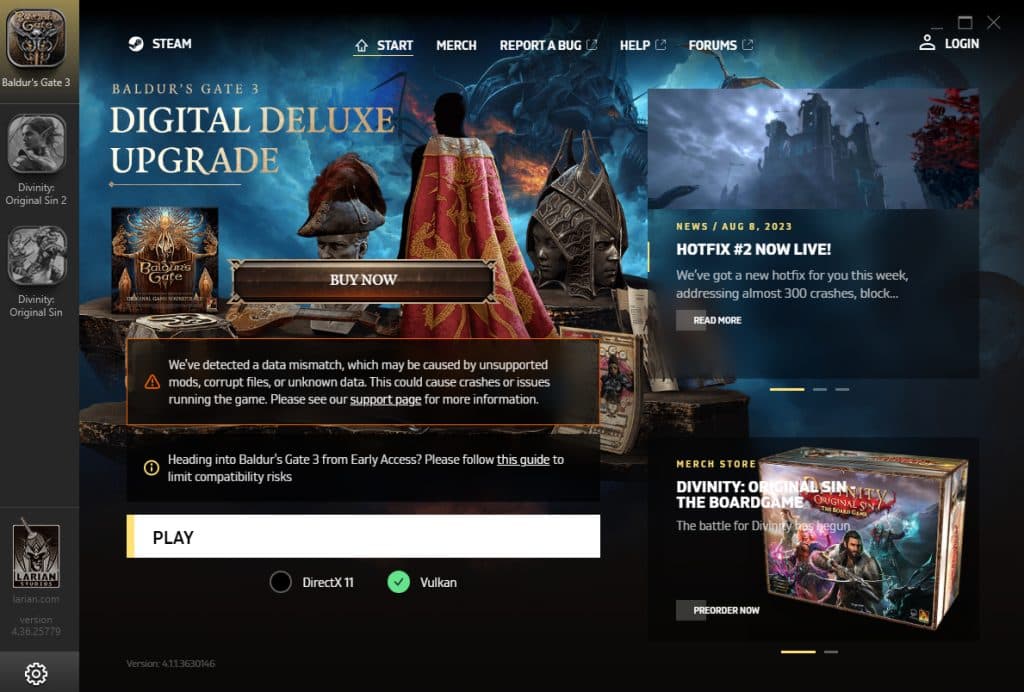 Larian Studios
Larian StudiosOn the PC by default, Baldur’s Gate 3 is launched alongside Larian Launcher, which gives you access to your account, in addition to a selection between DirectX 11 and Vulkan. To disable this, you need to ensure you know which version of the game you want to run first. For many Nvidia GPU owners, this will be the DirectX 11 version of the game. For Steam Deck and AMD users, you may wish to pick the Vulkan launcher.
Bypass Larian Launcher on Windows
You can bypass Larian Launcher straight through Windows, just by heading to your game installation directory. For most users, this is: C:\Program Files (x86)\Steam\steamapps\common\Baldurs Gate 3\bin. If you have a custom installation directory, the same should apply from the “steamapps” segment forward.
Inside this folder lies the “bg3.exe” file, which is the Vulkan version of the game, and “bg3_dx11.exe” is the DirectX11 version of the title. You can launch the game straight from here to bypass Larian Launcher, and it’s wise to make a shortcut of the .exe file from here, too.
Bypass Larian Launcher on Steam
To bypass Larian Launcher on Steam, there are several methods. The simplest of which is a simple Steam command, which you can set up below.
- Open Steam and right-click on Baldur’s Gate 3
- Select “Manage” and click on “General”
- Select the text box under “Launch Options”
- Input “–skip-launcher“
Verify your Baldur’s Gate 3 installation
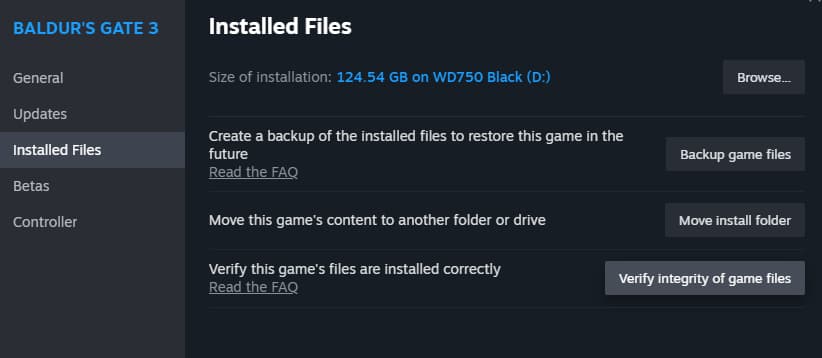 Dexerto
Dexerto If you’re encountering regular Baldur’s Gate 3 crashes, you might need to verify your Steam installation of the title. To do so. follow the instructions below:
- Open Steam and right-click on Baldur’s Gate 3
- Select “Manage” and click on “Installed Files”
- Click “Verify integrity of game files”
- The process will begin and can take some time
- Steam will then redownload any errant files
Update your PC’s GPU drivers
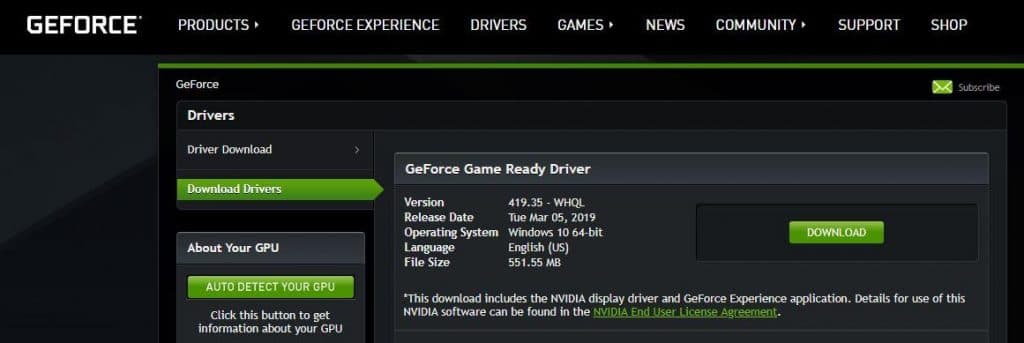
One common cause of Baldur’s Gate 3 crashes is running outdated graphics drivers. Whether you have an AMD or Nvidia GPU, you should update your graphics drivers ahead of playing the game in order to eliminate any potential issues. You can do so via the following methods.
How to update Nvidia GPU drivers
- Install GeForce Experience
- Select the “Drivers” tab
- Download the latest Game-Ready Driver
- Run through the installation process
- Restart your PC
How to update AMD GPU drivers
- Head to AMD’s website
- Select your graphics driver in the dropdown list
- Download the Driver file
- Run the driver installation
- Restart your PC
Alternatively, you can also reset your graphics driver, and roll back your driver if anything has changed and is causing issues. Some AMD GPU users have noted that they have attained more stable performance by rolling back drivers.
Tweak your BIOS settings
Some users have reported that disabling certain BIOS-level system tweaks has gotten Baldur’s Gate 3 running smoothly after experiencing crashes. This includes turning off things like Precision Boost Overdrive, Resizable BAR, XMP Memory Overclocks, and AMD EXPO.
All you need to do in order to access these settings is to access your BIOS settings. Your system will tell you how to do this when you first boot your PC. But, there’s also a method to access it straight from Windows.
- Open the Run command on the Windows search bar
- Type: “shutdown /r /o /f /t 00“
- Press OK to shut down your PC and enter your system BIOS.
Check if your PC meets Baldur’s Gate 3’s system requirements
 Dexerto
Dexerto Baldur’s Gate 3 offers relatively modest system requirements at a minimum. Though, it has a relatively high CPU requirement, as a result of needing to process its persistent world, and every action you take within it.
- Operating System: Windows 10 64-bit
- Processor: Intel Core i5 4690/ AMD FX 8350
- Memory: 8 GB RAM
- Graphics: Nvidia GTX 970/ RX 480 (4 GB+ VRAM)
- Direct X: Version 11
- Storage: 150 GB available space
If your PC meets the minimum standards, you should be able to run the game at its lowest settings at a low resolution, like 720p.
Limit Baldur’s Gate 3’s framerate
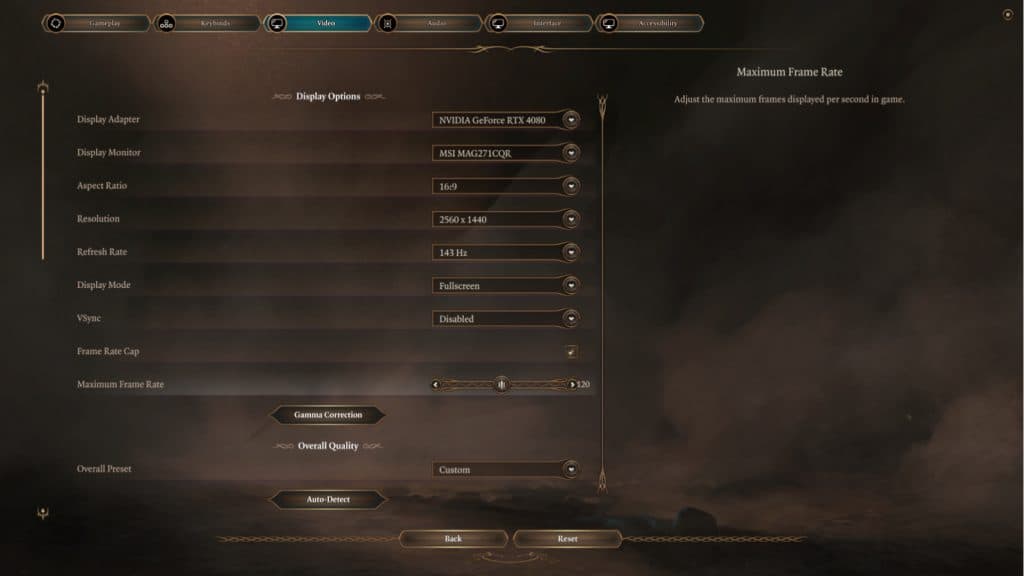 Dexerto
Dexerto Several users have reported high GPU usage stats when attempting to run Baldur’s Gate 3. While the game will run incredibly well on higher-end systems, in order to curtail any errant GPU performance issues, you might want to limit your framerate in-game in order to cool your GPU down or allow for slightly more stable performance.
You can do this by performing the following:
- Head to “Options” on the Baldur’s Gate 3 splash screen
- Select the “Video” tab
- Scroll down to “Frame Rate Cap”
- Select a figure (We recommend starting with 30, then going up to 60, 90, and 120)
Additionally, you should also consider your monitor’s refresh rate when selecting a framerate limit.
Tweak video settings
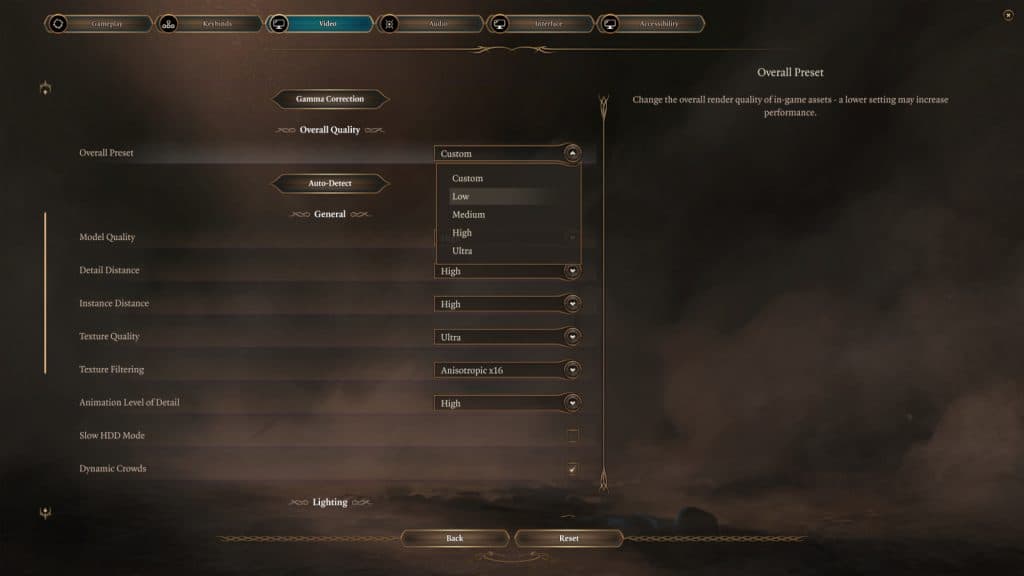 Dexerto
Dexerto If Baldurs Gate is crashing, it could be due to your GPU not being able to handle the load being demanded from it by Baldur’s Gate 3. In this case, we would recommend that you tweak the game’s graphical settings. To do this, follow the instructions below.
- Head to “Options” from the Baldur’s Gate 3 splash screen
- Select the “Video” tab
- Scroll down to “Overall Quality”
- Select “Low”
This will then set the game to the lowest settings possible. From there, you can play around with the settings that work for you, and test out which bells and whistles your PC can handle. For those on a gaming laptop, you can also select the display adapter. Make sure it is set to your dedicated GPU, instead of the internal graphics.
Disable Steam Overlay
Sometimes, Steam’s own overlay can cause crashes and cause performance problems. Luckily, we can turn this off in Steam’s own settings, via the method presented below:
- Open Steam and click on “Steam” in the top-right corner
- Select “Settings” and navigate to “In Game”
- On this page, toggle “Enable the Steam Overlay while in-game” to off.
Uninstall mods
Mods aren’t officially supported in Baldur’s Gate 3, so they can result in persisting crashes and other bugs. As of the most recent patch, Patch 6, Larian Studios has warned players that some mods may become “temporarily incompatible” and cause issues with the game.
If any new crashes have occurred since downloading Patch 6, or any other updates, we recommend uninstalling any Baldur’s Gate 3 mods you may have connected to your game. Though you’re likely to lose a lot of customizability, it’s worthwhile if it gets your version of Baldur’s Gate 3 running smoothly.
Reinstall Windows
This is a nuclear option and one which you should only really try if you are left with no other option. Create an installation media drive and reinstall Windows. This will clear out any excess junk living on your PC that might be causing conflicts or issues with Baldur’s Gate 3.
How to Fix Baldur’s Gate 3 on Xbox X/S & PS5
Porting such a graphically intense game as Baldur’s Gate 3 is bound to create problems for even high-powered consoles like the Xbox X/S and PlayStation 5. Even some of the best gaming PC’s have problems with the notorious Act Three, so it’s no wonder why those who prefer the roll of the dice on console aren’t able to break free of any crashing woes.
Console players are sadly more limited in what they can do to fix any annoying issues. However, developer Larian Studios is constantly at work, releasing updates and hot fixes to provide the best console Baldur’s Gate 3 experience possible.
If you’re still struggling playing Baldur’s Gate 3 on your console, here’s exactly how you can fix crashing issues in Baldur’s Gate 3 on X/S and PS5.
Restart Xbox X/S & PS5
We hate to recommend the obvious ‘turn it off and on again’, but there’s a reason that phrase is so over-used. Restarting your console is the easiest way to resolve a crash, and should always be a priority when facing any issues.
To restart your Xbox X/S, press and hold down the Xbox button on your controller. While navigating through the ‘power centre’, select ‘restart console’ and ‘restart’. You can also restart your Xbox X/S by pressing and holding down the Xbox button on the console itself for approximately 10 seconds. Pressing the Xbox button on your controller will turn the console back on again.
On the PlayStation 5, it’s just as straightforward. To restart your PS5, press and hold the power button on the front of the console until you hear a beep. If your current session of Baldur’s Gate 3 has crashed, this will cause the console to turn off. To get it back up and running, press the power button again, and it will restart.
Reinstall Baldur’s Gate 3
If you’re completely at a loss of what to do with any crashes, sometimes the best method is just reinstalling. Reinstalling a game can help refresh the connections between the game and your console, and while it can’t fix anything, it could be exactly what your copy of Baldur’s Gate 3 needs to stop any potential crashing.
Baldur’s Gate 3 demands a fair chunk of your storage space on the Xbox X/S and PS5, so this may be a slow process if you don’t have the best internet connection.
Can’t get enough of Baldur’s Gate 3? Neither can we. Check out our other content.
Best Sorcerer build | Best Bard build | Best Rogue build | Best Fighter build | Best Ranger build | Best Barbarian build | Best Druid build | Best Warlock build | Best Wizard build | Baldur’s Gate 3: What’s the max level cap? | Best Baldur’s Gate 3 classes tier list | How to revive characters in Baldur’s Gate 3 | Can you multiclass in Baldur’s Gate 3 | Baldur’s Gate 3 Soul Coins: How to get them & what they are | Baldur’s Gate 3: Fastest ways to get XP & level up | Baldur’s Gate 3: How to respec your character | Baldur’s Gate 3 Karmic Dice: What are they?