How to use Photo Mode in Starfield
 Bethesda
BethesdaAfter years of anticipation, Bethesda’s ambitious sci-fi opera Starfield is finally available, and the game’s impressive visuals flourish in Photo Mode. Here’s how you can easily use the Photo Mode if you’d like to capture stunning images during your cosmic exploration voyage.
Ever since the first trailer for Starfield arrived back in 2021, gamers have been eagerly waiting for the chance to get their hands on Bethesda’s spacefaring title. Core gameplay tenants of Fallout and Elder Scrolls with a vast open galaxy to explore has proven to be a recipe for unparalleled hype.
Now that the early access of the game has been released, players are launching off to take that first trip across the cosmos. With the game’s stunning visuals and the ability to aimlessly travel across space, players are sharing their moments of exploring the universe.
Given the hundreds of unique planets to visit, dozens of characters to meet, and countless options for customization, capturing your travels along the way is bound to be a big deal for many players. For that, the Photo Mode in the game comes in handy.
Here’s how you can use the Photo Mode in Starfield to capture stunning shots.
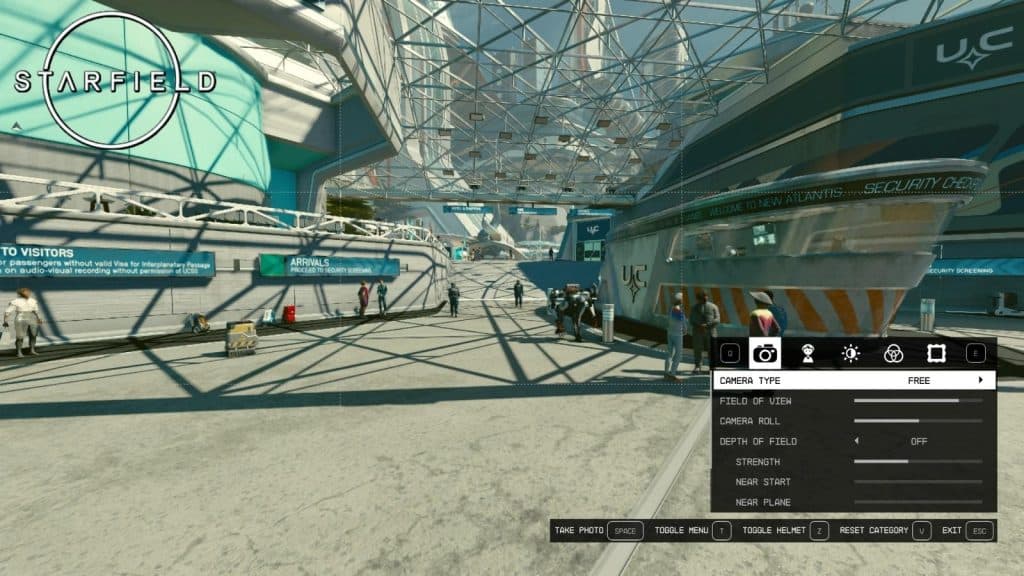 Bethesda
BethesdaHow to use Photo Mode in Starfield
Using Photo Mode in Starfield is a straightforward process. As soon as you land on Kreet for the first time and gain access to the scanner, you will have the option to take spectacular photographs.
Nonetheless, the game provides two distinct activation options for the mode. If you’re new to RPG titles or specifically Bethesda games, here’s how you can easily get into Photo Mode in Starfield.
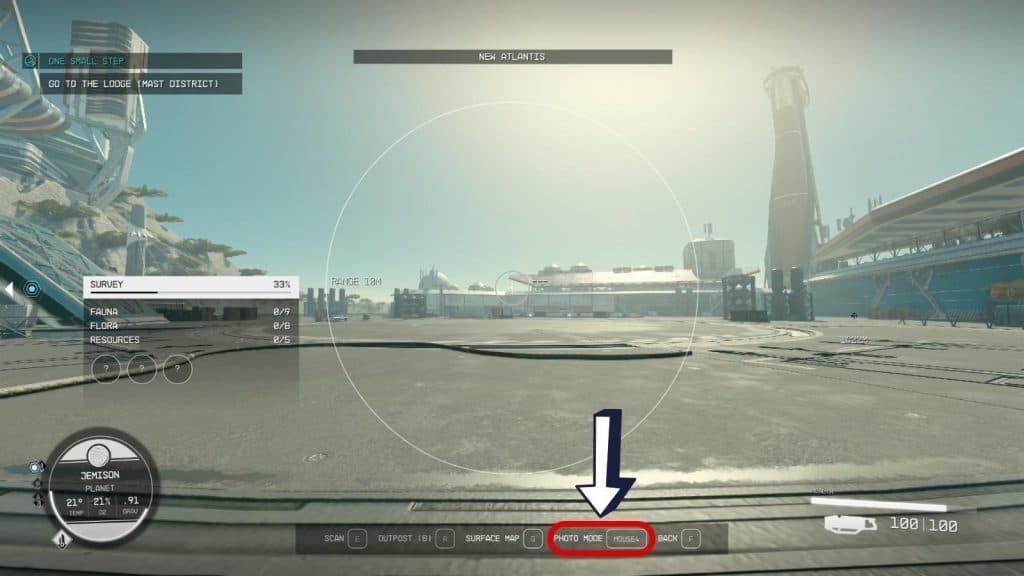 Bethesda
BethesdaActivate Photo Mode using the scanner
In Starfield, you can directly activate the Photo Mode while using your Helmet Scanner. To access the scanner, you only need to press F on your keyboard or LB on your Xbox controller.
Use the Mouse 4 button or the RS button on your controller to access Photo Mode from there.
You are now prepared to take photographs. This is the simplest method for taking photographs while enjoying your environment or a strange-looking creature. However, traditional gamers who are more accustomed to the system menu can activate Photo Mode using an alternative method in the game.
 Bethesda
BethesdaActivate Photo Mode from System Menu
If you wish to take the traditional route, you can simply pause the game at any time and access the Photo Mode via the System Menu. It is displayed directly beneath your settings, from where activating Photo Mode in-game is as simple as clicking on it.
The Space key on the keyboard or the A button on the Xbox controller can then be used to click images with ease, which will later be stored in your Photo Gallery.
As you would expect from a fleshed-out Photo Mode, all the usual options are here in Starfield. Posing characters, toggling helmets on and off, adjusting light, filters, and all the rest, is already possible in the game.
So, there you have it — that’s everything about using Photo Mode in Starfield. For more about the game, be sure to check our other content and guides:
Starfield all main story missions | All skills | All factions | All console commands | All difficulty levels explained | All achievements | All skill books | Level cap | How to remove bounty | How to fast travel | Easy XP | Easy credits | Best traits | How to get a house | How to mod weapons and equipment | How to assign your crew | How to add DLSS | How to pick locks | How to customize ship | How to dock ship | Where to sell items | Best movies like Starfield