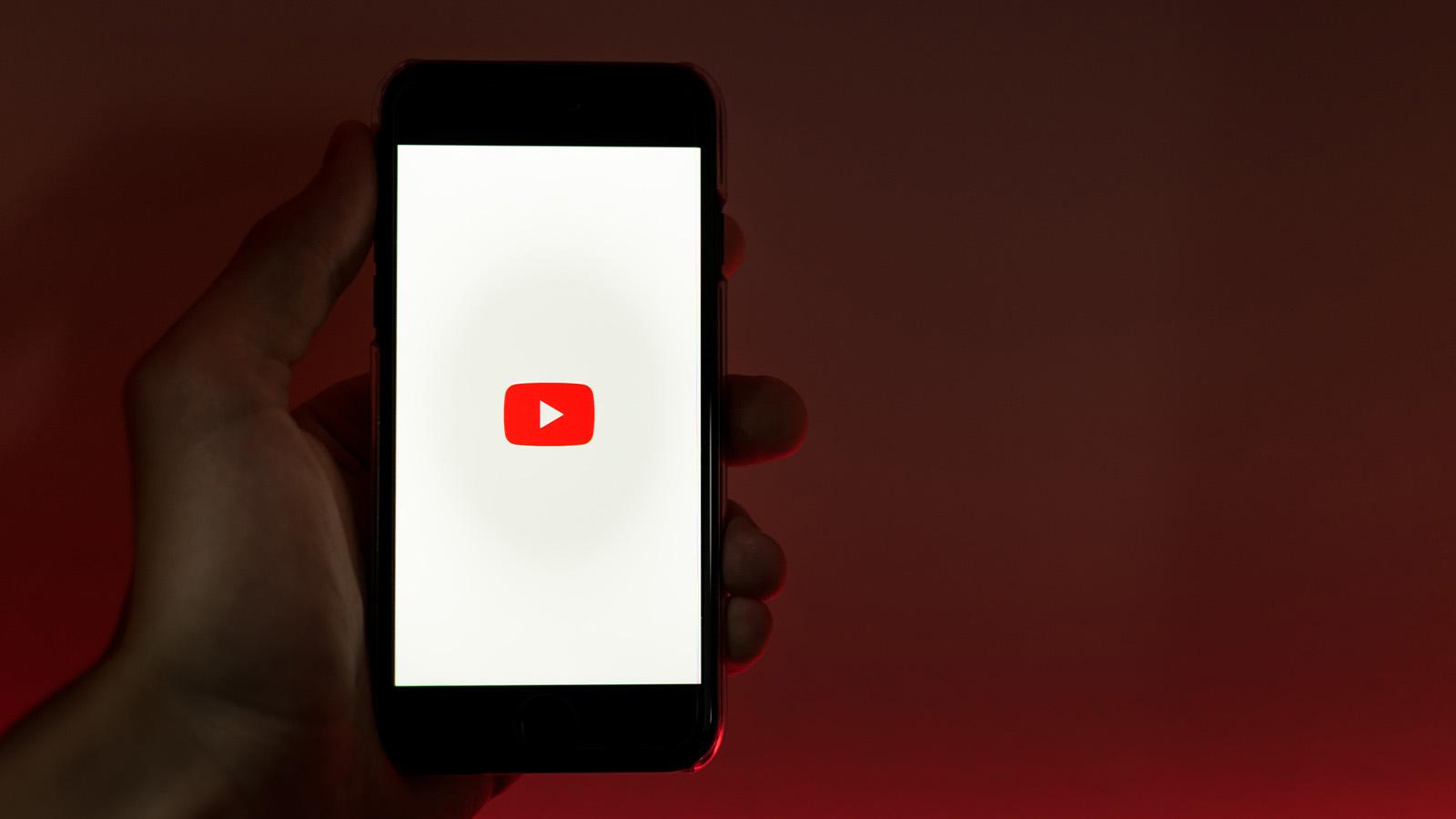How to add DLSS to Starfield on PC: Step-by-step mod guide
 Dexerto
Dexerto Are you looking to supercharge your Starfield gaming experience with DLSS or XeSS on PC? Dive right in as we break down the ultimate guide with essential links.
Starfield’s performance on PC isn’t the best, and every player craves that buttery smooth gameplay. Despite the AMD sponsorship, Starfield left out support for Nvidia’s DLSS and Intel’s XeSS, pushing players toward its default FSR 2 supersampling.
Thankfully, we have modder PureDark. The legendary modder has whipped up a mod adding DLSS support into the Starfield mix, and here’s the kicker: it’s up for grabs without costing a dime.
Now, Starfield can run with both Intel XeSS and Nvidia DLSS 2. The installation process will be the same for the DLSS 3 version, but you’ll need to pay for that.
Download Checklist
- Starfield Upscaler by Puredark (Nexus Mods)
- Upscaler Base Plugin by Puredark (Nexus Mods)
- DLSS / DLAA upscaler DLL (TechPowerUp)
- XeSS DLL (Github): (Browsers will label this as unsafe, but it is perfectly clean, and will not harm your PC)
To get started, head over to Nexus Mods and pick up the Starfield Upscaler and Upscaler Base Plugin by PureDark. But, you’ll also need to pick up the appropriate .DLL files for the upscaling tech that you wish to use. In this case, we’ve linked to where you can find both DLSS and XeSS plugins above. It’s likely that you’ll only really need one of these.
Secondly, the Starfield Upscaler also has a Reshade mode, but this can interfere with certain overlays at the time of writing, so this guide will cover how to install the standalone file. The only difference between the standalone installation and Reshade version is that you will be able to apply Contrast Adaptive Sharpening (CAS) to sharpen up the image produced by DLSS.
How to install Starfield DLSS mod
- Open and unpack the contents of the Starfield Upscaler by Puredark.
- Locate Starfield’s default installation location folder.
- Copy the contents of the Starfield Upscaler into the root Starfield installation folder, this will add a “mods” folder and dxgi.dll file.
- Open and unpack the Upscaler Base Plugin download, and place the “UpscalerBasePlugin” folder into the “mods” directory in your root Starfield installation location.
- Open the “ncngx_dlss_3.5.0” file you downloaded earlier and paste its contents into the “UpscalerBasePlugin” folder
- (Optional) If this does not work, try placing the “ncngx_dlss_3.5.0” file into Starfield’s root directory.
After following the steps above, the mod’s files will finally be in the right place for use with your Starfield installation.
For Intel XeSS, simply follow the same steps, but replace the “ncngx_dlss_3.5.0” file with the “libxess.dll” file you downloaded earlier.
How to use Starfield DLSS mod
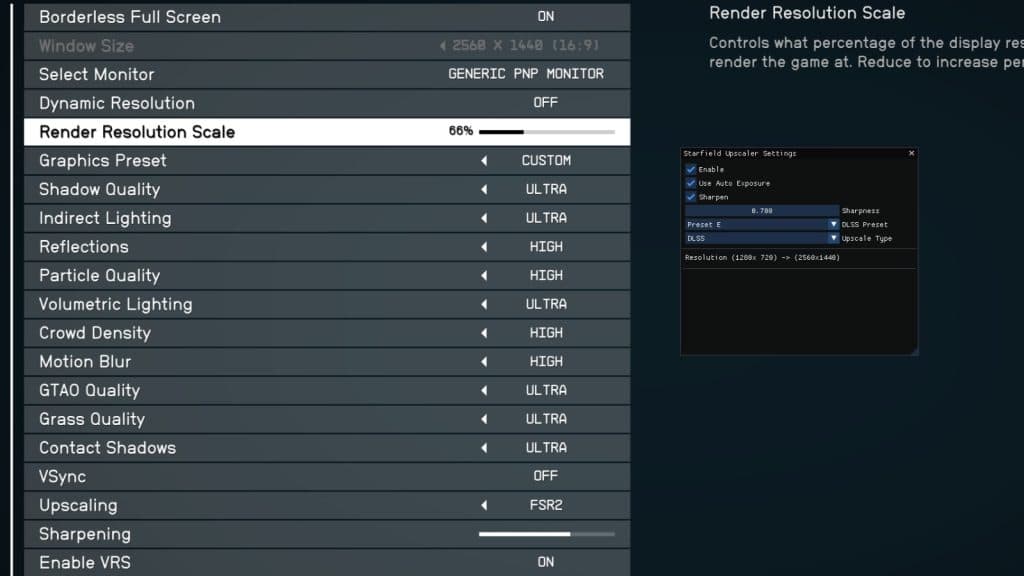 Dexerto
Dexerto The Starfield DLSS mod essentially replaces the game’s FSR implementation. Therefore, you need to have FSR enabled in the game’s video settings.
- Launch Starfield and head to “Settings”, then click on “Display”
- Scroll Down to “Upscaling” and select “FSR2”
- Press the “END” key
- This will open the Starfield Upscaler Settings
- Select “DLSS” under Upscale Type
- (Optional) You can also select XeSS here, if you installed the appropriate .dll
Then voila, you will have successfully installed DLSS into Starfield and enabled it in-game. However, just note that the “Preset” dropdown in the Starfield Upscaler Settings does not work.
Instead, you are able to change the game’s internal render resolution scale, which can be tuned to the DLSS presets you might be familiar with. We’ve put a handy guide to DLSS quality settings below.
- DLAA = 100% Render Resolution Scale
- DLSS Quality = 67% Render Resolution Scale
- DLSS Balanced = 58% Render Resolution Scale
- DLSS Performace = 50% Render Resolution Scale
- DLSS Ultra Performace = 33% Render Resolution Scale
Is the Starfield DLSS mod good?
The Starfield DLSS mod should alleviate some performance concerns when playing the game in GPU-bound scenes. This means that when there’s a lot going onscreen, then the mod should help. The DLSS mod will not increase performance in CPU-bound scenes, such as areas with lots of NPCs.
For that, you’ll need to pick up a new gaming CPU. If you still find that GPU-bound performance is not satisfactory, pick up a new GPU. If loading times are your biggest headache, then we’ve got a list of the best SSD’s for Starfield, too.
Can you use a DLSS 3 frame generation mod for Starfield?
Modder Puredark has stated in their Patreon that a DLSS 3 mod for Starfield is in the works. But in order to get access to it, you will need to subscribe to his Patreon. The mod might also have a form of DRM included, which has stirred up the internet.
As of the time of writing, no DLSS 3 mod has been released for Starfield, but you can expect that to change in the coming days, as PureDark gets to work. Just remember that DLSS 3’s frame-generation feature is limited to RTX 40-series graphics cards only.
Can’t get enough Starfield content? Read these before you take to the stars.
Starfield Achievement list | All Starfield skills | Will Starfield have mod support? | Is Starfield’s universe procedurally generated? | How big is Starfield? | Will Starfield be on Steam Deck? | Is Starfield on PS5? | Starfield PC requirements: Recommended & minimum specs | Will Starfield have a Photo Mode at launch? | Is Starfield coming to Nintendo Switch? | Is Starfield single-player? | Does Starfield have New Game Plus mode?