Starfield best settings on PC for max FPS and optimization
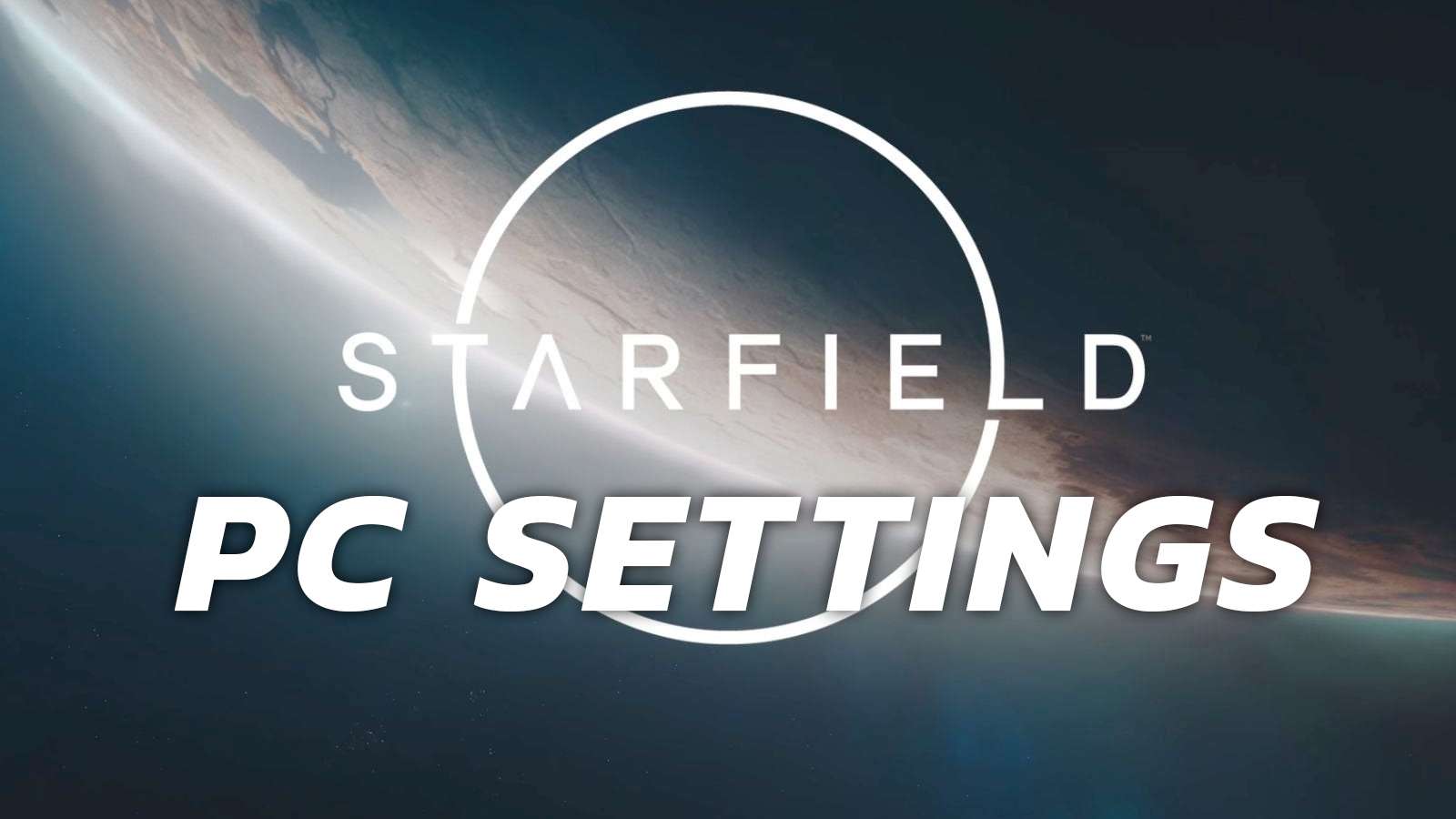
Optimizing Starfield on PC can be challenging, but with the right settings, you can enhance your gameplay experience. Here’s a guide to the optimal settings for the most immersive experience in this vast space RPG.
Although Starfield‘s initial PC launch faced some performance issues, including stuttering, players can fine-tune specific settings to improve the game‘s overall performance and enjoy smoother gameplay.
To get the most out of Starfield’s FPS while you’re navigating the universe, visiting planets, and experiencing the immersive story, we’ve got a rundown of the very best PC settings to use right here whether you’re using a budget device or a more high-end system.
So, here are the best PC settings for Starfield.
Contents
 Bethesda
BethesdaStarfield best settings on PC – Display settings
Before we dive into some tweaks you can make if you are on a particularly low-end or high-end PC, the following display settings should be beneficial for all players on all systems.
Some settings provide significant visual improvements for very little performance cost, so some settings are even on Ultra, as they simply won’t change your FPS noticeably anyway.
- Dynamic Resolution: On – Recommended to stop major FPS drops
- Render Resolution: 75% – Lower values significantly degrade visuals
- Graphics Preset: Custom
- Shadow Quality: Medium – Low provides tiny FPS boost
- Indirect Lighting: Low – Barely anything is changed by this setting
- Reflections: High – Minimal FPS cost
- Particle Quality: Medium – Minimal FPS cost
- Volumetric Lighting: Medium – Use Low if on a low-end GPU
- Crowd Density: High – No impact on FPS, unless CPU-bound
- Motion Blur: Off
- GTAO Quality: High – Minimal FPS impact
- Grass Quality: Ultra – Minimal FPS impact by reducing
- Contact Shadows: Medium
- VSync: On – Prevents screen tearing, but can introduce input delay
- Upscaling: FSR2
- Sharpening: 80-100%
- Enable VRS: On
- Depth of Field: Off – Improves FPS in dialogue scenes
These display settings will provide a balance between great visuals and maxing out your FPS. Some of the settings we have set to high, like GTAO, Grass Quality, and Reflections, do very little damage to your FPS, but can significantly improve visuals.
Now, let’s jump into specific cases for lower- or higher-end systems for running Starfield. You can also check out the PC minimum requirements and recommended specs here.
Starfield settings for low-end systems
If you’re on a lower-end system with an Nvidia GPU, you should really install the Starfield DLSS mod from PureDark. Our team has reported that the game has seen a huge performance boost with this installed.
For those on an AMD system, you’re going to be relying on FSR 2 – and hopefully in the future, FSR 3. Supersampling will be able to offset a lot of the issues with performance in the game but remember, it’s not a super fix. What we’ve seen so far of the game on PC means that we’re absolutely waiting on a proper performance patch.
For those on low-end systems, you should try fiddling with the rendering resolution as well. This will make the game look far uglier, but you might be able to squeeze a little more out of your system. There’s also a mod that alters the low-end settings to assist those who are trying to run the game on “potato” systems.
Best high-end PC settings
If you’re a system that can handle it, you might still find that the game is running into issues. Plenty of people online have found that even those with a 4090 are struggling to maintain a decent framerate.
If this is you, you might want to try some of the solutions in the low-end systems as well. As they say, every little helps.
If you’re finding that the game is still underperforming despite the thousands you have housed in your PC case, then unfortunately the truth is that you’ll need to wait for a patch.
Games in 2023 are an endlessly complex mess of systems, code, and having to work across a massive broad range of PCs. Not everything is going to work, especially games on relatively newer tech.
For those on high-end systems, don’t tweak anything from the presets and simply use the DLSS or FSR supersampling to try to get better performance. If this still doesn’t work, try turning it down to High. From the looks of things, Starfield is going to need a performance patch over anything else on PC.
Outside of this, our usual recommendations of turning off motion blur and tweaking any lighting and shadow options to low. Unless of course, you’re going to be staring at the shadows in the space game.
Starfield all main story missions | All skills | All factions | All console commands | All difficulty levels explained | All achievements | All skill books | Level cap | How to remove bounty | How to fast travel | Easy XP | Easy credits | Best traits | How to get a house | How to mod weapons and equipment | How to assign your crew | How to add DLSS | How to pick locks | How to customize ship | How to dock ship | Where to sell items | Best movies like Starfield



