How to open the map in Starfield
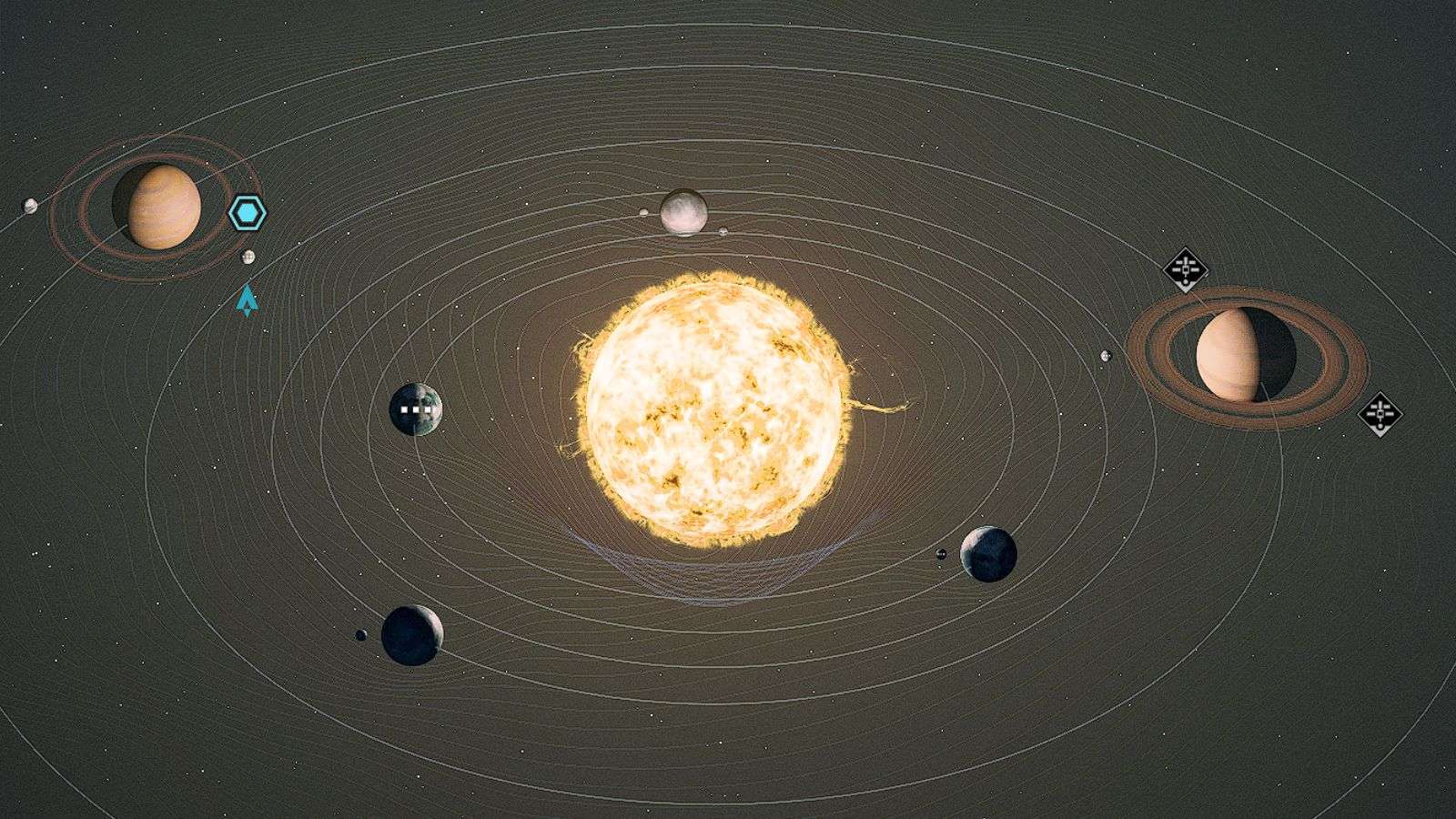 Bethesda
BethesdaThere’s a massive universe to explore in Bethesda’s latest RPG and utilizing the maps in the game will be essential for getting around the galaxies, so here’s how you can open the map in Starfield.
With over 1,000 explorable planets in Starfield, it’s easy to become overwhelmed. Making matters all the more difficult for keen space explorers is that Starfield doesn’t just come with one map, but several.
While the Starfield Map, named Starmap, is your travel guide out in space, the Surface Map will be your go-to choice when on the ground in the game.
In this guide, we’ll cover everything you need to know about how to open and view the Starfield map, as well as how to differentiate between the different types of maps available to players.
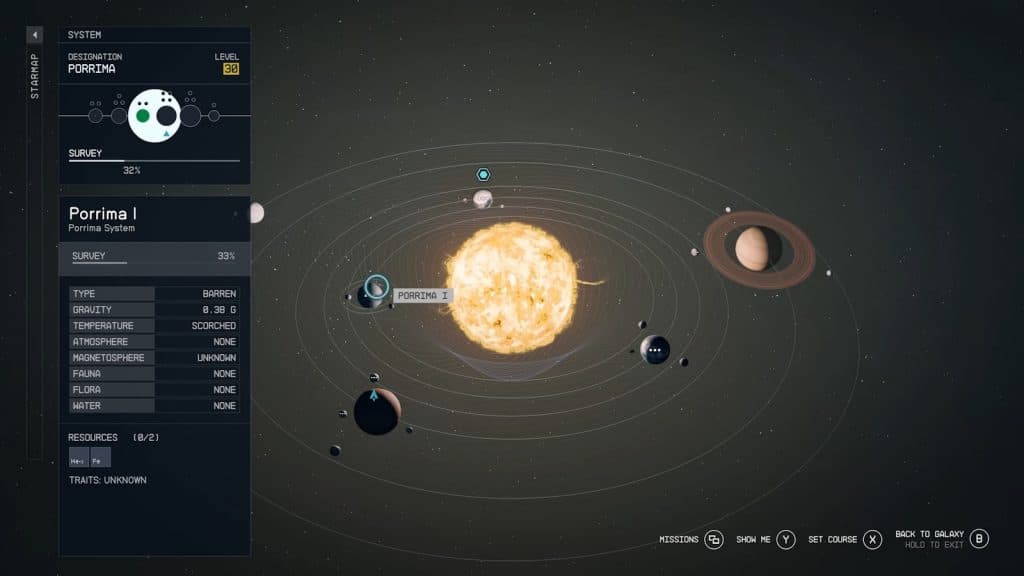 Bethesda
BethesdaHow to open the map in Starfield
Accessing the Starmap
In Starfield, the Starmap is your cosmic GPS, guiding you through star systems and planetary bodies. Here’s how to open the Starmap:
On PC:
- Keyboard Shortcut: Press the ‘M’ key to view the Starfield map.
- Via Game Menu: Open the game menu by pressing ‘ESC,’ then click the ‘Starmap’ tab.
On Console:
- PlayStation: Press the ‘Touchpad’ button to open the map.
- Xbox: Access the map using the ‘View’ button (the two squares).
On Your Ship:
If you’re aboard your spaceship, navigate to your ship’s control panel or navigation table. Interact with it to manually boot up the Starmap. This version of the Starmap often provides more detailed information, allowing you to plot courses between star systems.
Accessing the Surface Map
The Surface Map becomes your go-to navigation tool once you’ve landed on a planet or moon. It helps you identify local points of interest, resources, and mission objectives. Here’s how to open the Surface Map:
Use the Scanner: Once you’ve landed, take out your Scanner by pressing the designated button (usually ‘Q’ on PC, ‘L1’ on PlayStation, or ‘LB’ on Xbox). Scroll through the menu to find the ‘Surface Map’ option and select it.
Quick access for maps
During certain missions or events, a quick access icon may appear on your screen, usually located at the bottom. Clicking on this icon will open the relevant section of the map, whether it’s the Starmap or a Surface Map, saving you some navigation time and effort.
How to exit the map in Starfield
Exiting the map in Starfield is straightforward, but it’s essential to know how to do it quickly, especially when you’re in the middle of an adventure. Here’s how to close the different types of maps:
Exiting the Starmap
On PC:
- Press the ‘M’ key again or hit ‘ESC’ to close the Starmap and return to the game.
On Console:
- PlayStation: Press the ‘Circle’ button to exit the Starmap.
- Xbox: Press the ‘B’ button to exit the Starmap.
Exiting the Surface Map
On All Platforms:
The process for exiting the Surface Map is similar to the Starmap. Use the same keys or buttons you used to open the map to close it. For instance, if you open the Surface Map using your Scanner, press the Scanner button again to exit.
That’s everything about how to open, view, and exit the map in Starfield. For more about the game, be sure to check our other content and guides:
Starfield all main story missions | All skills | All factions | All console commands | All difficulty levels explained | All achievements | All skill books | Level cap | How to remove bounty | How to fast travel | Easy XP | Easy credits | Best traits | How to get a house | How to mod weapons and equipment | How to assign your crew | How to add DLSS | How to pick locks | How to customize ship | How to dock ship | Where to sell items | Best movies like Starfield



