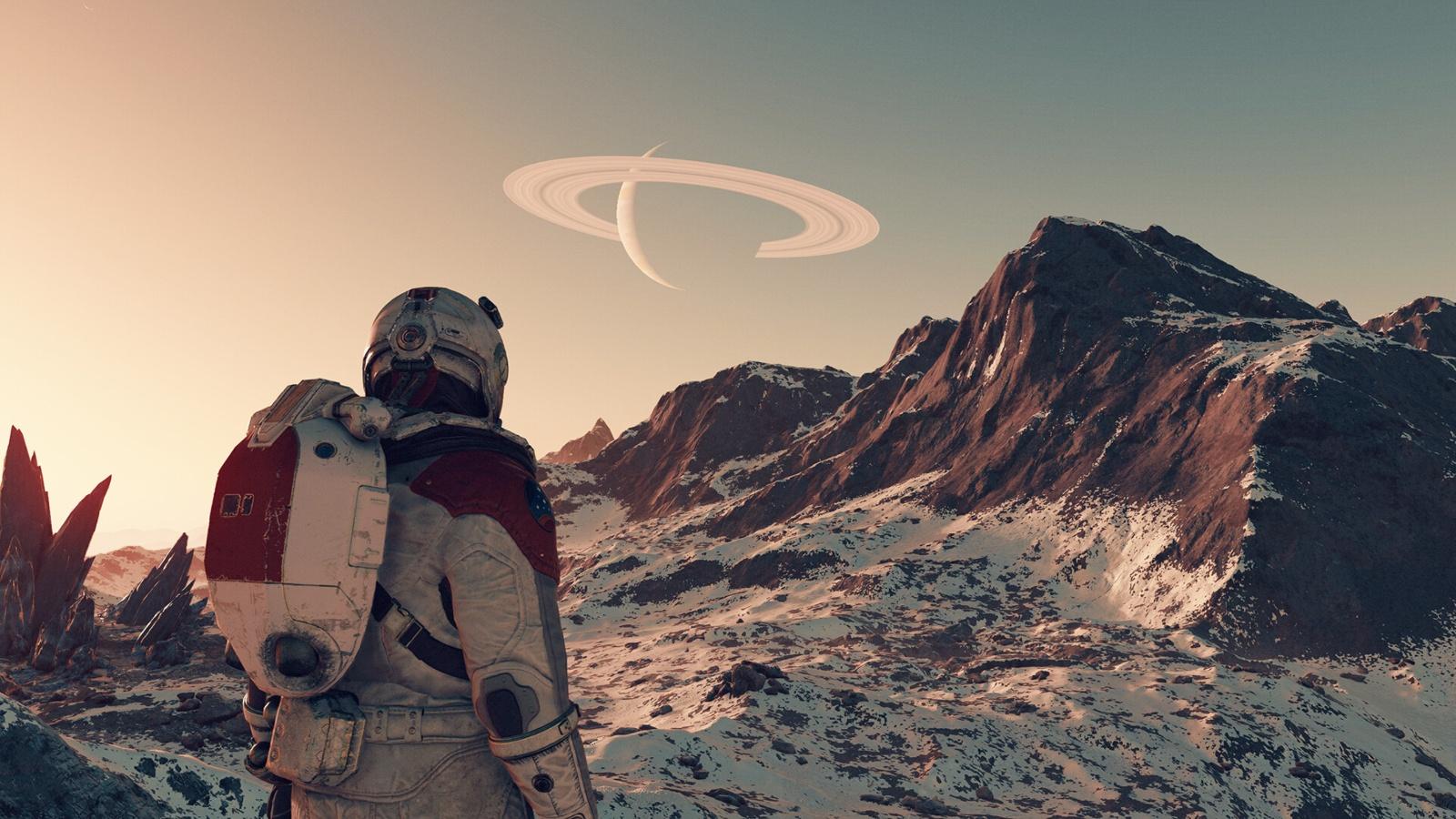How to use quick slots in Starfield to easily switch weapons and items
 Bethesda
BethesdaStarfield, Bethesda’s latest interstellar escapade, is brimming with features, including handy Quick Slots for effortless weapon and item switching. Here’s how to maximize this feature for a smoother gaming experience.
Starfield invites players into an expansive universe crafted by Bethesda, where engaging role-play, open-world exploration, and spacecraft customization merge seamlessly, offering a rich and dynamic sci-fi gaming experience.
Whether players are traversing the cosmos or engaging in combat with space pirates, Starfield is brimming with Bethesda’s signature features from its past titles, as well as a few more that only enhance the realism of the experience. The game offers a wide variety of weapons and items for use in combat situations.
However, when you want to swap weapons or use consumable items to restore your health during an intense combat situation, the quick slots feature of the game is incredibly useful. Here’s how you can use it with ease.
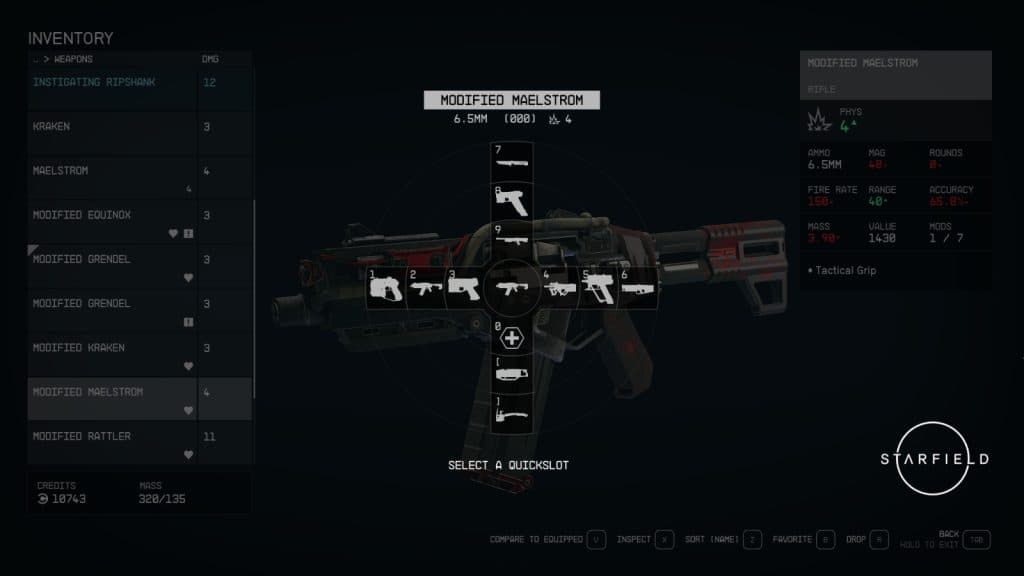 Bethesda
BethesdaHow to use Quick Slots in Starfield
Quick Slots is a cool feature in Starfield that enables you to quickly switch between your preferred weapons and items. You must press the Q key on a keyboard or the D-Pad on an Xbox controller to access the quick slot menu.
The very first time you access the quick slot menu, containing a total of 12 slots, will be vacant. You’ll need to first access your inventory menu in order to fill it with your preferred weapons and items. The Menu button on your controller or the Esc key on your keyboard will bring up your main menu.
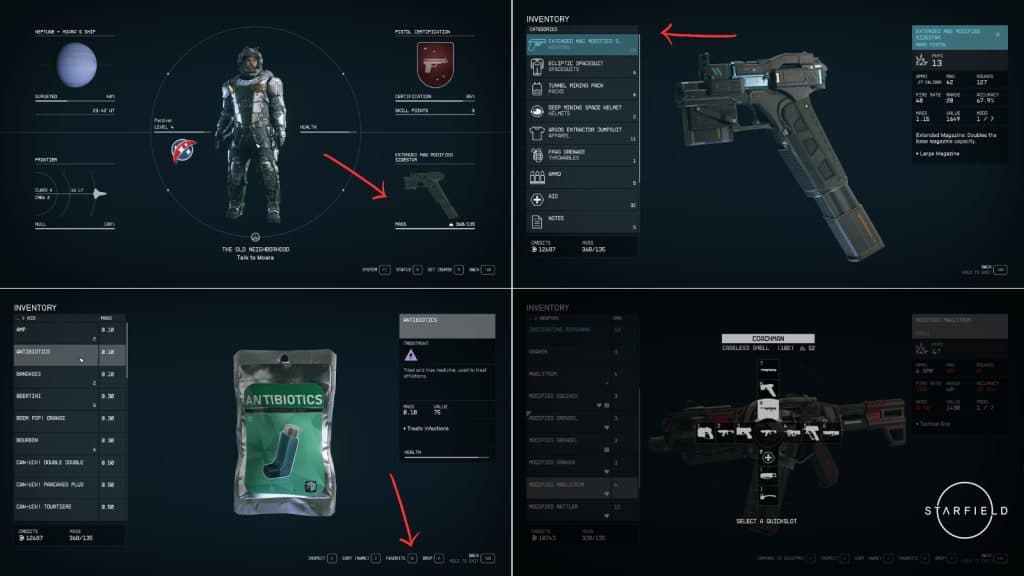 Bethesda
BethesdaFrom there, navigate to the lower right panel which is your inventory menu. Once you do that, follow these steps:
- Open the inventory menu.
- Find a weapon or a consumable item you want to assign to the quick slot.
- Select your desired weapon or item and press B on your keyboard or Y on the controller to favorite it.
- Assign it to a slot in the quick slot menu according to your preference.
- Once done, close the inventory menu and press Q on a keyboard or any direction on the controller D-Pad to open the quick slot menu.
- Select the desired weapon you’d like to equip during gameplay.
On a keyboard, you can also quickly equip a weapon or item by pressing the corresponding key between 1 and 9, without opening the quick slot menu. To equip a weapon on the controller, however, you must use the D-Pad to access the quick slot menu and press A to select the weapon/item.
That’s everything about how to use quick slots in Starfield. For more about the game, be sure to check our other content and guides:
Starfield all main story missions | All skills | All factions | All console commands | All difficulty levels explained | All achievements | All skill books | Level cap | How to remove bounty | How to fast travel | Easy XP | Easy credits | Best traits | How to get a house | How to mod weapons and equipment | How to assign your crew | How to add DLSS | How to pick locks | How to customize ship | How to dock ship | Where to sell items | Best movies like Starfield