How to master photo mode in Cyberpunk 2077
 CD Projekt Red
CD Projekt RedCyberpunk 2077 fans are taking in the breathtakingly visceral sights and sounds that we’re treated to in Night City. With such a gorgeous game, it’s paramount that we document the experience — like every good tourist — with some fantastic shots in photo mode.
Photo modes in video games nowadays are often an afterthought, with an incredibly basic set of tools at hand. While it may not seem like much, this tool is great from a gameplay standpoint. People will always want to share that cool killshot or beautiful vista with their fellow gamers online.
With that said, CD Projekt Red has included a vast array of fantastic options in Cyberpunk 2077‘s photo mode for that picture-perfect postcard moment.
All the tools
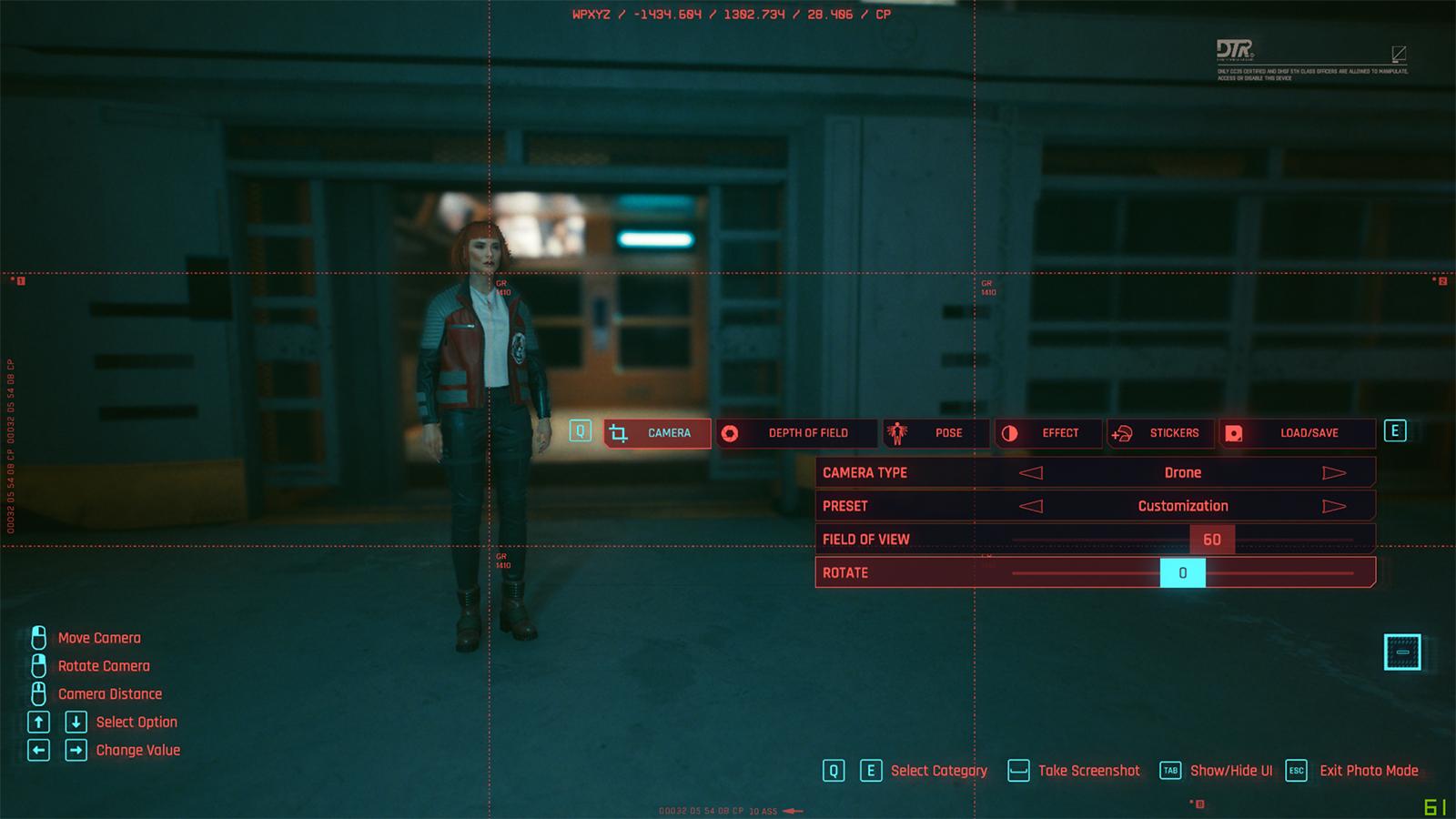 CD Projekt Red
CD Projekt RedTo get started on your photo, launch the mode up by pressing N on keyboard, or by clicking L3 and R3 together if you’re using a controller. The game’s action will subsequently freeze, allowing you to get right into tweaking every element of your photo.
Once you’re there, you’ll be greeted with a whole array of options at your disposal to set up that perfect shot.
Taking a photo
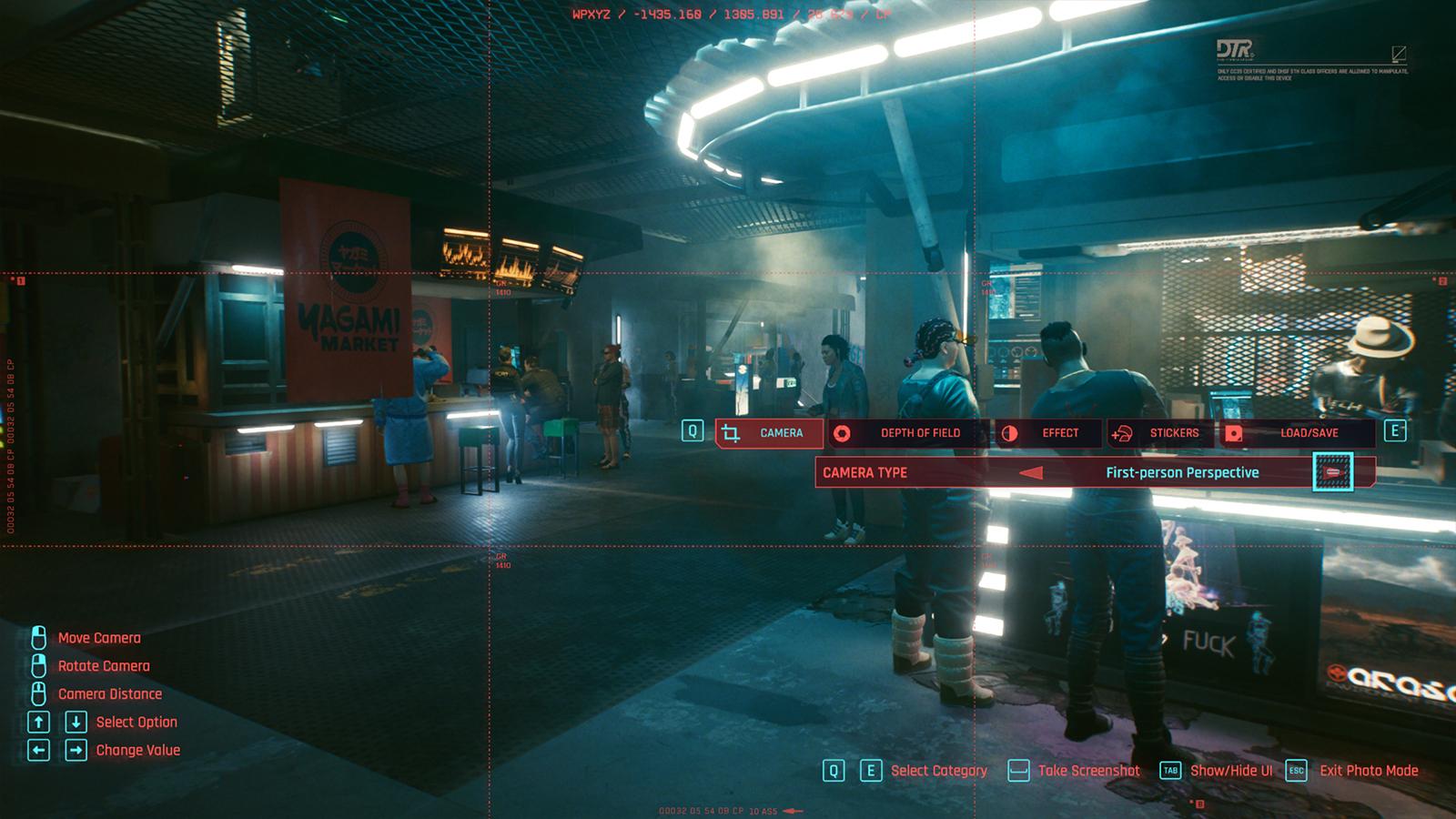 CD Projekt Red
CD Projekt RedIf you’re looking to take a quick screenshot of the action that V is seeing, switch your camera type to ‘First-person Perspective’, or keep it at ‘Drone’ for more control over the scene and how things look. Drone mode allows you to fly around the scene to set up a shot, whereas only color grading, depth of field, and stickers are available for V’s view.
- Read More: Cyberpunk smashes Steam and Twitch records
To take a photo, all you have to do is press Space on keyboard, X for an Xbox controller, or Square with a PlayStation one.
Launching photo mode and taking a photo is that easy. But many of us will want to take that one step further. Here’s how:
Options, options, options
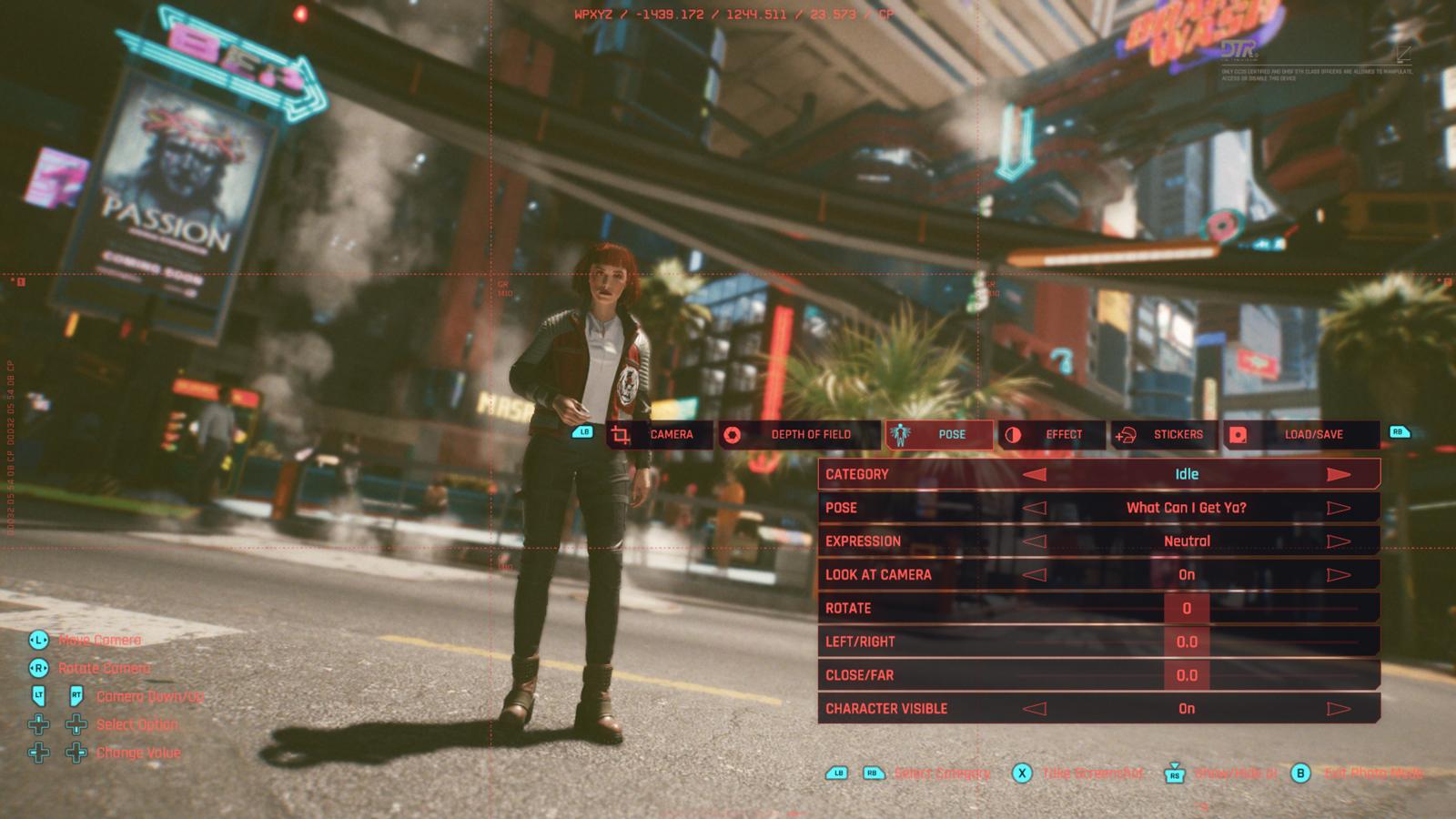 CD Projekt Red
CD Projekt RedCyberpunk’s photo mode has 4 tabs you can utilize to set up a shot. It also has a 5th for saving and loading shot styles you want to use again in a pinch. It’s easy to navigate through these categories, with Q and E, or LB and RB. While the devs included some great presets for elements like color grading and angles, you can still take these one step further.
- Read More: What’s in Cyberpunk’s Day 1 patch?
Depth of field is easily controlled through the on/off, auto setting, and aperture adjustments. Poses allow you to create a truly cinematic shot of your character, with a whole variety of stances, as well as idle and action poses, perfect for those sightseeing shots or intense battle moments.
You’re also able to move your character throughout a scene, or completely hide them if you’re looking to take that next awesome screenshot for your desktop wallpaper.
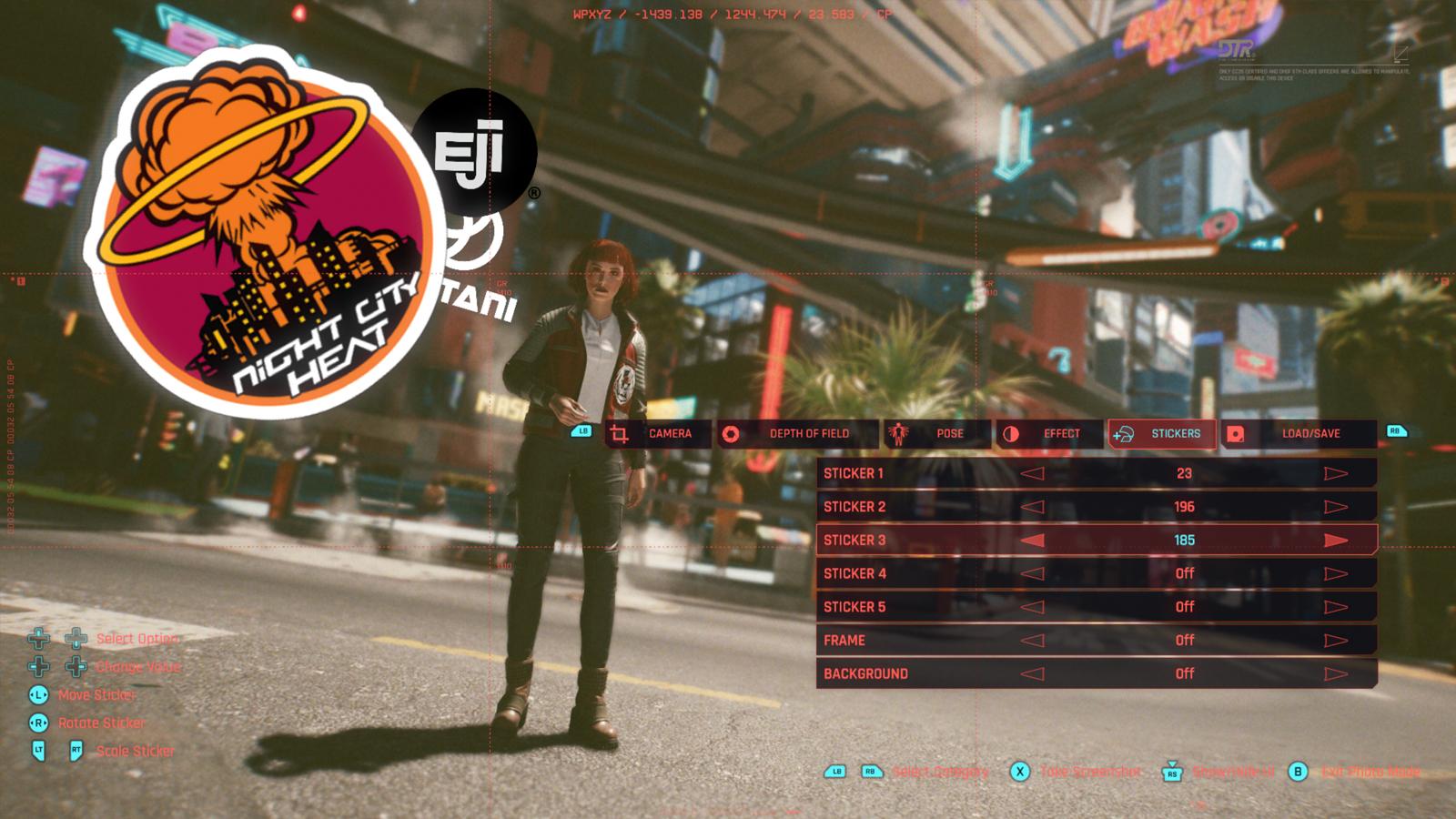 CD Projekt Red
CD Projekt RedThe Effect tab is where you’ll be handling the coloring for your image. Here you can adjust the brightness, grain, filter, contrast, highlights, as well as the chromatic aberration of an image. Also, the Stickers tab lets you choose up to 5 stickers for your image. The 197 options available can be resized, moved, rotated, and layered on top of one another for further control.
- Read More: The best Cyberpunk streamers to watch
The final tab, a load and save option, allows you to store 3 slots that contain everything about an image, in case you want to return to it later. This is incredibly useful, especially if you’ve found a setup you’re likely re use for your shots.
So, there you have it. That’s everything you need to create a perfect shot in photo mode while you’re out in Night City. For more Cyberpunk 2077 knowledge, be sure to check our other content and guides:
Phantom Liberty file size for PC, Xbox & PS5 | Cyberpunk 2077 Romance guide | Cyberpunk 2077 build classes explained | How to get Gorilla Arms | How to get the fastest car free: Rayfield Caliburn | Cyberpunk 2077: Phantom Liberty PC requirements | How to claim Cyberpunk 2077: Phantom Liberty Witcher rewards | Is Cyberpunk 2077: Phantom Liberty the game’s only DLC? | How much does Phantom Liberty DLC cost? | Is Keanu Reeves returning as Johnny Silverhand?