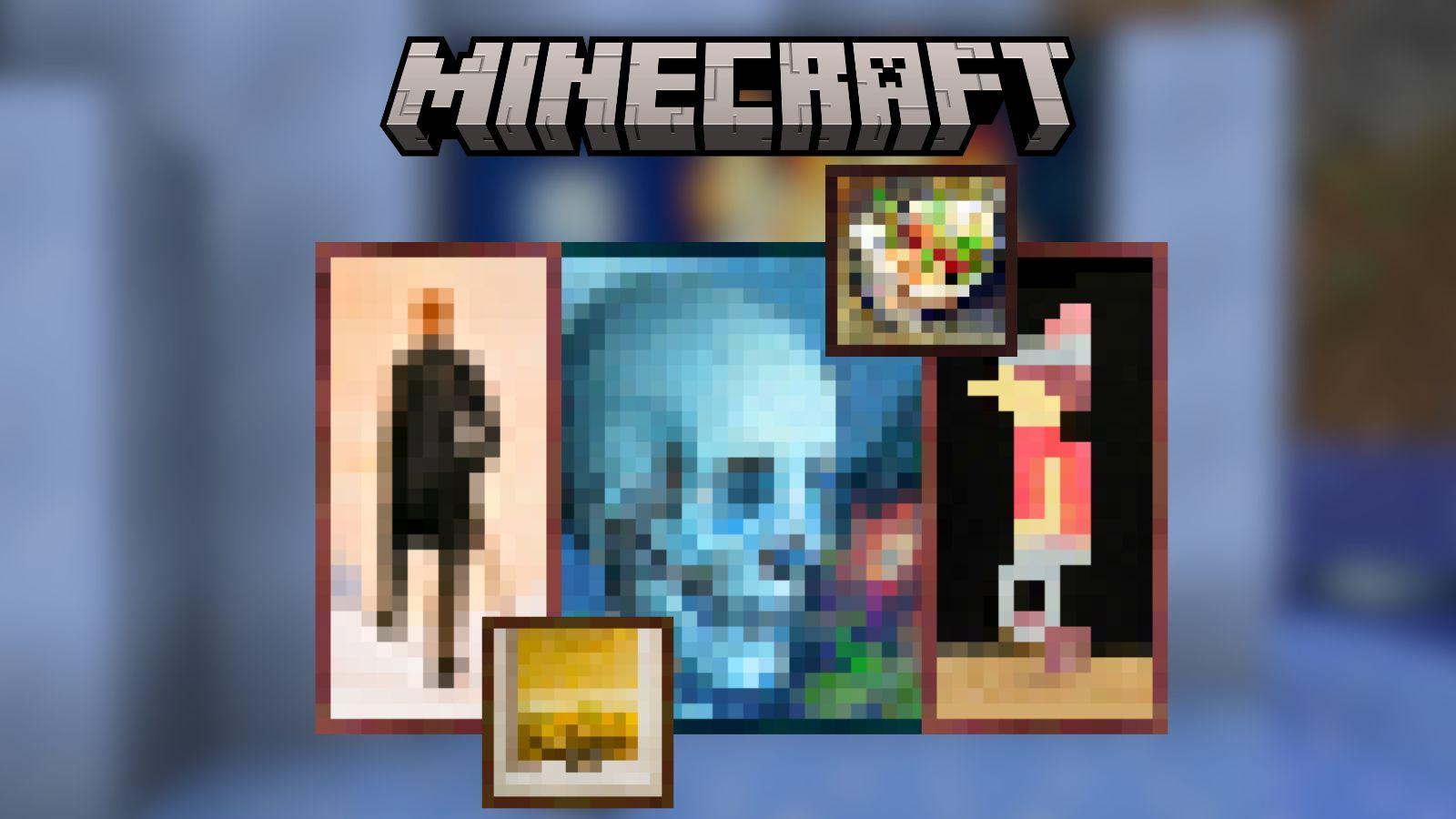How to change your Minecraft skin
 Mojang
MojangMinecraft is a game that thrives on personalization and creativity, and one of the simplest yet most effective ways to express this is through changing your skin.
Your skin is your digital persona in Minecraft, a visual representation that sets you apart from other players. Whether you aim to resemble your favorite superhero, inhabit the persona of a historical figure, or display a unique design pattern, altering your Minecraft skin is the first step towards a more personalized gaming experience.
Changing your skin in Minecraft varies slightly depending on the version of the game you are playing – Java Edition, Bedrock Edition, Console, or Pocket Edition.
Each platform offers different methods and options for skin customization. This article will guide you through each of these methods, ensuring that no matter where or how you play Minecraft, you can express your individuality with ease.
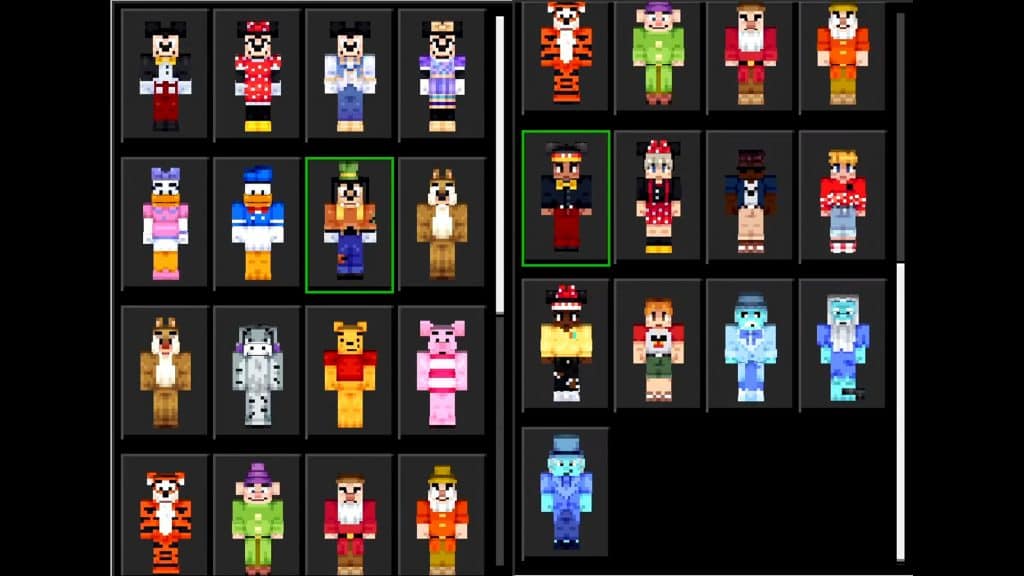 Mojang / Disney
Mojang / DisneyHow to Change Your Minecraft Skin
Each platform offers different methods and options for skin customization. This article will guide you through these methods, ensuring that no matter where or how you play Minecraft, you can easily express your individuality.
Changing Your Skin in Minecraft Java Edition
- Find and Download a New Skin: First, choose a new skin. Websites like Skindex or Minecraftskins.com offer a wide range of options. Download the skin in PNG format.
- Upload Your New Skin: Visit the official Minecraft website, log in, and head over to your profile. Here, you can upload your new skin by clicking the “Browse” button and selecting your downloaded skin file.
- Apply the Skin: After uploading, choose between the “Slim” or “Classic” models based on your skin’s design. Click “Save,” and your new skin will be applied the next time you load into the game.
Changing Your Skin in Minecraft Bedrock Edition
- Launch the Game: Open Minecraft and navigate to the main menu.
- Go to the Skin Picker: Click on the coat hanger icon, which is the skin picker menu.
- Choose or Upload Your Skin: You can either choose from the pre-loaded skins or upload a custom one by clicking on the blank character model and selecting “Choose New Skin.” Browse your device for the skin file and upload it.
- Save Your Skin: After uploading, choose the model type and save your new skin.
 Mojang / Minecraft Skins
Mojang / Minecraft SkinsChanging Your Skin on Consoles
- Accessing Skins: From the main menu in Minecraft on your console, go to “Help & Options” and then “Change Skin.”
- Select Your Skin: Choose from the available skin packs. Custom skin uploads are not typically supported on consoles.
Changing Your Skin on Mobile (Minecraft Pocket Edition)
- Open the App: Start Minecraft PE and access the main menu.
- Select the Hanger Icon: Tap the hanger icon below your character’s avatar to access the skin menu.
- Upload or Choose a Skin: Like in Bedrock Edition, you can choose a pre-loaded skin or upload a custom one by tapping the blank character model. Navigate to your skin file and upload it.
- Apply Your Skin: Choose your model type and confirm to apply your new skin.
Key Points to Remember
- Always use trusted websites to download skins to avoid security issues.
- Custom skins are a great way to showcase your creativity in the Minecraft community.
- Remember that skins are purely cosmetic and don’t confer any in-game advantages.
Changing your Minecraft skin is an easy process that adds a significant layer of customization to your gaming experience. Whether playing on PC, console, or mobile, your Minecraft avatar is a canvas for your creativity. So, why wait? Dive into the world of Minecraft skins and let your digital self shine!
That’s everything you need to know about changing your skin in Minecraft! For more content on the game, check out our guides below:
How to make a grindstone in Minecraft | What is Channeling in Minecraft? | Best Minecraft servers | Best Minecraft house ideas | How to make a beehive in Minecraft | All Minecraft cheats and commands | How to make a grindstone in Minecraft | How to get Honeycomb in Minecraft | How to make Lanterns in Minecraft | How to breed horses in Minecraft & tame them | Minecraft teleporting guide | Minecraft Villager jobs guide | How to make paper in Minecraft | How to make a lead in Minecraft