Starfield: How to fix stuttering on PC

Is Starfield on PC giving you those pesky stutters? We have a toolbox of tweaks that might help you streamline Bethesda’s newest interstellar epic.
PC game stutters are the new norm, and Starfield isn’t bucking the trend. While developers are wrestling to keep up with the ever-evolving game tech, it will be an ongoing struggle for more.
Given the universe of PC setups and a black hole of software quirks, it’s not shocking that Starfield is also facing a few hiccups.
While these fixes might save the day for some, they’re not a one-size-fits-all. If you’re diving into Starfield, remember Bethesda’s fleet of patches is incoming. However, in a few weeks, this guide might not be required at all. But for now, let’s get cracking.
Fix stuttering: Make sure Starfield is updated
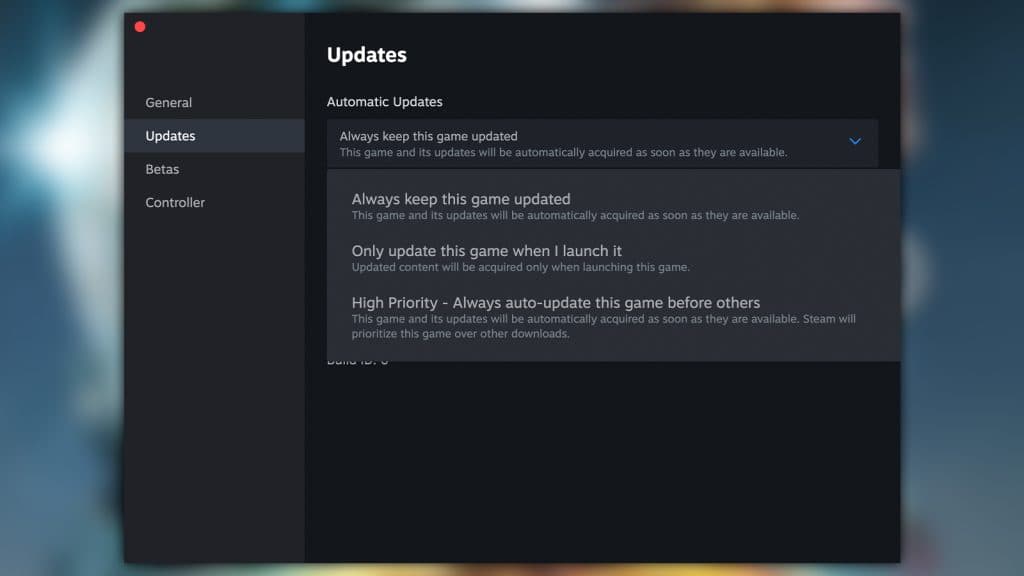
We can’t be sure that every copy of Starfield is set to auto-update, and rather than just blindly assuming so, make sure your game is fully updated.
Steam
Steam should prevent you from launching a game with a queued update. However, if there’s no update queued, you can right-click and head to the game’s properties. In Starfield’s properties, head to the update tab and check to see if automatic updates are on. By default, Steam does do this, however, if you’ve set this off somewhere down the line, this should kick it into action.
PC Game Pass
Those using the Xbox app or PC Game Pass will find that they can scour for any updates by heading to the Microsoft Store. Here we can force the apps to search for updates by heading to the Starfield page. If there’s an update missing, the store page will prompt you to update.
If nothing happens here, head to your list of apps in the Library. This is at the bottom of the app above Help. At the top, simply hit “Get updates” and if there’s an update missing, it’ll install it for you.
Install Starfield to SSD
From what we’ve seen, a lot of players are still installing Starfield to their HDD. The game requires an SSD for loading purposes. The way it streams data needs much faster SSD speeds, and if you’ve installed it on a hard drive by accident, we can fix that up very quickly. There’s no need to reinstall the full game, we just need to move it over.
We also have a list of the best SSDs for Starfield.
Move Starfield on Steam to SSD from HDD
- Make sure you have another Steam installation directory before doing anything
- Go to settings, select Storage, and add another location with + to your SSD if you haven’t done so before
- Close out of the settings menu and head to Starfield’s properties menu
- If you have another install location, you can now see it by clicking on the Storage tab
- Select Starfield and at the bottom “Move” should now either stop being grey or appear
- Hit Move, wait and your install should now work much better
If you close Steam down, you can then grab your install from wherever you’ve put it. Cut and Paste (CTRL+X > CTRL+V) to remove it from the location to your desired new one. When you reload Steam again, it’ll present an “Install” button, press it, and direct it to your new location. It’ll “install” the game again, verify files, and then allow you to play.
Move Starfield on PC Game Pass or Xbox App
If you’ve already installed Starfield to your HDD via the Xbox app or Microsoft Store, you can now quickly move it to another location. It’s still a bit of a faff, but at least you won’t have to download all 100GB again.
- At the top of the Xbox app, click your profile icon and choose Settings
- Choose General and scroll down until you see your drive
- There should be a drop-down list of where things can be installed, choose your SSD
- Close out of this menu and head to Starfield
- Right-click the icon on the side and press “Manage”
- Choose Files and then Change Drive
- Wait for the game to be copied over
- Relaunch Starfield and see if anything has improved
Check your drivers are up to date
 Bethesda
BethesdaObviously, we need to make sure your GPU is up to the task and is primed and ready. The main thing to take into account is that the Starfield-ready driver from Nvidia has been out for a week. You might have missed it.
On Nvidia systems, head into the GeForce Experience and have it updated to the latest driver. On AMD systems, you’ll want to head into Adrenaline and update your drivers that way. You can also head to their respective websites and download the drivers manually if you want.
Fix stuttering on Nvidia GPUs
As of right now, there don’t appear to be any particular driver issues from what we can gather. Starfield, like some other games in 2023, isn’t optimized for every system configuration. One way we could fix this is by installing DLSS mods onto the game.
In our findings, the DLSS mod has improved our team’s performance from anywhere from a few frames to double the performance.
Mods to fix Starfield performance issues
Currently, there’s a mod that has apparently already fixed performance in a lot of cases. Reading the comments on the Starfield Optimization Nexus Mod page seems to have found that it either makes minimal difference or a tonne of difference.
If you’re on low-end hardware and trying to squeeze as much out of the game as possible, it might be worth trying this mod to see if it fixes your stuttering issues. All it does is replace the default values for the different graphics options (Low, Ultra, etc.). There’s nothing more you need to do other than follow the instructions on where to install the mod.
This is typically: SteamLibrary/steamapps/common/Starfield
Achievement list | All Starfield skills | Will Starfield have mod support? | Is Starfield’s universe procedurally generated? | How big is Starfield? | Is Starfield on PS5? | Starfield PC requirements: Recommended & minimum specs | Will Starfield have a Photo Mode at launch? | Is Starfield coming to Nintendo Switch? | Is Starfield single-player? | Does Starfield have New Game Plus mode?



