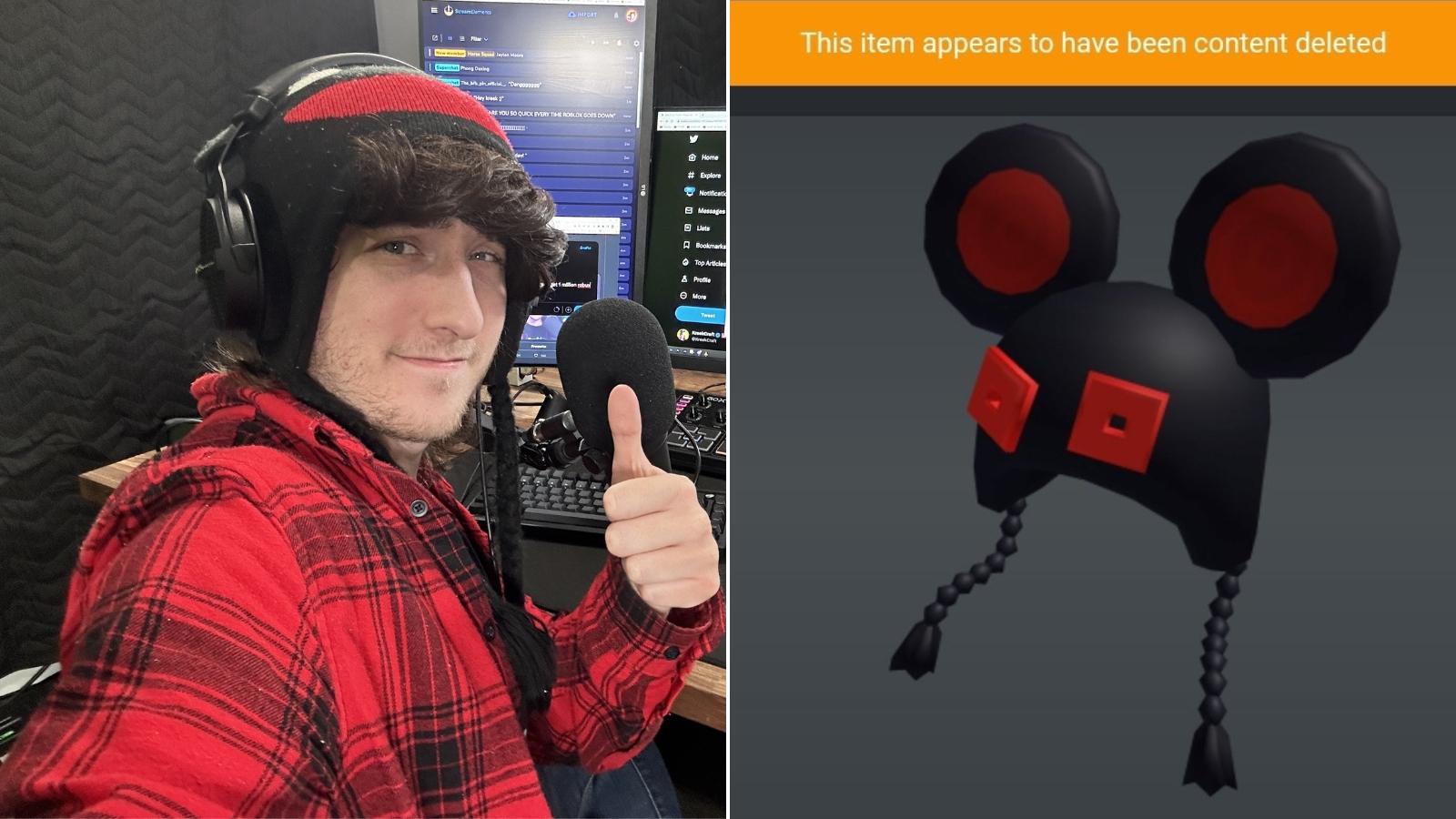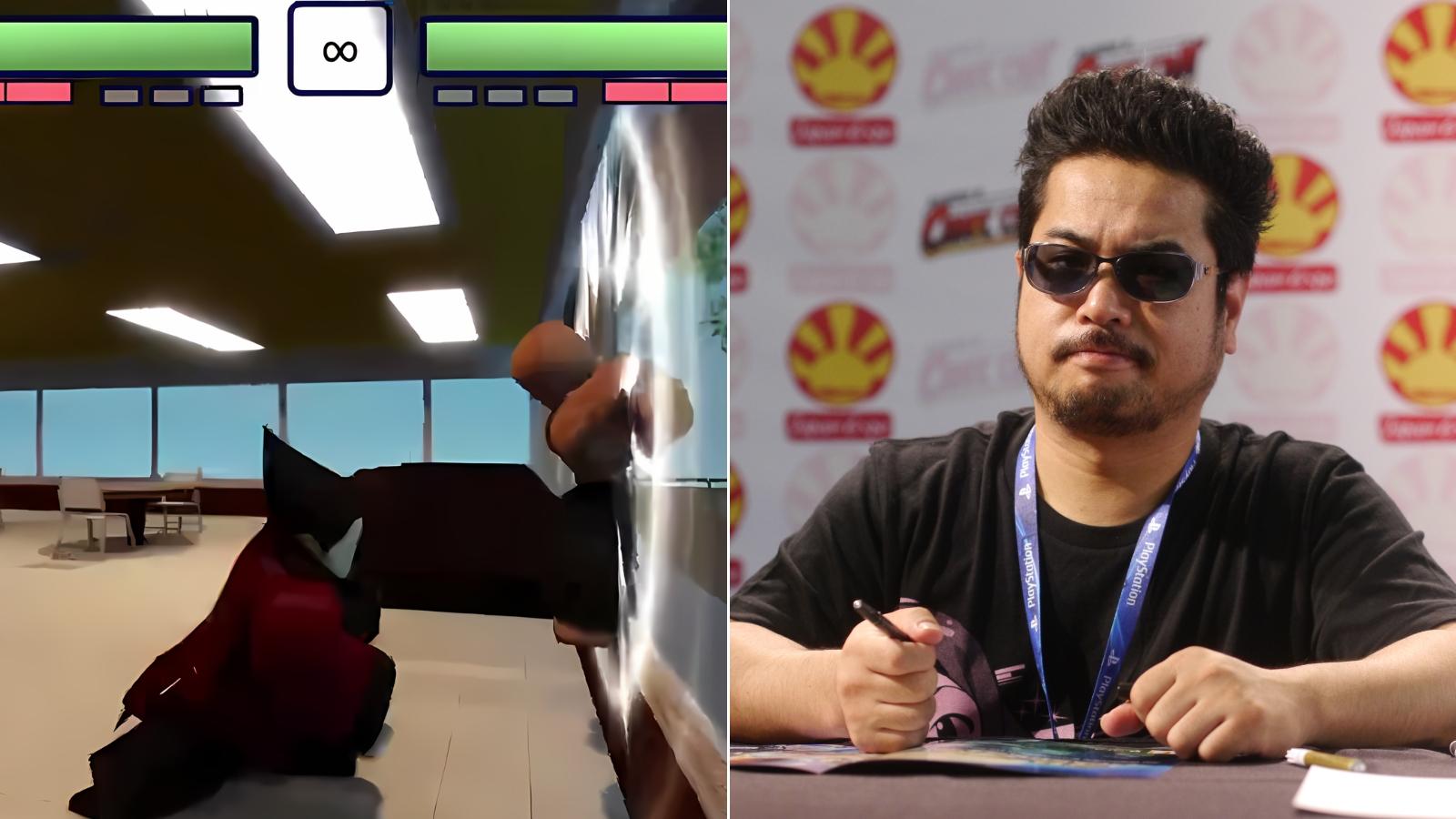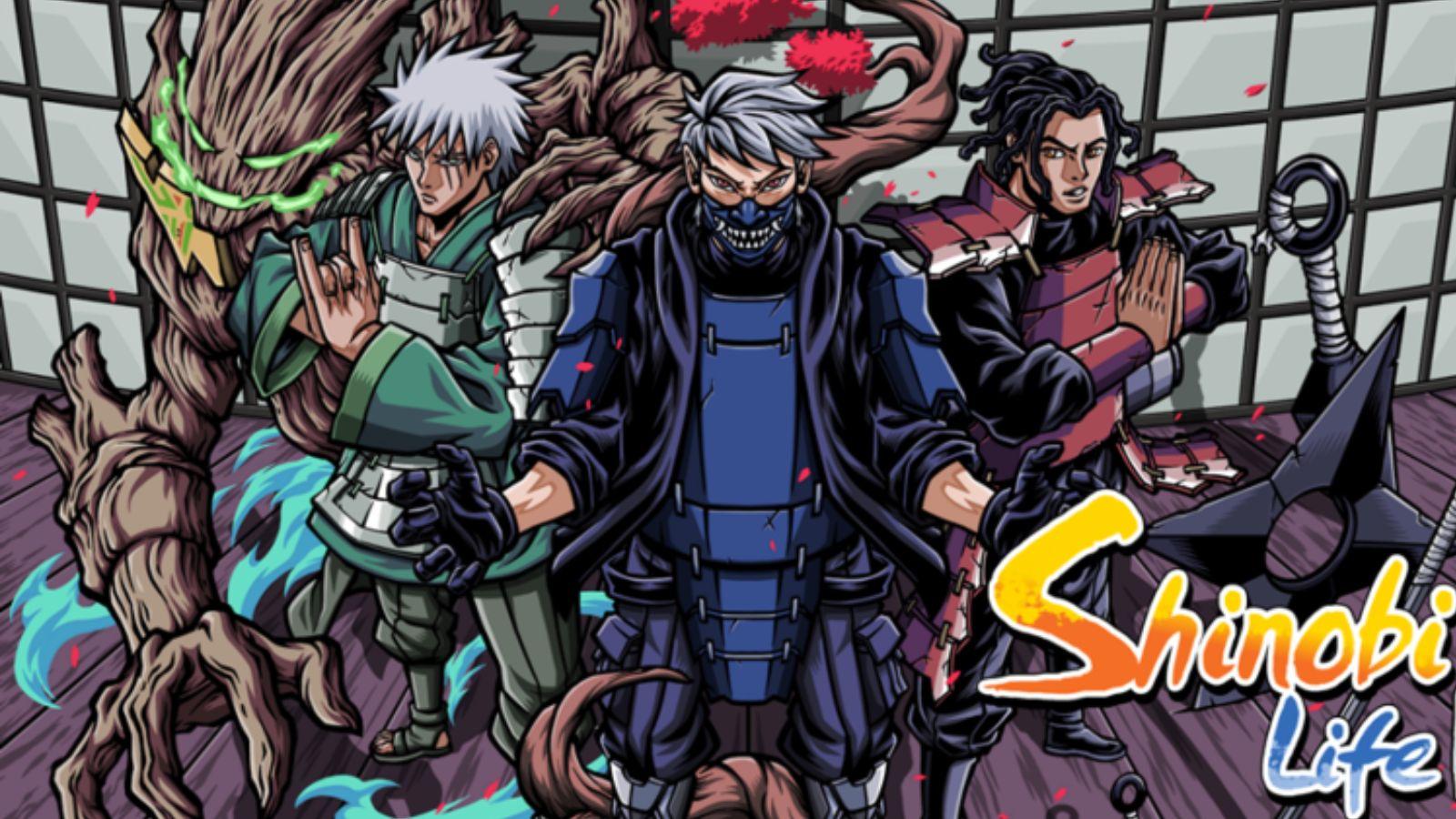How to see your favorite items in Roblox
 Roblox
RobloxWondering how you can see your favorite items on Roblox? Here’s everything you need to know about seeing your favorite items and cosmetics in one handy place on the beloved gaming platform.
Roblox is packed full of interesting items for players to collect and use as they play the various games on the platform. From customizing your avatar’s appearance with cosmetics to unlocking new animations, and character skins there’s always something exciting to find.
No matter the game you’re playing you’ll usually be able to equip your favorite items to your avatar in Roblox. Whether you’re having a relaxing time with Bee Swarm Simulator and Adopt Me! or you’re battling enemies in Blox Fruits and My Hero Mania, you can always look unique.
You may prefer some items to others in Roblox however and it’s always helpful to have your favorites in one place, so here’s how you can see your favorite items on the platform.
 Roblox
RobloxHow to add items to your favorites in Roblox
Before you can view all your most beloved items in one place, you’ll have to add them to your favorites in Roblox. To do this, simply follow the steps below:
- Visit the official Roblox website.
- Search for the item you want to favorite using the search bar located at the top of the screen.
- Select the item, then click on the Star icon that appears underneath the preview image.
- The item will now be added to your favorites.
How to check your favorite items in Roblox
Once you’ve added the items you want to your favorites, you check them all in one place by following the steps below:
- Once you’re logged into Roblox, select the three-line drop-down menu located on the top-left corner of the page.
- Navigate to the ‘Profile’ tab on the menu.
- Scroll down until you find the ‘Favorites’ tab.
- Click to open your ‘Favourites’ Section and you’ll be able to see all of the items you’ve compiled.
It’s worth noting that the ‘Favorites’ tab will only be available once you’ve added some items to your favorites so make sure to do this first!
For more Roblox content, check out our guides below:
How to get voice chat on Roblox | How to give people Robux in Roblox | Best Roblox games to play in 2024 | Roblox promo codes | Roblox guides | Best Roblox music codes | How many people play Roblox? | Roblox Dragon Adventure codes | Funky Friday codes | Anime Dimensions codes | YBA codes | Murder Mystery 2 codes | My Hero Mania codes | Roblox Arsenal codes