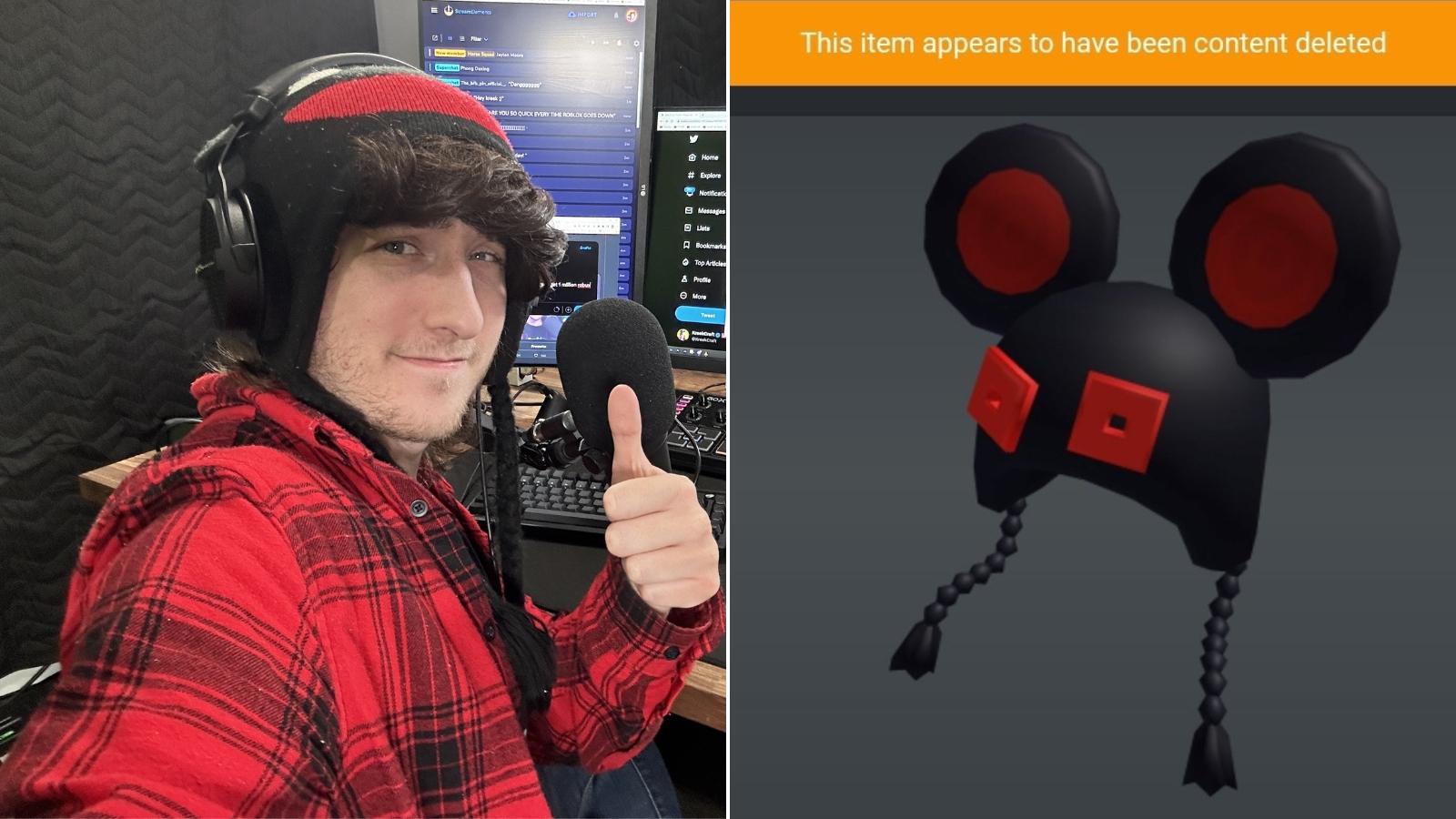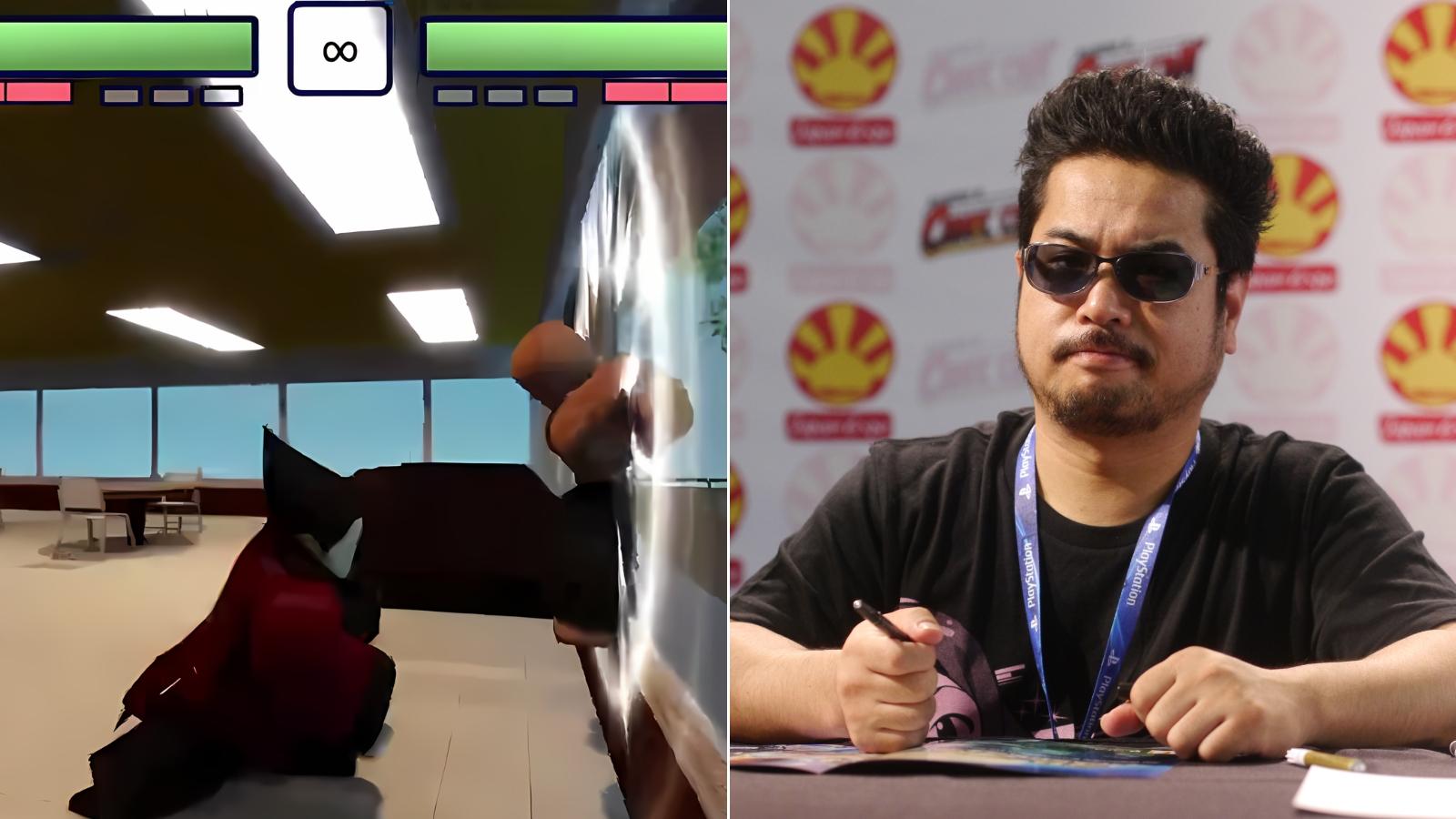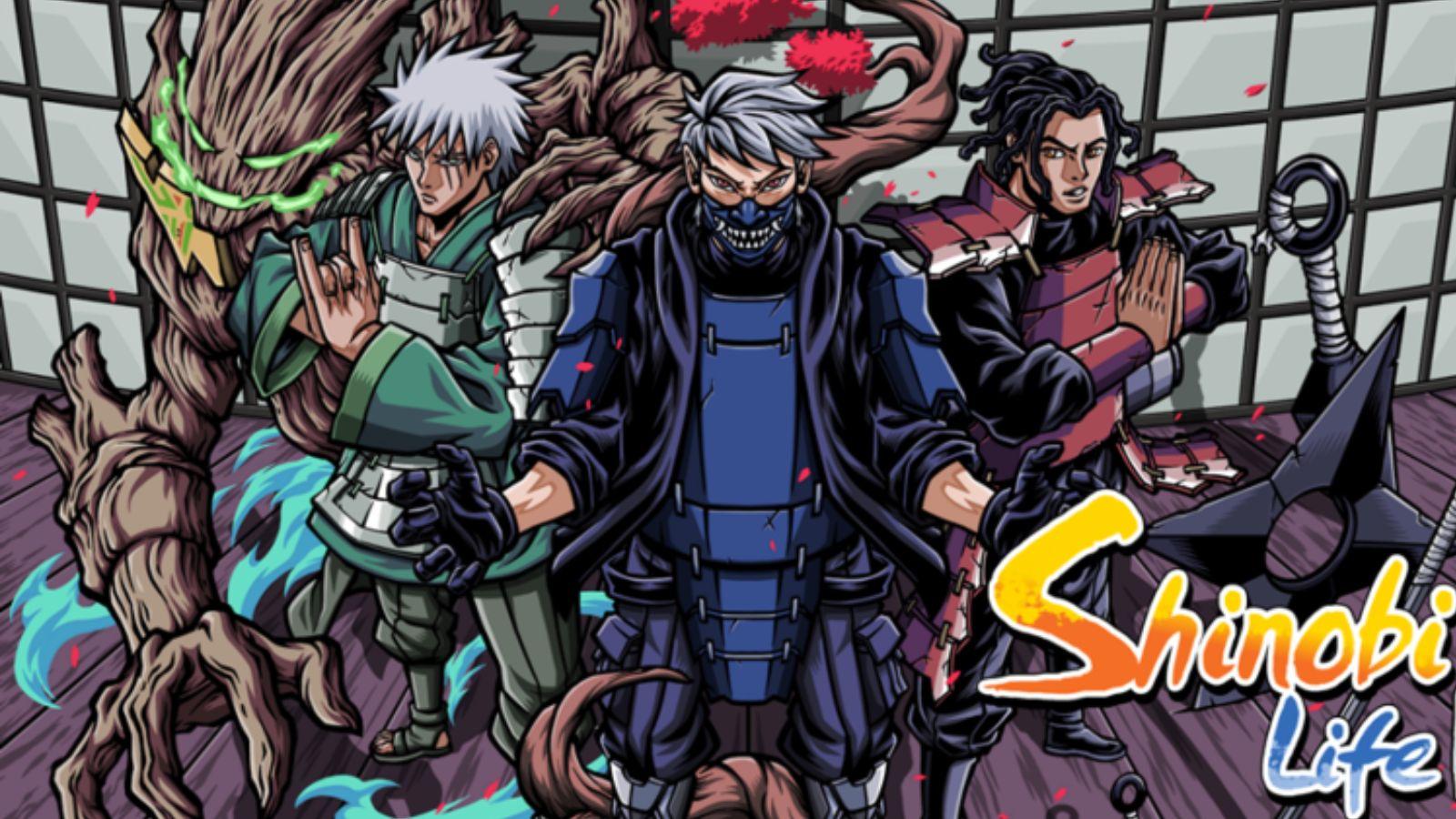How to give people Robux in Roblox
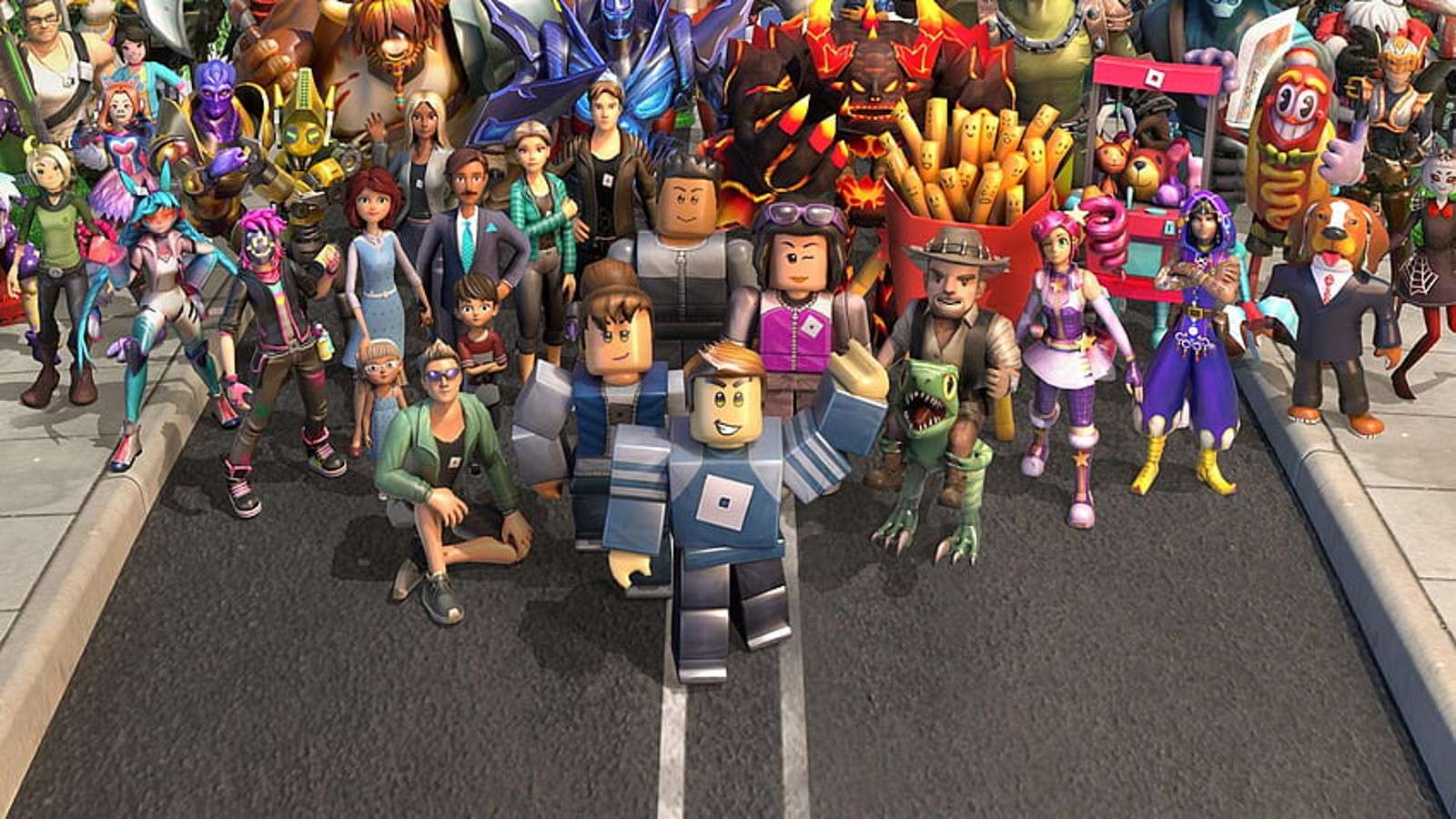 Roblox Corporation
Roblox CorporationIn Roblox players can use Robux to purchase exclusive rewards and items on the platform and from time to time you may want to share them with friends or give Robux to somebody as a gift. Here’s how you can give people Robux on the platform.
There’s a massive variety of games available to play on Roblox, making it one of the most creative and unique gaming platforms on the market. From intense scary horror games to more relaxing experiences like Adopt Me! and Pet Simulator X there’s truly something for everyone on Roblox.
One of the most important elements of the platform is the in-game currency, Robux, which players can use to obtain unique rewards and items.
If you’re feeling generous and want to share some Robux with your friends, here’s exactly how to do so.
 Roblox Corporation
Roblox CorporationHow to give people Robux in Roblox
Unfortunately, you can’t simply send Robux to your friends by pressing a button in Roblox but there are multiple methods for giving the currency to others on the platform.
There are several ways you can give people Robux in Roblox, however, none of them are immediately obvious so we’ve got a step-by-step breakdown of each method below.
Buy and Sell a Game Pass
Purchasing a Game Pass in Roblox is an easy way to send friends Robux if you’ve got some to spare in your account. Here’s how the process works:
- Go to your friend’s Roblox profile and click on their profile menu.
- Navigate to the ‘Creations’ tab and open their default experience (this is usually their Roblox name).
- Open the menu and click on ‘Configure this experience’.
- Click on the option to make the experience public from the menu.
- Navigate to your own profile and open your experience from the Creations menu.
- Click on ‘Add Pass’ from the Store tab.
- Click on ‘Manage my experiences’.
- Navigate to the cog icon on the right-hand side of the screen, from here select ‘Add Pass’.
- Set the price depending on how many Robux you want to send (Note: a 30% market tax is applied to all purchases).
- Save the pass and send the link to your friend.
- Ask them to buy the pass you’ve created, and the Robux should appear in their account within 3 days.
Set up a Roblox group
 Roblox Corporation
Roblox CorporationAnother way to send Robux to others is by setting up a group in Roblox. Here’s how you can set up a group with friends on the platform:
- Open Roblox.
- Navigate to the ‘Groups’ tab on the left-hand side of the screen.
- Click on ‘Create Group’ to create a group (Note: it costs 100 Robux to do this).
- Create a Game Pass and invite your friends to join the group.
- Navigate to ‘Configure group’ from the drop-down menu, then select ‘Revenue’.
- Click on ‘Payouts’ then ‘One-time Payouts’.
- Click on ‘Add Payout Recipients’.
- Type in your friend’s Roblox name, and the amount of Robux you want to send, and finally press ‘Distribute’.
- The Robux will then appear in your friend’s account!
Purchase a friend’s item
If you have a friend who’s in the Builder’s Club on the platform, you can send them Robux by purchasing one of their items that’s been listed in the Roblox catalog. Simply follow the steps below to do this:
- Have your friend create a unique item and list it in the Roblox catalog.
- Navigate to the catalog and find your friend’s listed item.
- Buy the item.
- Once it has been sold, your friend will receive 70% of the Robux due to market tax.
There you have it, that’s everything you need to know about how to give people Robux in Roblox! For more Roblox content check out our guides below:
How to get voice chat on Roblox | Best Roblox games to play in 2023 | Roblox promo codes | Roblox guides | Best Roblox music codes | How many people play Roblox? | Roblox Dragon Adventure codes | Funky Friday codes | Anime Dimensions codes | YBA codes | Murder Mystery 2 codes | My Hero Mania codes | Roblox Arsenal codes