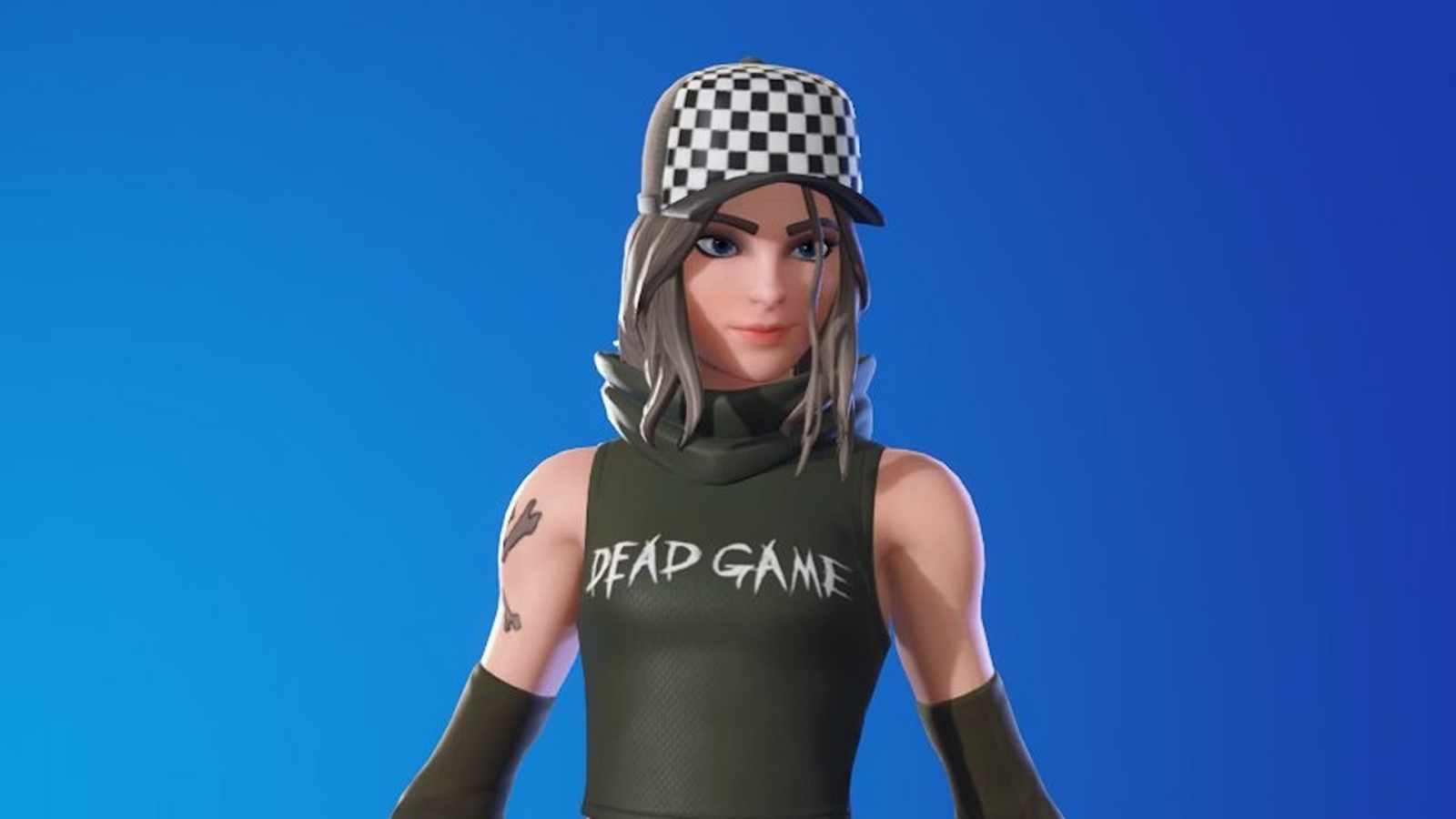How to create a world in LEGO Fortnite
 Epic Games
Epic GamesEpic Games introduces LEGO Fortnite, a unique addition to the battle royale genre, allowing players to build their blocky world. Here’s a guide on creating your new gaming world.
LEGO Fortnite has launched and instantly achieved over 1 million players in just its first hour of release as players from around the globe surge to play the groundbreaking mode. The huge update from Epic Games came just days after it was officially revealed during The Big Bang live event as Chapter 5 started.
LEGO have joined forces with Fortnite to bring a brand-new immersive experience within the game. It centers around building and crafting various items and stuctures with the famous blocks in your own world, all while surviving against various enemies.
However, to begin your LEGO adventure in Fortnite solo or with your friends, you would first need to make your own world, so here’s exactly how to create your a world in LEGO Fortnite.
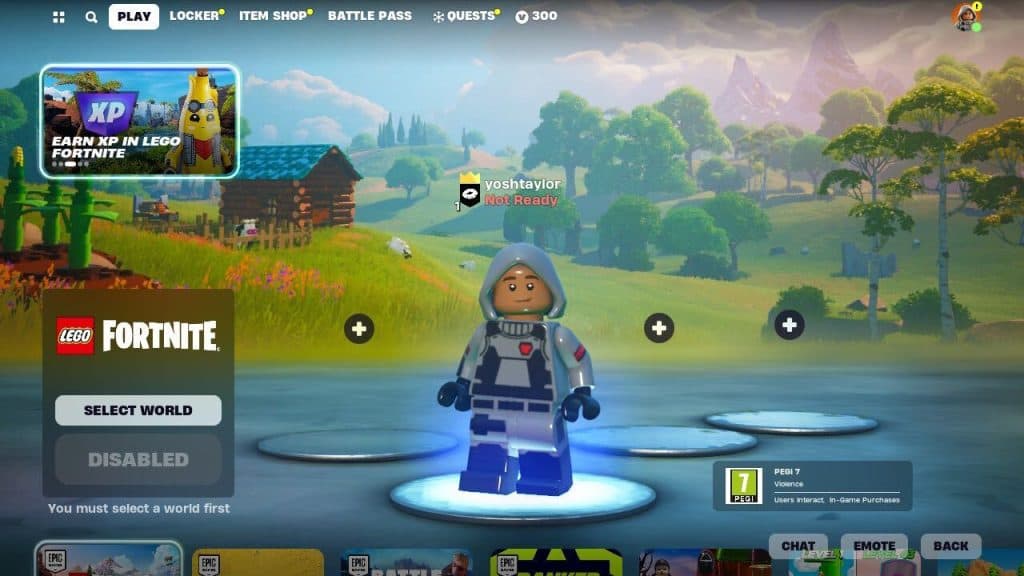 Epic Games
Epic GamesHow to create your own world in LEGO Fortnite
In order to create your own world in LEGO Fortnite, first choose the Select World button, just above the Play button, and then select the Create New World button under the My Worlds tab.
If you are unable to see the above, then make sure you have LEGO Fortnite selected as your mode. You can do this by scrolling down from the main menu Lobby screen when you launch the game and choosing it from the Discover section, where it will be next to Zero Build.
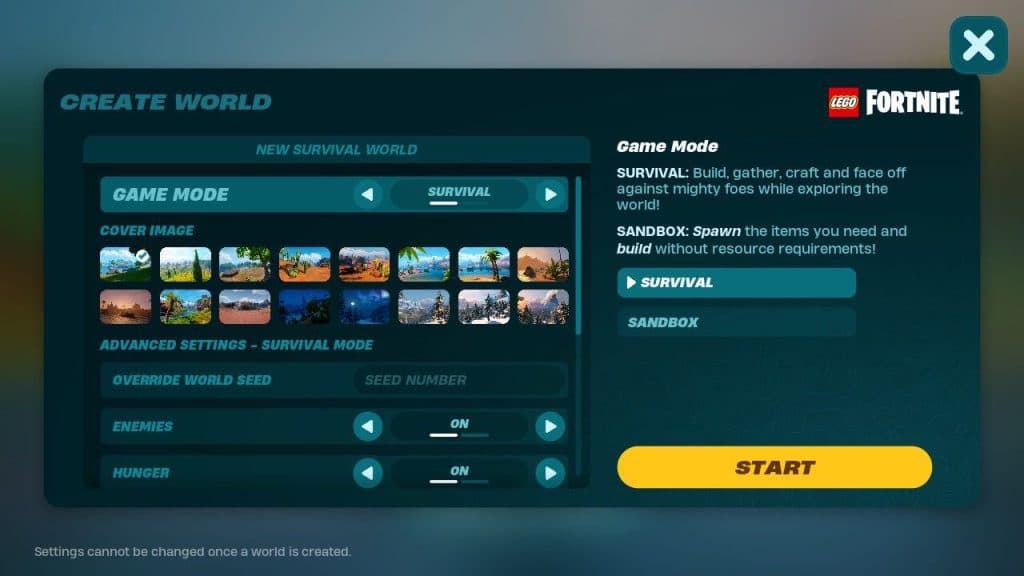 Epic Games
Epic GamesAfter you have chosen the Create New World button, it will open the Create World section. Simply, just choose a New World Slot and press the Select button. From this section, you will be able to choose various settings and options for your own LEGO world.
Here are all the settings you can choose for your LEGO Fortnite world:
- Game Mode: Survival or Sandbox
- Cover Image: Choose from 16 different cover images for your world.
- Override World Seed: Choose your own seed number
- Enemies: On or Off
- Hunger: On or Off
- Temperature: On or Off
- Stamina: On or Off
- Elimination: On or Off
- Drop Inventory Upon Elimination: On or Off
- Friendly Creatures: On or Off
- Villagers: On or Off
The most important setting here is your game mode selection. These two modes depend on how you want to play, and give you the option of whether you want to collect resources and survive against enemies in Survival mode, or spawn in the items you need without any dangers in Sandbox mode.
We would recommend trying each mode and not changing any of the settings while you get used to LEGO Fortnite, and Epic Games automatically changes these settings depending on the mode you choose.
 Epic Games
Epic GamesFinally, select Start, where you will then be asked if you are sure you want to build the world, to which you would need to select Okay after a few short moments your world will be created and you will be dropped into your own LEGO Fortnite world.
So there you have it – everything you need to know about how to create a world in LEGO Fortnite. For more about the game, be sure to check our other content and guides below:
Can you play LEGO Fortnite on mobile? | How to heal | All LEGO Fortnite mini pass rewards | How to invite friends to your LEGO Fortnite world | How to craft a Pickaxe and Forest Axe in LEGO Fortnite | Can you pet animals? | How to craft a Sword | How to escape cold | How to get Blast Core | How to recruit villagers