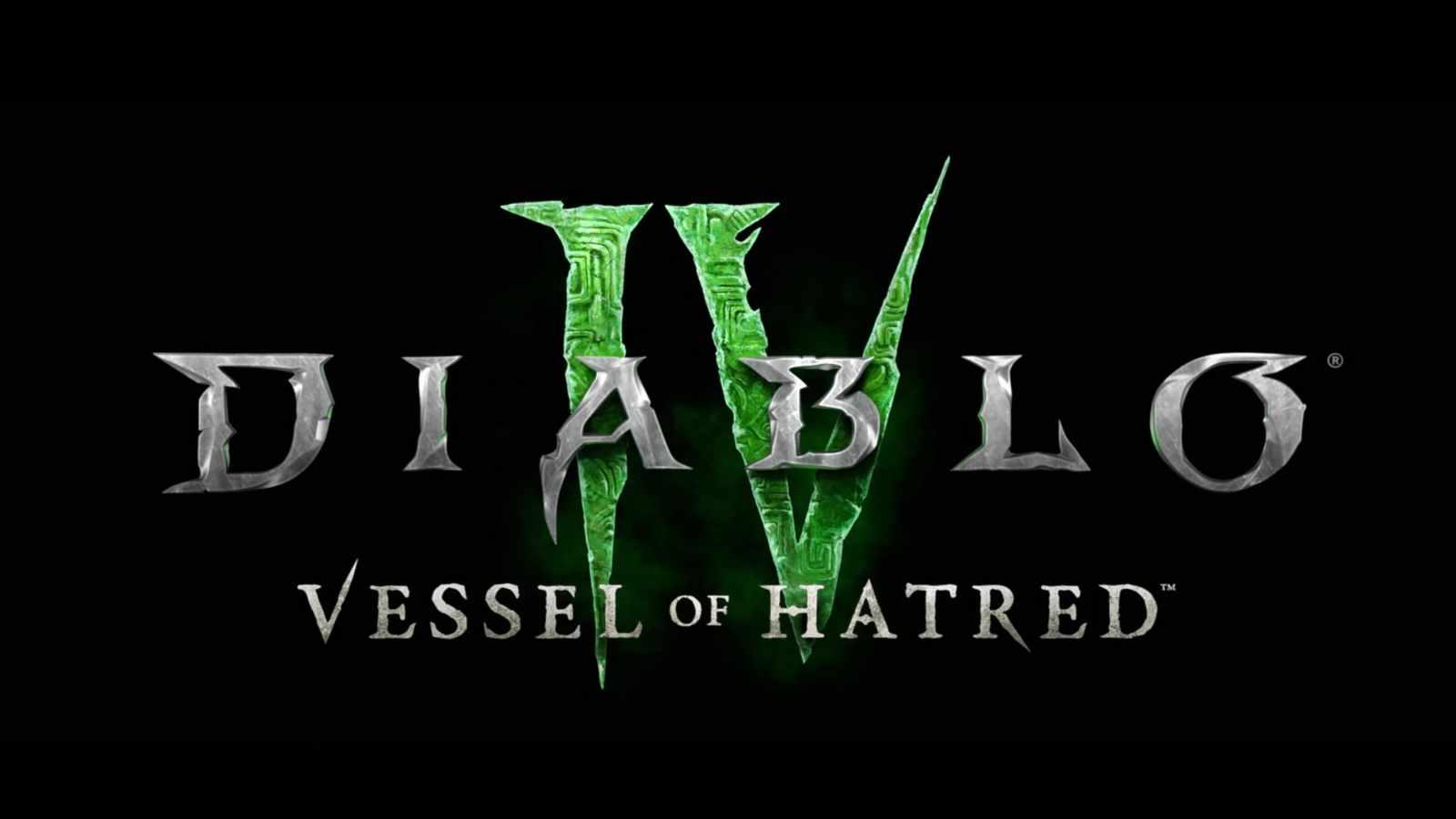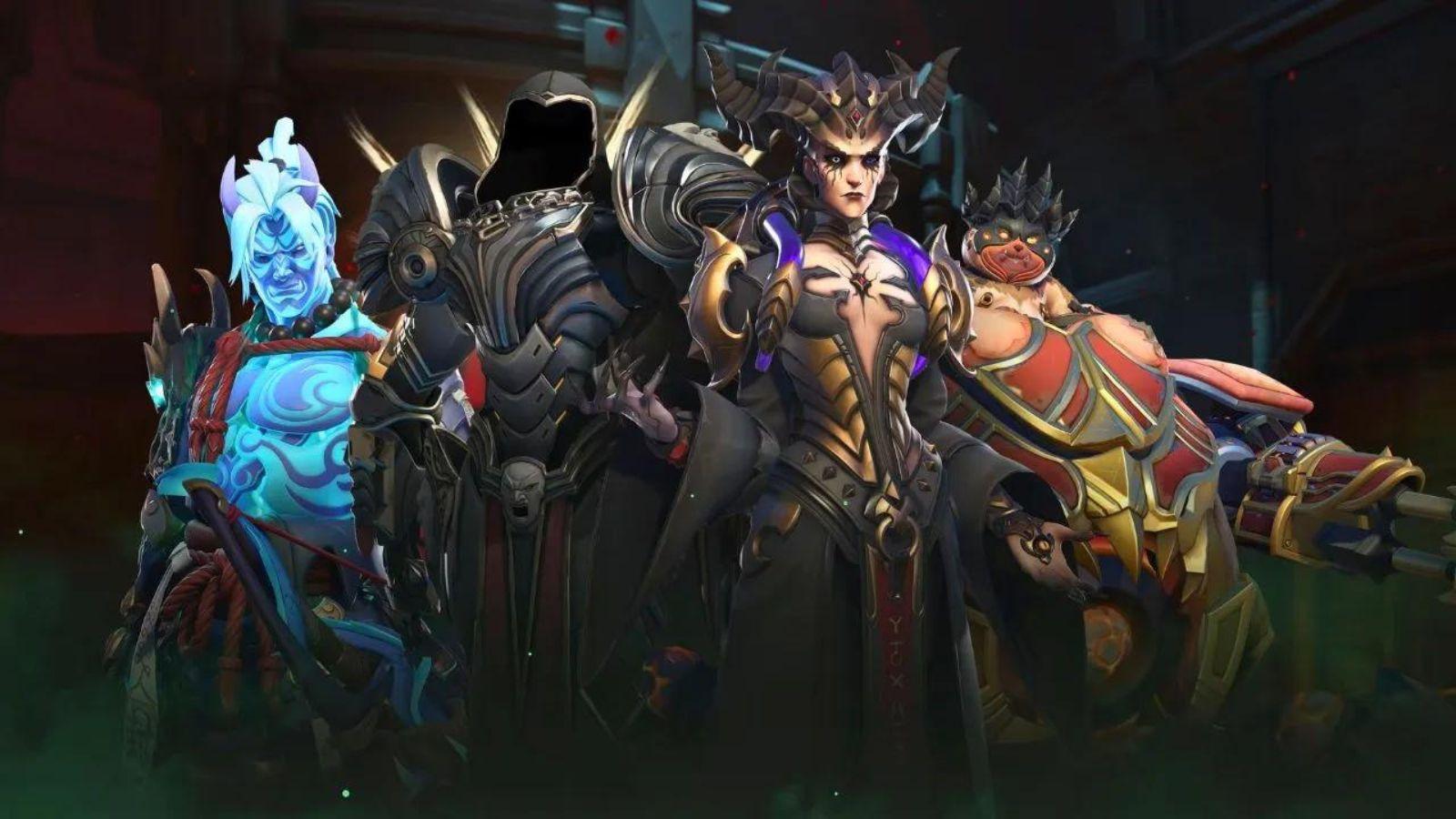Diablo 1 just got way easier to play on Steam Deck
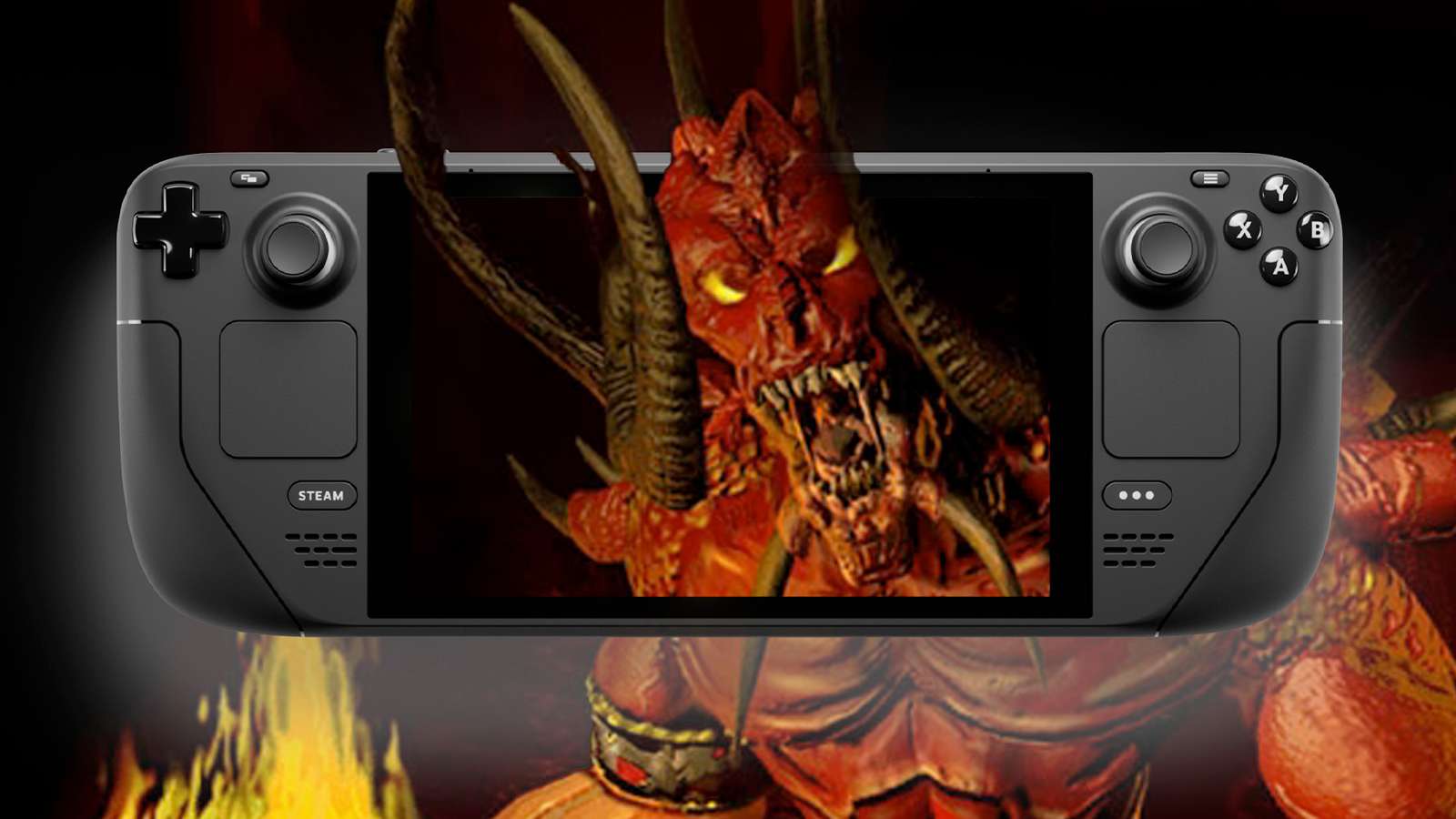
Bored of Diablo 4? Well, not only has the first game gotten way easier to play on Steam Deck, but it works great on Windows, too.
Diablo 4 seems like it could be in a permanent state of favorability with its fanbase for the foreseeable future. From turning the action RPG into a pseudo-MMO, to a continuous back-and-forth between buffs and nerfs, it seems like there’s never been a better time to go back to the series’ beginning.
Diablo 1 might not be the most up-to-date game in the world, nor is it the most new-player friendly, but the core action and delicious loot are all there. It even has our old pal, Deckard Cain, comforting you as you head back up from the depths of the cathedral.
The first Diablo game uses a fairly rudimentary design by today’s standards, but one that resonates with retro fans. One big dungeon to explore, level up in, and get increasingly more powerful. Eventually, you too can kill Diablo.
Remember, Diablo 2 is also a perfect game to play on the Steam Deck! We have a full guide for getting Blizzard’s modern and remastered titles on Valve’s hardware.
However, the game is getting increasingly more difficult to play as time goes on. Windows’ legacy support for old software just isn’t what it used to be, and it’s now landed on fans’ doorsteps to do what Blizzard hasn’t.
How to install DevilutionX on Steam Deck and Linux
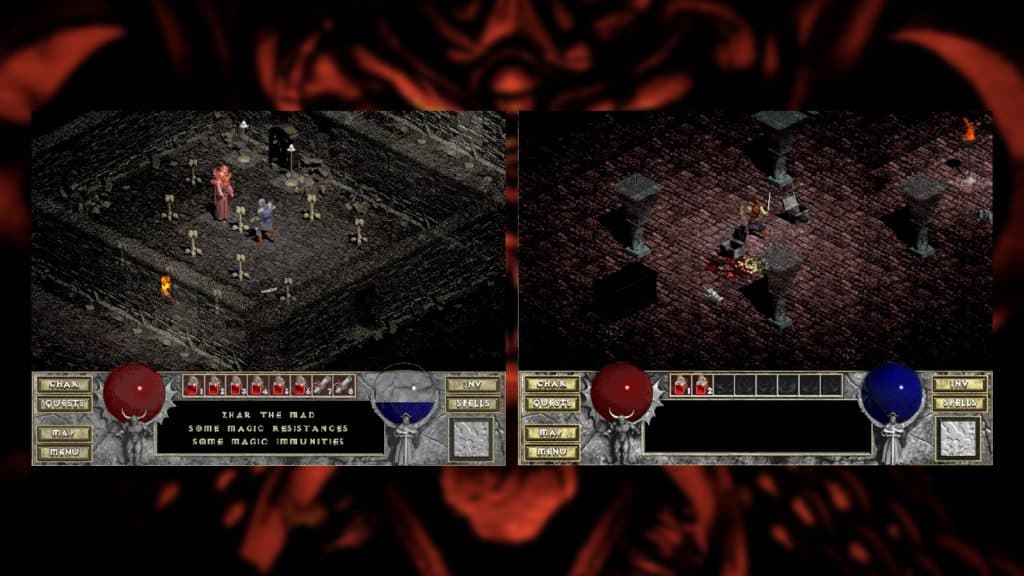
The app is called DevilutionX and is built by Diasurgical on GitHub. It’s a fanmade source port, bringing the game to modern operating systems like Windows 11, SteamOS, and macOS. It’s now available via Flathub, taking out the installation process complexities and leaving us with popping files in the right places.
Simply load up the Discovery Store, and search for DevilutionX. Install it and move on to the next part.
All you’ll need to get going from here is a copy of Diablo 1. Thankfully, Blizzard has made it available DRM-free on Good Old Games, and it costs $9.99.
After you’ve purchased it and downloaded the installer, add it to Steam. We need to use Proton to get the installer going. You can use Lutris, but we find for things like this, where we simply need just a few files, installing the game via Proton is fine.
Find the installer, and if your Steam Deck is fully updated, you should be able to just right-click and use “add to Steam” in the context menu.
Make sure you save it somewhere you know where it’ll be. We made a folder in the Home directory called “Games,” where we save everything for these guides. When you go into the GOG installer, change it to your new chosen folder under the Z: directory.
Now that the game is installed, head into the folder you installed it to and locate the following files:
- DIABDAT.MPQ
If you want to use the Hellfire expansion as well, you should copy the following files along with the one above:
- hellfire.mpq
- hfmonk.mpq
- hfmusic.mpq
- hfvoice.mpq
As the game is still purchasable, like with source ports of DOOM, Quake, and other classic PC games, the developers behind DevilutionX can’t supply the original game files outside of the shareware version. If you’re under the age of 21, ask the Deckard Cain of the family what shareware was.
Once located, copy them to the DevilutionX folder located here:
~/.var/app/org.diasurgical.DevilutionX/data/diasurgical/devilution
Add Diablo 1 and DevilutionX to Steam Deck Gaming Mode
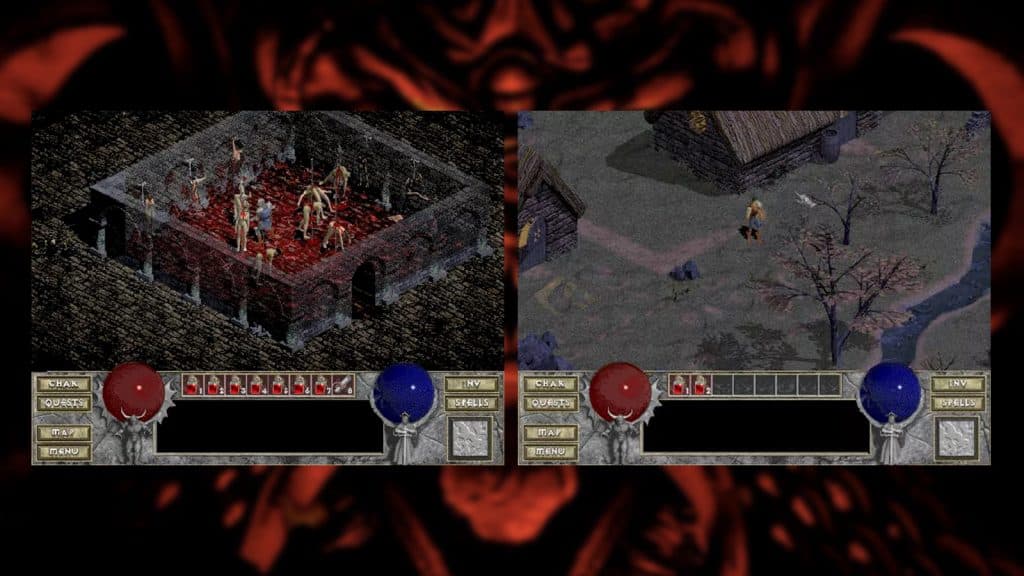
After this, you can head back to Steam, and add both versions of DevilutionX to the Steam library. To do so, press the big plus button and then “Add non-Steam game…” As it’s a Linux app, it should appear in the list of applications. There’s two, one for Hellfire and one for regular Diablo 1. We added both.
You’ll need to add both to the Steam library, as we found that while the game had the menus working with the embedded controller, in the game it would either default to the touchscreen controls or not work at all. Once connected to Steam, it’ll simply default to the gamepad control scheme and should work fine.
This will also fix the issue in desktop mode, where the keyboard will not overlay on top of the game. ////cS the brave warrior is currently level six, though.
We recommend that you investigate the button mapping options under “Padmapping.” DevilutionX has an odd layout, but you might find it comes naturally. We, however, didn’t like that pressing the stick in looted things.
There are a tonne of options to make the game a little friendlier too, so you can customize the experience to your liking.
DevilutionX on Windows or Asus ROG Ally & Ayaneo
On Windows, you don’t nearly have to go through this much trouble. You will need to acquire the game and download it from the GitHub resource, but it’s the same process above without the need to use Steam in any capacity. Simply download, install, drag, and drop the files and boot the game up. This should work on Windows handhelds, like the ROG Ally and Ayaneo too.