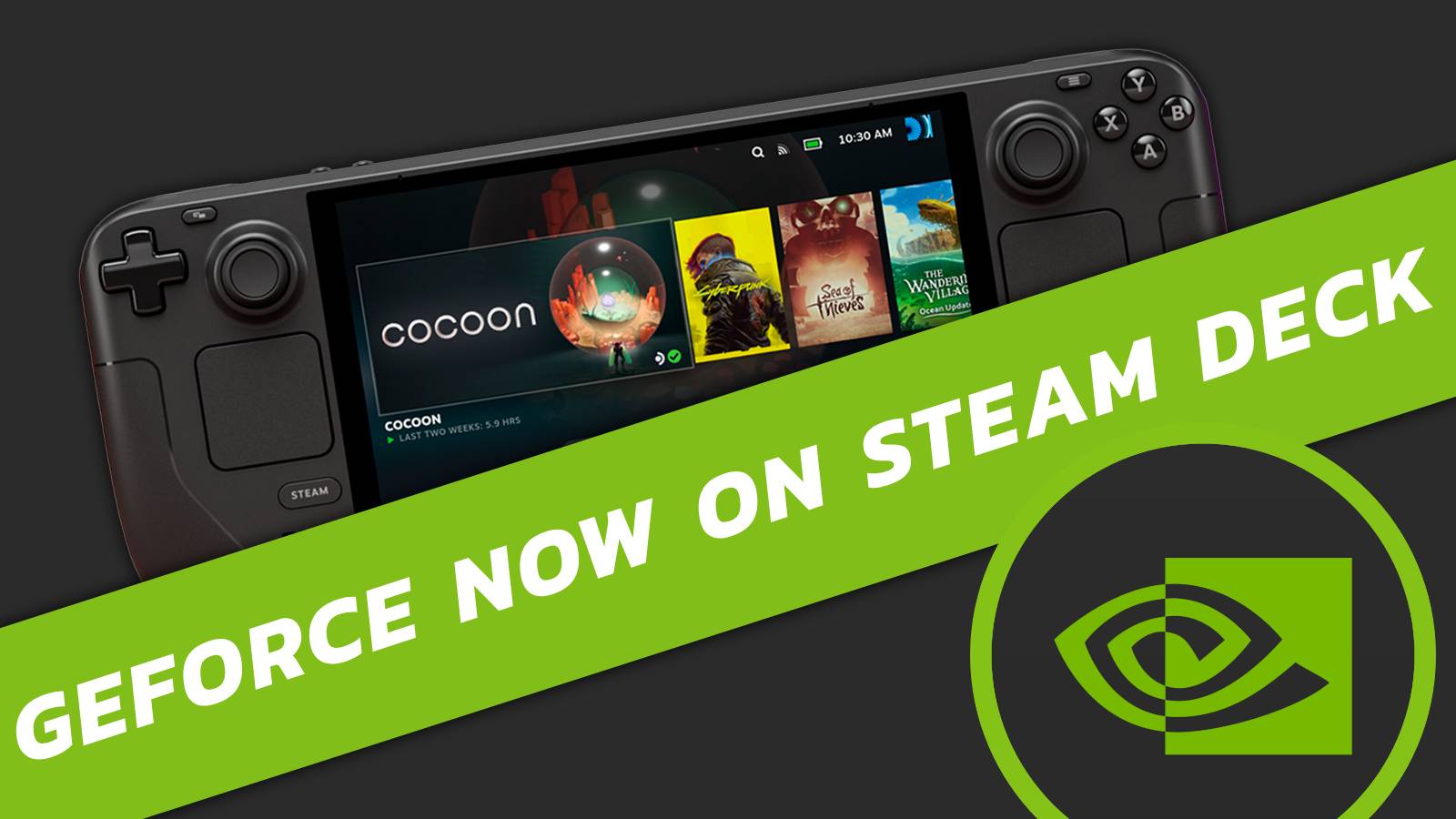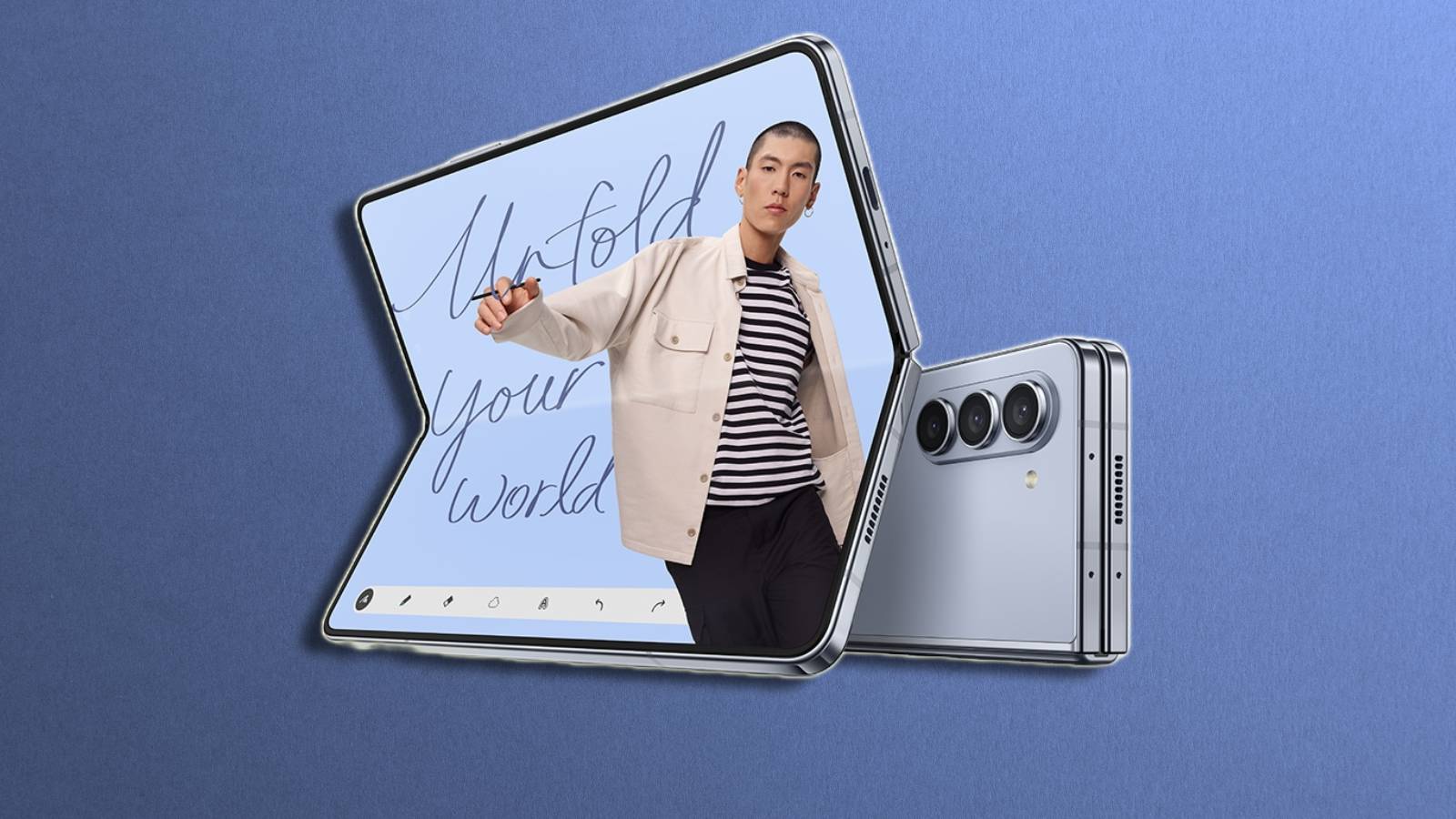Windows 11 vs Windows 10: Should you upgrade?

The clock is ticking on Windows 10, but does that mean it’s time to hop onto the Windows 11 train? Here’s our deep dive into whether the switch is right for you.
Microsoft’s Windows 10 has been an operating system of choice for many. It brought with it a fresh design and features like the Microsoft Store. This is why people prefer it despite the glossy appearance of its younger sibling, Windows 11.
People have valid reasons for not migrating from reliable old Windows 10. Windows 11’s steeper system requirements exclude many older machines. Moreover, a series of bugs in the new OS risk impact workflows.
However, as Windows 10 approaches end-of-life, Microsoft’s aggressive efforts to migrate users will be difficult to ignore. Windows 10 will soon lose security updates, and support will phase out, essentially forcing upgrades.
For enterprises and power users, postponing migration until Windows 11 matures may be advisable. But enthusiasts and mainstream users will likely need to accept 11’s quirks and advantages over obsolete Windows 10 sooner than later.
Change is never easy, but Windows upgrading is inevitable. You can start planning your Windows 11 transition today, but time it strategically based on your needs. With the right approach, it can be a smooth next-generation shift.
Why you should upgrade to Windows 11
Windows 10 is still two years off from being in active development and with full support, meaning that if you didn’t want to upgrade to Windows 11 now, you’re still okay for the next couple of years.
Despite our misgivings about the massive design overhaul, once you begin to fiddle with certain settings and move the taskbar from the center to the left again, it does feel like a natural progression of the operating system.
Upgrading to Windows 11 offers you some great features – especially if you like games.
Android Subsystem
The Android subsystem allows you to natively emulate mobile apps on Windows 11, without the need to go through Bluestacks or a similar third-party app.
This means that your favorite game on the go can be played right in the comfort of your desktop without having to be hunched over your phone on your desk. Ideal for those gacha games and MMOs that don’t require too much attention to grind out resources.
AutoHDR
There’s also AutoHDR now included in Windows 11, which while not perfect, does give that boost to visuals on supported monitors. As the name implies, when Windows detects a game loading up with HDR support, it’ll automatically turn on a predetermined HDR mode.
DirectStorage
DirectStorage is also coming to games on Windows 11. So far, the new API has actually resulted in worse performance for Forspoken, one of the only games to support it so far.
DirectStorage is a relatively new technology, something that Microsoft has already implemented on Xbox Series S and X, as well as supported on PS5. It allows NVMe drives to be used at their full capacity, as well as tapping into the various components on your PC to handle different aspects of playing games.
This includes utilizing the GPU, rather than the CPU to decompress small files and reducing loading times with large quantities of data that games require.
The support for it is minimal at the moment, but as the technology catches on – Witcher 3 will support it later this year – it should start to improve over time.
Multitasking
Even though Windows 10 does have a lot of the features in Windows 11 for multitasking, it isn’t as ingratiated. Things like having multiple desktops to flick through, and separating out your work and play, just function better on Windows 11.
However, things like Windows snapping and rearranging them to suit your current workflow are still tied to third-party software or the slightly undeveloped version of Windows 10.
Being able to hover over the top bar and choose where something is going to go on the screen is still an understated feature.
Windows 11 system requirements: Can you run it?
You’ll need an active TPM 2.0 security module and a fairly recent processor (from Intel 8th generation and AMD’s Ryzen 2000) to run Windows 11.
When announced in 2021, Microsoft stated that they’d be culling a vast majority of hardware on the market from supporting Windows 11.
If you were indulged in a viewpoint, it could be said this is a way to ensure that Microsoft and their OEM partners can begin shifting more units once Windows 10’s lifespan is up.
However, there are ways around it, including using a program like Rufus to clear the needed requirements when installing Windows 11 onto a device not designed for it.
It’s been proven time and time again that Windows 11 can run just fine, and has even been seen running on something as small as a Raspberry Pi 4.
Is Windows 10 still good?
Despite not getting some of the newest features, or even getting a classic Service Pack update to house them, Windows 10 is still absolutely a valid option for your OS.
Even with the ticking time bomb, 10 has a lot of life left in the tank and should serve you well even past its 2025 lifeline.
Windows 10 is a great operating system, with a lot of its features and updates toned down the massive shift between 8 and 10. While not perfect – unlike Windows 7 – it performs great and most of the massive issues that plagued it at the start have been ironed out.
However, once we do hit that point of its lifecycle, that’s when we’d say to upgrade. This is primarily due to security purposes, as those who stuck around on 7 or even XP back in the day, found themselves at risk on a more frequent basis.