How to use a VPN on iPhone and iPad: NordVPN & more
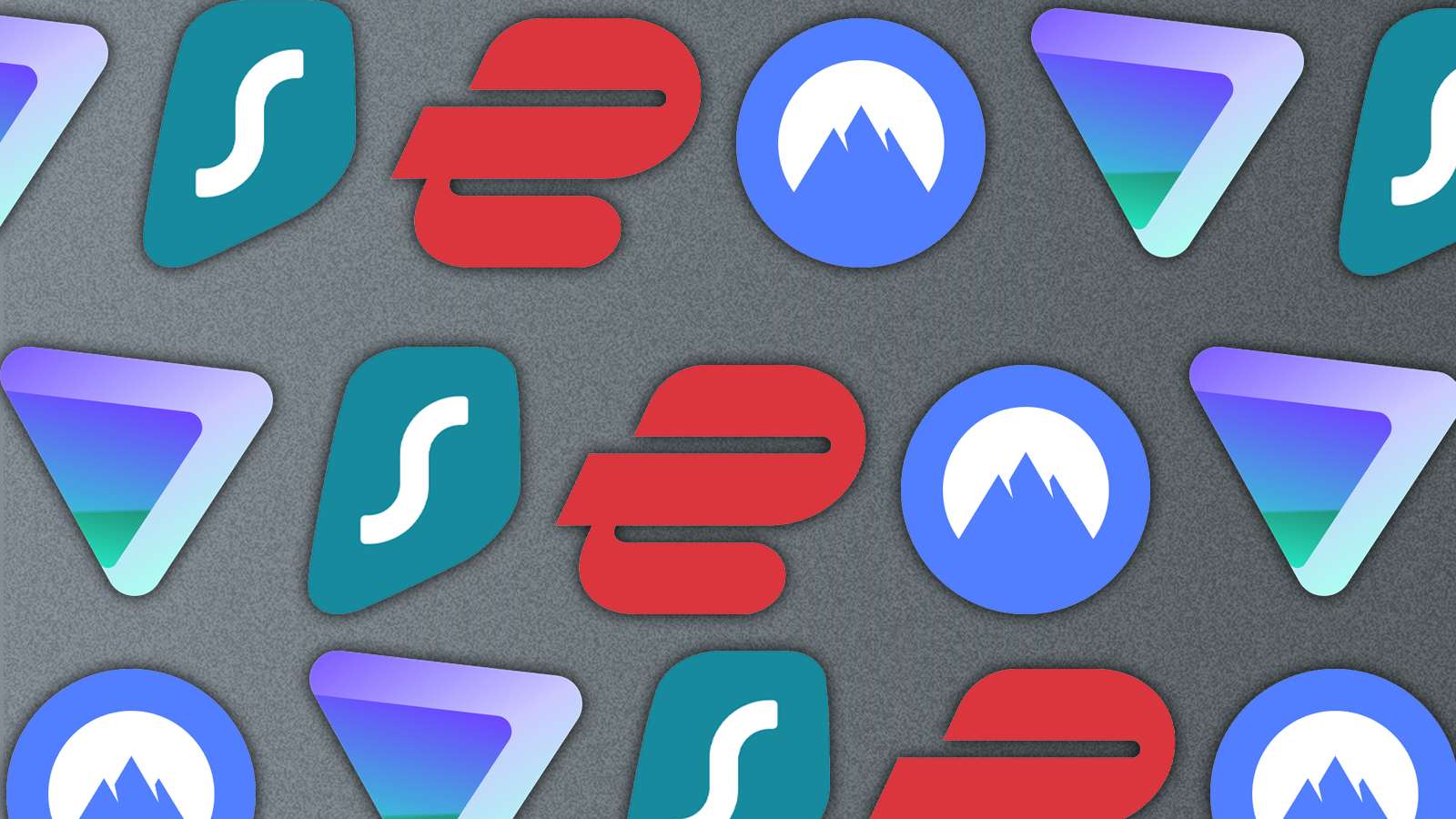
Wondering how to use a VPN on an iPhone and iPad? Don’t worry. We’ve compiled a quick guide to help you set up VPNs on your mobile devices.
Using a VPN is a no-brainer these days. It is as important as using an anti-virus software on your computer. While a lot of us already use a VPN on our PCs and laptops, setting it up on your iPhones and iPad is equally important.
It is an additional layer of security that lets you access geo-restricted content and is essential to hide your browsing habits from your ISP or potential hackers.
Hiding your browsing patterns also means that big-tech companies and third-party advertisers cannot show targeted advertisements or content that could impact your real-life decisions.
Thankfully, many of the most popular VPNs have a mobile version as well. While most of them have a freemium or paid subscription, a handfulalso offer a free tier.
Fortunately, setting up a VPN on an iPhone or an iPad is extremely easy, and you do not have to be a tech nerd to get it up and running. While NordVPN sits on top of our recommendations list, there are so many out there, and you can’t really go wrong with any of them.
Choose a paid service
| VPN | Price |
|---|---|
| NordVPN | $13.99 |
| SurfShark | $12.99 |
| ProtonVPN | $9.99 |
| ExpressVPN | $9.99 |
How to set up a free VPN on iPhone
If you want to set up a VPN service that doesn’t have an app, or you have a specific set up that requires it, follow these steps.
First, drag down the home screen and search for VPN. There should be a settings page that pops up that’ll take you straight there.
Next, press the VPN button and you’ll be taken to the page where we can begin configuration. Press ‘Add VPN Configuration’ and you’ll be presented with a bunch of options.
The main things we need are:
- The protocol you plan to use
- A description (doesn’t have to match, it’s for the iPhone’s edification)
- Your server
- Usernames and passwords
Much like with OpenVPN, you want to be careful about which free VPNs you use. However, this configuration can also be used to log you into work or school services that require access to an Intranet.
Using the site VPNGate, you can find a bounty of free, international VPNs to use. For example, we’ve used from Japan. As they’re free and hosted by other users, they might be down at certain times.
All passwords and usernames for VPNGate are just ‘vpn’.
You’ll need to find one with the right protocol, for iPhone and iPad, this is L2TP or IPsec and in the case of the one we used, it was L2TP. If you set it up and it doesn’t work, you’ll need to delete the configuration and start again, as there’s no way to swap between protocols once set.
Yours should look like this, but you might need to use either an IP address or the server’s URL.
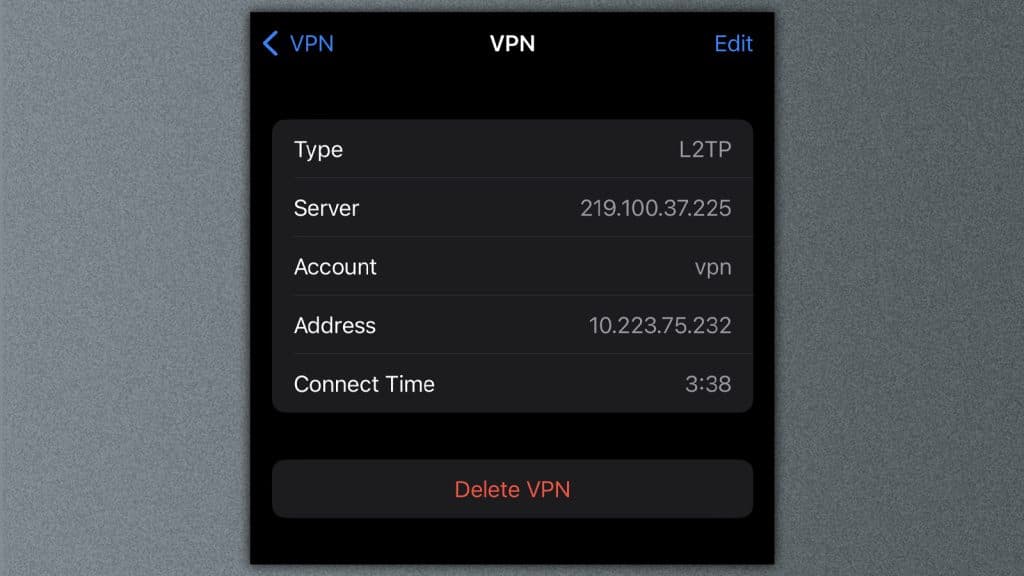
Also, make sure to check out our other guides:
How to force quit on Mac | How to make mac dark mode | How to show hidden files on Mac | How to check airpods battery level | Silence notifications on iPhone | How to turn iPhone off | How to share location on iPhone | How to delete contacts on iPhone | How to make folders on iPhone
If you click on a product link on this page we may earn a small affiliate commission.