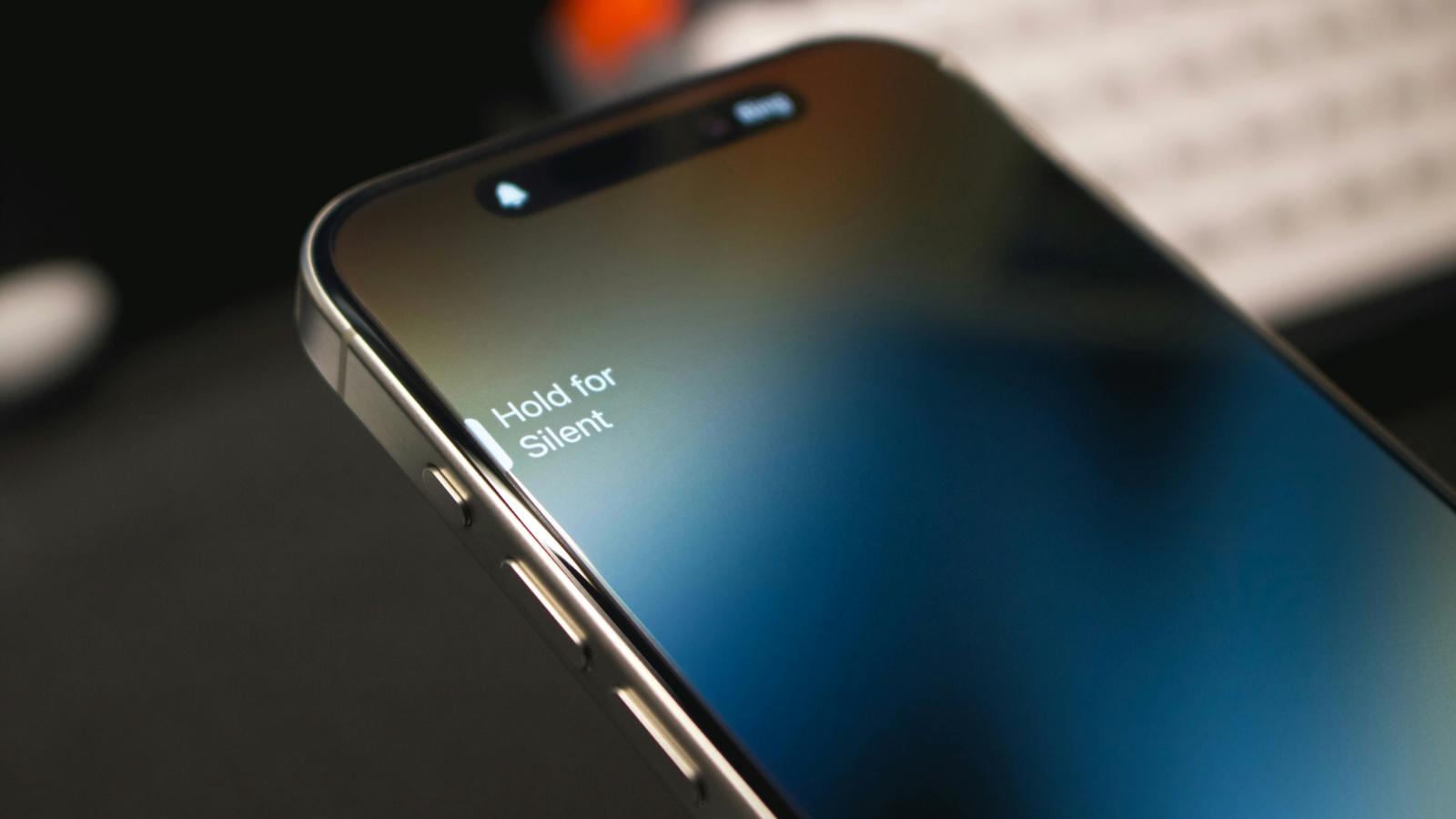How to delete contacts on iPhone and iOS
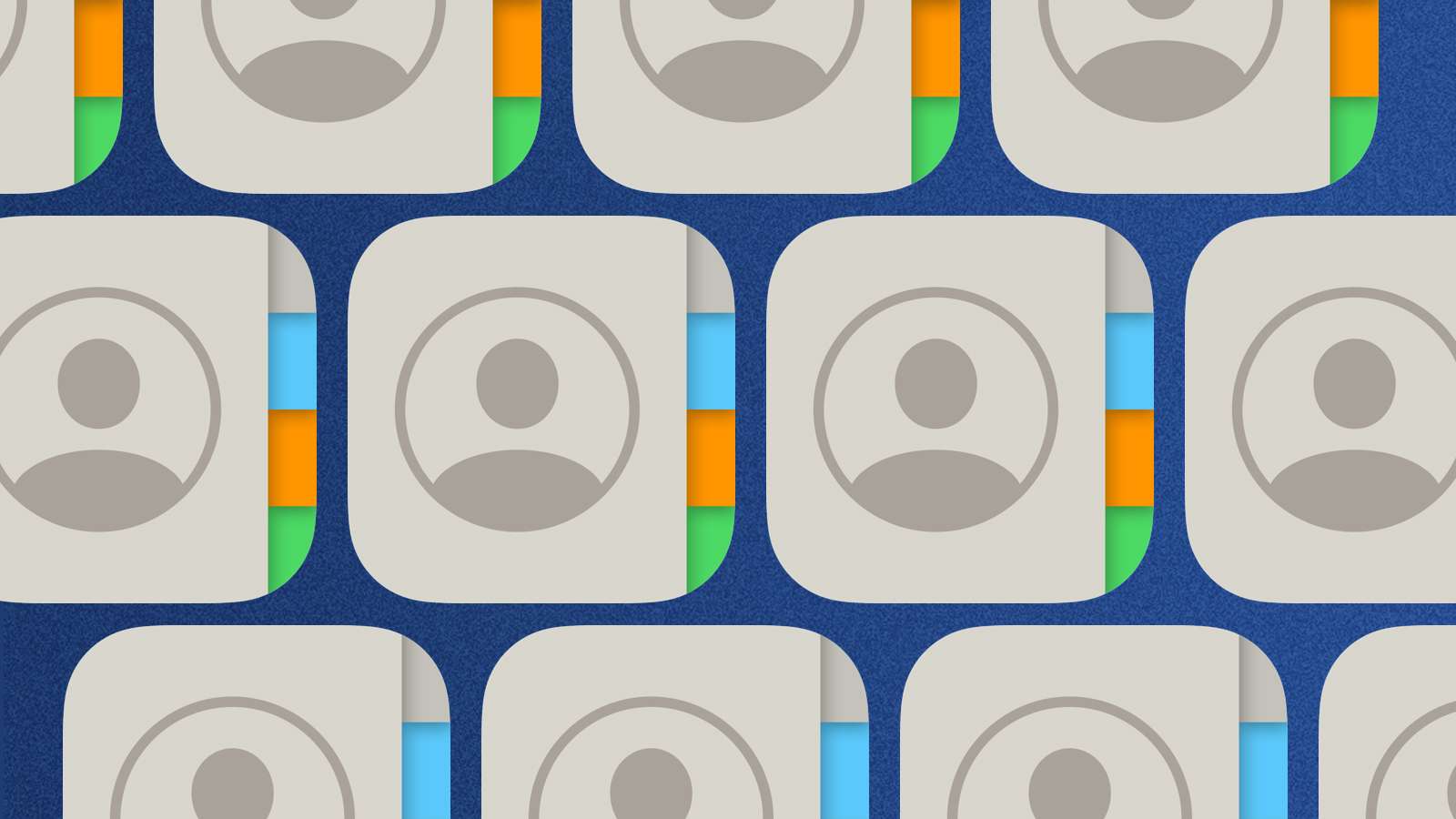
Want to delete contacts on iPhone? Here are all the steps you need to know to get rid of contacts, or even entire groups of people.
You may want to clean up old contacts, or ensure you haven’t got more than one number for a single person. You might also notice that your contacts app has a lot of duplicate contacts listed, which generally happens when you use multiple email accounts on your iPhone.
This guide walks you through the steps to delete contacts on your iPhone. We’ll also explain how to delete multiple contacts at once.
How to delete iPhone contacts
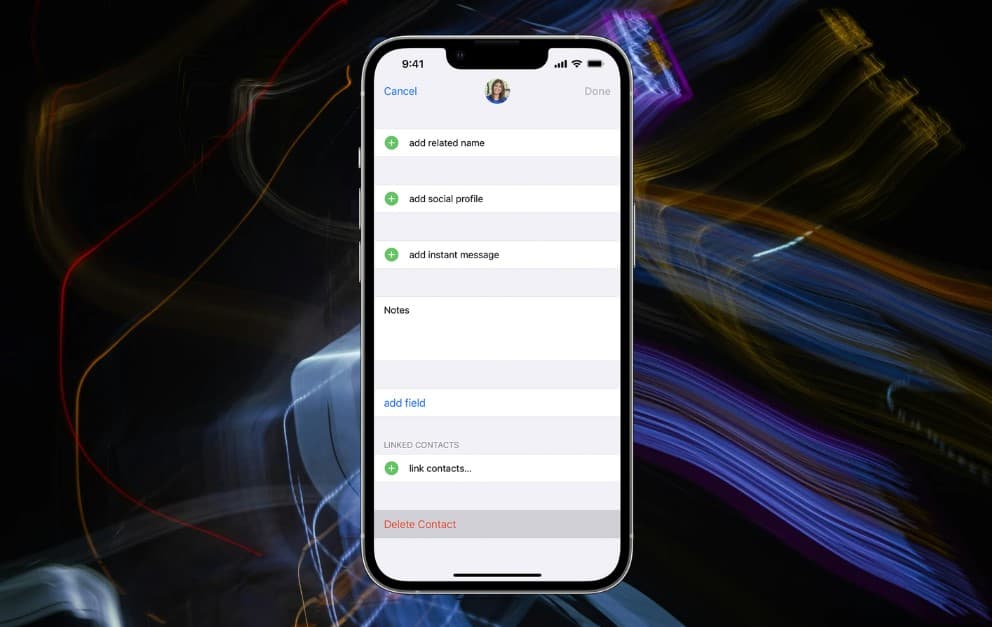 Unsplash/Apple
Unsplash/AppleApple makes it easy to delete contacts on your iPhone. If you want to delete a single contact, follow these steps:
- Open the contacts app on your iPhone.
- Find the contact you want to delete and tap.
- Tap Edit. Scroll down and tap the Delete Contact button. Confirm and your contact will be deleted.
There’s not much else to it. Once they’re gone, they’re gone, so make sure to always back up your contacts when you can. To do this, go into Settings and then iCloud. You can then toggle on to store your contacts on your iCloud storage.
This will help you get back any accidentally deleted contacts.
How to delete multiple contacts on iPhone
If you have a ton of duplicates in your contact list, removing them one by one isn’t the most effecient idea. Follow the steps below to get rid of multiple contacts at once:
- Open the Contacts app on your iPhone. Alternatively, you can go to the Phone app and then tap Contacts.
- Locate the contacts that you want to remove.
- Using two fingers, tap on a contact, and drag up or down to select adjacent contacts that need to be removed.
- Release your fingers. The selected contacts will now be highlighted. If you want to add more contacts to the selection, repeat the above step.
- Once you’re satisfied with the list, long press with a single finger and tap Delete Contacts.
- Confirm the deletion by tapping Delete contacts again.
Looking for more iPhone guides? Learn the ins and outs of your phone with our handy guides:
How to force quit on Mac | How to make mac dark mode | How to show hidden files on Mac | How to check airpods battery level | Silence notifications on iPhone | How to turn iPhone off | How to share location on iPhone | How to delete contacts on iPhone | How to make folders on iPhone