How to set up a VPN on a smart TV
 Pixabay
PixabayWondering how to set up a VPN on your TV? Setting up the best VPNs on your TVs can help open a whole new world. We explain all below.
Whether you use a laptop, phone, tablet, or smart TV, every connected device needs a VPN. While for other devices, it is more about privacy and security, using VPNs on smart TVs can help you in more ways than you think.
There are various ways to set up a VPN on a smart TV, which primarily depends on your TV’s operating system. This guide walks you through everything you need to know about using VPNs on a smart TV.
Download the VPN app on your TV’s OS
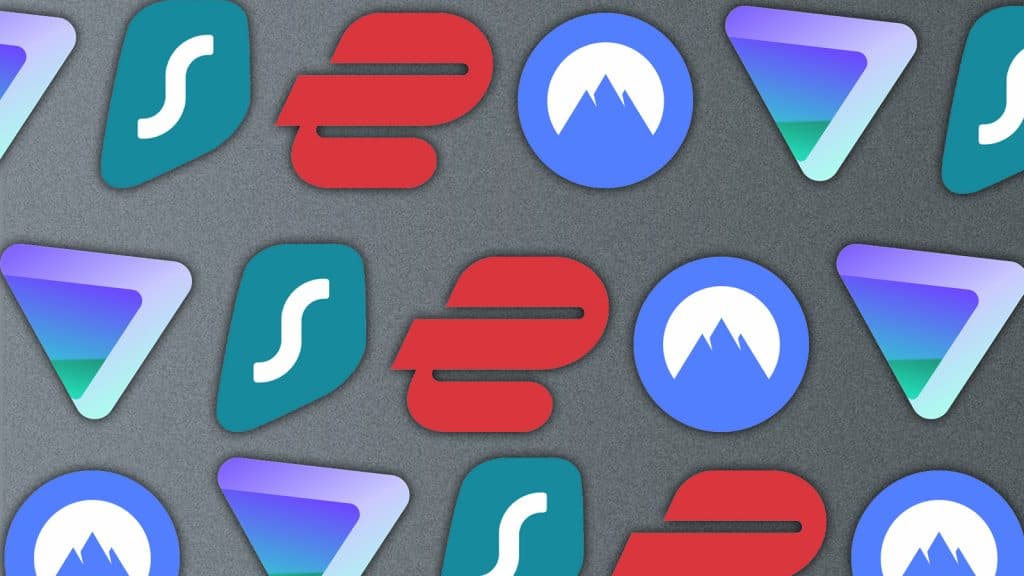
Once you’ve chosen the VPN service you want to go with, all you need to do is download it, sign up, pay for the subscription charges, install it, and get your TV connected.
Installing a VPN on a smart TV depends on the TV’s operating system. Most popular OS platforms have an app repository with various VPN applications available to download.
Google TV, Fire TV, Roku, webOS, and TizenOS are some of the most popular smart TV platforms, and you can download your preferred VPN from the relevant app store.
If you already have an active VPN subscription, you can check if it supports multiple devices and various platforms. If so, you can download it and sign in with the relevant credentials.
Otherwise, you can sign up for one of the VPN services that suits your requirements. Things that you need to consider when you pick a new VPN service for your TV:
- Does it offer multiple-device support?
- Does it have servers in the country you want to access content from?
- Is it priced well?
- Does it offer a high connection speed for streaming?
How to set up a VPN on a streaming device
 Dexerto
DexertoWhether you choose a Roku streamer, a Fire TV stick, or a Google TV stick, you’ll have an app repository to download applications like a VPN and more. Just head to the respective VPN app and download it.
If you have a non-smart TV or a TV that doesn’t run a popular TV OS with no VPN application to download and install off the hook, you might need to look for alternate options to use a VPN on the TV.
The easiest way out here is to pick up one of the best streaming devices for your TV. These devices will convert the TV into a smart and connected TV and offer a host of other features.
However, remember that the VPN will only offer features for the content accessed via the streaming device; if you switch to your TV’s operating system, you’ll lose these benefits.
Set up a VPN on your router
 Freepik
FreepikIf you do not want to invest in a streaming device, you can also set up a VPN on your router. However, you need a compatible router for this. While it’s trickier, this route has many benefits.
Setting up a VPN on a router means that all the devices connected via the router are protected 24/7. This means that one subscription plan will cover unlimited devices and offer optimized speeds across all the devices.
Following this route also means you do not have to deal with separate installations on each device. The process of installing a VPN on your router may differ for each service provider, and thankfully, these VPN services offer a detailed guide to the setup process. All you need to do is check their site or contact the support team for assistance, and you’ll be all set.
Why should you use a VPN on a TV?
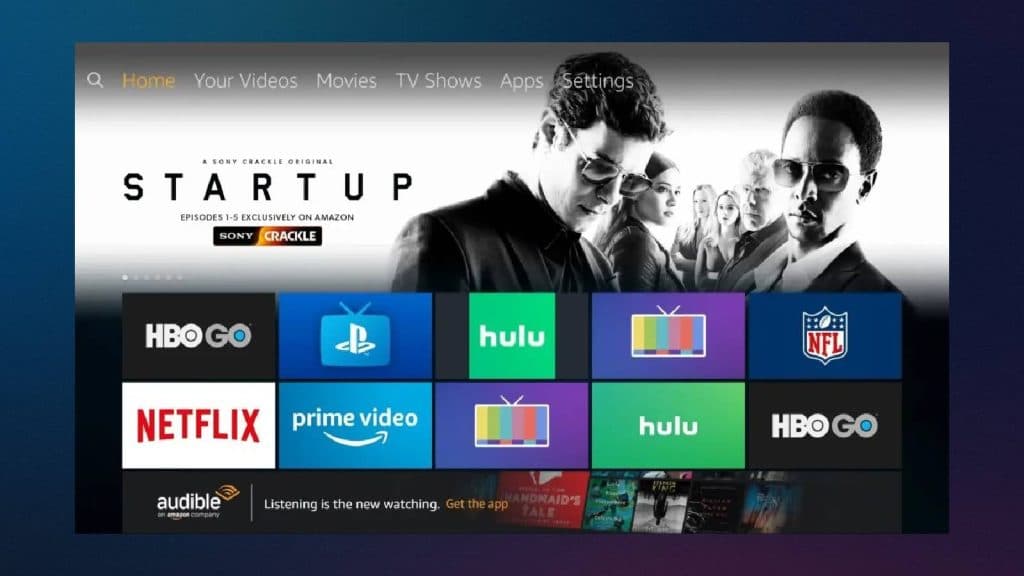 Amazon
AmazonA VPN or Virtual Private Network is the best way to keep your details safe, using it on your TV allows you to keep your data private, without your ISP or other parties snooping on your viewing habits.
They protect you from prying eyes by encrypting your browsing data, making it impossible for people to track your browsing patterns, communications, shopping habits, and more. It can also unlock geo-limited content like videos, movies, and shows.
In a nutshell, you need a VPN on the TV to remain anonymous and stream content you want to watch rather than what the service providers decide.



