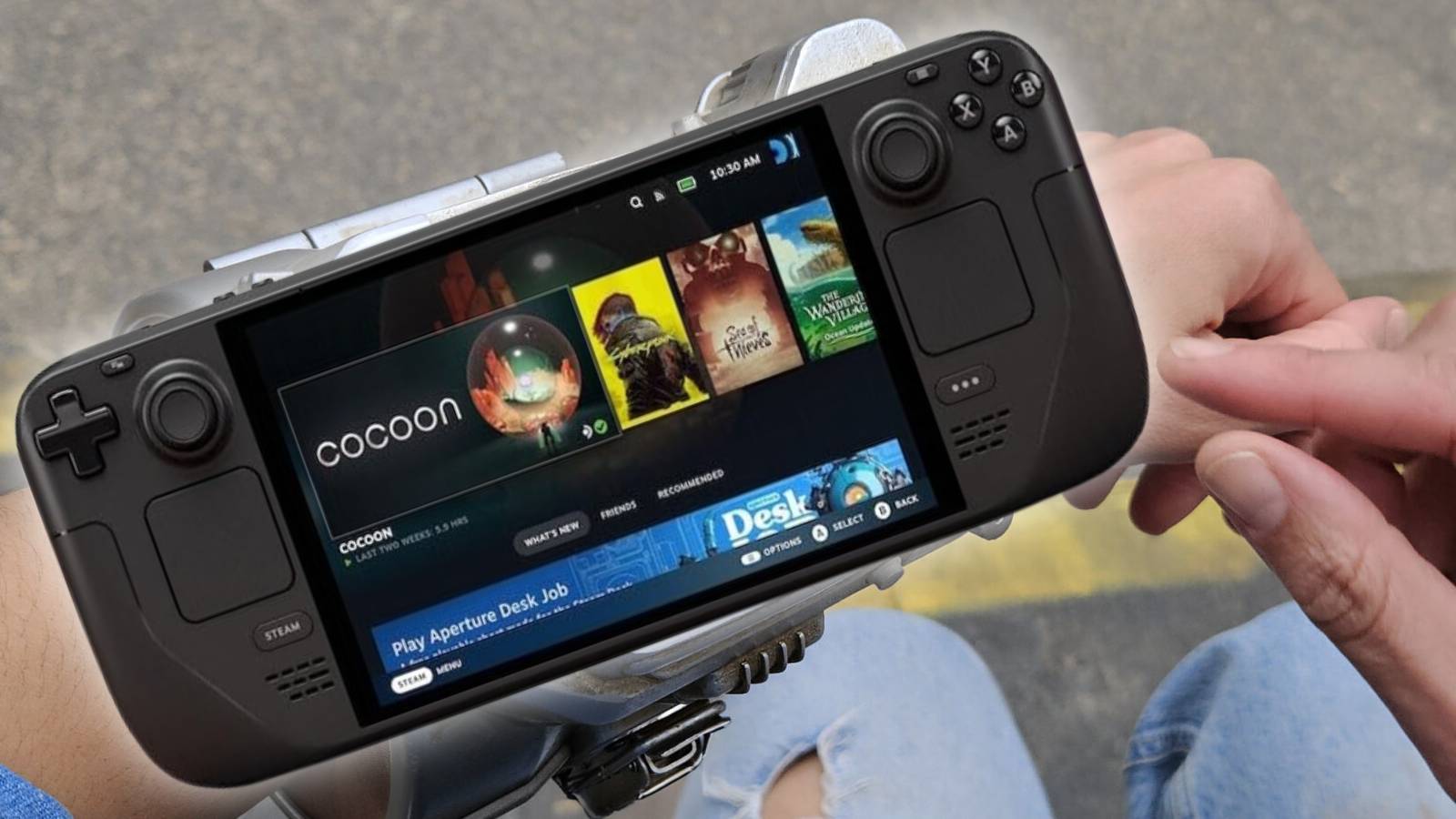How to share your location on iPhone & iOS
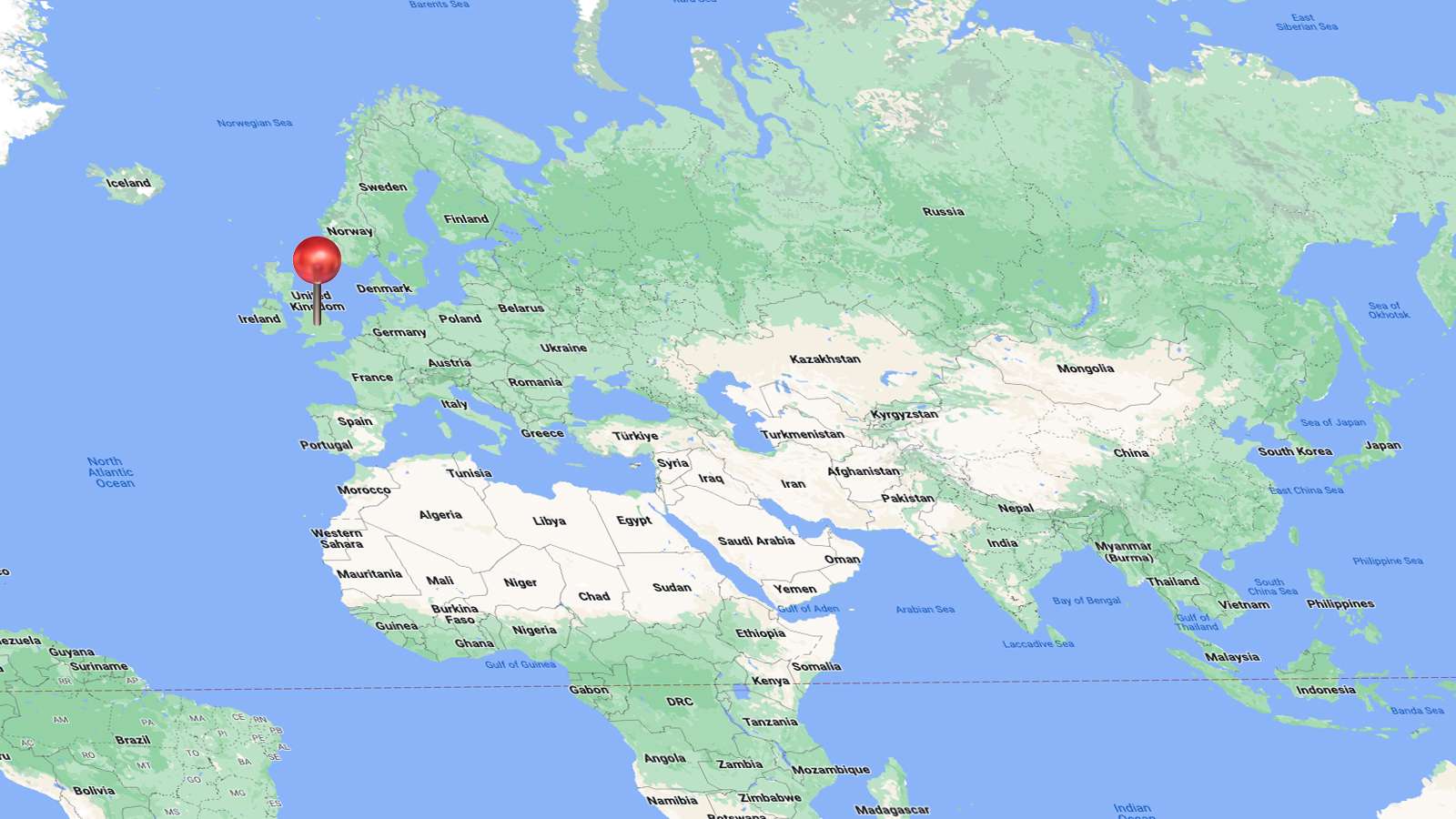 Google
GoogleWant to share your location using an iPhone? This can be done in multiple ways, and we’ll guide you through all of them, so you can get connected with your friends and family.
If you’ve planned a get-together and want to invite a bunch of friends or are waiting for someone at a café, sharing your location is the easiest way to let them know where to come.
Your iPhone has all the tech required to share your whereabouts easily. While you can use a bunch of third-party apps to share your location, we will look at two specific methods that come built-in with your phone.
The first is a live feed via Find My, and the other is a quick share via Maps. With these tools at your disposal, a few taps are what you need to share your precise location with your loved ones.
How to share location in Find My
In the Find My app, you can only share with those who have iPhones. It will highlight your contacts who the phone knows are on iPhone in blue. This uses iMessage and will provide a rough live view of your location to friends and family.
To do this, head into Find My and then click ‘People’. It will ask if you want to start sharing your location, and you can then share it with whoever you want.
Share location via Apple Maps
Another method is via Maps. Once you’re in Apple Maps, drag the little options drawer upwards. At the bottom, there are some blue buttons. Press the one labeled ‘Share your location’. You can then share with your contacts – on iPhone and Android – where you are.
It’s not an exact location, so if you move, you’ll have to reshare the link.
Looking for more iPhone guides? We’ve got you covered
How to force quit on Mac | How to make mac dark mode | How to show hidden files on Mac | How to check airpods battery level | Silence notifications on iPhone | How to turn iPhone off | How to share location on iPhone | How to delete contacts on iPhone | How to make folders on iPhone