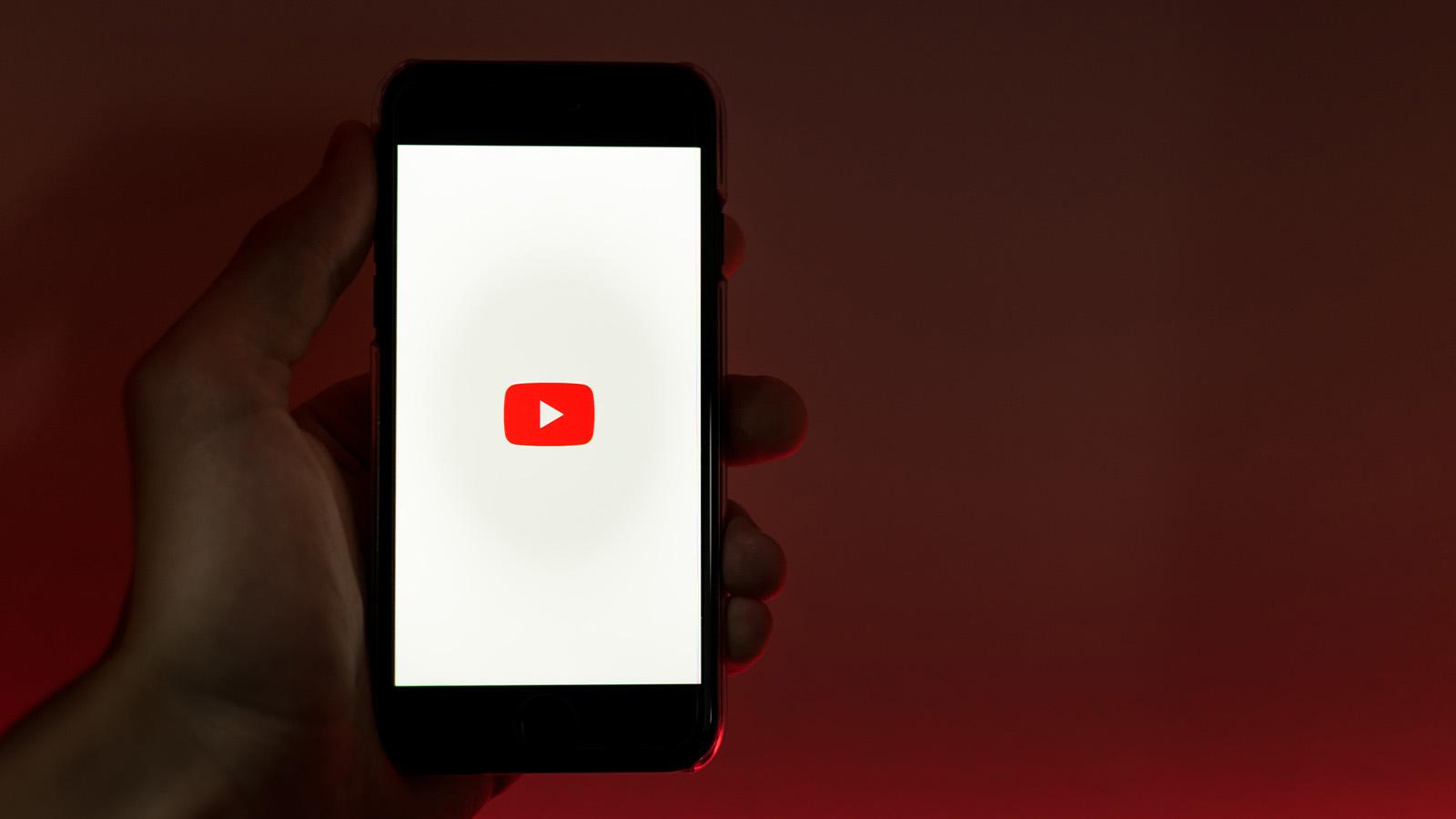How to drop a pin on Google Maps on PC and mobile
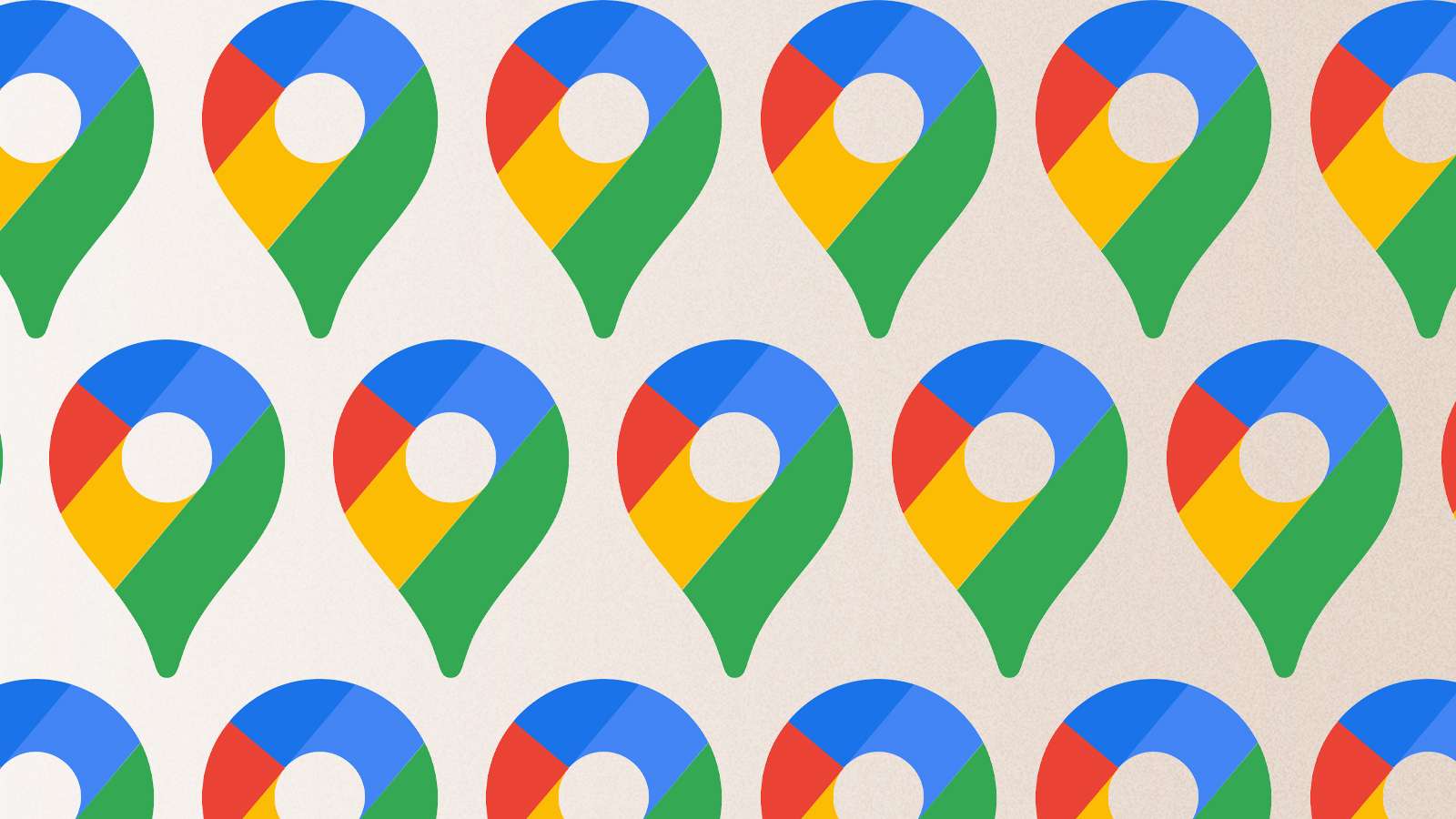
Do you want to know how to drop a Pin on Google Maps? Don’t worry. We show you how to pin a location using a desktop or a smartphone.
Google Maps has made navigating through unfamiliar routes and terrains fairly easy. Thanks to its easy interface and accuracy, it has become one of the most essential tools for anyone who needs help getting around new cities almost anywhere in the world..
Not only do you get details about the route you need to take. But, Google maps also tells you the time it takes, details about public transport, live traffic status, and more.
Moreover, Google Maps also lets you drop a pin at an address which lets you get publicly available information, and even share it with friends.
How to add a Google Map pin on PC
If you’re on PC, just head to Google Maps and on the map itself, you’ll find that pressing on an area will drop a pin. If it’s a more general, non-specific area on the map (like a street), it’ll create a grey pin. This can be clicked to become a blue one, offering you the chance to look around in Street View.
If you press a shop or another area of interest on the map, it will create a red pin. This will display more detailed information regarding what you’re focusing on, including websites, etc. This is also where you can see phone numbers if you need to contact them.
How to add a pin on the Google Maps app
On mobile, either Android or iOS, it’s the same system. On mobile, the app will omit the grey and blue pins, instead only offering the red ones. We’re unsure why this is, but it’ll bring up the same information you need regardless.
All you have to do is press and hold on to the area of the map you need information about. A red pin will be placed and the bottom of the screen will highlight the known information regarding the place.
If you need more, just tap this bottom area to bring up more detailed information.
Looking for more guides for your iPhone, or the many other topics we cover, you can find everything in our guides section.
How to force quit on Mac | How to make Mac dark mode | How to show hidden files on Mac | How to check airpods battery level | Silence notifications on iPhone | How to turn iPhone off | How to share location on iPhone | How to delete contacts on iPhone | How to make folders on iPhone