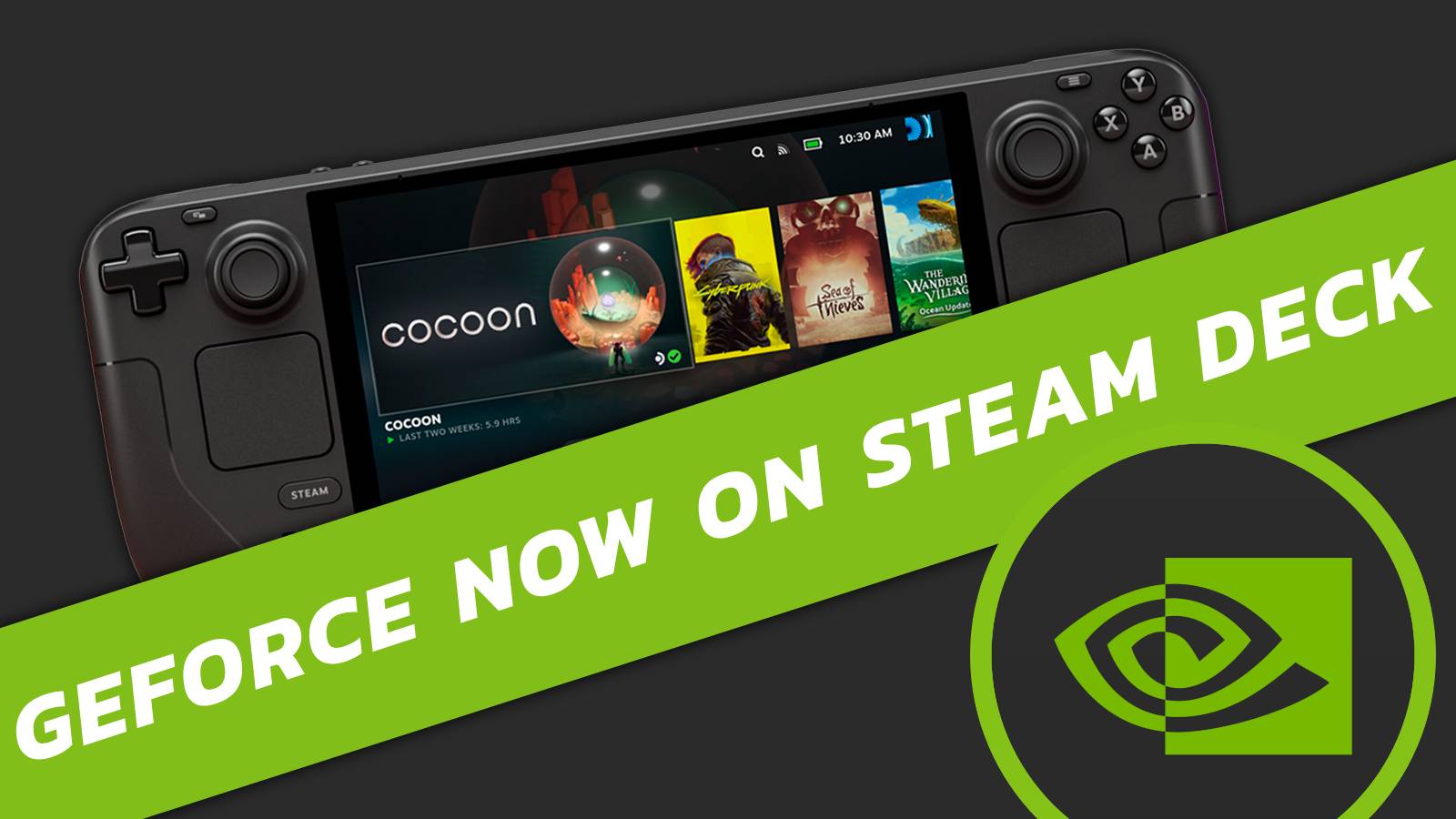How to use Nvidia Broadcast on your PC
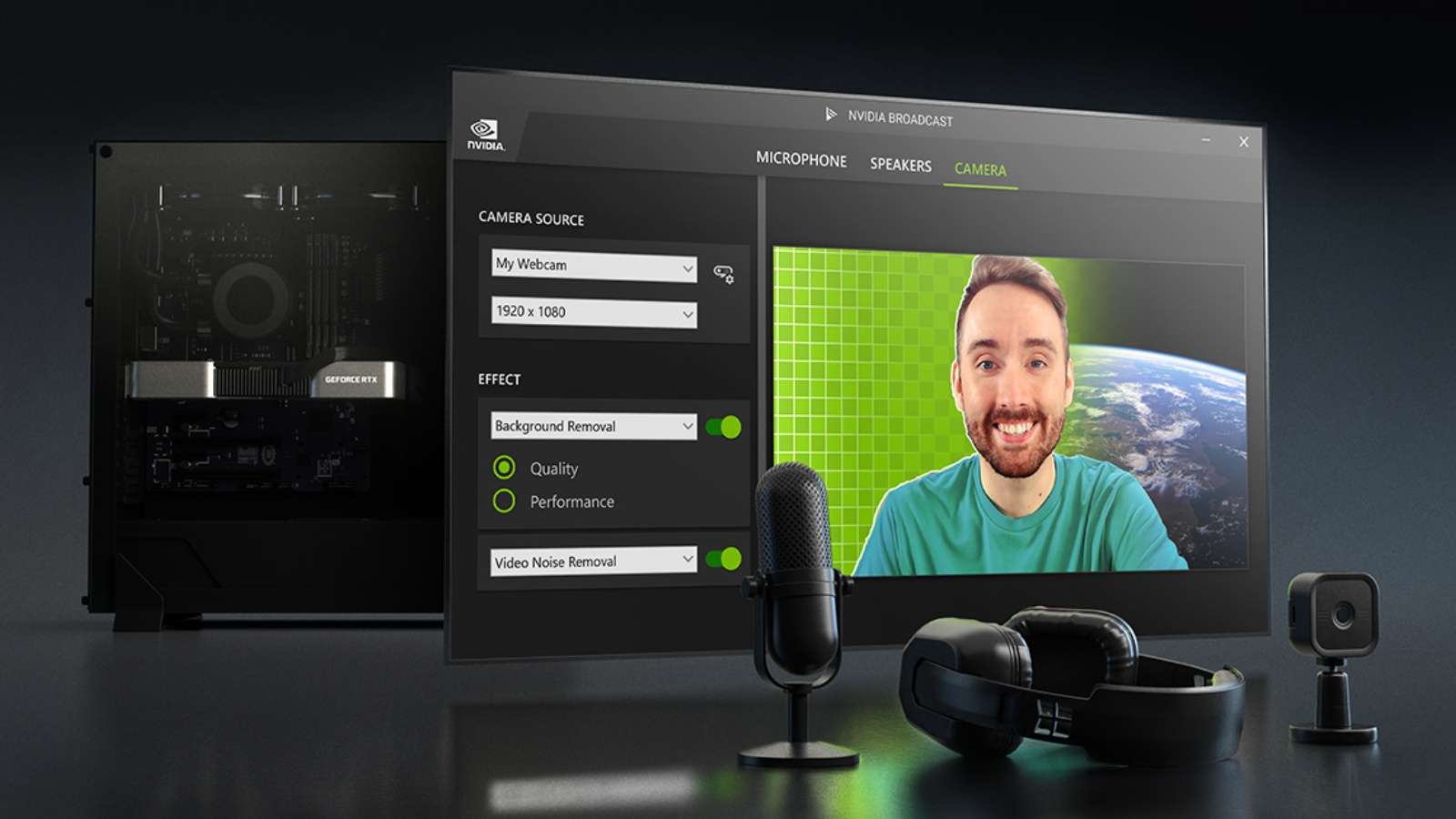 Nvidia
NvidiaNvidia Broadcast takes advantage of your RTX GPU to bring professional features like noise cancellation and background removal. Here’s how to use it on your PC.
Launching alongside the RTX 30-series of GPUs, Nvidia Broadcast is available for free to all those with RTX-branded GPUs. The software is able to transform normal microphones, webcams, and more, to approximate a more professional setup, without the expensive hardware.
Nvidia Broadcast is one of the most useful pieces of software to own, especially if you have a capable Nvidia GPU.
How to set up Nvidia Broadcast
First, you will need to install Nvidia Broadcast, which is available here. Once installed, you will need to configure your sources.
Set your sources to your input device, so under camera source, select your webcam, and once applied, you should be able to apply effects underneath the source selection. Right now, the following effects are available.
Nvidia Broadcast webcam effects
- Auto frame
- Background replacement
- Background blur
- Video noise removal (beta)
- Eye-tracking (beta)
- Vignette
You can also combine more than one effect together if they do not conflict with each other. For example, you won’t be able to blur your background and replace it at the same time. To the right of the effect will be a slider, where you can enable them either on or off.
Nvidia Broadcast speaker & microphone effects
- Noise removal
- Room echo removal
The speaker effects of Nvidia Broadcast are pretty lacking, but they are also a fairly niche use case. You can eliminate sounds, and even the echo coming from your speakers on a conference call.
For example, if you are in a loud room, Broadcast will be able to isolate your voice, so there is no further interruption. You do take a hit to audio quality, but it can be useful in a pinch, or if you are working from a cafe.
Nvidia Broadcast requirements
| GPU | RTX 2060 or newer |
| RAM | 8GB+ |
| CPU | Intel Core i5 8500 / AMD Ryzen 5 2600 or newer |
| Operating System | Windows 10 / Windows 11 |
If you have an Nvidia graphics card and a PC built a few years ago, you should be absolutely fine to run Broadcast on most systems. After all, it’s intended to be accessible to anyone with a modern gaming PC. However, those without an RTX GPU, or who have an AMD graphics card will not be able to use Nvidia Broadcast in any capacity.
Nvidia will continue to improve Broadcast in the future
Nvidia appears to be committed to improving its Broadcast software over time. The most recent feature added was the eye-tracking beta, which gives you AI-generated pupils to make it appear as though you are looking directly at the camera. This can have an uncanny effect, but it can also be useful for those looking into a camera or reading from a screen while making content.
It’s likely that as GPUs get more advanced, we’ll see companies leverage their AI and computational prowess even more, and Broadcast is just the start.
For more on the impending AI revolution, be sure to check out tools like ChatGPT.