How to connect a PS5 Dualsense controller to PC
 Dexerto
Dexerto Want to connect your PS5 controller to a PC and get the most out of it, but don’t know how? Here is a simple guide showing how to do it effortlessly.
If you have a DualSense controller lying around, it makes sense to pair it with your PC and enjoy using it in games as a PC controller. While some might feel that using a mouse and keyboard is the best way to game on PC, the DualSense controller is one of the best PC controllers, and it also offers some unique features that you might not get out of a standard Xbox pad.
You get support for adaptive triggers and haptic feedback in certain titles, including Spider-Man: Miles Morales. Having a gamepad on PC also gives you the comfort of sitting back in your chair rather than being hunched over on your desk, which is priceless. There are a few methods to connect your DualSense controller to your PC – both of which are fairly straightforward. Follow the steps below to get started.
Connect the PS5 Dualsense controller to PC via USB
 Gamescom2022/Sony
Gamescom2022/SonyThe first method is the simplest of them all, to hook the Dualsense up to your PC, all you are really going to need to do is to plug the controller in via USB-C. Any old cable should work, including USB-C to USB-A and USB-C to USB-C.
After a moment, Microsoft Windows will pick up the controller, and soon the controller will be ready to use on your PC, fancy triggers and all.
But, if you don’t fancy having a cable dangling around afterward, you can instead connect the PS5 Dualsense controller to PC wirelessly.
Connect the PS5 Dualsense controller to PC via Bluetooth
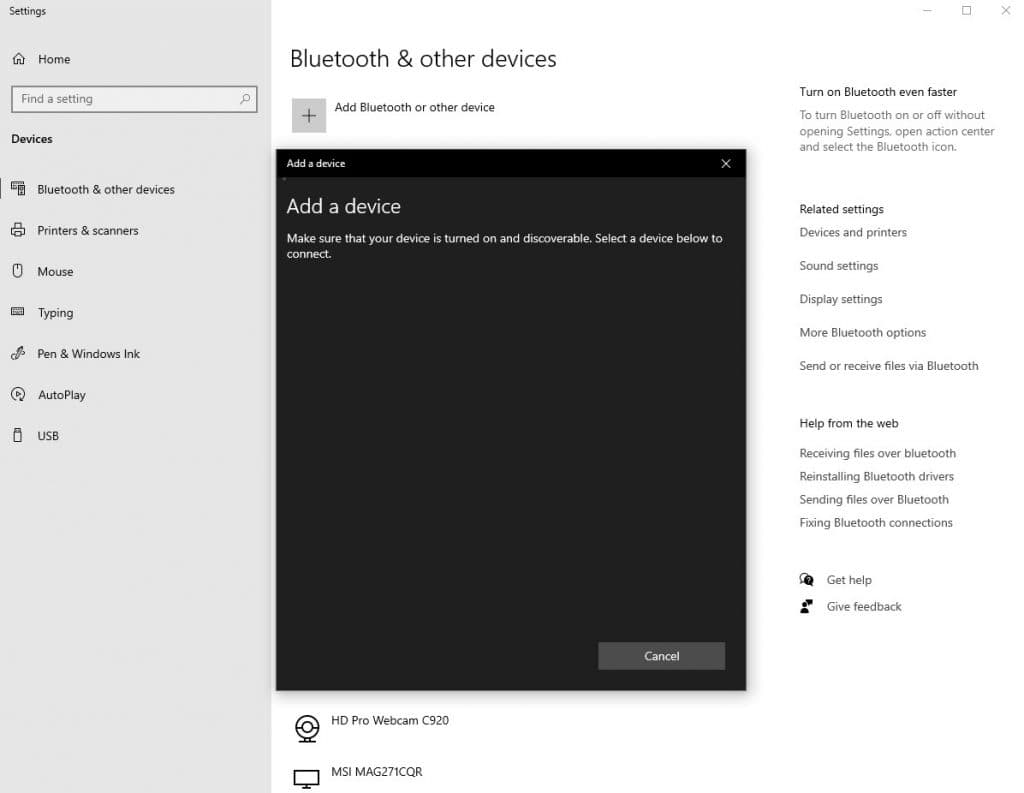 Dexerto
DexertoHead over to your search bar and type “Devices” in which a menu should pop up, in Windows 10, it’s named Bluetooth & Devices, and in Windows 11, it’s just called Devices.
From here, all you need to do is select “Add device”, which is denoted by a plus sign or similar, from the dropdown, select “Bluetooth”.
Now, take your Dualsense controller and hold the Share and PlayStation buttons down until you see lights flash around your touchpad.
Then, you should find that the controller gets recognized as a “Wireless Controller”, so, not the usual Dualsense denotation.
Set up the PS5 Dualsense controller on Steam
In order to set up your PS5 Dualsense controller on Steam, it’s a relatively simple process. All you need to do first is open Steam. Then, press the Steam button and head to “Settings”, from here, select the “Controller” tab. Then, you should see a setting named “General Controller Settings”, where you will be able to select “PlayStation Configuration Support”, if you can’t see this normally, you should be able to see it by booting up Steam in Big Picture Mode.
Once you’re back ingame, you can then press the Playstation Button to configure the profile for whatever title you might be playing on Steam.
Also, make sure to check out our other guides:
Best Bluetooth earbuds for phones & gaming consoles | The best PS5 controllers | The best mobile games to play in 2023 | Best gaming keyboards | Best CPU for gaming | The best CPU for gaming in 2023 | Best budget gaming desk | Best power bank for steam deck | Best 1440p Monitor for PS5 | Best Gamecube controller for Switch and PC
If you click on a product link on this page we may earn a small affiliate commission.