How to connect Xbox controller to Nintendo Switch
 Dexerto
DexertoWondering how to connect an Xbox controller to Nintendo Switch? We explain how you can hook up your existing controller, so you don’t have to splash out on a new one.
With some big Microsoft games making their way to the Nintendo Switch, there’s never been a better time to switch out the Joy-cons for an Xbox controller instead. While the Xbox controller was originally intended by Microsoft to be used for the Xbox Series S/X consoles, that hasn’t stopped the controller from being an ideal accessory for your gaming PC, and even the Nintendo Switch.
While the Nintendo Switch does come with its own Joy-Con controllers, they’re not quite as comfortable as an Xbox controller.
If you already own one, all you need to get using them with your Nintendo Switch, or Switch OLED, is an adaptor. In this guide, we’ve outlined everything you need to start playing Nintendo Switch games with your Xbox controller.
How to connect an Xbox Controller to the Nintendo Switch
 Nintendo
NintendoTo use an Xbox controller with the Nintendo Switch, you’ll need an adapter that will plug directly into your Nintendo dock. Having this adapter will make it a straightforward process to sync up not only Xbox controllers but even a PS5 Dualsense controller with your Nintendo Switch.
For the guide, we recommend picking up the 8BitDo Adapter 2. This adapter is your one-stop shop for using your Xbox controller with the Nintendo Switch.
How to connect Xbox controller to Nintendo Switch
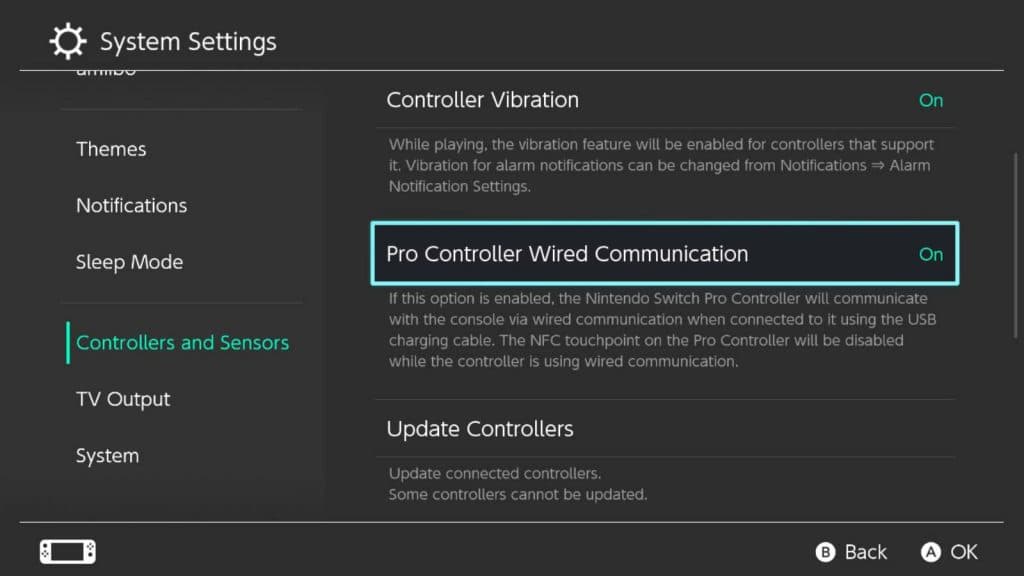 Dexerto
Dexerto- Go to Switch settings
- Navigate to ‘Controllers and Sensors’
- Turn on ‘Pro Controller Wired Communication’
- Plug in 8BitDo Adapter and press and hold pair button
- Turn on Xbox controller
- Press and hold Xbox controller sync button
Once you toggle on the Pro Controller Wired Communication settings on your Nintendo Switch, plug in the 8BitDo adapter into one of the USB ports on the side of your official Nintendo Switch Dock. From here on out, completing the outlined steps will get your Xbox controller up and running with your Switch.
Once your Xbox controller is all synced up, you can re-map the buttons to your liking. Both the Nintendo Switch and the Xbox have ABXY buttons, however, the layout is different. With that in mind, it may take some time to get used to the new layout, depending on how you re-map your controller.
Setbacks with Xbox Controllers on the Switch
Using an Xbox controller to play upcoming games like Grounded, or Sea of Thieves when they launch on the Nintendo Switch sounds more than ideal. While you will still have to do some mapping with the buttons to ensure the experience is as seamless as possible, using an Xbox controller to play previously PC and Xbox-exclusive games makes a lot of sense. Especially if you can save some money in the process.
However, choosing to use an Xbox controller with your Nintendo Switch does mean giving up some features. For one, if you play any first-party Nintendo games like The Legend of Zelda: Tears of the Kingdom, that have amiibo support, you’ll be at a loss. Unlike the official Nintendo Pro controller and the right Joy-con, the Xbox controller lacks any NFC-reading technology that you’ll need to read the data from amiibo figures.
Additionally, the Xbox controller cannot wake up the Nintendo Switch console up from sleep mode, you won’t have access to the controller audio jack, and the analog triggers won’t function as intended. While you will be able to move around in games, the triggers won’t be able to identify how far you’re pushing the sticks.
It’s worth knowing that any button prompts that appear in games, will also still be related to the Nintendo Switch buttons. So it may take some time to get used to using the Xbox controller when prompted.
If you click on a product link on this page, we may earn a small affiliate commission.



