How to use the Pokemon Go Egg Hatching widget on iOS or Android
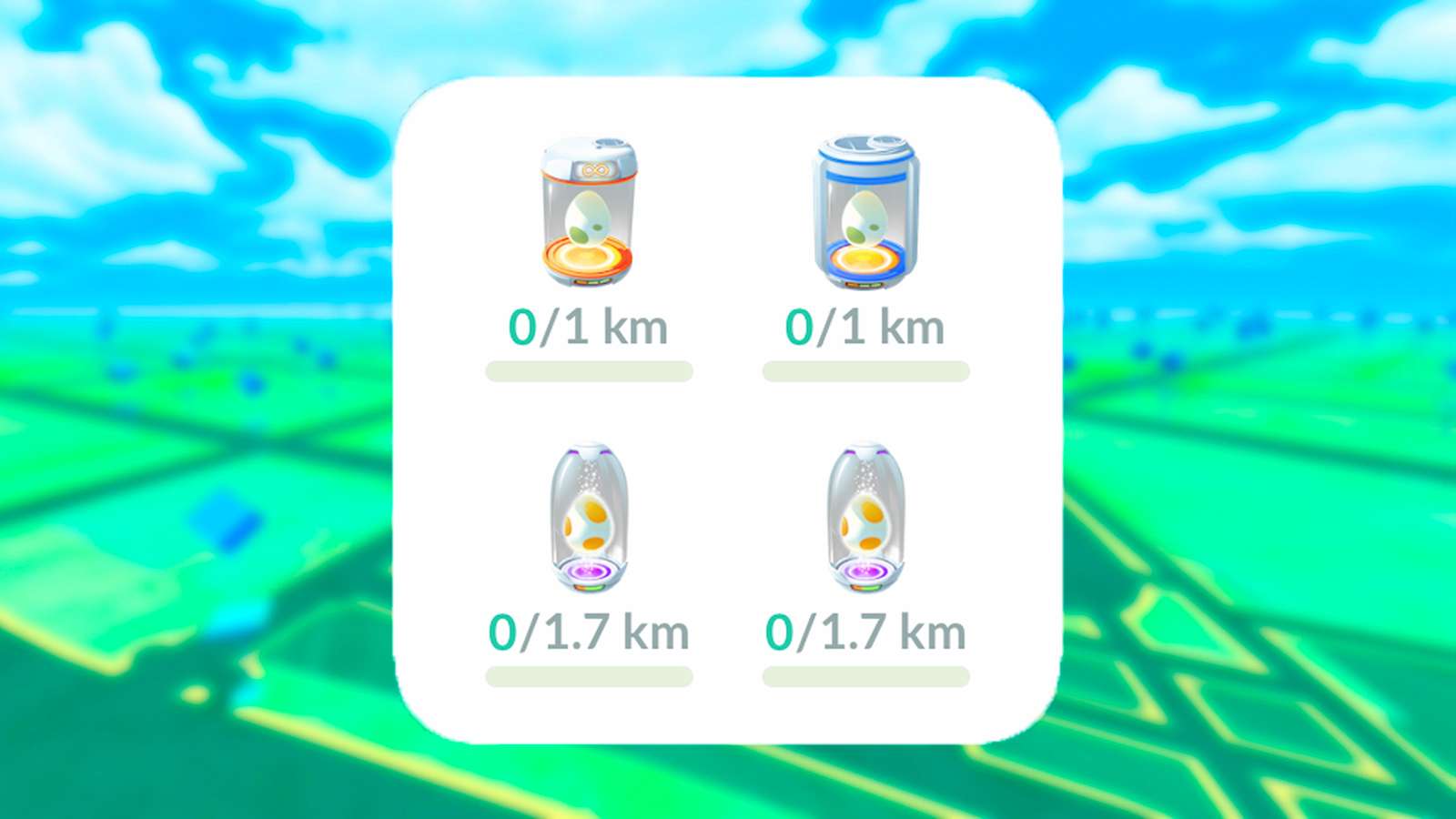 Niantic
NianticThe Pokemon Go Egg Hatching Widget is a handy tool to keep an eye on your incubating monsters, so learn how to find and use it with our full guide.
Smart device Widgets can be useful additional tools, either on your home screen or lock screen, that give people easy access to important tools. If you play Pokemon Go, The Pokemon Go Egg Widget allows you to check information about your Buddy and Eggs without having to open the app.
You’ll also need to use widgets to enjoy certain in-game bonuses, such as during the recent Pokemon Go New Year’s 2024 event, in which Eggs in the Egg Hatching Widget received a reduction in hatch distance.
If you’re not sure how to add the Pokemon Go Egg Hatching widget or Buddy Status widget to your mobile phone, we’ve put together instructions for iOS and Android devices below.
Contents:
- Pokemon Go widgets explained
- How to add Pokemon Go Egg Hatching widget on iOS
- How to add Pokemon Go Egg Hatching widget on Android
 Niantic
NianticPokemon Go widgets for Egg Hatching & Buddy Status explained
There are two Pokemon Go widgets that you can add to the home screen on your mobile device.
The first tracks your Egg Hatching progress. You’ll be able to see the Eggs you have in Incubators as well as how far you need to walk to hatch them, all without having to open the Pokemon Go app.
The second widget shows your Buddy Status. You’ll be able to see the Pokemon you’ve got set as your Buddy, the amount of Buddy Hearts you have with them, and how far you need to walk to earn Candy.
Whatever operating system you use, be it Android or IOS, the process should be largely the same between both, just as long as you follow the steps below.
How to add Pokemon Go Egg Hatching widget on iOS
Here’s how to add a Pokemon Go widget to your iOS device:
- Tap and hold an empty area on the home screen until your apps start to wiggle.
- Press the ‘+’ symbol at the top left corner of the screen.
- Search ‘Pokemon Go’ in the search bar at the top.
- Choose between the ‘Eggs’ or ‘Buddy’ widget and then tap ‘Add Widget’.
How to add Pokemon Go Egg Hatching widget on Android
Here’s how to add a Pokemon Go widget to your Android device:
- Tap and hold an empty area on a home screen.
- Choose ‘Widgets’.
- Tap and hold the Pokemon Go widget and you’ll see your home screens.
- Move the widget to the location you want it and lift your finger to drop it.
Whichever device you’re using, it’s recommended that you have Adventure Sync turned on as this will allow Pokemon Go to track your movement even when the app isn’t open.
This means any distance you cover while out exploring will contribute towards your Egg Hatching progress and the chance of your Buddy finding Candy.
That’s everything you need to know about Buddy and Egg Hatching widgets. Check out more Pokemon Go guides below:
How to catch Ditto | Best Eeveelutions | Field research tasks | Promo Codes for free items | How to get Pinap Berries | Spotlight Hour schedule | How to defeat Giovanni | Rarest Pokemon | Best Mega Evolutions | Community Day schedule | Team Go Rocket Grunt guide



