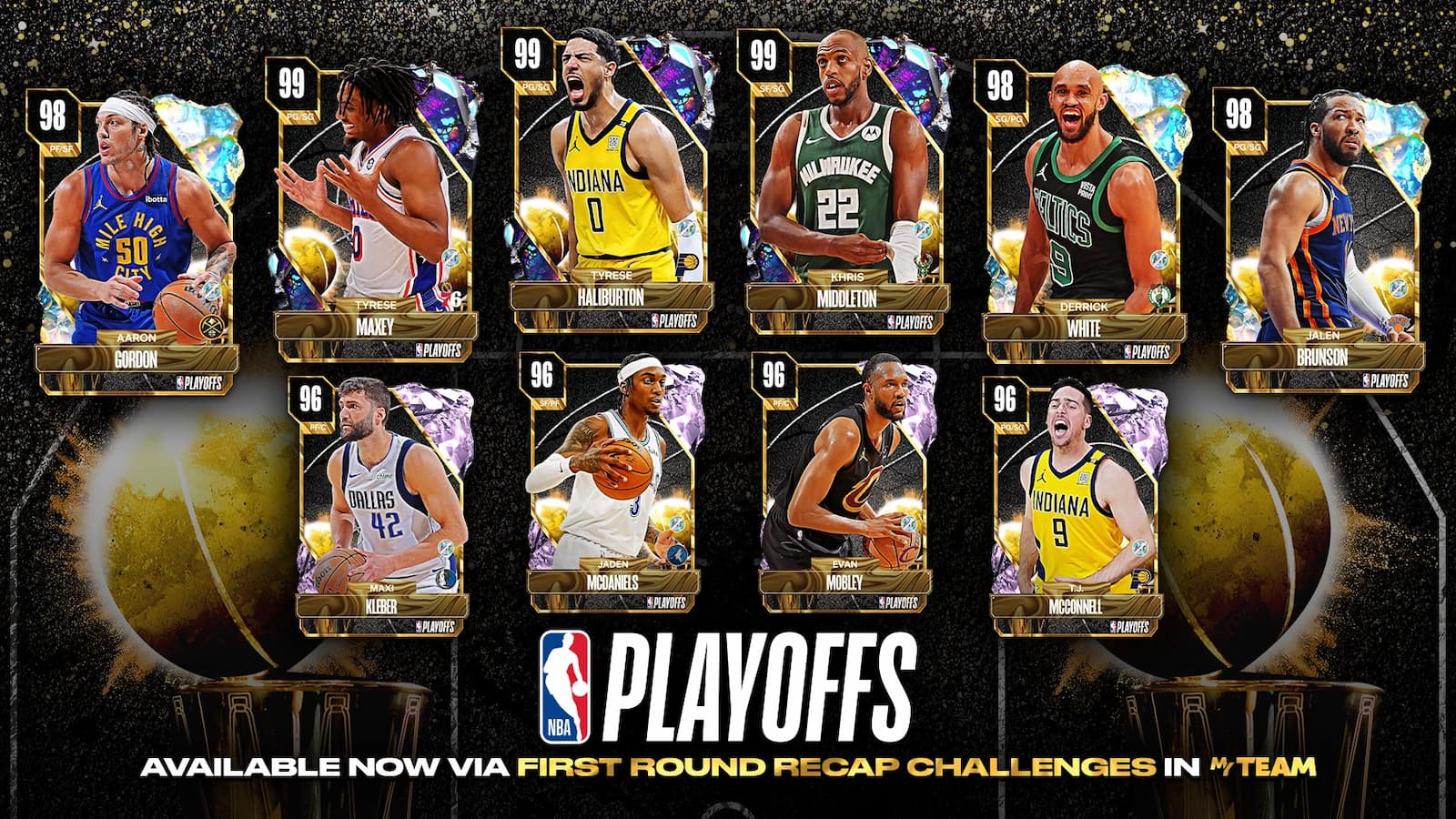NBA 2K24: How to change MyTeam name and logo
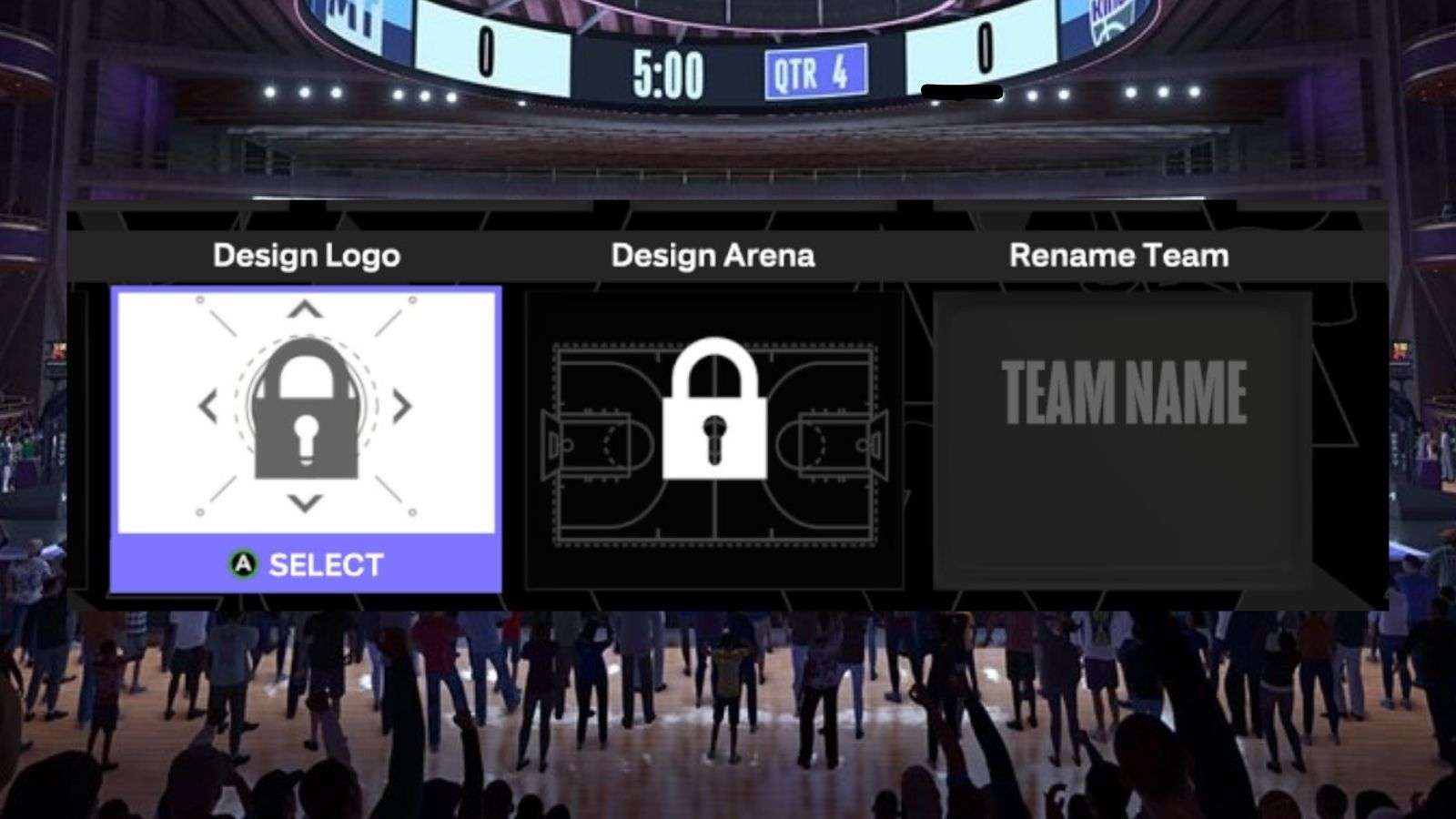 2K Games
2K GamesIn NBA 2K24, personalizing your MyTeam is quite easy. This guide will walk you through the straightforward steps to change your MyTeam name and logo, ensuring your squad stands out on the court.
NBA 2K24’s MyTeam mode has always been a fan favorite, offering players their own team-building experience with a plethora of rewards, cards, packs, and modes.
Whether you’re a seasoned player or new to MyTeam, customizing your team’s name and logo is a crucial part of the game mode.
This guide will walk you through the simple steps to make these changes and truly make your MyTeam your own.
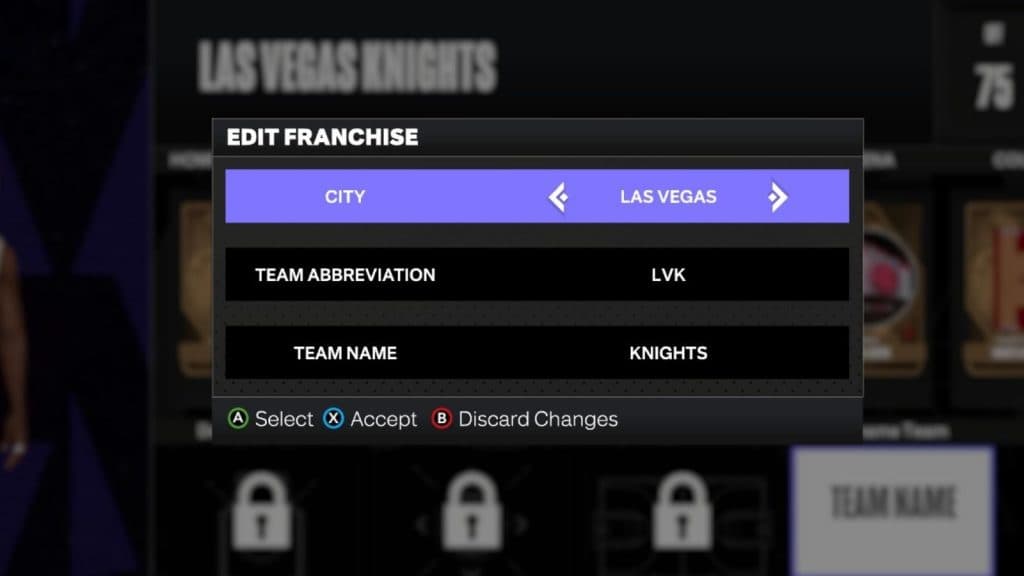 2K Games
2K GamesHow to change MyTeam name in 2K24
If you’re looking to change your MyTeam name in 2K24, fortunately, the process is very simple.
Steps
- Open MyTeam: Navigate to the MyTeam section.
- Navigate to Manage Menu: On the top left, next to ‘Home’. Use RB (Xbox) or R1 (PlayStation).
- Access Lineups Management: In ‘Manage,’ it’s the first option on the left. Press ‘A’ (Xbox) or ‘X’ (PlayStation).
- Choose a Lineup: Select any lineup from your list.
- Edit Lineup: Click on the ‘Edit Lineup’ option.
- Navigate to Franchise Menu: Move from ‘Player’ to ‘Franchise.’
- Rename Your Team: Select ‘Rename Team.’ Edit or delete the name and type your preferred team name.
- Accept Changes: Press ‘Accept’ to save. Use ‘X’ on Xbox.
Guide
Firstly, open up the MyTeam game mode by selecting it from the main menu. Once you’ve opened up MyTeam, head over to the “Manage” menu section using the RB or R1 buttons on your controller.
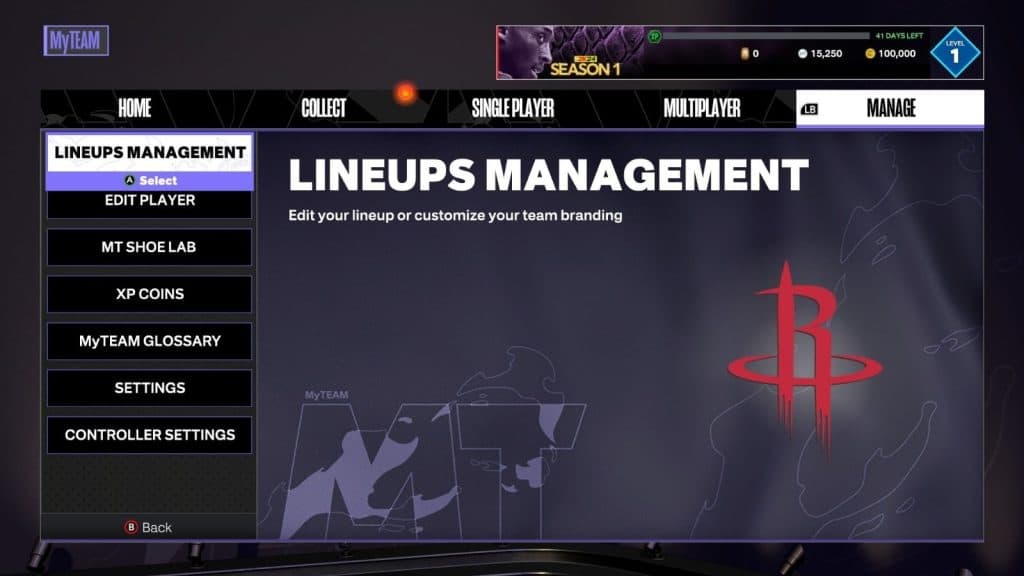 2K Games
2K GamesThen, when you’re in the Manage menu, you’ll see an option to select “Lineups Management.” This is the first option on the menu. Click on this option and proceed to the next menu.
You’ll now see all of your lineups, whether 13-player, 5-player, or 3-player rosters. Simply select any lineup from the list. Then when the next screen loads, you’ll need to skip across to the “Franchise” menu option at the top by using the RB or R1 buttons again.
Once you’ve opened up the Franchise menu, you’ll see an option for “Rename Team” down the bottom right of the screen. Simply head there, select the option, and you’ll then be able to edit your MyTeam name, including renaming the Team Name, picking another City and Team Abbreviation.
Once you’ve renamed your team, make sure to hit the accept button to save the changes.
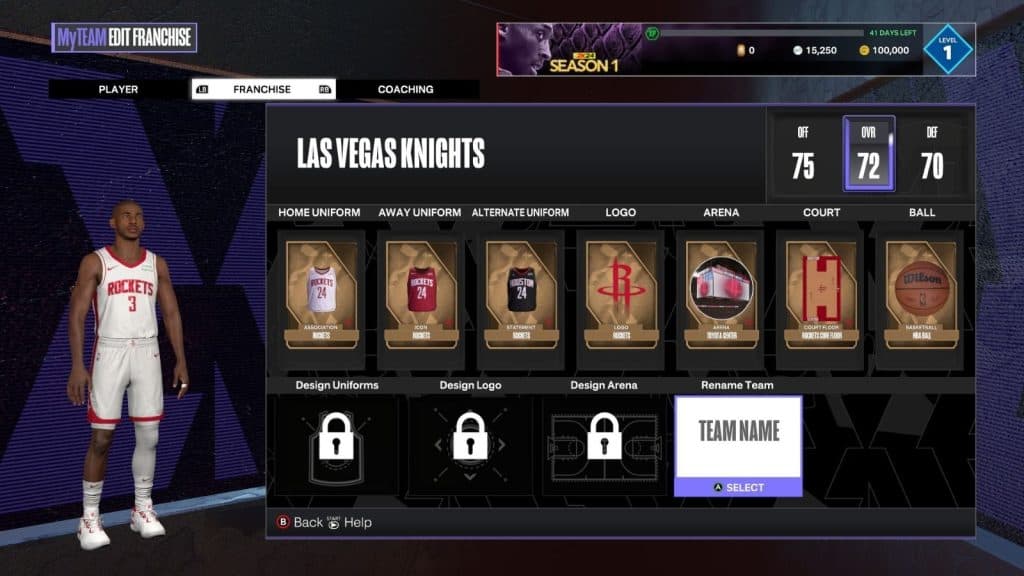 2K Games
2K GamesHow to change MyTeam logo in 2K24
Here’s how to change your MyTeam logo in 2K24.
Steps
- Open MyTeam: Navigate to the MyTeam section.
- Navigate to Manage Menu: On the top left, next to ‘Home’. Use RB (Xbox) or R1 (PlayStation).
- Access Lineups Management: In ‘Manage,’ it’s the first option on the left. Press ‘A’ (Xbox) or ‘X’ (PlayStation).
- Choose a Lineup: Select any lineup from your list.
- Edit Lineup: Click on the ‘Edit Lineup’ option.
- Navigate to Franchise Menu: Move from ‘Player’ to ‘Franchise.’
- Select Logo Option: Select the Logo option on the screen to either design logo or change logo.
- Replace Logo: Press ‘A’ (Xbox) or ‘X’ (PlayStation) to replace. Choose from the logos you own.
Guide
Open up MyTeam from the main menu and then head straight to the ‘Manage’ top menu section by using the RB or R1 buttons on your controller. After opening up the Manage menu, you’ll see a list of options starting with ‘Lineup Management.’ Open ‘Lineup Management’ and proceed to the next screen.
You should now see all of your lineups. Simply click any of the lineups on the screen and head to the next screen. Again, refer to the top menu options and head over to ‘Franchise’ by using the RB or R1 button on your controller.
After opening up Franchise, you’ll see many options for managing your Franchise, including an option to modify your logo. Open the logo option, which may either be displayed as ‘Design Logo’ or ‘Change Logo’ depending on if you are using one already.
Once you’ve chosen your new logo, make sure to press accept and save the changes.
Note: In 2K24, you can only modify your logo and unlock Create-A-Team options after completing Lifetime Agendas in the Agenda menu.
All Badges in NBA 2K24 and how to get them | NBA 2K24 PC requirements | NBA 2K24 player ratings | Best NBA 2K24 point guards | Best NBA 2K24 power forwards | Best NBA 2K24 Centers | NBA 2K24 Mamba Moments explained: All playable Kobe Bryant moments | NBA 2K24 locker codes | NBA 2K24 Achivements & Trophies | NBA 2K24 soundtrack | How to import a face scan in NBA 2K24 | All NBA 2K24 VC prices & where to buy