How to change your name in Apex Legends: PlayStation, Xbox, Switch & PC
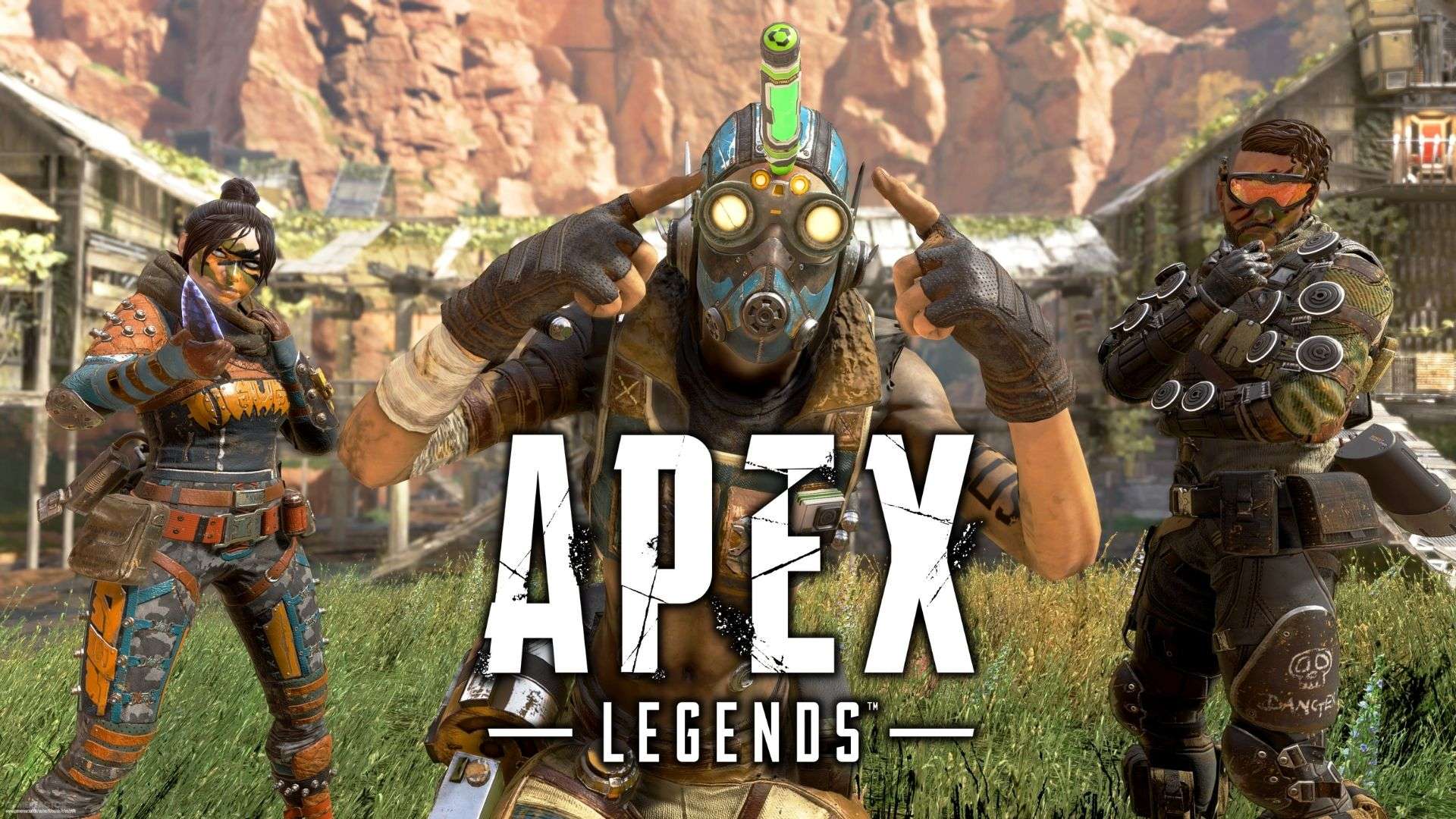 Respawn Entertainment
Respawn EntertainmentDecided it’s time to flex on your Apex Legends opponents with a different profile username? Well, it’s entirely possible to do so whether you’re on PS5, Xbox Series X, Switch, Origin, or Steam.
Apex Legends is arguably as hot as it’s ever been. The player count is still high in 2022, constant buffs and nerfs are adjusting the game’s meta and viability of its heroes, and the full release of the mobile version is nearly upon us.
The quest to reach the rank of Apex Predator is still the goal for many, but lots of players want to do so with a different username. A profile name can become boring after a while and you just get the feeling that it’s time for a change. Respawn Entertainment’s shooter allows you to do just that.
Contents
- How to change your Apex Legends profile username on PS4 & PS5
- How to change your Apex Legends profile username on Xbox One & Xbox Series X
- How to change your Apex Legends profile username on Nintendo Switch
- How to change your Apex Legends profile username on PC, Origin & Steam
 Respawn Entertainment
Respawn EntertainmentHow to change your Apex Legends profile username on PS4 & PS5
The best way to change your PlayStation name in the game, whether you’re on PS4 or PS5, is to use the actual console itself and tinker with the settings.
Be warned though, if you want to change your name multiple times, the first PSN name update is free. However, if you’re a PS Plus subscriber then you’ll pay $4.99 for new change after that. If you aren’t a PS Plus subscriber, then every update after the free change will be $9.99.
Here’s how to change your profile name on both of Sony’s PlayStation consoles.
PS4
- Head to the PS4’s home page
- Go to ‘Settings’
- Now select ‘Account Management’
- Select ‘Account Information’
- Go on on ‘Profile’
- Choose ‘Online ID’
- It’s now time to enter your new ‘Online ID’
- Confirm it
PS5
- Find the cog symbol to highlight ‘Settings’
- Press on it and head to ‘Users and Accounts’
- Now choose the ‘Account’ option
- Select ‘Profile’
- Go to ‘Online ID’
- Once again, input the new name
- Double-check you’re happy and confirm the name
How to change your Apex Legends profile username on Xbox One & Xbox Series X
The process for changing your name on the Xbox One and Xbox Series X is largely the same with a few of the names and buttons being a bit different.
Similarly to PlayStation, Xbox users can change their username for free one-time only. Any other follow-up changes will incur a fee of $9.99.
Here’s how to change your profile name on both Microsoft Xbox consoles.
Xbox One
- Log in to your Xbox account
- Find ‘Settings’
- Press on the ‘Profile’ option
- Now, click on ‘Edit Profile’
- Find your Xbox Gamertag
- Select ‘Enter New Gamertag’
- Create a new one that you think you’ll like going forward
- Click ‘Use this Gamertag‘ to finish
Xbox Series X
- Bring up the console’s guide panel
- Find ‘Profile and System’
- Select your appropriate Gamertag
- Highlight and select ‘My Profile’
- Now press on ‘Customize Profile’
- Select the option to customize your Gamertag and create a new one
- Confirm you’re happy with it
- Finish off the process by selecting ‘Change Gamertag’
 Respawn Entertainment
Respawn EntertainmentHow to change your Apex Legends profile username on Nintendo Switch
Just like the PlayStation and Xbox platforms, it’s quite easy to change your name on Switch. Nintendo are quite laid back with regards to rejigging your name, so it’s quite straightforward.
Here’s how to change your profile name on Nintendo Switch.
- Make your way to the Nintendo Switch’s primary menu
- Press on your profile’s icon/picture where it should have your ‘Page’
- Now go to ‘Profile’
- On the ‘Profile’ tab, press right a couple of times until it highlights your name
- Click on the box and type in your new desired name
- Then press to confirm your new Switch name
How to change your Apex Legends profile username on Origin & Steam
If console gaming isn’t your jam and you enjoy your Apex Legends gameplay on PC, then we also have ways you can alter your name on the keyboard & mouse format!
Here’s how to change your profile name on Origin and Steam respectively.
Origin
- Launch the ‘Origin’ app
- Find your profile picture in the corner of your screen
- Select the username
- Now, go to ‘View My Profile’
- Find and click on ‘Edit on EA.com’ in corner of your profile
- It’ll take you to EA’s website and your account page (you may need to verify your email if you haven’t done so before)
- Press ‘Edit’ next to where it says ‘Basic Information’
- Make the necessary changes to your ID
- Click ‘Save’ to confirm the change
Steam
- Open up the ‘Steam’
- Head to your Steam ‘library’
- Press on your username, which is once again in the top corner
- Click on ‘View Profile’
- You should now be on your profile page, and you can select the ‘Edit Profile’ button
- On the ‘General’ tab, you can change your username
- Again, confirm it once you’re satisfied with it
For a bunch of other detailed Apex Legends guides, take a look at these:
All leaked Legends and abilities | Apex Legends voice actors for all characters | Apex Legends mobile release hub | Best guns in Apex Legends | Best Legends to use in Apex Legends – tier list | Apex Legends Heirlooms: How to get Heirloom Shards | Apex Legends FPS guide | How many people play Apex Legends? Player count | How to change reticle colors | How to link your Origin account to Steam for Apex Legends | How to see how many Apex packs you’ve opened | What is tap strafing in Apex? | Does Apex Legends have cross-progression?



