How to connect PS5 controller to phone: iPhone & Android
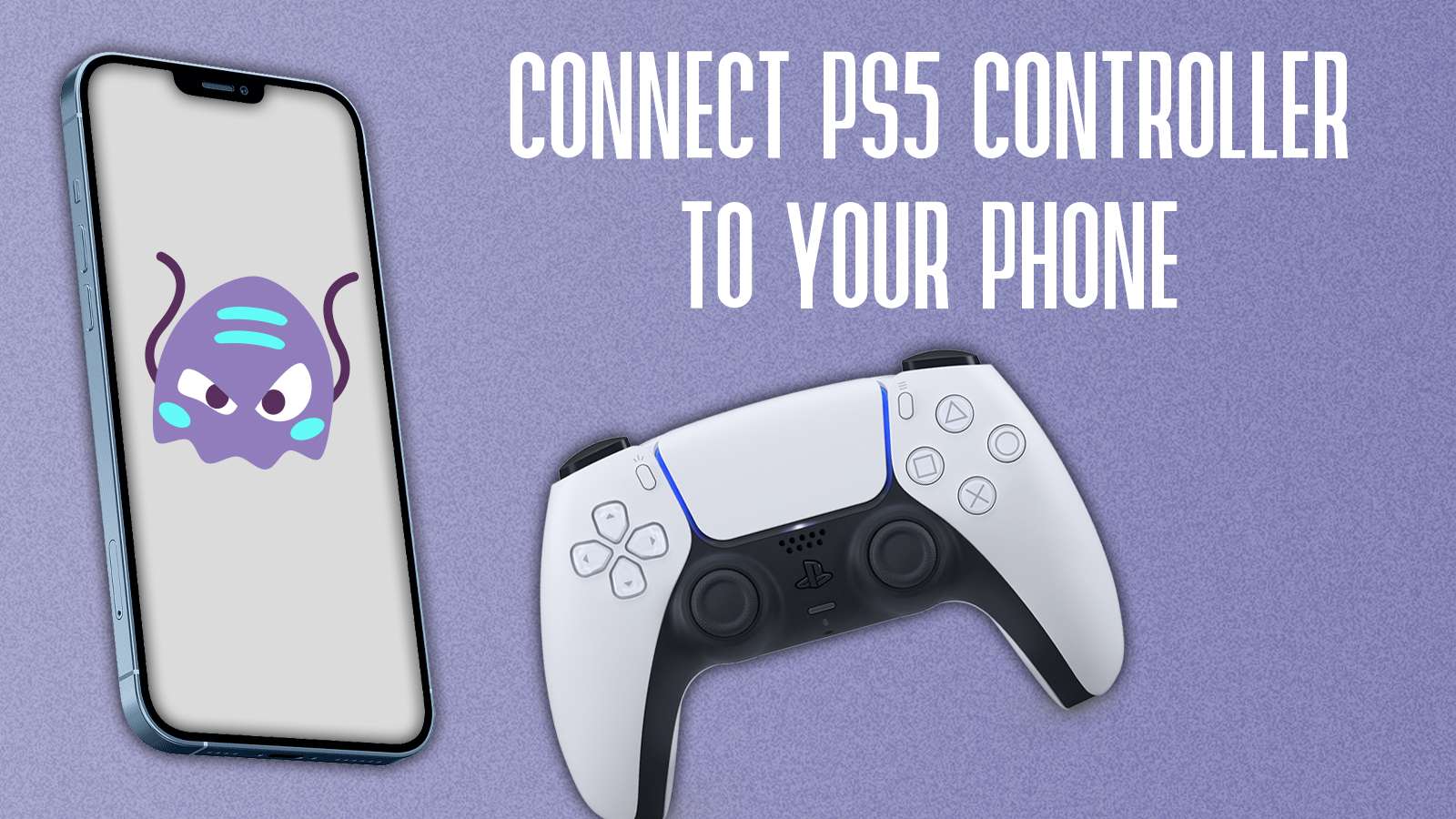
Need to play mobile games using your PS5 controller? This guide helps you connect the phone to a Dualsense controller.
iPad, iPhone, or most Android phones – all these gadgets are portable computers that can play graphically intensive games. Since all these devices are primarily touch-screen gadgets, they lack the comfort and assurance of a physical gaming controller.
This is why if you have a PS5 controller at your home, pairing it with your phones or tablets makes total sense. You know the drill if you’ve ever paired a PS4 controller to your phone.
How to connect PS5 controller to Android phone or tablet
You can connect your PS5 controller to your Android phone just like you’d connect one of the best wireless earbuds. Follow these steps to learn how.
- On your PS5 controller, press the Share and Home buttons together to initiate pairing.
- Go to Settings app on your Android phone or tablet and select the Bluetooth option.
- Select Pair new device. You’ll now be able to see your PS5 controller under the list of Available devices. Tap it, follow any on-screen instructions, and your PS5 controller will be connected to your phone or tablet.
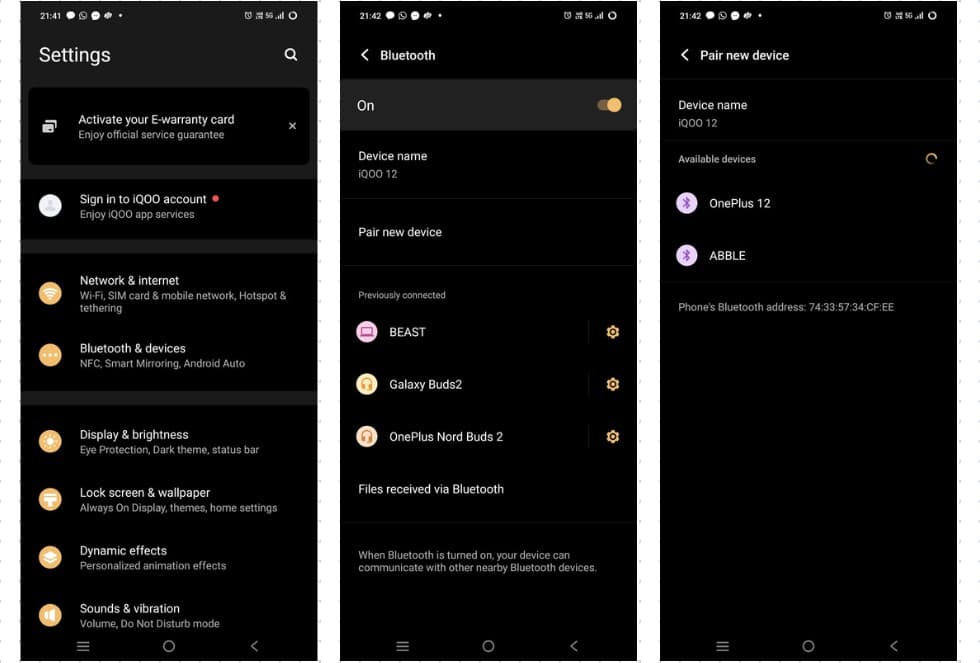
If you’re looking to emulate some games on Android, this would be one of the best ways to do it as well.
How to connect PS5 controller to iPhone and iPad
You can easily connect your PS5 controller to your Apple device. We show you how to do that on an iPhone but iPad users should be able to follow along.
- Turn on the Bluetooth on your phone. The quick control to switch on Bluetooth is available in the Control Center, which can be accessed by swiping down on the far-right corner of your screen. Now to turn the Bluetooth on, tap on the icon.
- While in the Control Center, you can press and hold the Bluetooth icon, then press Bluetooth Settings. If you’re on the home page, head into your Settings and use the search bar to access Bluetooth easily.
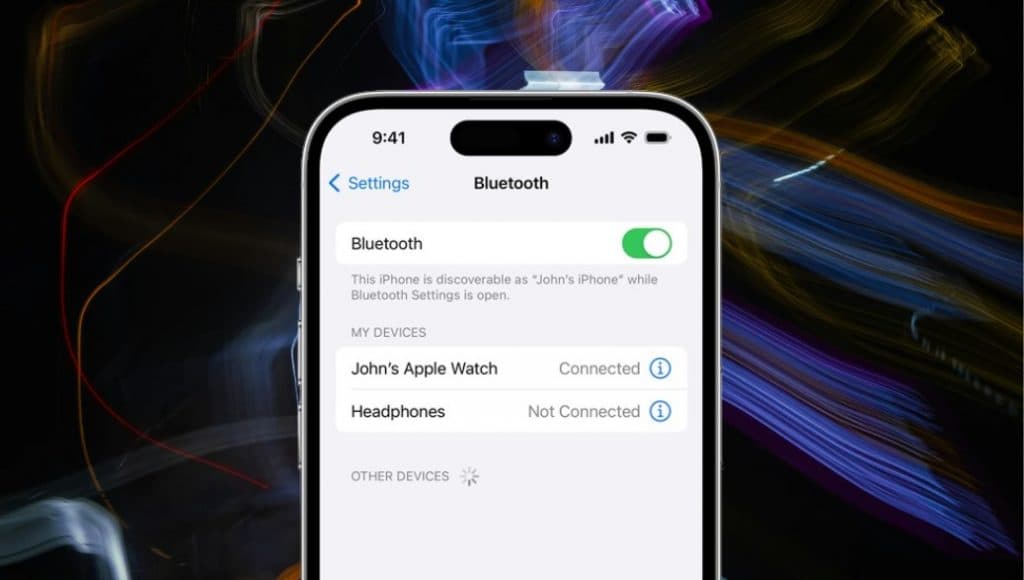 Apple/Unsplash
Apple/Unsplash- From here, grab your controller and press the Share and Home button together. This will start the pairing process.
- You should now see the PS5 controller in the new devices to connect. Tap it and follow any onscreen instructions. Your controller should now be connected to your phone or iPad.
Load up your game of choice – ours would be Dead Cells – and get cracking through that backlog.
Be sure to check out our other guides:
How to force quit on Mac | How to make mac dark mode | How to show hidden files on Mac | How to check airpods battery level | Silence notifications on iPhone | How to turn iPhone off | How to share location on iPhone | How to delete contacts on iPhone | How to make folders on iPhone
If you click on a product link on this page we may earn a small affiliate commission.



