How to recall an email in Outlook
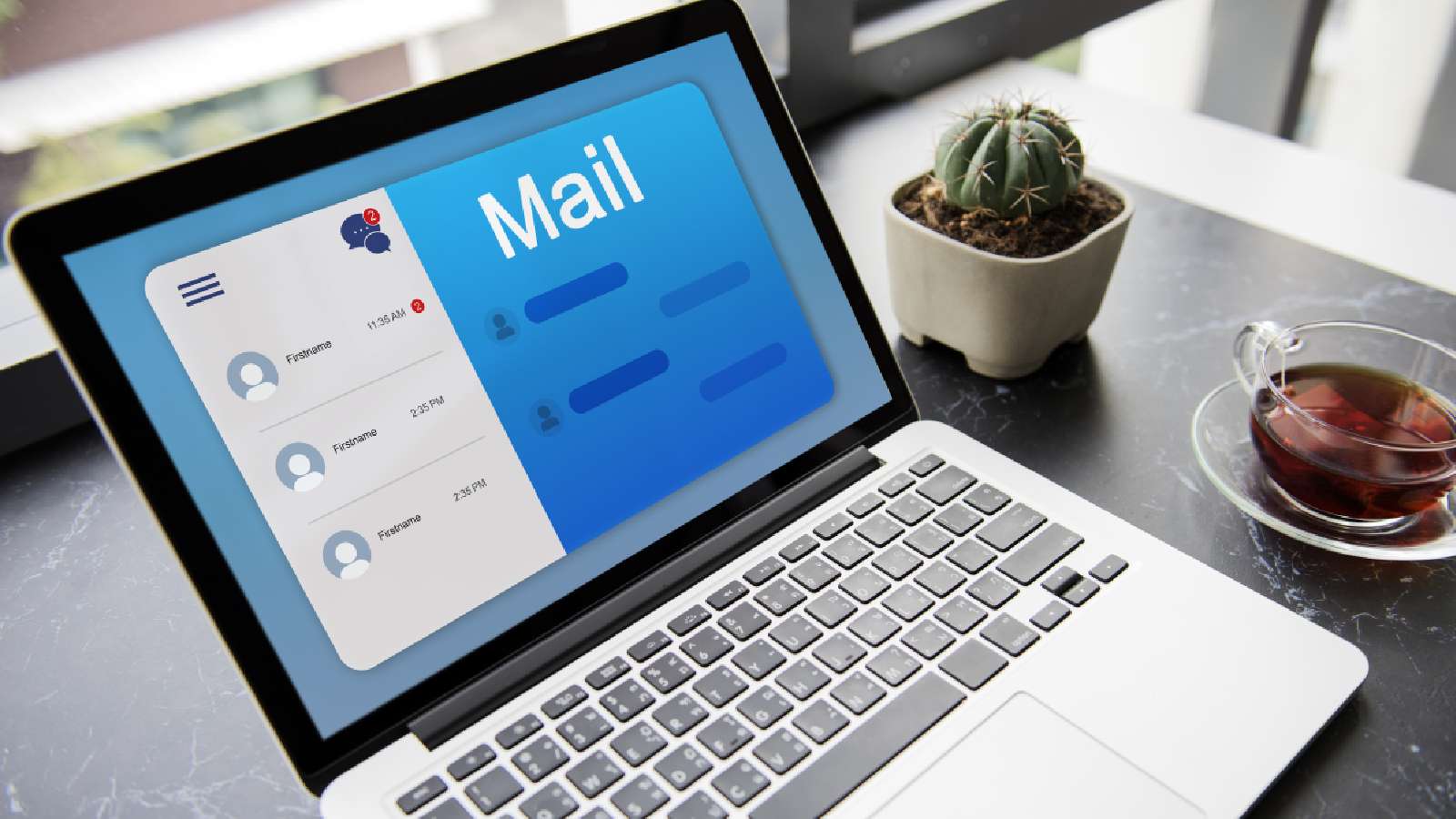 Freepik
FreepikHave you sent an incorrect email to the wrong person and now wondering how to recall it in Outlook? Don’t worry; this easy guide will help you retract the email.
Recalling an email in Outlook is a simple process. Especially if you know where to click and what to do after you’ve hit the send button inadvertently.
That said, recalling a sent email is only possible with the desktop client of Outlook. You won’t be able to use this feature at all if you are using Outlook in your browser, or via the mobile app.
How to recall an email in Outlook
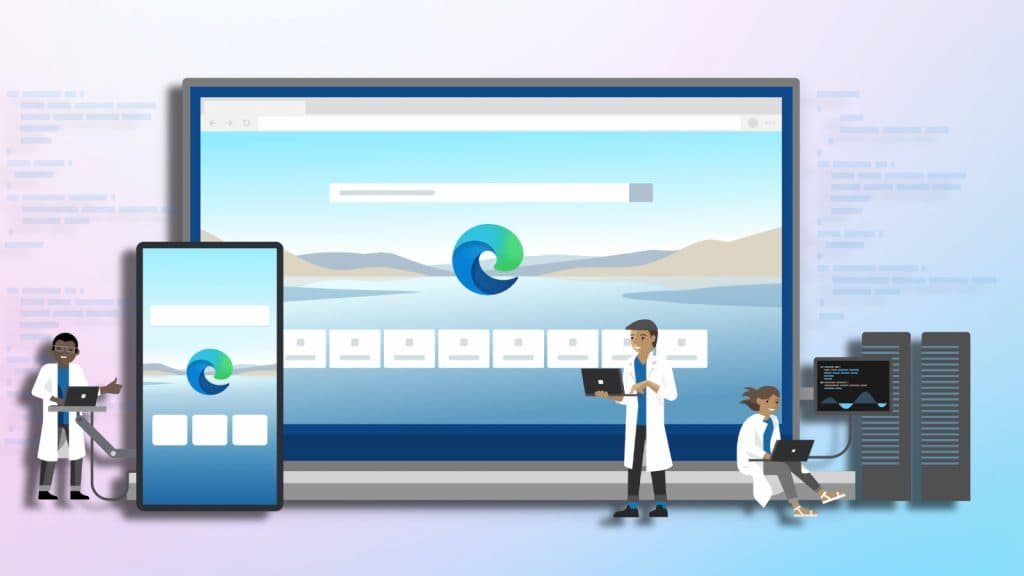 Microsoft
MicrosoftTo retract the email, open the Outlook email client on your computer.
- Go to the Sent Items on the left pane
- Double-click the email to open it in a new window
- Go to the Message tab, click on Actions from the drop-down menu
- Click Recall this message
- A dialog box appears with two options. Choose one of the below
- Delete Unread Copies of This Message – to retract the mail
- Delete Unread Copies and Replace With a New Message – if you want to replace the mail with a fresh one
- If you recall the mail, you need to check OK on the next pop-up that reads “Tell Me if Recall Succeeds or Fails for Each Recipient.”
- If you choose to replace the email with a new one, you will get another screen where you can modify the content of the email
- Click send once you’re done
There are caveats to recalling emails in Outlook
While recalling the email is a straightforward process on Outlook, it may only occasionally work as desired. There is a list of things that need to be in place for recalled emails to be supported by the person you’ve sent them to.
- The sender and receiver must have an Exchange Server email account and Outlook as their email client.
- The original email should be unread and should be in the inbox
- The mailbox should be open to allow the recall
- The mail should not be moved or redirected to other folders
Remember that if the recipient uses any other email client, the mail will not be recalled. Instead, they might get an alert that the sender wants to recall the mail. If you decide to replace the content and send the mail again, they’ll end up getting another email from you.
Also, make sure to check out our other guides:
How to force quit on Mac | How to make mac dark mode | How to show hidden files on Mac | How to check airpods battery level | Silence notifications on iPhone | How to turn iPhone off | How to share location on iPhone | How to delete contacts on iPhone | How to make folders on iPhone