How to show Threads badge on Instagram
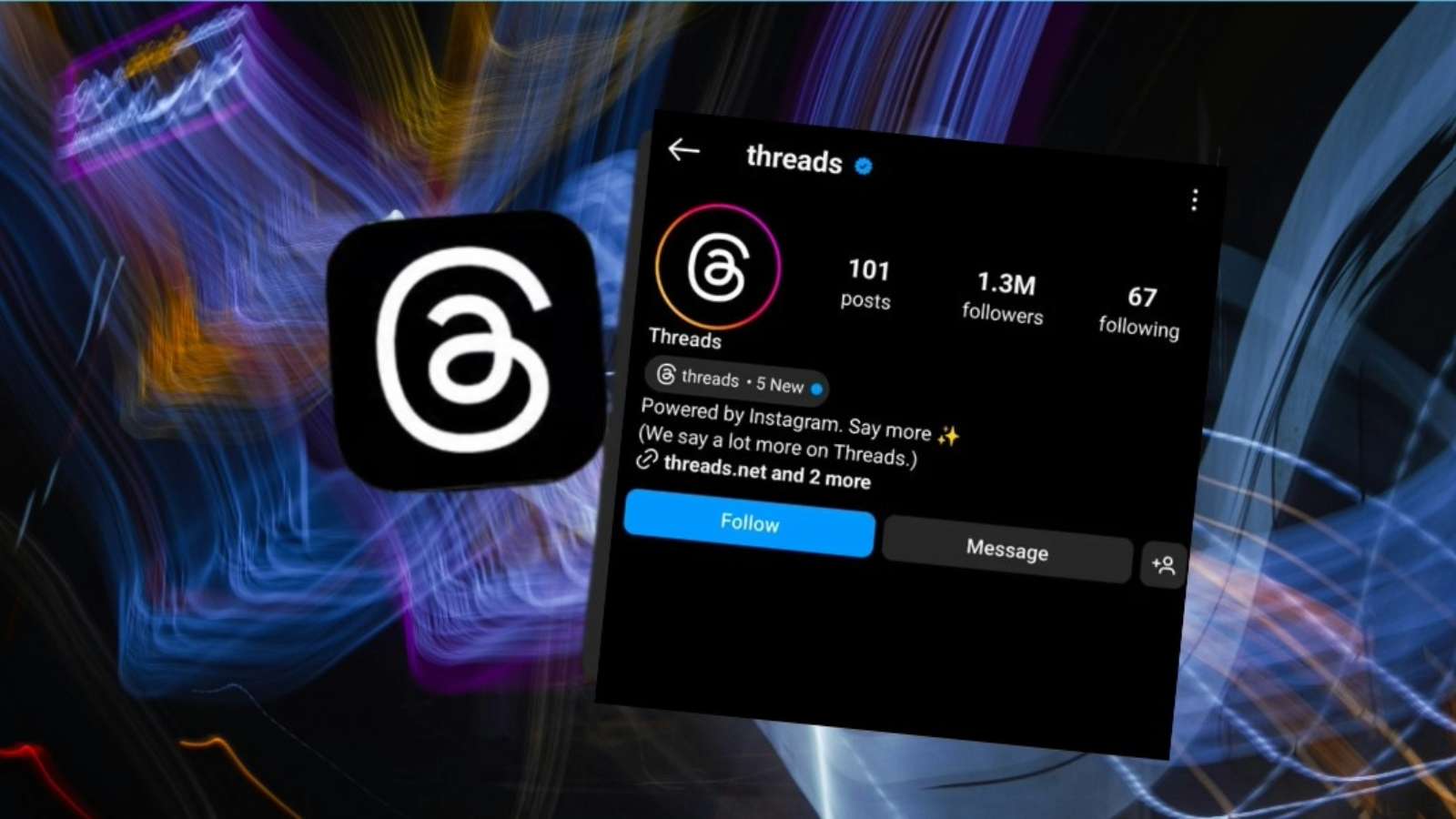
If you want your followers to know you’re on Threads, showing the Threads badge on your Instagram profile is a good idea. We show you how to do that.
Threads, Instagram‘s answer to Twitter, skyrocketed in popularity at launch. Amassing over 100 million registrations in mere days, Threads aims to address the Musk-sized issues surrounding Twitter.
Given the intertwined nature of Threads and Instagram, an Instagram account is essential for Threads registration. You can flaunt your Threads account through a badge on your Instagram profile.
Join us as we dive into the essence of the Threads badge, its purpose, how to show it to your profile, its location, and how to hide it, too.
Where is your Threads badge?
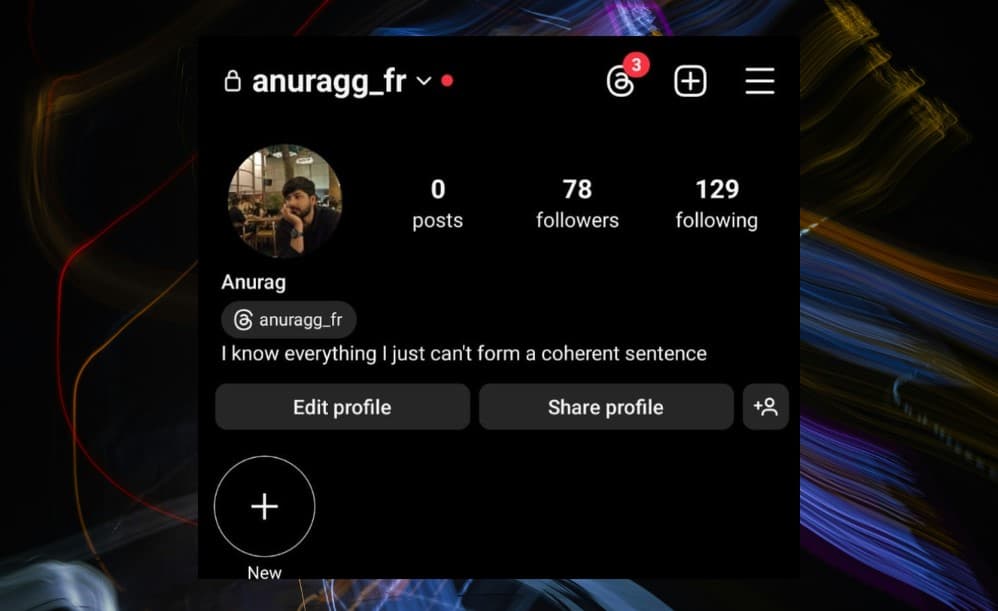
Your Threads badge is displayed underneath your Instagram handle. Meta initially introduced the Threads badge on Instagram to let you see how fast you were to sign up, and to give your followers an easy way to find your Threads account.
In the start, the badge showed a unique user number. However, Meta has now replaced the number with your username. It doesn’t really do much other than send visitors to your Threads profile.
How to show Threads badge on your Instagram profile
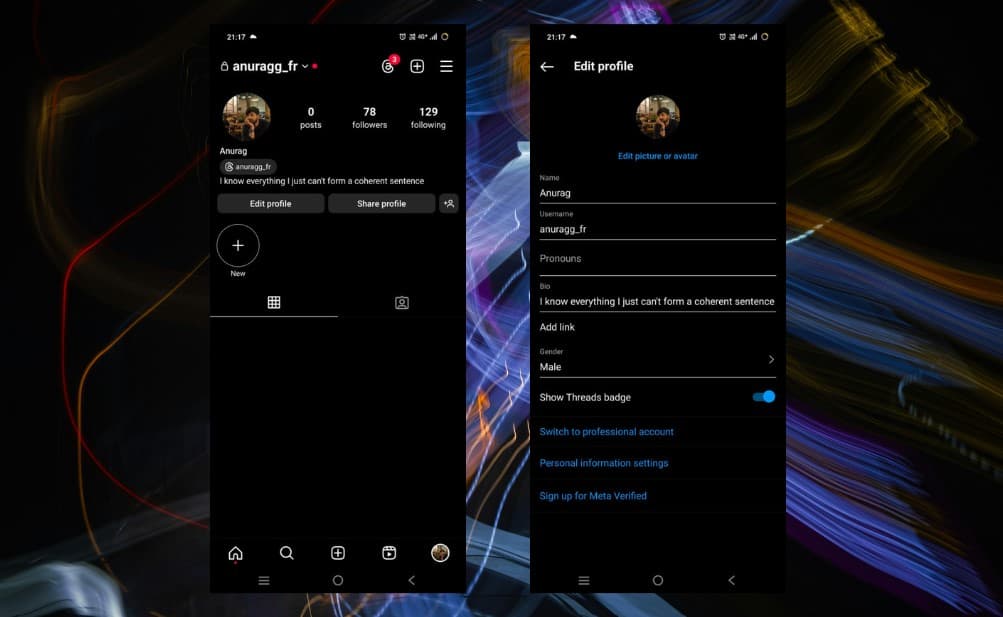
You can show your Threads badge on your Instagram profile by going to the edit profile option. Follow the steps below to do so.
- Open Instagram app.
- Head to your profile by clicking your profile picture at lower-right corner.
- Tap Edit Profile.
- Toggle the Show Threads badge switch and you’re good to go.
How to hide your Threads badge on Instagram
If you do not like the Threads badge to show on your profile, you can hide it from your profile. To remove the Threads badge from Instagram, follow the below process.
- Open Instagram app.
- Go to your profile by clicking your profile picture at lower-right corner.
- Select Edit Profile.
- Toggle the Show Threads badge switch. You have now hidden your Threads badge.
Check out our other guides on Threads
What is the Threads app? Instagram’s Twitter competitor explained | Does Threads work on desktop? Web app explained | How to find Threads badge on Instagram | How to get verified on Threads | How to enable dark mode for Instagram Threads on Android and iOS | Does deleting Threads account delete your Instagram too? | How to download Threads