Best Warzone PC settings for higher FPS
 Activision
ActivisionTo optimize your Warzone experience on PC and enhance your chances of securing kills, it’s crucial to ensure smooth gameplay by fine-tuning your settings. Poor performance can result in lag during intense gunfights, impacting your overall performance. Here are the recommended settings to guarantee a seamless Warzone experience on PC.
Warzone does not have very high system requirements. However, it is taxing on your PC while a game is in session, especially your CPU. This can lead to FPS drops, which in turn can damage your performance in the game.
Fortunately, you can tweak your settings to maximize your FPS. If you are not as confident in how to do this, we have got you covered. A detailed analysis of the best PC settings for Warzone has been discussed in the following sections.
Best Warzone PC settings for max FPS
Display Settings
- Display Mode: Fullscreen Exclusive
- Display Monitor: Select a monitor with the fastest refresh rate
- Display Adapter: Your graphics card
- Screen Refresh rate: Maximum for monitor (144hz / 240hz)
- Display Resolution: 1080p – Avoid 1440p/4K as it will significantly reduce FPS
- Dynamic Resolution: Off
- Aspect Ratio: Automatic (16:9)
- V-Sync Gameplay: Off–V–Sync can cause input delay
- V-Sync Menu: Off
- Custom Frame Rate Limit: Custom
- Gameplay Custom Frame Rate Limit: 300
- Menu Custom Frame Rate Limit: 90
- Out of focus Custom Frame Rate Limit: 30
- Display Gamma: 2.2 (sRGB)
- Brightness: Your Preference
- Focus Mode: Off
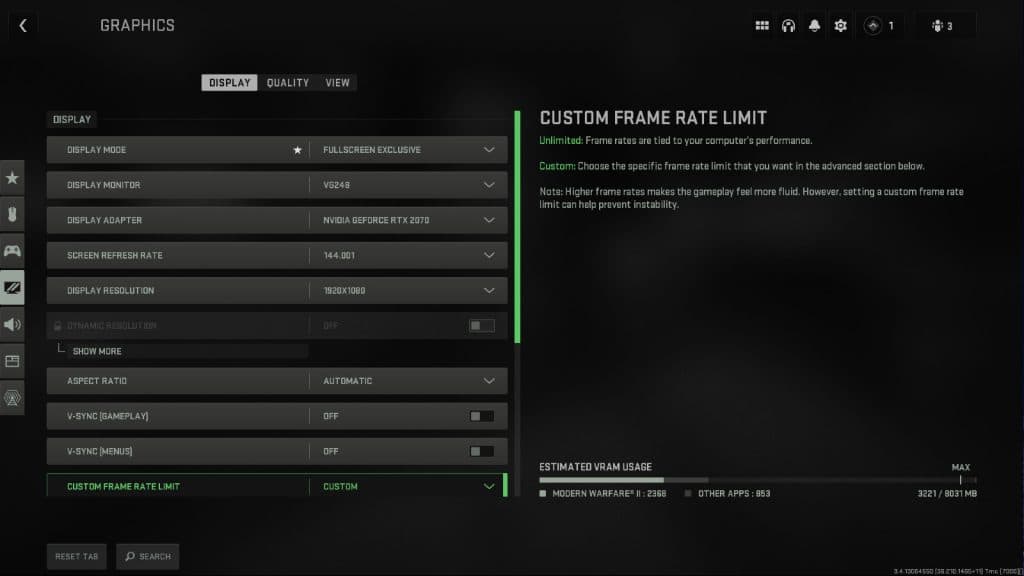 Infinity Ward
Infinity WardQuality Settings
- Quality Presets: Custom
- Render Resolution: 100
- Upscaling / Sharpening: FidelityFX CAS
- FidelityFX CAS Strength: 75 – Sharpens gameplay at minimal FPS cost
- Anti-Aliasing: SMAA T2X – Increasing this setting will impact FPS for a marginal performance gain
- Anti-Aliasing Quality: Normal – Low will improve FPS slightly, but Normal is worth it.
- Video Memory Scale: 90 – Use max VRAM to prioritize Warzone
- Texture Resolution: Normal
- Texture Filter Anisotropic: High – FPS barely affected by this setting
- Nearby Level of Detail: Low
- Distant Level of Detail: High – Best for gameplay, minimal FPS cost
- Clutter Draw Distance: Short
- Particle Quality: Low
- Particle Quality Level: Low
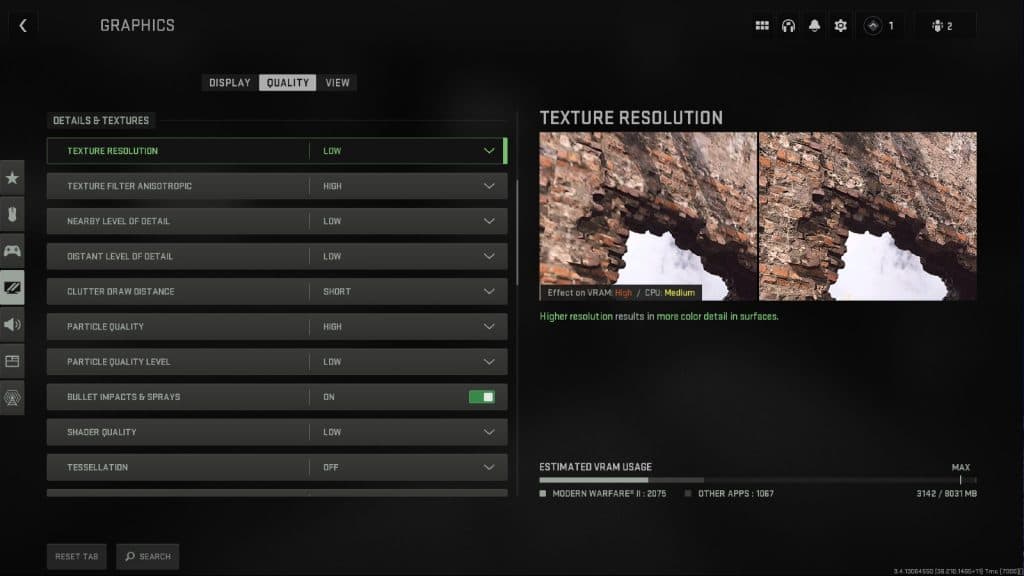 Infinity Ward
Infinity Ward- Bullet Impacts & Sprays: On – This is up to you, but many people prefer it On for gameplay
- Shader Quality: Medium
- Tessellation: Off
- Terrain Memory: Max
- On-Demand Texture Streaming: Off
- Streaming Quality: Low
- Volumetric Quality: Low
- Deferred Physics Quality: Low – Only affects water
- Water Caustics: Off – Only affects water
- Shadow Map Resolution: Low
- Spot Shadow Quality: Low
- Cache Spot Shadows: On – Caching will improve performance
- Spot Cache: Low
- Cache Sun Shadows: On – Caching will improve performance
- Particle Lighting: Low
- Ambient Occlusion: Off
- Screen Space Reflections: Off
- Static Reflection Quality: Low
- Weather Grid Volumes: Off
- Nvidia Reflex Low Latency: On – This setting Significantly improves latency. If you are CPU-bound, use the ON+BOOST option.
- Depth of Field: Off
- World Motion Blur: Off
- Weapon Motion Blur: Off
- Film Grain: 0.00
View Settings
- Field of View: 100–110 – This is a matter of preference, but around 100 should give the best balance between visibility and performance. Higher values make distant enemies smaller/harder to see and can impact FPS.
- ADS Field of View: Affected
- Weapon Field of View: Default
- 3rd Person Field of View: 80-100
- Vehicle Field of View: Default
- 1st Person Camera Movement: Least (50%)
- 3rd Person Camera Movement: Least (50%)
- 3rd Person ADS Transition: Preference
- Default Spectator Camera: Preference
 JGOD
JGODHow to get higher FPS in Warzone
For higher FPS in Warzone, make sure you adjust your display, quality, and view settings as shown above. While some of these settings are a matter of preference, we’d recommend trying these settings first. If you’re not satisfied with the FPS you’re seeing there are a couple more things to do.
First, make sure your graphics card’s drivers are up to date, by using the official applications from either Nvidia or AMD.
Next, make sure you’re not running lots of applications in the background. Web browsers like Chrome for example can often take up CPU usage, causing your gameplay to be bottlenecked. Closing other applications can improve FPS.
Finally, the most expensive but effective option is to buy a new graphics card with more power. For that, check out our list of the best graphics cards here.
For more on Warzone, be sure to check out some of our other guides:
Best Warzone 2 loadouts | Best SMG loadouts Warzone 2 Best Sniper loadouts Warzone 2 | Do Warzone skins carry over to Warzone 2? | What are Strongholds in Warzone 2? | All Warzone 2 vehicles and Gas Stations | Does Warzone 2 have SBMM? | How do Warzone 2 circles work?



