How to get a custom profile picture for your Netflix account
 Netflix
NetflixIf you’re tired at looking at the same old icons on your Netflix account, here’s how you can get a custom profile picture.
Netflix offers hundreds of profile pictures for you to choose from. There’s the classics, made up of basic smiley faces, plushies, and someone wearing the streaming platform’s logos on a helmet.
There’s also pictures from lots of Netflix shows and movies: if you’re a big fan of Wednesday, you can choose Jenna Ortega as your icon; if Stranger Things is more your thing, feel free to choose Eleven, Hopper, or another character; and, hilariously, there are four images from Bright.
But what if you don’t like any of them? What if you want a photo of yourself, or something more representative of your tastes? Well, we’re here to help.
How to get a custom profile picture on Netflix
There’s two different ways to get a custom Netflix profile picture: either via Facebook or using a Google Chrome extension.
Before we get started, you need to know how to edit your profile in the first place. We should note: you need to do this on a laptop or a computer, rather than your phone or TV.
When you open Netflix on a browser, you’ll either head straight into the home screen, or you’ll choose from multiple profiles. If you’re in the latter camp, go ahead and click “Manage Profiles” and click your icon. Or, you can click here.
If you don’t have that option, go up to the top right-hand corner. There should be an arrow beside your profile picture – click that, and click “Manage Profiles.”
Right, now we’re all in the same place. You should see the same on your screen as we’ve attached below:
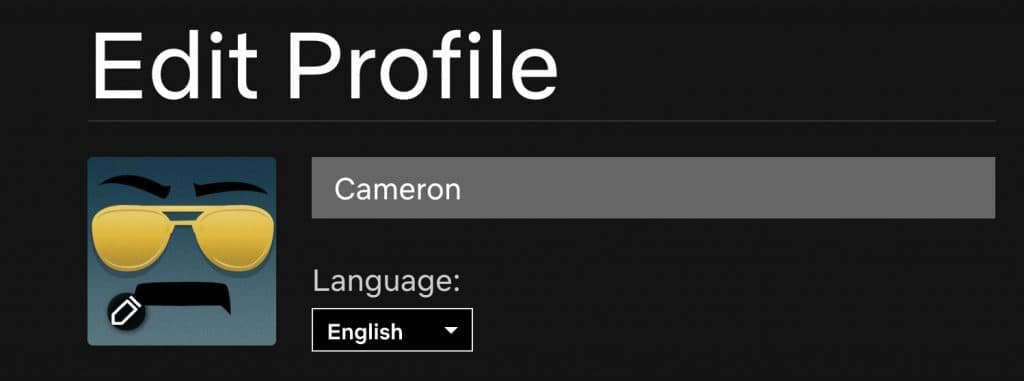 Netflix
NetflixA few years ago, you were able to link your Facebook and Netflix accounts together, and your Netflix profile picture would mirror the one from your Facebook page. This isn’t available anymore, so if you didn’t opt into this back then, you’re out of luck.
So, if you want a custom profile picture, here’s what to do: install the “Custom profile picture for Netflix™” extension from the Chrome Web Store. It’s completely free.
Once you add the extension, go back to “Manage Profiles” screen. Click the jigsaw piece in the upper right-hand side of your Chrome window, and you’ll be able to open the extension.
Now you can add any image you want to your profile. A few things: it has to be 1:1 (aka a square), in the JPG format, and less than 5MB.
There you have it, it’s that easy! Now that your Netflix account looks just right, check out our upcoming TV hubs below:
Stranger Things Season 5 | You Season 4 | The Witcher Season 3 | Firefly Lane Season 3 | The Sandman Season 2 | Manifest Season 4 Part 2 | Cobra Kai Season 6