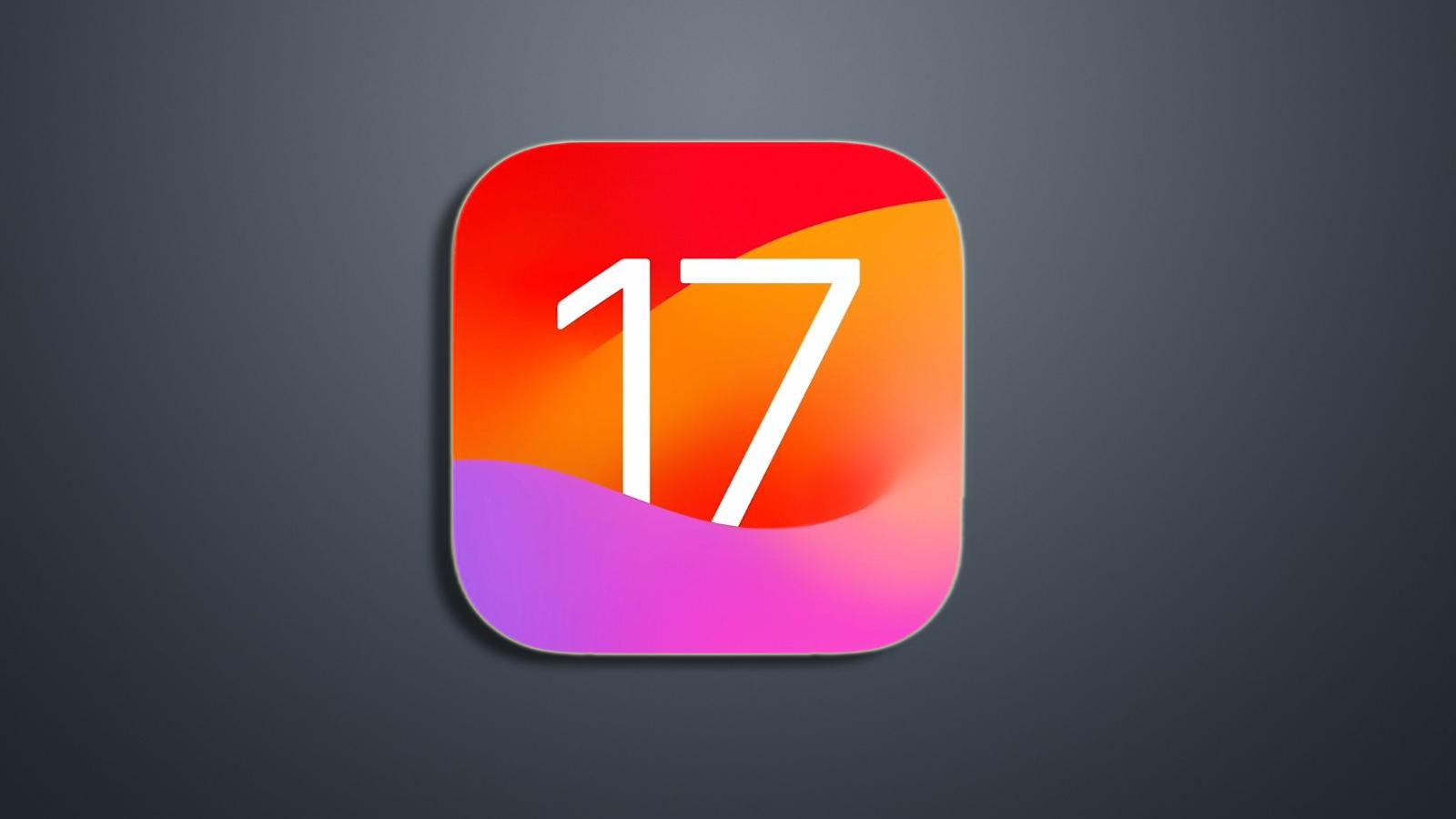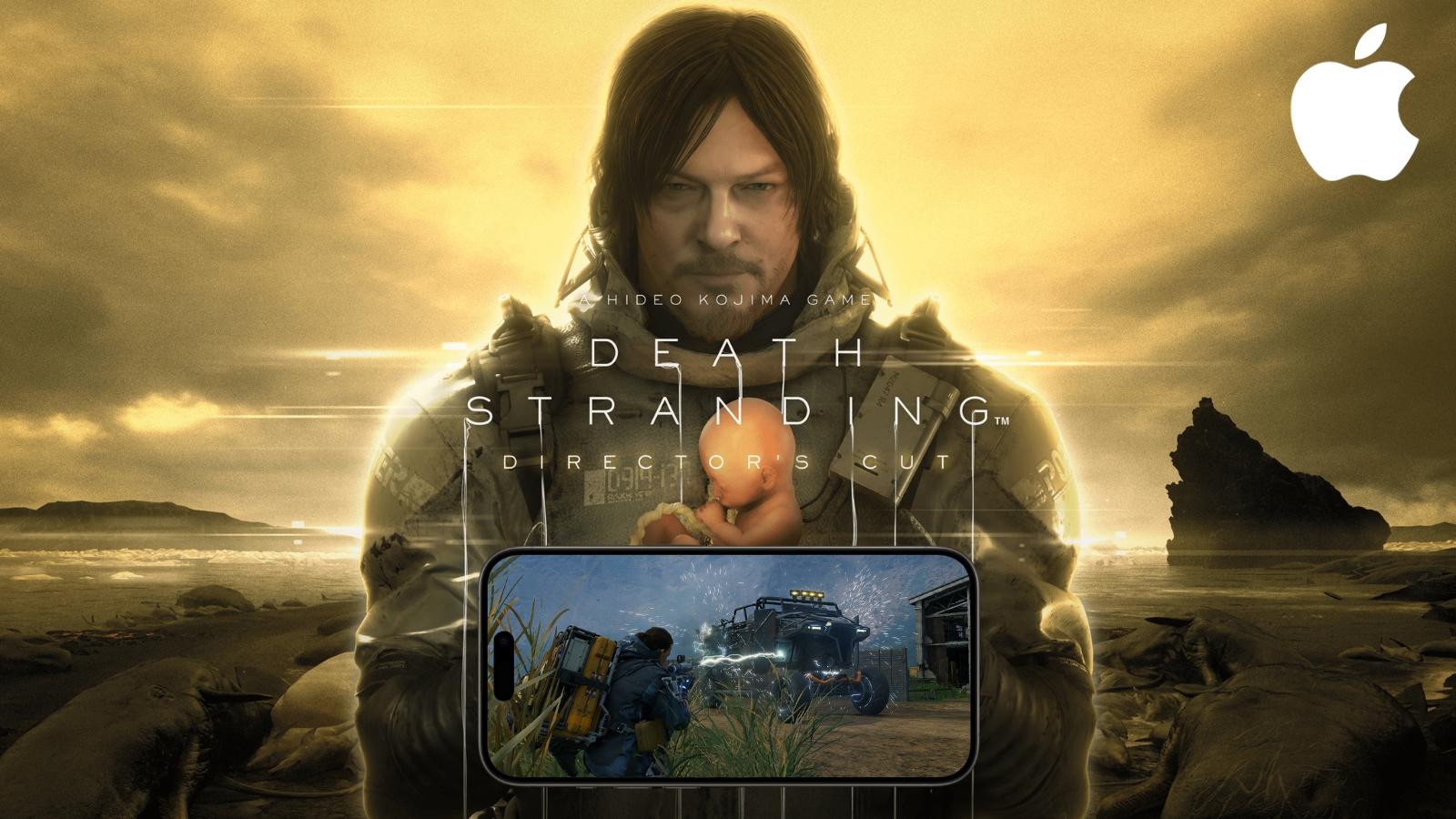How to improve iPhone call quality using voice isolation
 Pixabay
PixabayVoice isolation is a brand-new feature on iPhone that helps improve call quality. Here’s how you can activate it to improve phone calls on your iPhone.
Background noise can be one of the most disruptive and frustrating things to deal with while on calls. Smartphone makers have thus been trying to find ways to reduce the background audio to offer a better experience while on those all-important calls.
Apple recently released the latest iOS 16.4 operating system, which comes with many updates, including new Emojis and more. The most exciting feature that Apple has brought to calls is a new feature named voice isolation.
For those unaware, voice isolation was already available on FaceTime for over a year and has worked incredibly well. It creates a quieter environment, even if you’re in a crowded place.
So, now you do not have to scamper around searching for a quieter location if you’re on a busy street, or watching your favorite game at a stadium and need to answer a call on your iPhone.
How do I turn on voice isolation on my iPhone?
First, ensure that you have iOS 16.4 installed on your iPhone, then follow the steps below:
- Get on a call by initiating one, or picking up an incoming call.
- While on the call, swipe down from the top left of the screen to access the control center.
- Mic Mode will be present on the top right. Tap on it.
- Tap the second option from the three options available – Standard, Voice Isolation, and Wide Spectrum.
- Voice Isolation will now be active on your call. All background noise apart from your voice will get muffled out.
Does my iPhone support the voice isolation feature?

All iPhones released after 2017 will be able to use voice isolation. As mentioned above, the feature is made available with iOS 16.4, and any iPhone running this operating system can use it.
However, only certain iPhones can get the new operating system, and many older iPhones will miss out on this feature.
Here is a list of phones that are eligible for iOS 16.4:
| iPhone 8 | iPhone 11 Pro Max | iPhone 13 Mini |
| iPhone 8 Plus | iPhone SE 2 | iPhone 13 Pro |
| iPhone X | iPhone SE 3 | iPhone 13 Pro Max |
| iPhone XR | iPhone 12 | iPhone 14 |
| iPhone XS | iPhone 12 Mini | iPhone 14 Plus |
| iPhone XS Max | iPhone 12 Pro | iPhone 14 Pro |
| iPhone 11 | iPhone 12 Pro Max | iPhone 14 Pro Max |
| iPhone 11 Pro | iPhone 13 |
Can I activate voice isolation for all calls?
Voice isolation must be manually activated for specific calls as you might only sometimes be in a quiet environment. Hence, the feature cannot be turned on by default. You must be on a call to activate the feature.
Does my cellular service provider support the voice isolation feature?
Voice isolation does not require any support from your cellular service provider. Since it’s not dependent on your cellular service, you do not need any software patch or change in setting to activate it.
Moreover, the voice isolation feature is available on all voice calls made using the phone; all you need to do is activate it during the call.
Be sure to check out our other guides:
How to force quit on Mac | How to make mac dark mode | How to show hidden files on Mac | How to check airpods battery level | Silence notifications on iPhone | How to turn iPhone off | How to share location on iPhone | How to delete contacts on iPhone | How to make folders on iPhone