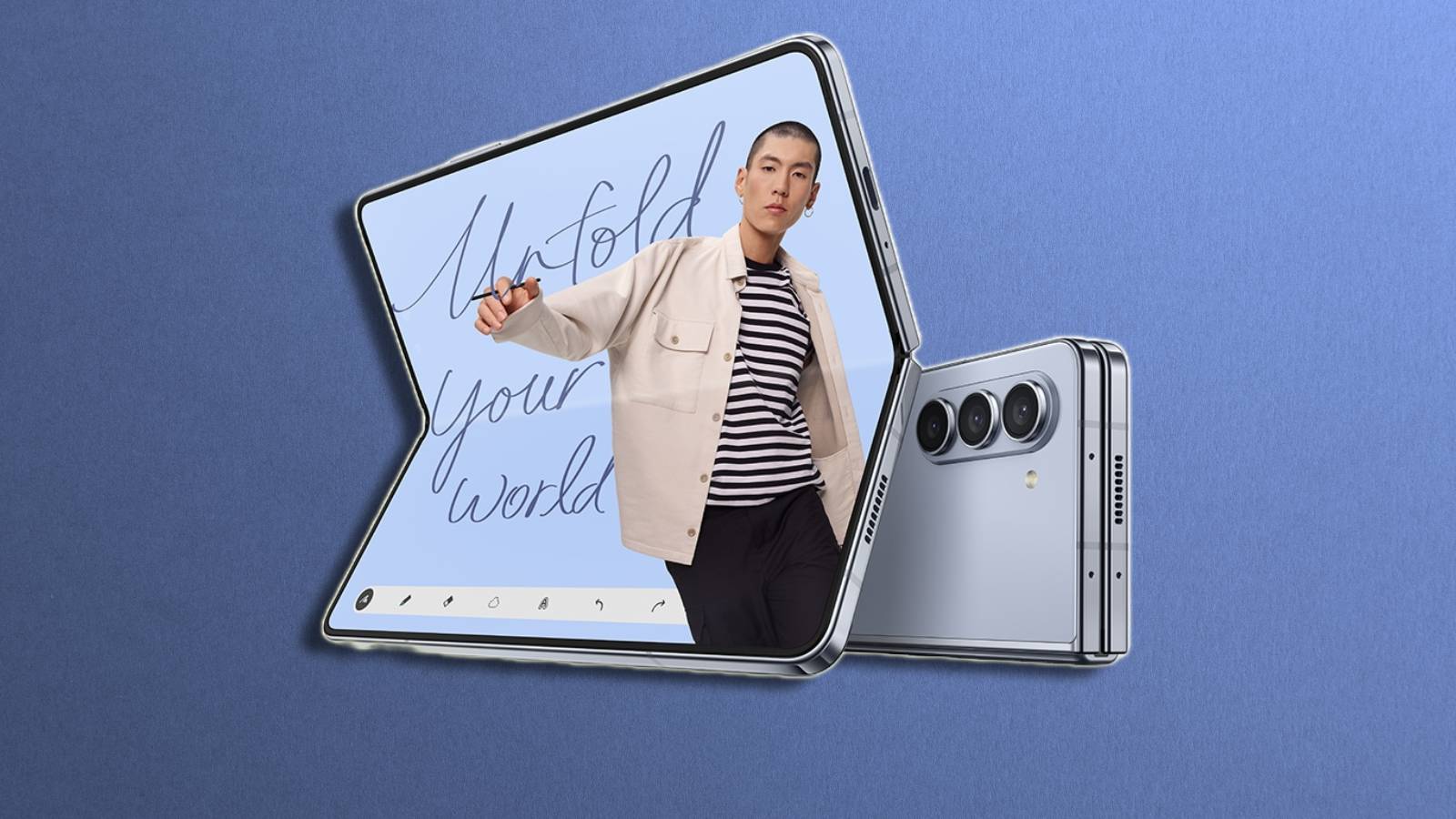How to connect your phone to the TV: iPhone, Android, Samsung

Want to know how to connect your phone to a TV? Don’t fret. This easy-to-follow guide tells you how.
Connecting your phone to a TV is extremely easy. Both iOS and Android mobile operating systems offer multiple connectivity options, allowing you to choose between wireless casting or using a good old cable. But remember, your route might differ based on your target device.
Sure, Apple likes to toss in a few extra steps – it wouldn’t be Apple otherwise, right? But don’t worry. If you plan on casting from iOS without third-party apps, you’ll need a device that supports AirPlay. For the folks with an Android-powered device, it’s smooth sailing thanks to the Chromecast feature built into most modern televisions.
How to connect Android phones to the TV
 Google
GoogleOn Android, as it has the universal Miracast protocol baked into the operating system, if you have a device that supports casting, you probably can just beam it over with something like the Google Home app.
Other apps in the Google Play Store will try to replicate this, similar to the iOS App Store. However, be warier on Android, as sometimes Google’s vetting process will miss a few apps, causing a malicious actor to get through.
You can also use any USB-C to HDMI cable to start using the phone on the TV. Samsung, Huawei, and a couple of other brands will even have a desktop environment for you to work in, rather than your standard phone user interface.
How to connect Apple iPhones to the TV
 Pixabay
PixabayIf you have an Apple TV, or say, a device like a Roku stick with AirPlay enabled, you can scroll down from the right-hand corner to bring up the Control Center. Here, choose the two rectangles overlayed on top of each other to bring up the screen mirroring options.
Choose your device and after a brief pause, you’ll be seeing the full phone screen. You might want to turn on Do No Disturb during this or change your notification settings to ensure that nothing unwanted appears while it is being mirrored.
Other than this, you can use a Lightning to HDMI cable to skip this and plug in your phone or iPad straight to the TV.
If you want to connect to something like a TV that doesn’t have AirPlay but supports casting, there are a few apps to use. The one we found works best is the ‘TV Cast for…’ apps. As with any app store, there’s not going to be a reliable, free option. A lot of these a riddled with ads, and in-app purchases. However, the TV Cast for… apps uses IP addresses to stream content.
Also, make sure to check out our other guides
How to force quit on Mac | How to make mac dark mode | How to show hidden files on Mac | How to check airpods battery level | Silence notifications on iPhone | How to turn iPhone off | How to share location on iPhone | How to delete contacts on iPhone | How to make folders on iPhone
If you click on a product link on this page we may earn a small affiliate commission.