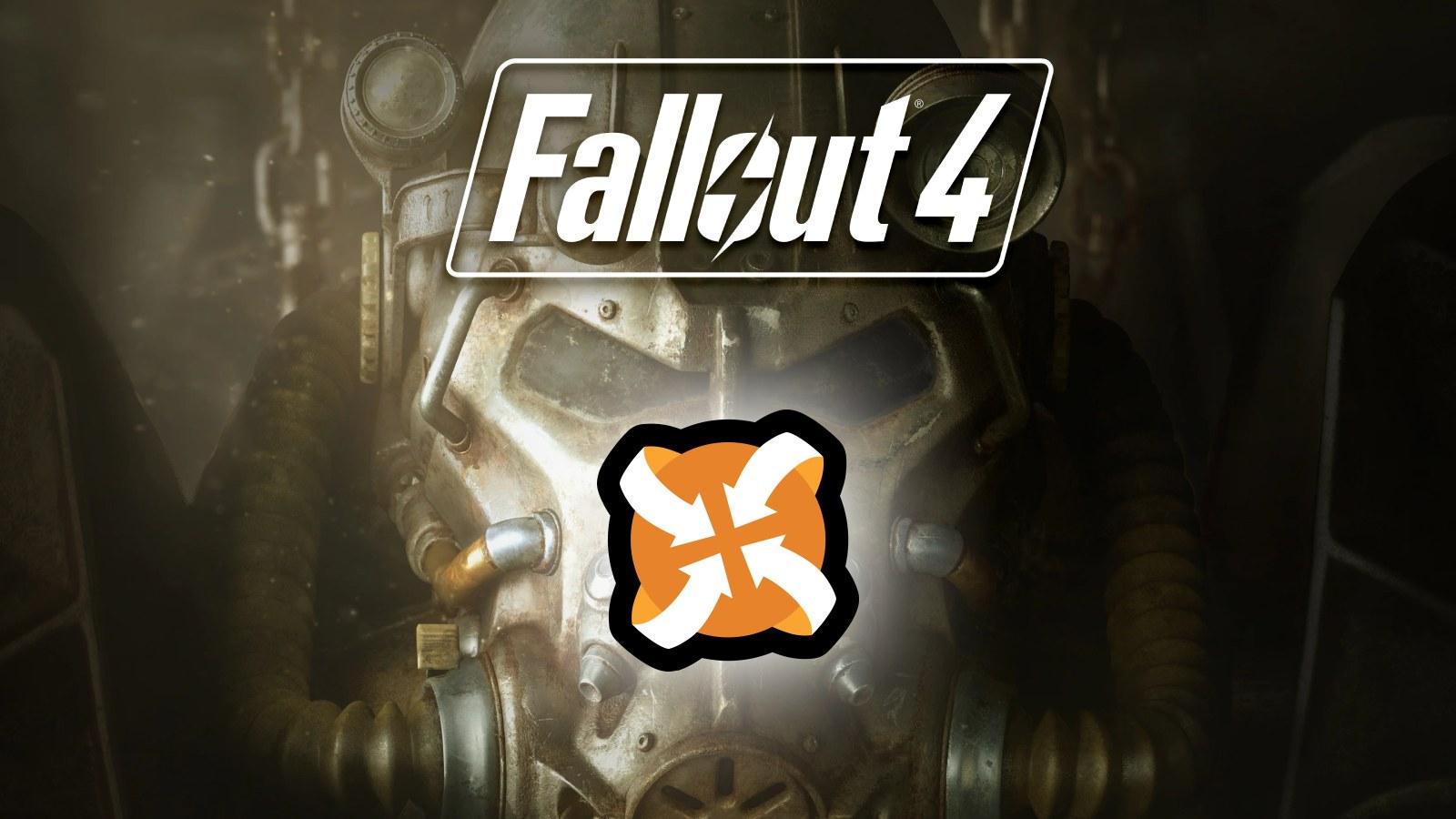How to change AirPods settings on iPhone, iPad & Mac
 Apple
AppleWant to know how to change AirPods settings on an iPhone, iPad, or Mac? Check to tweak your earbuds’ settings easily with this handy guide.
Apple’s AirPods have long dominated the wireless audio industry, offering users unparalleled convenience and sound quality. However, many AirPods owners are unaware of the customizable settings available, which can significantly enhance your listening experience.
We will delve deep on your AirPods settings, revealing hidden features that will allow you to maximize the potential of Apple’s iconic earbuds. We’ve got you covered from adjusting the audio balance to tailoring the touch controls, whether you are a seasoned AirPods user or a newcomer to Apple‘s walled garden.
While it can be easy to leave them with no customizations at all, you could be missing out on a wealth of features you’ve already paid for, so why not take advantage of everything that these small earbuds are really capable of.
AirPods settings on Mac
On macOS, you’ll want to press Space+CMD. This will open a quick search. Type in Bluetooth and you’ll be taken right to the correct settings page.
macOS in this menu will treat them like any other Bluetooth headphones, so you’ll have to put up with the generic menus. However, if you want more control over your Spatial Audio, once connected, you’ll see the AirPods icon on the top menu bar.
Press this and you can begin to alter the Spatial Audio settings. If it isn’t there, just press the control center icon to see if they’ve appeared there too.
This menu will also allow you to alter the noise control modes too.
You can see if the AirPods are for you with our handy review. They also might not be the right headphones for you, you might like the excellent JBL Quantum TWS earbuds over these.
Settings on iPad and iPhone
On iPhone and iPad, drag down in the center of the screen. Here, you can type in ‘AirPods’ and it’ll bring you to the right settings screen. From here, you can change the name, and on the Pro versions, change the ‘press-and-hold’ button action.
It’s also in these settings that you can alter the noise cancellation, or use the ear tip test to see if there’s anything more that can be improved.
Looking for more Apple guides? Be sure to check them out from the list below
How to find saved passwords on Mac | How to force quit on Mac | How to make mac dark mode | How to show hidden files on Mac | How to check AirPods battery level | Silence notifcations on iPhone |
How to turn iPhone off