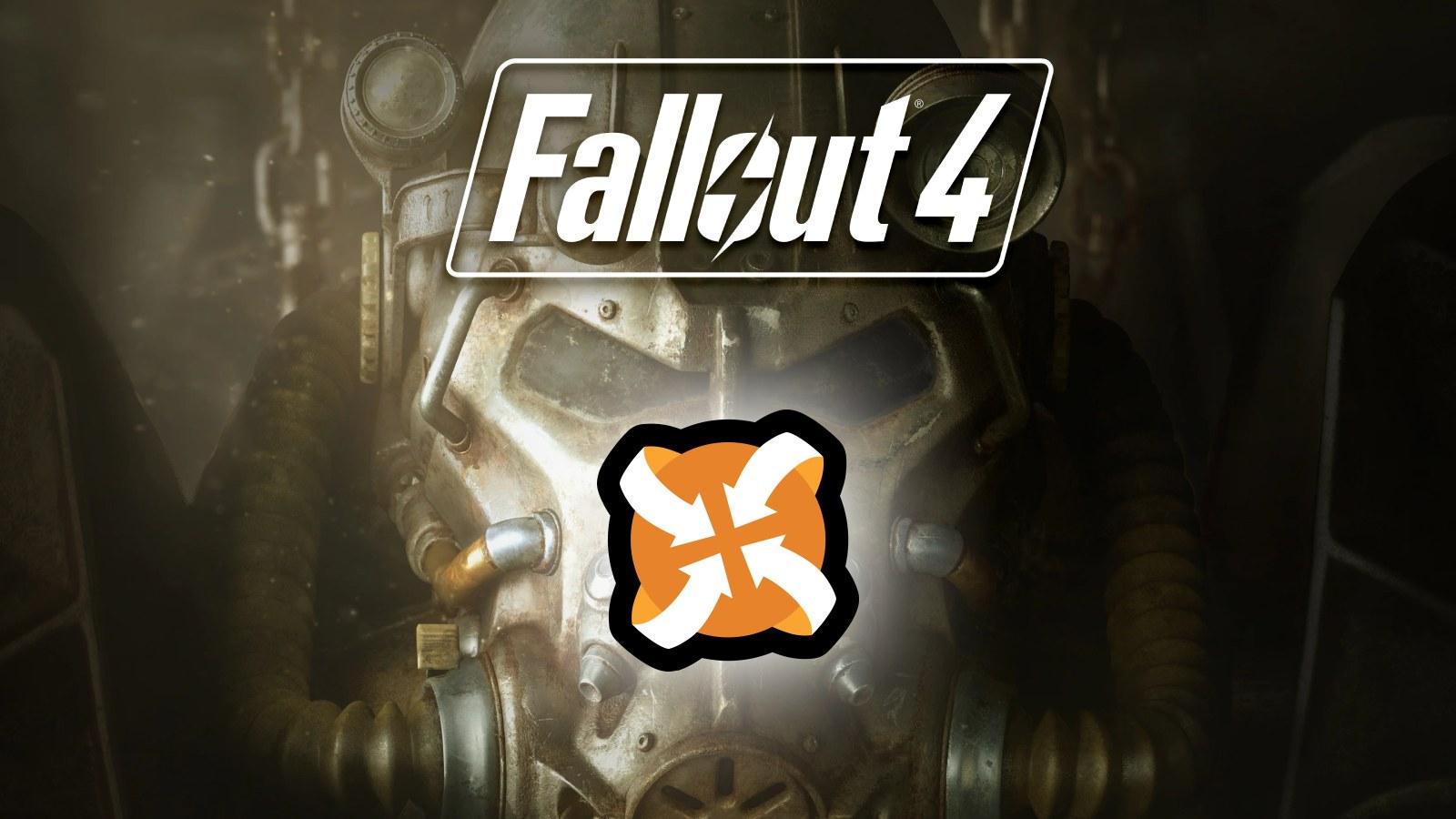How to find your AirPods when you’ve lost or misplaced them
 Dexerto
DexertoHow to find my AirPods is probably the most pertinent question among the AirPod owners who keep misplacing them. Here are the secret mantras for finding them quickly.
Apple’s AirPods, like any other wireless earbuds, are compact and have a common problem. They often get misplaced, and searching for them is a thankless task that is easier to avoid than you think.
Thankfully, finding the lost AirPods isn’t as tough as finding most other earbuds. If you’re forgetful like us, but have paired the AirPods with an iPhone, iPad, or Mac, locating those lost AirPods is devilishly simple.
We’ve shared the arcane knowledge of how to find your AirPods fuss-free, without breaking a drop of sweat.
Find my AirPods
- How to find your lost AirPods using Apple’s Find My app
- Find my lost AirPods Pro 2
- How to find one lost AirPod
- How to turn the Find My network on
- How to get an alert if my AirPods are left behind
- How to Turn on Lost Mode for your AirPods
- How to find lost AirPods using desktop
How to find your lost AirPods using Apple’s Find My app
As mentioned above, if you’re part of Apple’s walled garden, locating your lost AirPods is easy. The best part is that it works with all generations of AirPods- AirPods, AirPods Pro, and AirPods Max though if you have the latest AirPods Pro 2, you have a few extra features at your disposal.
To locate your AirPods using the Find My app, you need to :
- Open Find My app
- Tap the “Devices” tab at the bottom of the screen
- Locate the AirPods that you’ve lost
- If your AirPods are online, then you can find them using the map
Find my lost AirPods Pro 2
 Dexerto
DexertoThe AirPods Pro 2 are the best earbuds from Apple, and have additional features that make locating the lost AirPods Pro 2 a cinch.
The charging case of AirPods Pro 2 has a couple of hidden gems. Firstly, it has a small speaker which, when triggered using the “Play Sound” feature on the iPhone, produces a loud and noticeable sound. This makes it easy to find the lost AirPods Pro 2.
Additionally, the case also has a U1 Ultra-Wideband chip built in. This means that finding the charging case of AirPods Pro 2 is similar to tracking a device with AirTag. The app on the phone will guide you to the case within moments.
For products like AirPods 3, AirPods Pro 1 and 2, or AirPods Max, Apple offers a slightly different yet accurate way to find lost gadgets. You can locate them by tapping “Find Nearby”, which uses the devices’ Bluetooth signals to locate the nearby devices.
How to find one lost AirPod
There is no guarantee that you’d always lose the AirPods in the charging case. Many people lose their AirPods without the charging case, but Apple has a solution for this problem as well, thankfully.
You can use the “Find My” app to locate one earbud at a time. All you need to do is search the charging case and repeat the process for both earbuds separately. Here’s how you can find one lost AirPod:
- Open the “Find My” app
- Tap the “Devices” tab at the bottom of the screen
- Locate the AirPod that you’ve lost from the list
- Use the directional icon to search for the AirPod
- Place the recovered AirPod in the charging case and repeat the process to find the other one.
How to turn the Find My network on?
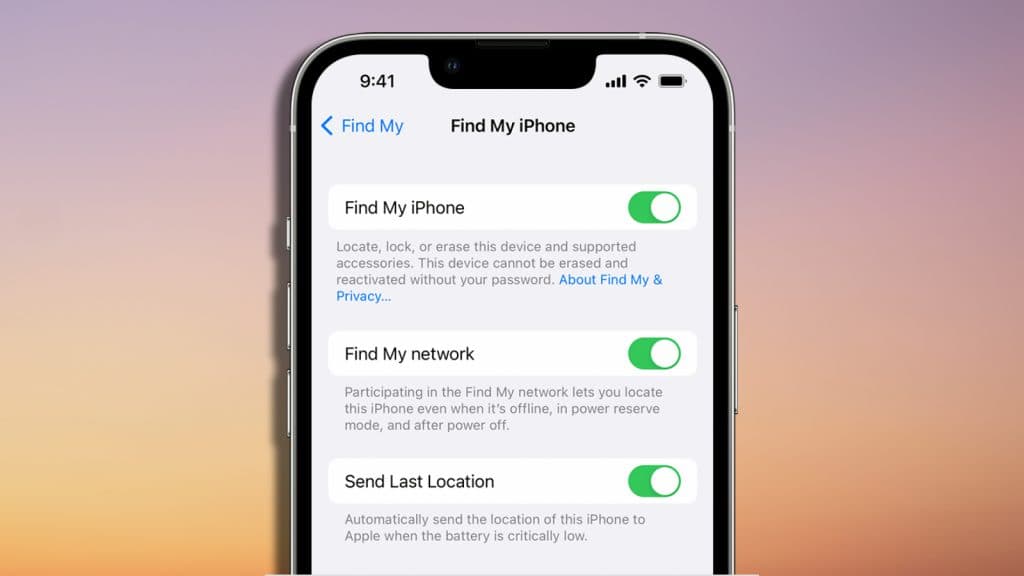 Apple
AppleApple also allows you to track the location of your gadgets like AirPods 3, AirPods Pro, Pro 2, and AirPods Max even if your iPhone or iPad isn’t connected to a Wi-Fi or cellular network. To do so, you need to turn on “Find My” network. Here’s how you do it.
- Go to “Settings” on your iPhone, iPad, or iPod Touch
- Select your name, then select “Find My”
- Select Find My [device], then turn on Find My [device]
- Turn on “Find My Network.”
How to get an alert if your AirPods are left behind
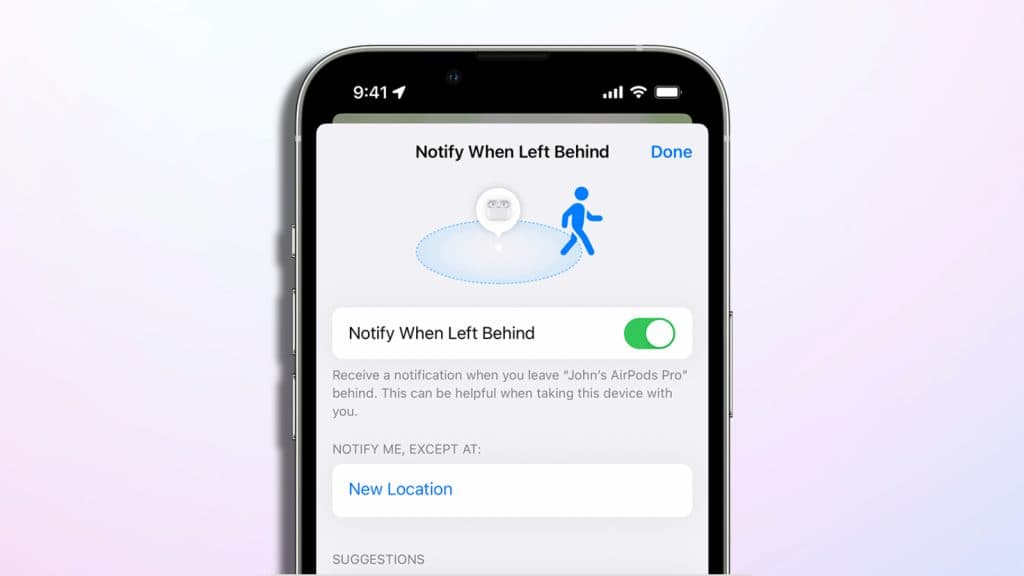 Apple
AppleOne of Apple’s most interesting features recently introduced is that your iPhone will let you know if you’ve left your AirPods behind at a restaurant, college, bar, or your friends’ place. This feature works if you have an iPhone 12 or later and AirPods 3, AirPods Pro, Pro 2, or AirPods Max.
To enable this, follow the below process:
- Open the “Find My” app on your iPhone
- Go to the “Devices” tab, and choose your AirPods
- tap “Notify When Left Behind” under “Notifications”
- Turn on “Notify When Left Behind”
How to Turn on Lost Mode for your AirPods
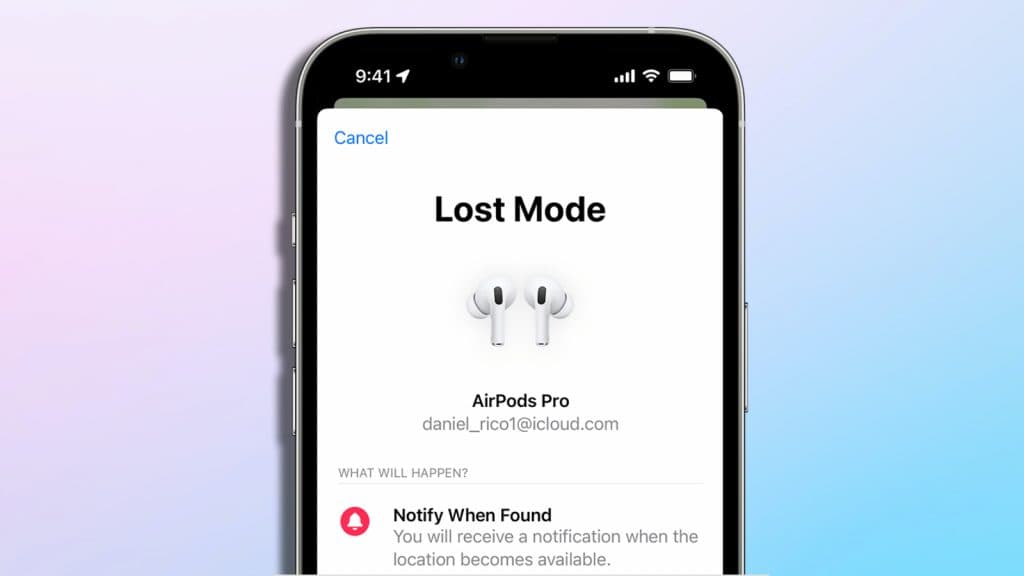 Apple
AppleYou can leave your phone number for people who find your AirPods 3, AirPods Pro, Pro 2, or AirPods Max.
To do this, you need to turn Lost Mode on, and here’s how you can do it:
- Go to “Find My” app
- Choose the missing AirPods
- Tap “Activate” under “Mark as Lost”
- Tap “Continue”
- Enter your phone number and leave a message
- Tun on “Notify When Found” and tap “Activate”
How to find AirPods using desktop
If you lose access to your phone and AirPods simultaneously, then you can try to locate them using Apple’s iCloud. Remember you cannot use “Find Nearby” or “Direction on Map” while using the desktop mode. You can only make the AirPods play a sound and locate them if they’re nearby. Here’s what you need to do:
- Log into iCloud.com/find with your Apple account
- Select the lost device from the drop-down “All Devices.”·
- Click Play Sound to help locate your AirPods
Be sure to check out our other guides:
How to force quit on Mac | How to make mac dark mode | How to show hidden files on Mac | How to check airpods battery level | Silence notifications on iPhone | How to turn iPhone off | How to share location on iPhone | How to delete contacts on iPhone | How to make folders on iPhone