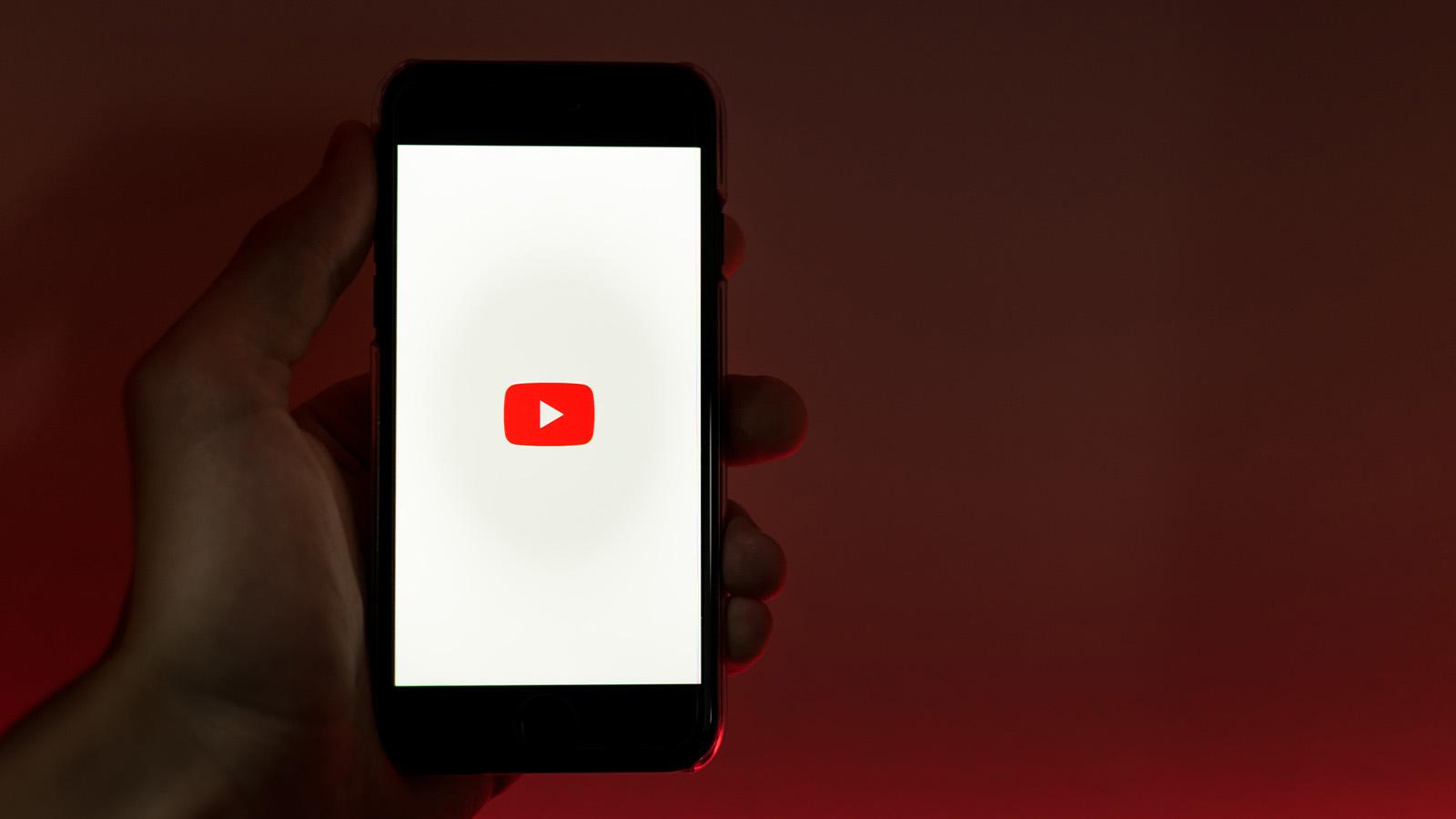How to add widgets on an iPhone
 Pixabay
PixabayDo you want to know how to add multiple widgets to customize your iPhone home and lock screen? Don’t worry. This quick guide tells you how to personalize your iPhone screen.
Customizing your smartphone is not new. It has been a hallmark of the Android operating system, but now even iPhone users can add widgets to their phones to make them look unique and get more information at a glance.
If you’re not aware, widgets are shortcuts that offer easy access to your favorite content, folder, or information. The best use case of a widget is for checking the weather, your remaining battery, or the storage available on your phone. Adding a widget reduces the number of taps to get the same information.
Apple allows you to add widgets to the iPhone’s home screen, lock screen, and more. Wondering how to do it? We explain all.
How to add widgets to iPhone’s home screen
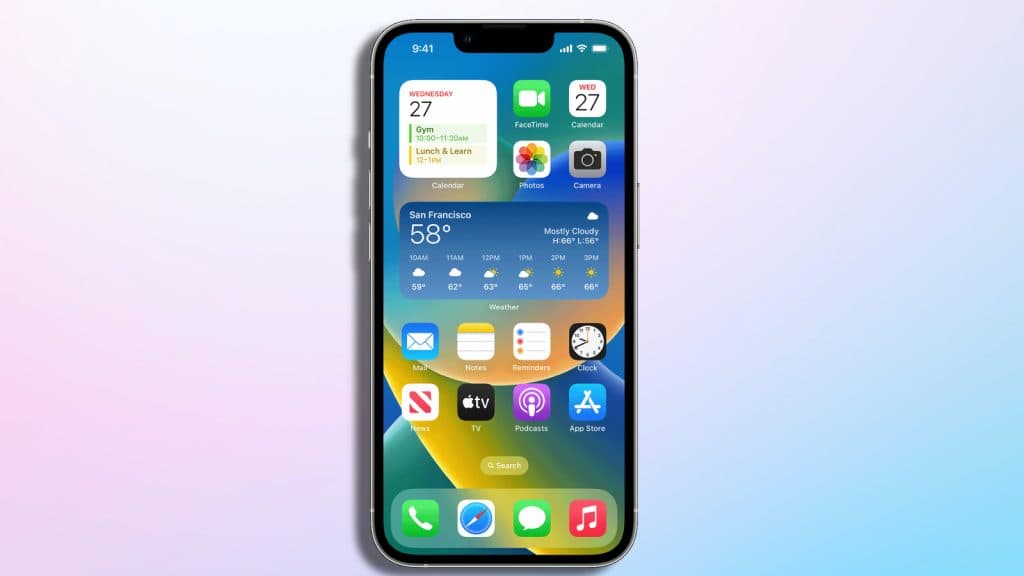 Apple
AppleAdding widgets to the Home Screen on an iPhone is very easy. We’ve outlined exactly how to do it below:
- Tap and hold on to an empty area on the home screen. You’ll notice that the apps start to jiggle around.
- Press the + (add) button on the upper-left corner of your screen.
- Select the widget that you want to add, choose the size, and tap Add Widget.
- Tap Done once you have finished placing the widget.
You can even relocate the widget if you do not like where it’s placed. Just tap on the Widget and press down till the widget starts wobbling. You can then drag the widget and place it at your preferred location.
How to add widgets to your Lock Screen
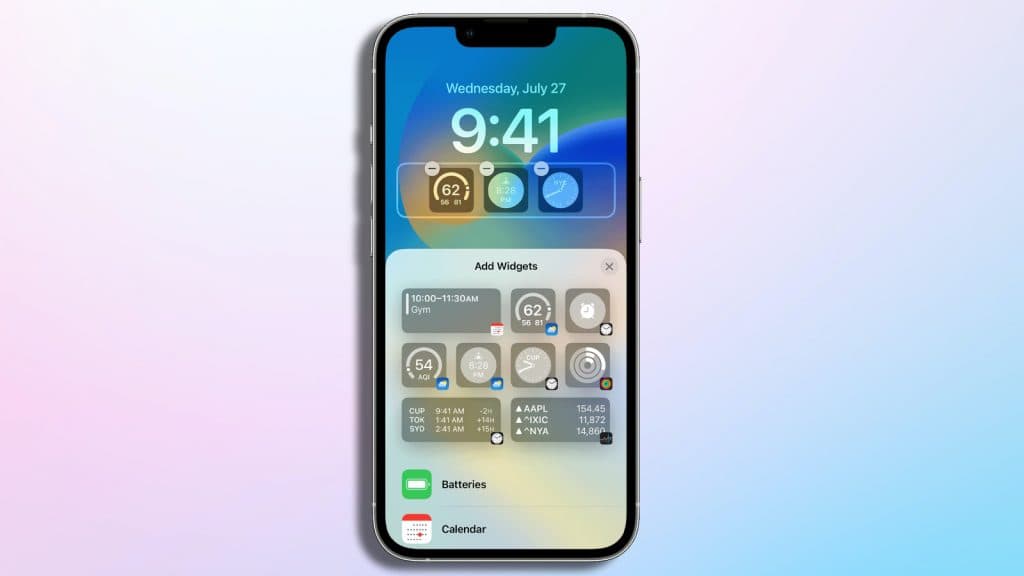 Apple
AppleTo add widgets to your iPhone’s lock screen, your phone must run on iOS 16 or above. Follow the steps below to add them in seconds.
- Tap and press down on the lock screen.
- Once the customize button appears, tap it.
- Select the lock screen.
- Tap Add Widgets.
- Select the widget that you want to add.
- Drag and place the widget.
- Tap the Close (X) button on the right.
- Tap Done.
How to add widgets to Today View
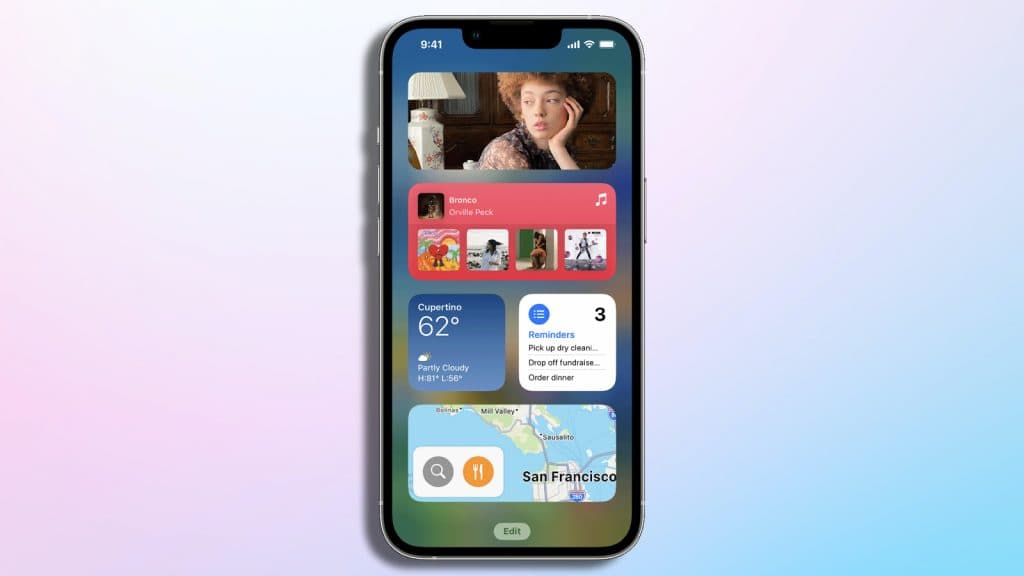 Apple
AppleTo add widgets to Today View, swipe right from the home or lock screen. We’ve explained how you can do this below:
- Tap and hold on an empty area on the Today View till the apps start to wobble.
- Press the + (add) button on the upper-left-corner.
- Select the widget that you want to add, choose the size, and tap Add Widget.
- Tap Done.
Do not forget to check our other guides
How to force quit on Mac | How to make Mac dark mode | How to show hidden files on Mac | How to check AirPods battery level | Silence notifications on iPhone | How to turn iPhone off | How to share location on iPhone | How to delete contacts on iPhone | How to make folders on iPhone