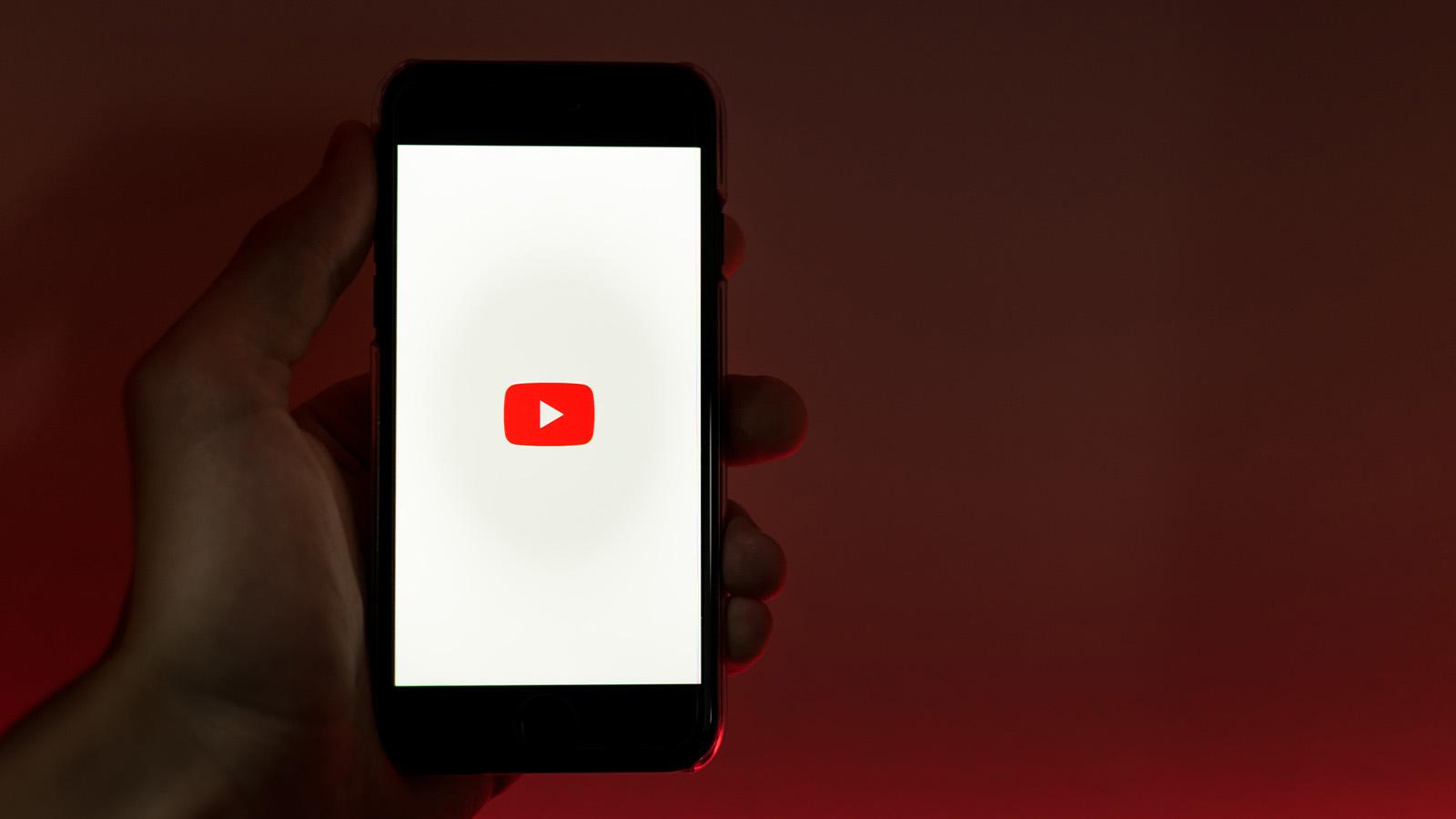How to download YouTube videos on iPhone, iPad and Mac
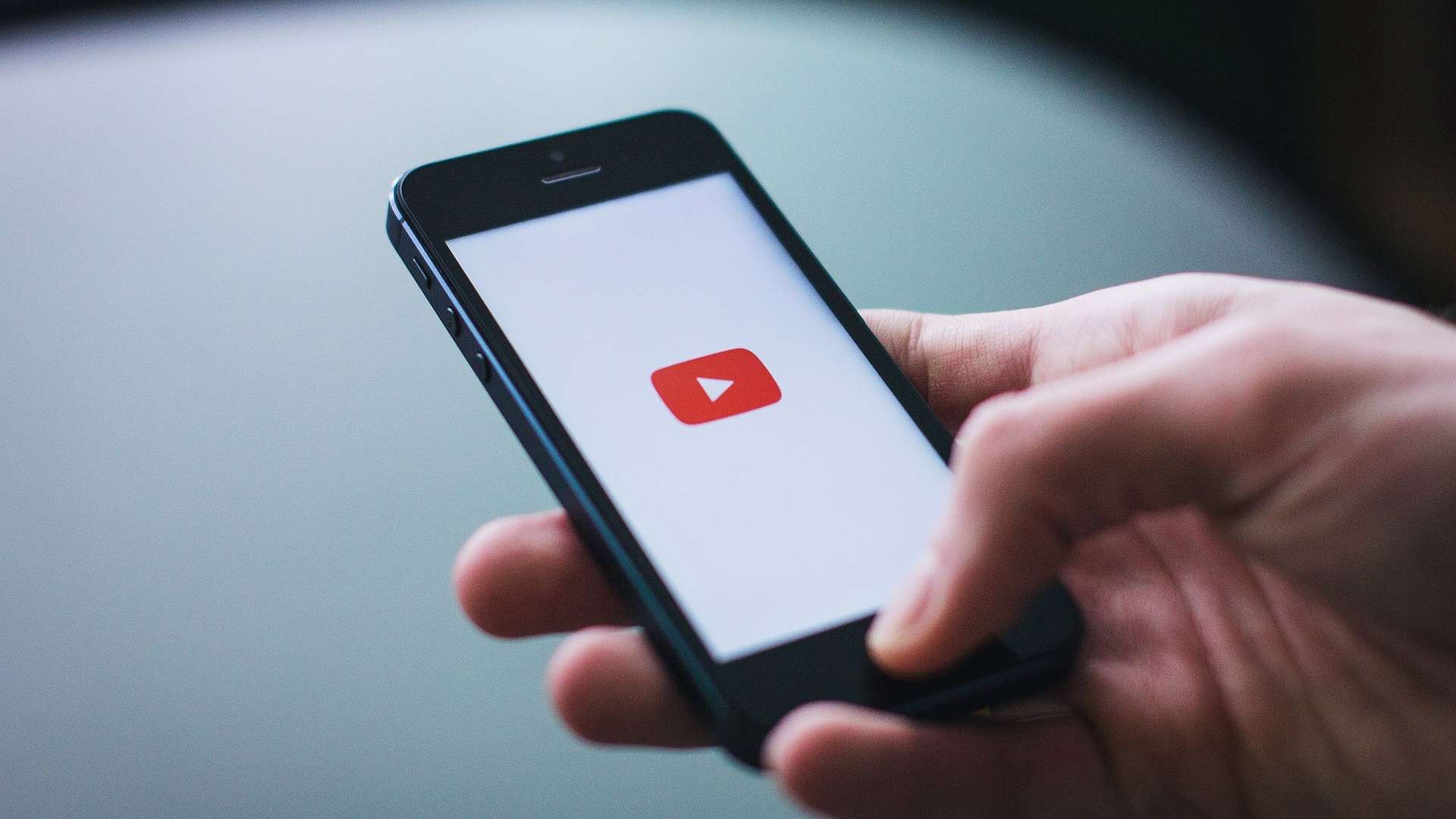 Pixabay
PixabayYouTube on an iPhone
Wondering how to download YouTube videos on iPhone, iPad, and Mac? This quick guide tells you exactly how to do that.
YouTube is an important platform that’s not only home to millions of videos but also a widely used search engine. It houses all kinds of content in abundant quantity, be it documentaries, music, sports, news, vlogs, or creator content.
YouTube is a one-stop solution for those who want to learn a new concept, watch an interesting take on a hot topic of interest, or catch up on a game. All you need to do is search and stream.
The only issue here is that streaming content on YouTube requires an internet connection. While an internet connection is easily available when you’re at home, college, or the office, the problem arises when you’re on the go or heading to an area with poor or limited connectivity.
A good solution to this is to download and keep our favorite content handy. We show you how to download YouTube videos on iPhone, iPad, and Mac.
It’s important to note that we do not condone pirating copyrighted material and advise asking the content creator for permission to download the video beforehand if it is not officially available.
Download YouTube videos officially on iPhone using Premium
 Pixabay
PixabayYou can download YouTube videos officially if you have a YouTube Premium subscription. While YouTube Premium is available at $13.99 monthly for individual accounts, and the family account is available at $22.99 a month, it has certain restrictions. Moreover, not all videos are available to download with YouTube Premium.
You can download YouTube videos to iPhone, iPad, or Mac
- Sign into your YouTube account that is subscribed to Premium
- Open the YouTube video you’d like to download
- If the video is available to download, you’ll have a “Download” button underneath the video
- Select the video quality of your download (maximum 1080p)
- The video will start downloading
- Remember, while this video gets saved on your iPhone, iPad, or Mac, it remains encrypted, and you cannot share it with your friends.
Download YouTube videos on iPhone, iPad, and Mac
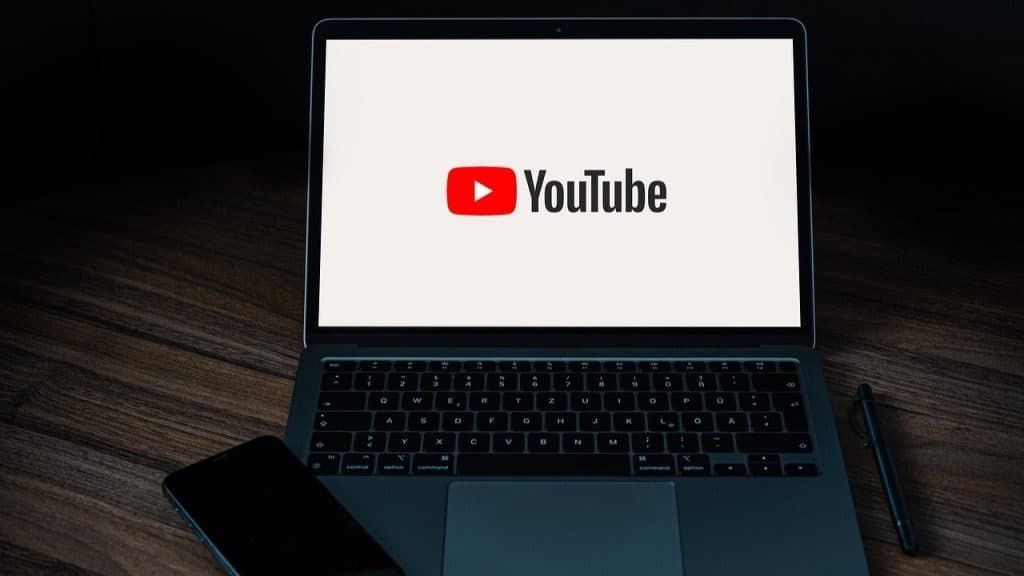 Pixabay
PixabayThere are multiple ways to download YouTube videos on iPhone, including apps for your device, browser extension, or even directly from websites. Be warned that it’s unsafe to use a website as they have a ton of adware, and some might even try injecting malware into your device.
Follow the below process to download YouTube Videos on iPhone and iPad:
- Download the file manager app called Documents from the App Store
- Navigate through the installation process and tap on the Browser icon at the bottom left
- Locate the YouTube shortcut on the next page. If you cannot find it, search in the search bar
- Play the video you want to download
- Copy the video’s URL from the Share option
- Open the website YTLoad in the browser
- Paste the URL and hit download
- Locate the video in the downloads folder and hit play to run it locally
Though you do not need to download the file manager app, you can get the video URL directly from the YouTube website using a browser of your choice and then follow the download process listed above. Besides this, you can also use desktop video downloaders like SurFast Video Downloader on Mac.
Also, here is a list of some of the best guides to help improve your gaming experience.
Best gaming monitor | Best gaming headsets | Best gaming laptops | Best Wireless Earbuds for gaming | Best gaming chair | Best gaming laptop deals | Best cheap gaming laptops | Back to school laptops | Best gaming keyboards