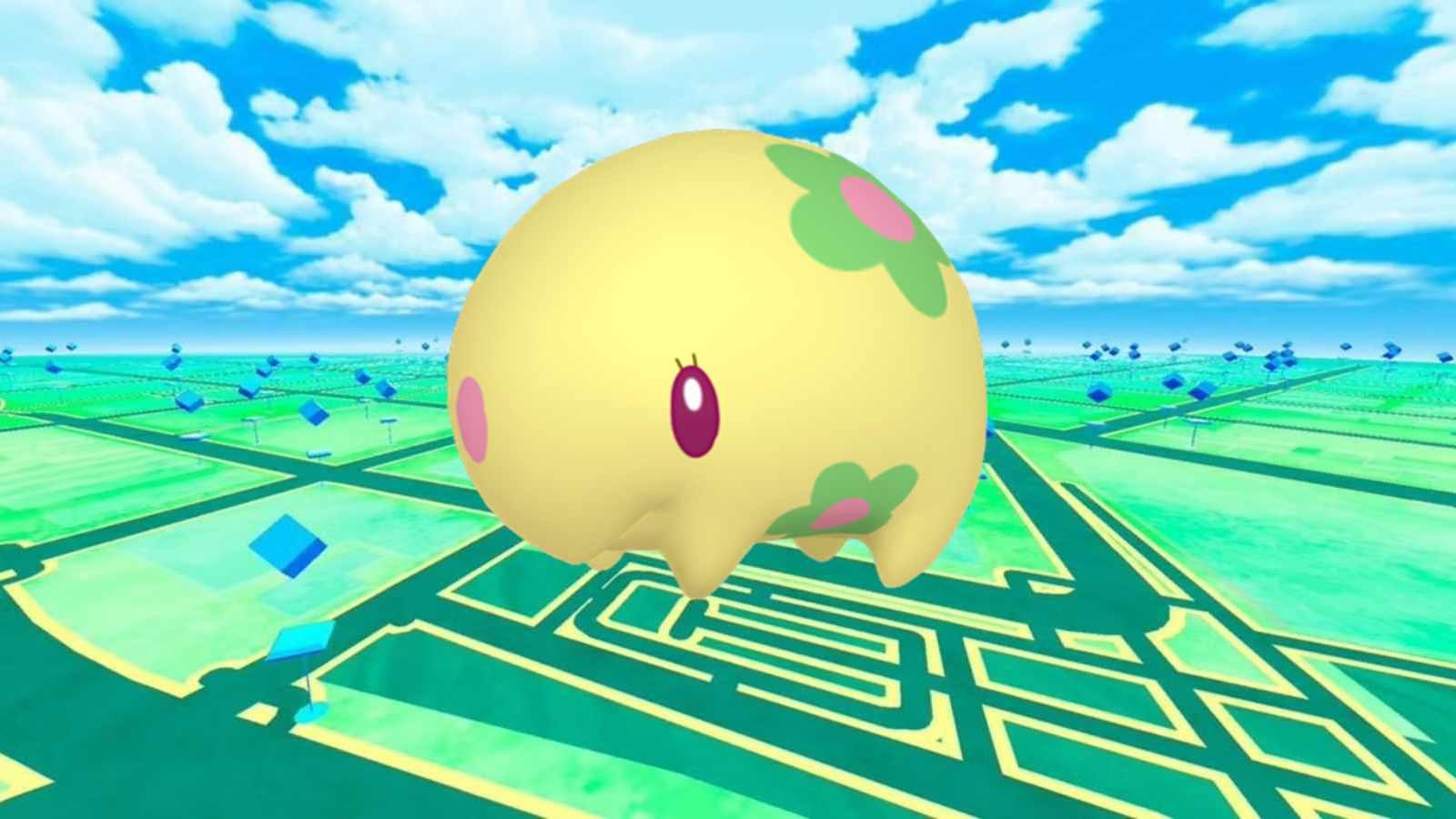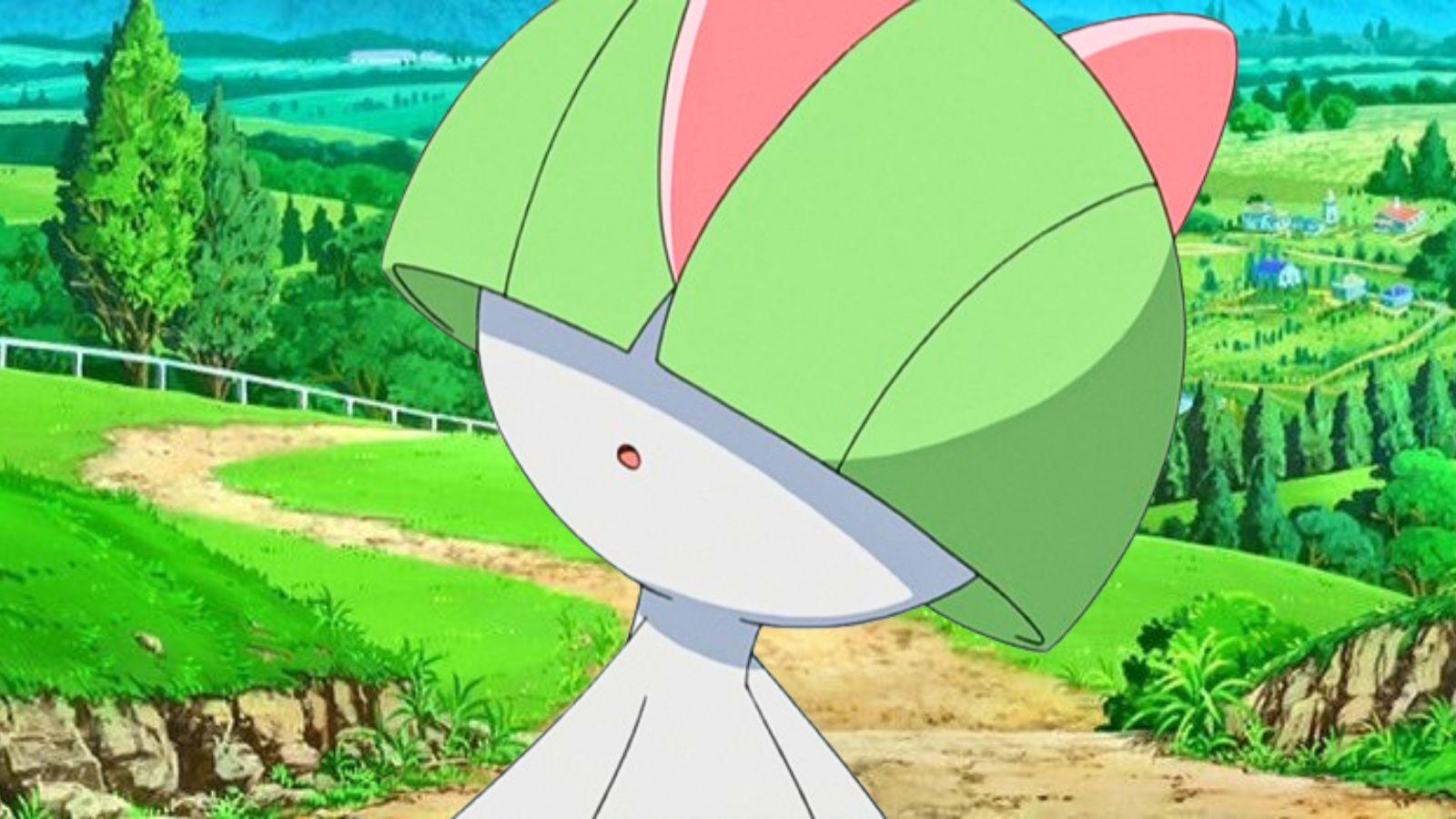How to change crosshair in Overwatch 2 on PlayStation, Xbox, & PC
 Blizzard Entertainment
Blizzard EntertainmentLooking to switch up your crosshair in Overwatch 2 on PlayStation, Xbox, or PC? We’ve got you covered! In this guide, we’ll walk you through the steps to customize your crosshair and improve your aiming precision.
Customizing your crosshair can be especially beneficial when playing Overwatch 2 on consoles like PlayStation and Xbox. By tailoring the crosshair to your liking, you can fine-tune your aim and react more swiftly to enemies on the battlefield. On PC, the flexibility of mouse and keyboard controls allows for precise aiming, making crosshair customization equally important.
Remember, adjusting your crosshair is all about finding what works best for you. Don’t be afraid to try different styles and colors until you discover the configuration that feels most comfortable and allows you to hit those headshots consistently.
If you’re someone who’s new to the game or just unfamiliar with how the process works, here’s how you can change the crosshair in Overwatch 2.
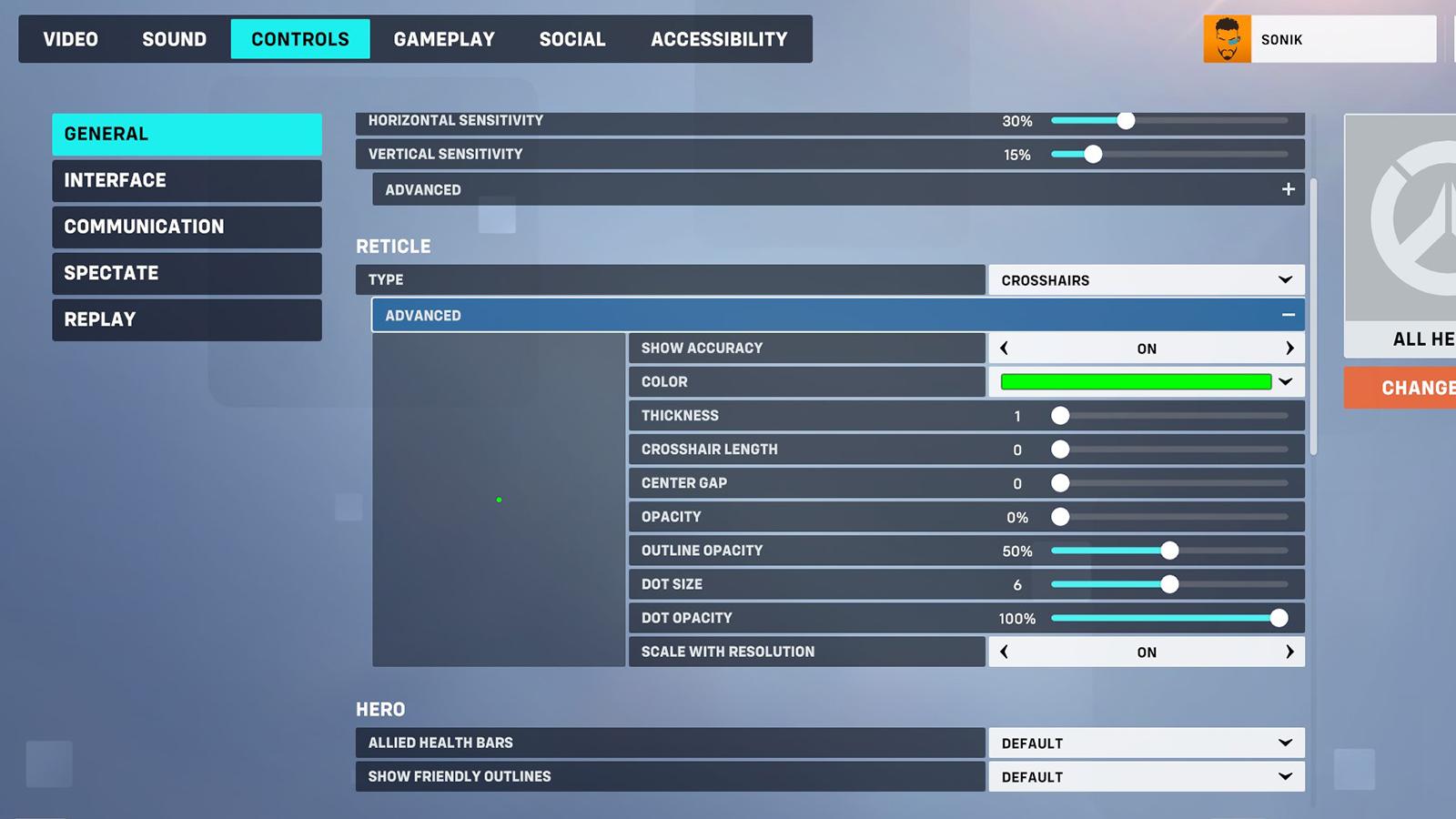 Blizzard Entertainment
Blizzard EntertainmentHow to change crosshair settings in Overwatch 2
Changing your crosshair in Overwatch 2 on PC, PlayStation, or Xbox is easy as you just need to update it using the game’s settings in the Control menu.
If you are unaware of the inner workings of the process, here is a simple set of steps that you can follow:
- Boot up the game.
- Once you load into the main menu, press the Escape button.
- If you are on a PlayStation or Xbox, press the Options or Menu button on your respective controller.
- From there, head over to the Controls tab.
- Under the General settings, scroll down until you come across the Reticle option.
- From here, change its type from Default to either Circle/Crosshairs/Circle and Crosshairs/Dot.
- Expand the Advanced Reticle settings and you’ll come across multiple options to enhance your crosshair.
- Tweak its colors and utilize the sliders until you find a combination that works best for you.
That’s it — you now have successfully changed your crosshair in Overwatch 2!
So, there you have it — that’s an easy guide on how to change your crosshair in Overwatch 2. For more useful guides on crosshairs, make sure to check out the guides below:
How many people play Overwatch 2? | How to transfer skins in Overwatch 2 | Best graphics settings for FPS in Overwatch 2 | How to unlock every hero in Overwatch 2 | Best heroes for beginners in Overwatch 2 | How to change crosshair in Overwatch 2 | All Mythic skins in Overwatch 2 | How to unlock all trophies in Overwatch 2 | How to get free Overwatch coins in OW2 | Overwatch 2 PC Requirements: Minimum & recommended specs