What is the ‘add yours’ feature on TikTok?
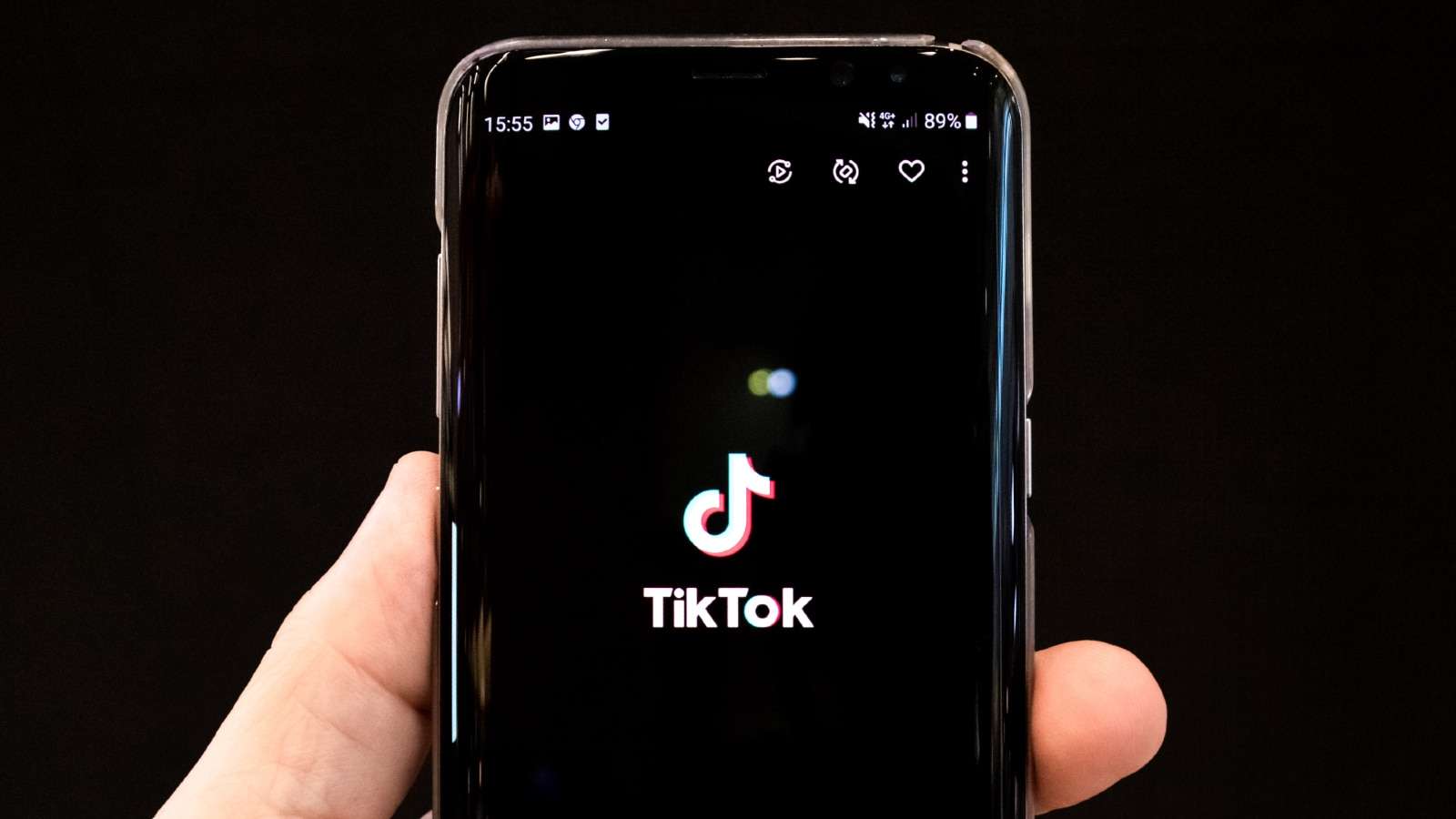 Unsplash: Olivier Bergeron
Unsplash: Olivier BergeronTikTok’s ‘add yours’ feature allows users to make videos with question stickers, where a creator can create a prompt and have viewers respond through the button.
TikTok is increasingly becoming the main place people go to to post short-form videos and consume the huge amount of content that has been uploaded over the years.
Like every other social media app, the platform is constantly coming up with new features and updates to both make it run as smoothly as possible, but also to keep users interested in the platform.
If you’re a frequent TikTok user, chances are you’ve noticed the ‘Add Yours’ button pop up on videos you’ve been watching. It’s confused users as it suddenly appeared after an app update. So what is it, and how do you use it? Here’s everything you need to know.
Content:
- What is the ‘add yours’ feature on TikTok?
- How to use the ‘add yours’ feature on TikTok
- How to respond to an Add Yours question
- How to manage Add Yours on your profile
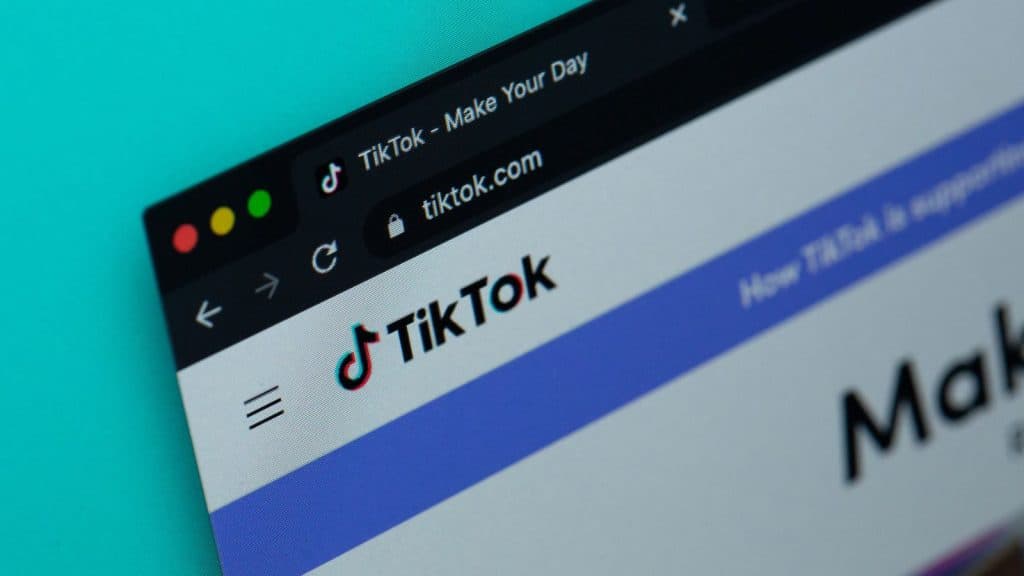 TIKTOK: Unsplash: Solen Feyissa
TIKTOK: Unsplash: Solen FeyissaWhat is the ‘add yours’ feature on TikTok?
Similarly to Instagram, TikTok’s ‘add yours’ feature allows people to respond to a prompt on Stories with photos or videos.
The Add Yours button appears below your TikTok bio and lets you create prompt stickers that others can interact with. You can create a sticker that contains text, like “your favorite homecooked meal” or “your favorite summer memory”.
Then, you add photos or videos that relate to that caption. Others can then click on the prompt and add their own pictures.
How to use the ‘add yours’ feature on TikTok
If you want to use the new ‘add yours’ feature to create a new prompt button, do as follows:
- In the TikTok app, tap the Add post button and create a video.
- Tap the Add Yours button on the side of the camera or editing screen. You can also find Add Yours in Stickers on the editing screen.
- Enter a prompt about any topic or select one of the suggested prompts.
- Finish editing your video and tap Next.
- Write a description, adjust the video settings, and tap Post.
If you can’t find the button in your profile, make sure the app is up to date with all updates.
How to respond to an Add Yours question
If you’ve seen a video with an “add yours” question sticker that you want to reply to, here’s how you do it.
1. Go to a video that contains an Add Yours prompt and tap Add yours. You can also tap the button to view all responses, then tap Add yours.
2. Create a video.
3. Finish editing your video and tap Next.
4. Write a description, adjust the video settings, and tap Post.
How to manage Add Yours on your profile
Within Creator Center, you can view all the Add Yours that you added and were invited to, as well as manage the privacy settings.
- In the TikTok app, tap Profile at the bottom.
- Tap the Menu ☰ button at the top.
- Tap Creator Center.
- Tap Add Yours. From here, any Add Yours that you created and responded to will be displayed in Added and any Add Yours that you’ve been invited to will be displayed in To add. Alternatively, you can also get to these Add Yours from your profile.
If you want to look at or change the privacy settings regarding your “Add Yours” content, such as choosing who can reply, simply follow these steps:
- In the TikTok app, tap Profile at the bottom.
- Tap the Menu ☰ button at the top.
- Tap Creator Center.
- Tap Add Yours.
- Tap the More Options… button. From here, you can either:
- Turn the Show on profile setting on or off to determine if others can view Add Yours you’ve added or posted on your profile.
- Choose who you’d like to allow to invite you to add to prompts. You can choose from Everyone, Following, Followers that you follow back, or No one.
If you want to learn more about how to use TikTok, you can check out our other guides here:
How to duet on TikTok | How to Stitch on TikTok | How to go live on TikTok | How to find contacts on TikTok | How to use TikTok Stories | Best time to post on TikTok for more views and likes | How to edit sounds on TikTok | What are gifts on TikTok and how much do they cost?


