Best Warzone controller settings: Aim assist, sensitivity, response curve, & more
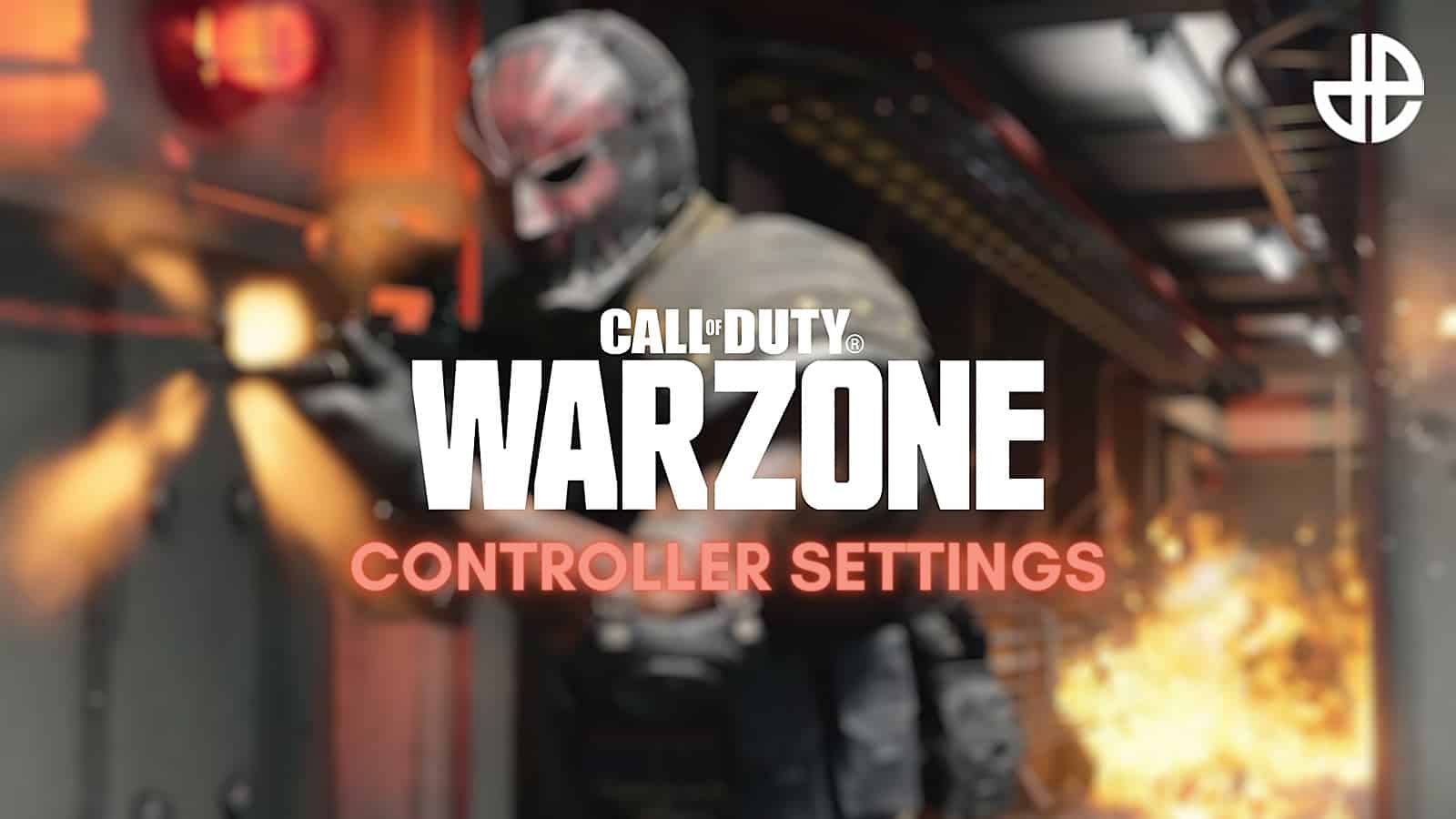 Activision
Activision Warzone can be challenging at the best of times, so optimizing your controller settings is essential to make the experience easier. Here are the best controller settings for Call of Duty Warzone to improve your comfort and performance, leading to more wins and eliminations.
Warzone is more than just shooting down your opponent. You have to strategize concerning your movement, loot collection, and taking on fights. However, no matter how you decide to play, poorly optimized controller settings will hold you back.
The last thing you want in a heated gunfight is to miss shots because your settings let you down. Equally, suboptimal controller settings can lead to slow looting and menu navigation, which can be the difference between winning and losing a game.
Here are the best Warzone controller settings to put you in the best position in every gunfight, so that you can dominate Call of Duty’s battle royale.
Best Warzone controller settings
Whether you’re on a console or PC, outside of traditional controller settings, there are four things that any player looking to improve their controller experience needs to disable:
- Film Grain
- World Motion Blur
- Weapon Motion Blur
- Controller Vibration
While these settings are fine when playing through a single-player campaign, they’re an unnecessary distraction when attempting to up your game in Urzikstan, or any of Warzone’s other maps.
So, if you’re chasing tight-knit control over your settings, then read on to find out all you need to know about everything from Deadzone, to Use/Reload Behavior, and ADS Multipliers.
 Activision
ActivisionBest Warzone controller aim assist & sensitivity
Here are the best aiming and aim assist settings in Warzone. If a setting isn’t listed here, such as Vertical Aim Axis or Tac Stance Sensitivity, it’s likely because you don’t need to change the setting.
The following settings can be found under the Aiming tab of Warzone’s controller settings:
| Setting | Option |
|---|---|
| Horizontal Stick Sensitivity | 6 |
| Vertical Stick Sensitivity | 6 |
| ADS Sens. Multiplier | 0.85 |
| Aim Response Curve Type | Dynamic |
| Target Aim Assist | On |
| Aim Assist Type | Default |
| Motion Sensor Behavior | Off |
The following recommended settings can be found under the Gameplay tab of Warzone’s controller settings:
| Setting | Option |
|---|---|
| ADS Behavior | Hold |
| Weapon Mount activation | ADS + Melee |
| Weapon mount exit delay | Short |
| Tac. Stance Activation | ADS + Down Button |
| Tac. Stance Behavior | On Toggle |
| Interact/Reload Behavior | Prioritize Interact |
| Armor Plate Behavior | Apply All |
Best Warzone controller movement settings
To get that responsive Warzone movement down to perfection, here are the settings you’ll want to use. These can be found under the Movement Behaviours section of the Gameplay tab.
| Setting | Option |
|---|---|
| Automatic Sprint | Automatic Tactical Sprint |
| Slide Maintains Sprint | On |
| Auto Move Forward | Off |
| Tactical Sprint Behaviour | Double Tap |
| Grounded Mantle | Off |
| Automatic Airborne Mantle | Partial |
| Automatic Ground Mantle/Hang | Off |
| Slide/Dive Behavior | Toggle Only |
| Parachute Automatic Behavior | Off |
Best Warzone deadzone settings
Deadzones are dependent on your controller, and whether you get stick drift, but generally you want low deadzones for full command of your sticks. Here are the best deadzone settings for Warzone, all found in the Controller tab.
| Setting | Option |
|---|---|
| Left Stick Min | 5 |
| Left Stick Max | 80 |
| Right Stick Min | 5 |
| Right Stick Max | 80 |
| L2 Button Deadzone | 13 |
| R2 Button Deadzone | 13 |
With these settings, you should be in a much more comfortable position while playing Warzone, whether you’re traversing Urzikstan or trying to rank up in Ranked Resurgence.
In addition to these best Warzone controller settings, be sure to check out the best controller settings for MW3 too. For more Warzone tips, you’ll want to know the current meta, as well as the best Assault Rifles, Snipers, and SMGs to use right now.