How to turn off AirDrop on iPhone, iPad, and macOS
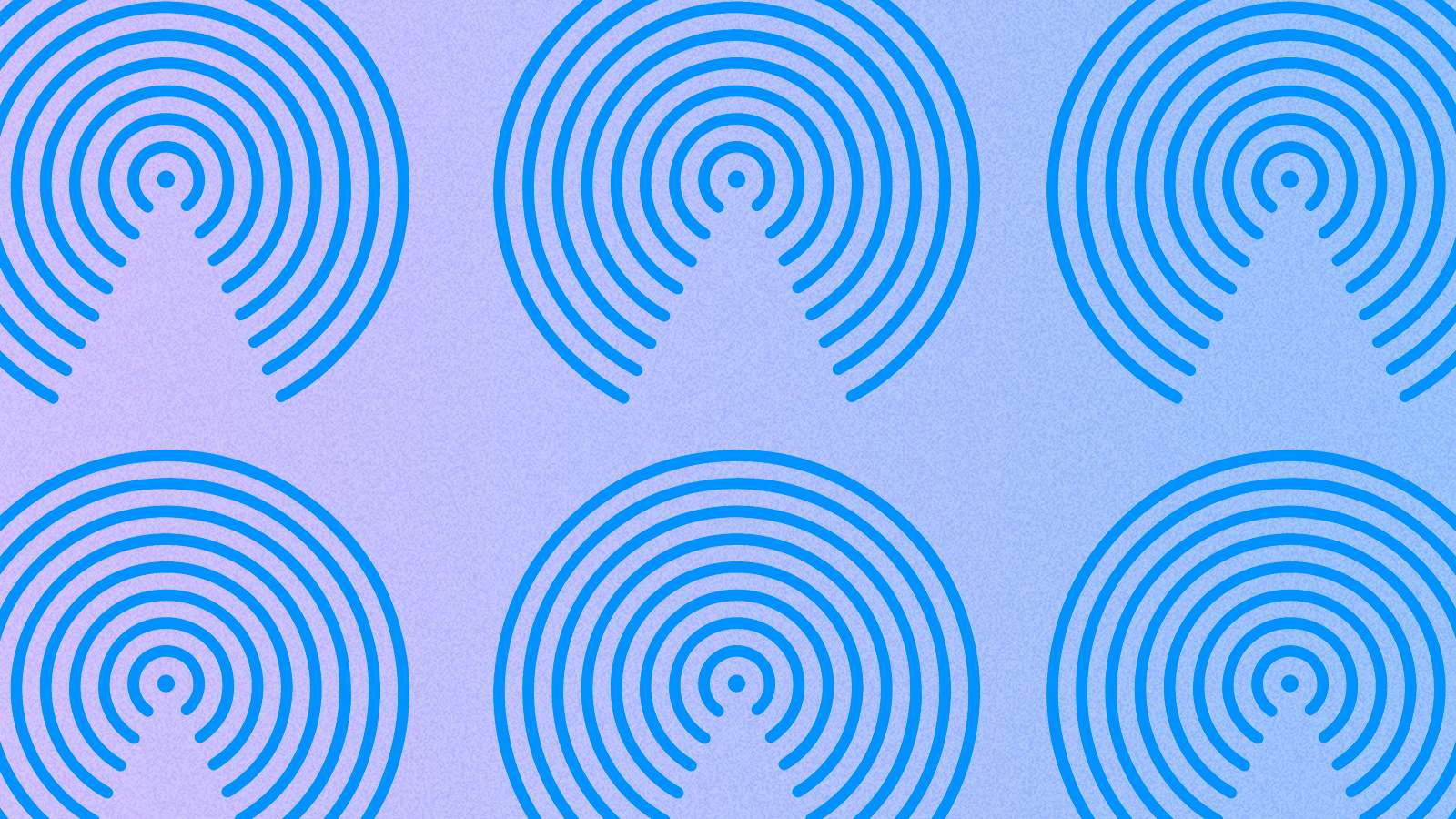
Don’t know how to turn off AirDrop? Don’t worry. This step-by-step guide shows how you can completely turn it off on your iPhone, iPad, or MacBook.
AirDrop is one of the most useful features on an iPhone or iPad – especially if you have more than one Apple device in your home. AirDrop allows you to wirelessly share files like videos, images, documents, and more from one Apple device to another.
However, like many other useful features, AirDrop can also be used to harass people. This, though, can happen when you accidentally set it to receive or send files to everyone.
As a result, you’d constantly get alerts of unsolicited incoming files whenever you’re in a public place. Limiting AirDrop to your contacts or turning it off is a good idea.
We’ll guide you through the whole process so you don’t have to worry about any rogue unsolicited files from strangers again.
Turn off Airdrop on iPhone & iPad
Drag down on the far right corner of your iOS device (iPhone or iPad). This will bring up the Control Center, where you’ll see in the left-hand corner, a box with all the connections for your device. Press and hold in the dead center of it until it expands out.
Here, you can now press Airdrop to turn it off.
If you press and hold that Airdrop icon, you can then change who can send you things. If you have Apple ID-bound contacts, you can also set it to ‘Contacts Only’.
That’s all there is to it, really. Turning it off does mean that you won’t be able to share between your devices yourself, so Contacts Only is a perfect in-between setting to use in this case.
macOS
On macOS, it’s pretty much the same deal. On the top bar, use the Control Center options (the toggle-looking icon) and you should see Airdrop. Press the little arrow that pops up next to it and you’ll be taken into the deeper menu.
Here, it’s the same as iOS. Contacts Only, Everyone or off. Again, Contacts Only is the best option to keep the device available for sending images or things over from your iOS devices.
Looking for more iOS and macOS guides?
How to force quit on Mac | How to make mac dark mode | How to show hidden files on Mac | How to check airpods battery level | Silence notifications on iPhone | How to turn iPhone off | How to share location on iPhone | How to delete contacts on iPhone | How to make folders on iPhone