How to use Discord voice chat on Xbox Series X|S & Xbox One consoles
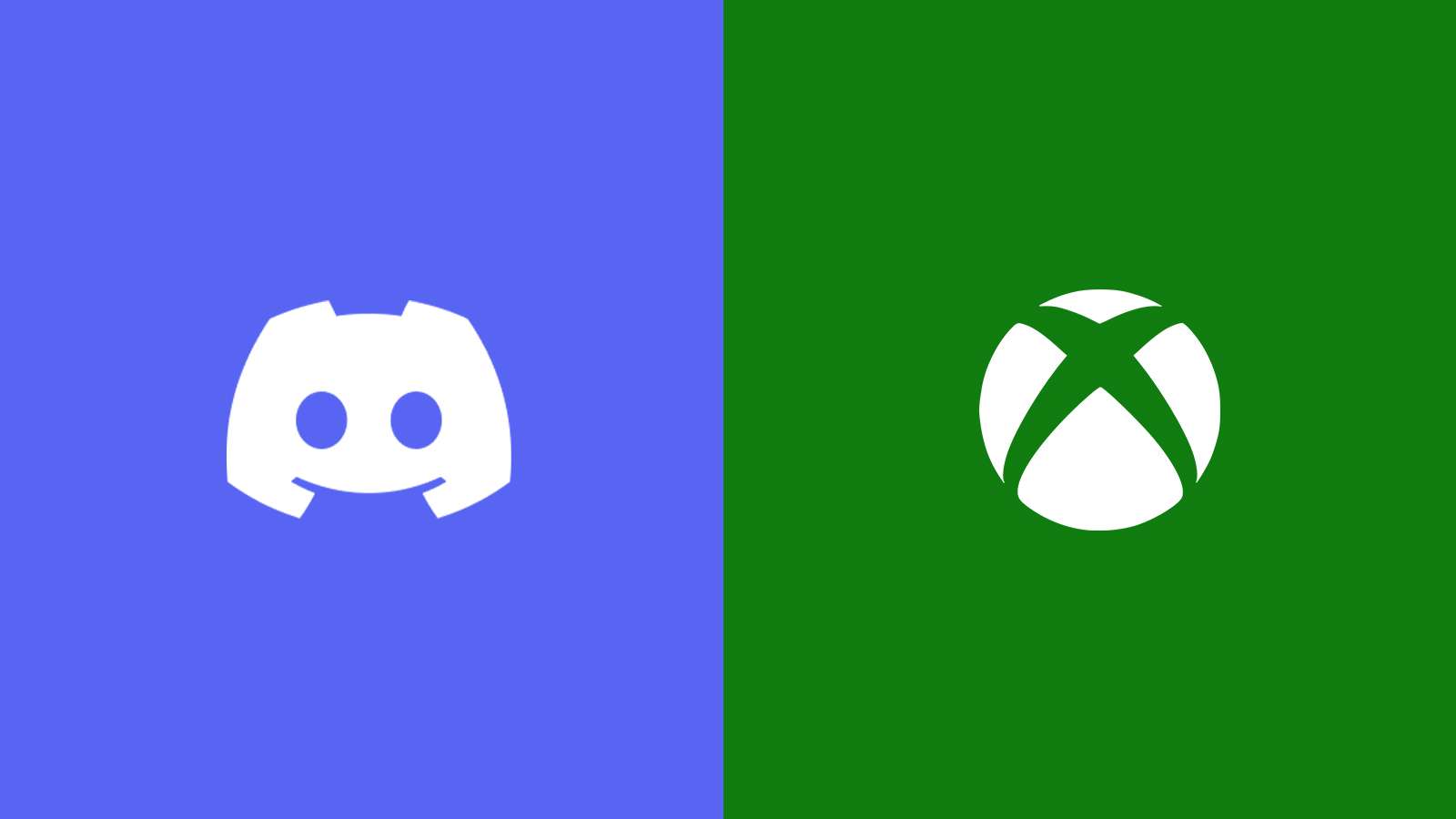 Discord / Xbox
Discord / XboxIf you want a way to talk to your friends from your Xbox console, Discord might be the solution. Here’s how to link your Xbox Series X/S and Xbox One systems to Discord voice chat.
If you’re an Xbox user and have always wanted to chat to your friends via Discord, then we have good news for you. The feature – which was always accessible to PCs – made its way to Microsoft’s console lineup last year.
On September 13, 2022, an update for Xbox was rolled out. The update finally offering support for Discord on Microsoft consoles. This means you can now connect to its voice chats natively from your consoles without much hassle. This integration is a boon and would definitely help players to streamline their in-game communications with their team or buddies.
And now in the recent a recent Xbox update, Microsoft have taken the next step in making Discord even more supported on consoles. If you’re wondering how to connect your console to Discord, our guide has everything you need to know.
Contents
- Connect Xbox account to Discord
- Connect Discord account from Xbox
- Transfer Discord voice chat to Xbox
- Joining Discord chats directly from your Xbox
- How to report someone on Discord through your Xbox
How to connect your Xbox account to Discord?
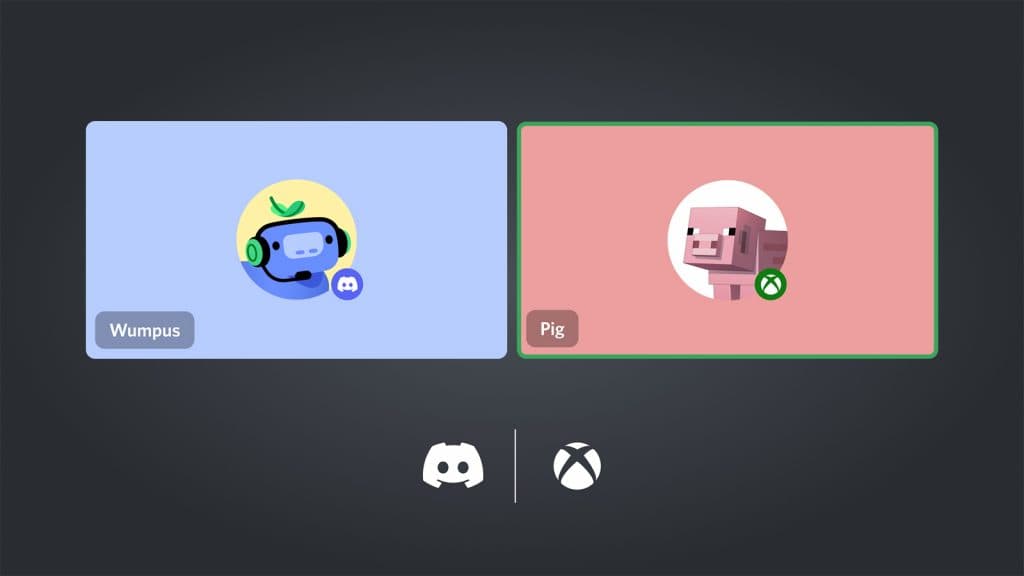 Discord / Xbox
Discord / XboxEven if you’ve connected your Xbox account to Discord before, you need to connect it again. This will ensure you grant access to all the new permissions required to access the Voice feature on your Xbox console.
You must also remember to upgrade your console to the latest version and install Xbox mobile app on your phone.
With that said, here’s a simple set of steps you need to follow to connect your Xbox account to Discord:
- Login to your Discord account from a different device. It can be a PC, Mobile Client, or from its official website.
- Go to your User Settings and click on the Connections tab.
- Click on the Xbox icon and proceed with your account linking.
- Once a window pops up, log in with your Microsoft account details.
- Once done, you’ll need to click on the “Authorize and Continue” option.
- That’s it – you now have successfully linked your Xbox and Discord accounts.
Let’s now look at the way to connect your Discord account from your Xbox console.
How to connect your Discord account from your Xbox console?
Connecting your Discord account from your Xbox console is a crucial step to complete the process. If you are unaware on how to do the same, all you need to do is follow these steps:
- Boot up your console and press the Xbox button on the controller.
- Go to the Settings option from Profile & System menu.
- Click on Account and then head over to “Linked social accounts”.
- Under the Not Linked section, choose the Discord tile and select Link.
- Follow the prompts to connect your Discord and Xbox accounts.
Transferring your Discord Voice Call to Xbox console
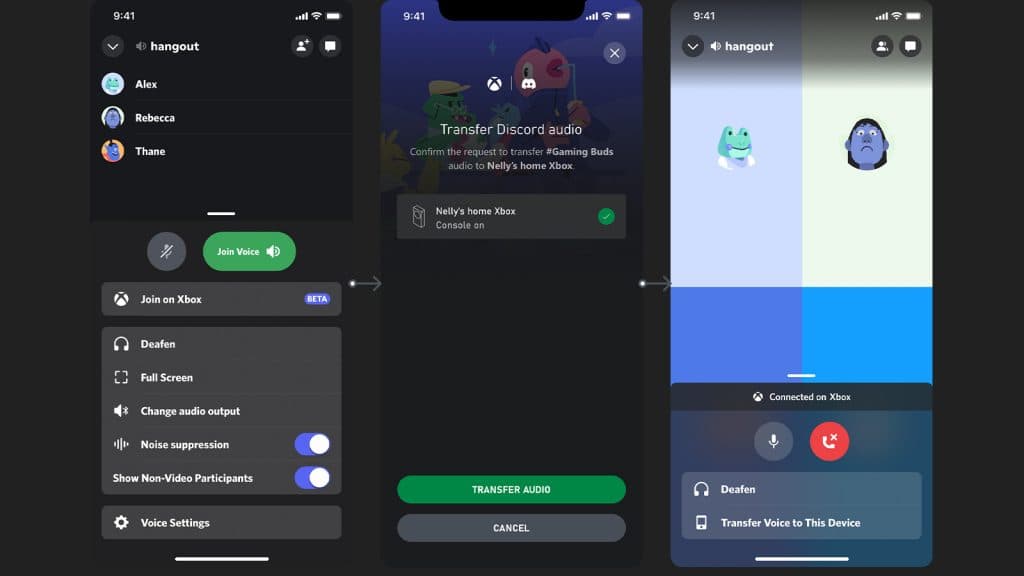 Discord
DiscordIn order to transfer your Discord Voice Call to your console, you’ll need the Xbox mobile app.
- Once it gets downloaded, go ahead and link your console to your phone by following the onscreen steps.
- Now, you’ll need to hop onto a Discord voice channel either from the mobile client or your PC.
- From there, you’ll need to select the “Join on Xbox” option.
- The Xbox mobile app will open automatically where the option “Transfer Audio” will be written.
- That’s it! Now all you need is to plug in your headset to your Xbox and you’re good to go.
You’d also be able to Mute and Deafen your audio by swiping up in the voice channel and it will reflect in your Xbox Console.
If you want to transfer the Discord voice from your PC, the steps will remain the same. All you need to do is find the “Join on Xbox” option in the PC app.
Joining Discord voice channels directly from your Xbox
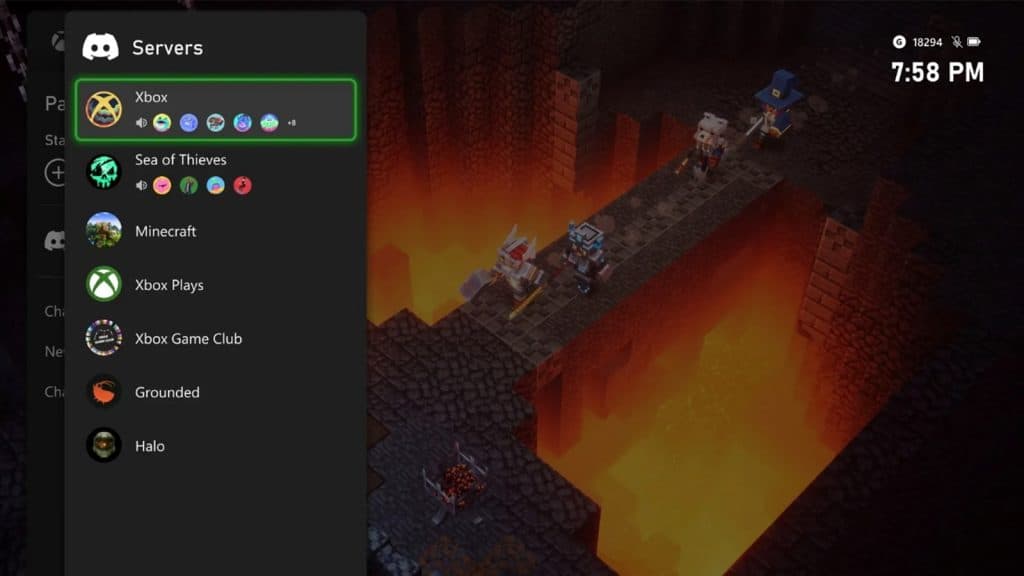 Microsoft
MicrosoftOne of the biggest takeaways from the new November update is that discord will now be a fully integrated feature across Microsoft consoles and PC.
While transferring calls over is still an option, users will now be able to skip these steps and simply join a call through the interface of the console.
- Make sure your Discord account is linked to Xbox
- Open the guide up, scroll to Parties & chats and then select Discord
- After clicking on Discord, all available servers will appear
- Scroll through your Discord servers and pick the one you wish to join
When looking through the available servers, a preview of your friends in the call will pop up so you know who is in which Discord call. As well as this, Xbox Series X|S consoles will now have a noise suppression feature for Discord voice. Producing clearer audio that will cancel out things like keyboard clicking as well as other loud background noise.
However, if you would rather keep the background audio on, noise suppression can be turned off in the Discord call Options section.
How to report someone on Discord through your Xbox
As is the way with all chatting features in the gaming space, there is a chance that a fellow gamer or friend will say something inappropriate. If this happens, Xbox have created a fast and easy way for users to report fellow Discord users through your console. Simply follow the steps listed below to report someone on Discord through your Xbox console.
To report or mute someone:
- Press the Xbox button to open the guide.
- Go to Parties & chats.
- Select the Discord voice channel and press the A button.
- In the “Discord roster” window, highlight someone and press the A button to open the option list.
- To report: Select Report, select a reason, and then select Submit.
- To mute: Select Mute.
And there you have it. Everything you need to know about connecting Discord to your console and how to use the voice chat feature. If you have a Discord server and want to add some bots to enhance the experience, here are some of the best Discord bots for music, moderation & games to add in 2022.