How to join voice chat in Overwatch 2: PC, Xbox, Switch and PlayStation
 Blizzard Entertainment
Blizzard EntertainmentChatting with your teammates is a must when playing Overwatch 2, as you’ll need to coordinate your match strategy. If you don’t know exactly how to use this feature, here’s how you can join the voice chat in the game.
A huge part of the FPS genre is being able to communicate with your teammates to snatch those all-important Ws, and Overwatch 2 is no different.
Working together as a team is integral to your success in the Blizzard FPS, but that can get a little difficult if you can’t get yourself into the game’s voice chat.
So, here’s how to join the voice chat in Overwatch 2 on PC, Xbox, Switch, and Playstation so that you can tear down the enemy team and make some friends while doing so.
Contents
- How to join voice chat in Overwatch 2
- How to mute players in Overwatch 2
- Overwatch 2 voice chat not working: Fixes

How to join voice chat in Overwatch 2
If you’re looking to tear down every enemy and take some names, you’ll have to make sure that you’re all readied up to activate voice chat.
These are the steps to enable voice chat in the game:
- Open Overwatch 2.
- Go to the Main Multiplayer Menu.
- Go to Options.
- Select the “Sound” tab.
- Move to the “Voice Chat” tab.
- Under the “Channels” section, you’ll see all the Voice Chat options.
- Toggle the options for “Group Voice Chat”, “Team Voice Chat”, and “Match Voice Chat” to ON or better yet AUTO JOIN.
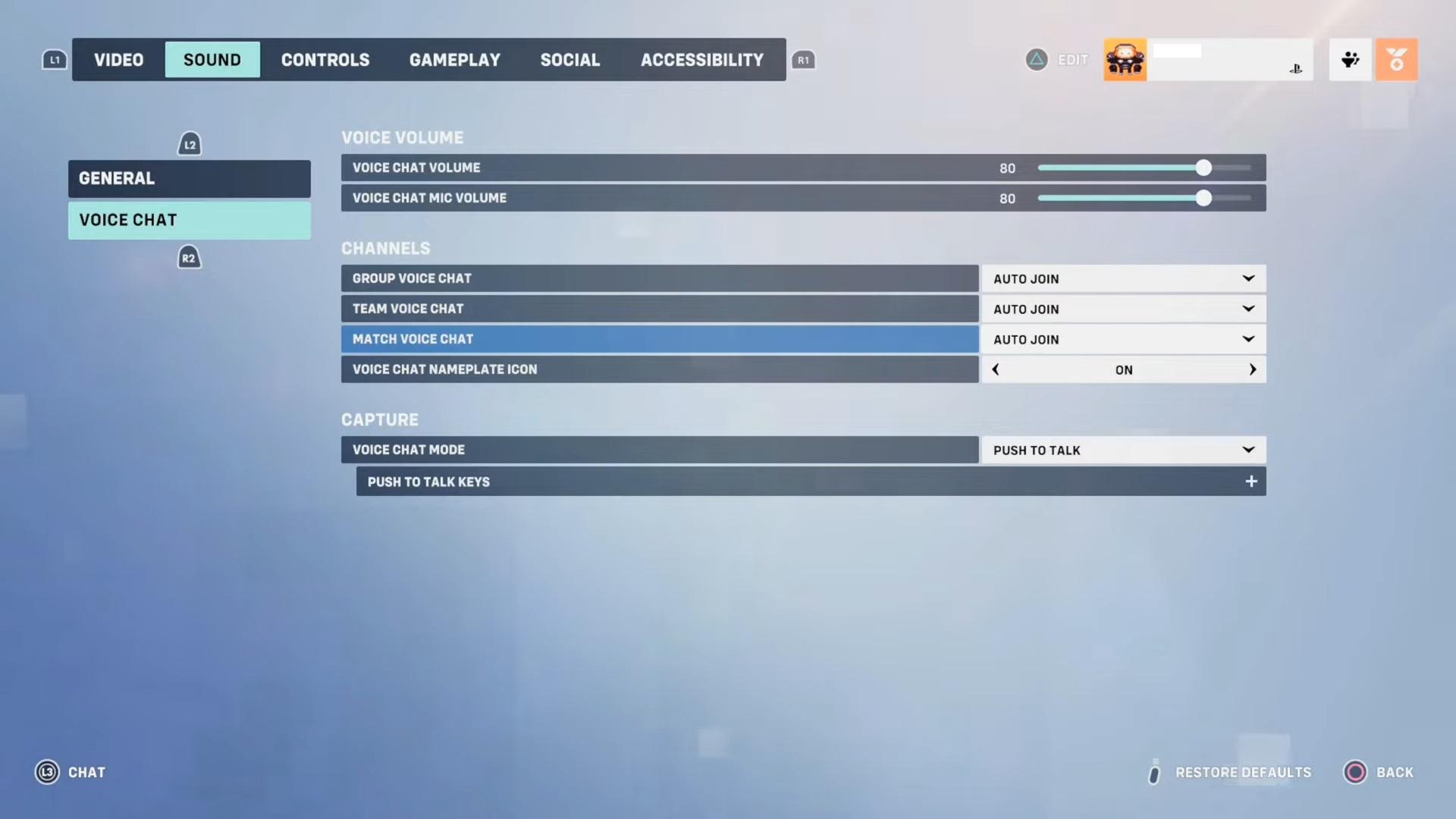
You will automatically be added to Team Chat when you join a game, or Group Chat if you’re playing with a pre-determined squad. You can switch between these using ‘P,’ or by selecting the headphones next to the respective channel.
More so, under all those options, you can to go “Capture” and put the “Voice Chat Mode” option on OPEN MIC, so that way you’ll audio will always be on and you don’t have to push any extra buttons to be heard by your teammates.
How to mute players in Overwatch 2
If there’s a certain teammate who has a little too much to say, you can mute them pretty easily:
- Visit “Social Menu Channels“.
- Pick the user you want to mute.
- Click the speaker icon next to their name or open their menu and pick “MUTE VOICE”.
- Clicking the speaker icon next to your name will put you on mute.
You can do the same with the text chat, so you won’t receive any messages from a specific player.
Overwatch 2 voice chat not working – Fixes
If your voice chat doesn’t appear to be working, there are a few factors that may be at play:
- Make sure you are unmuted.
- Check that your microphone is set as your computer’s default input device.
- If you have received a penalty, you cannot use voice chat.
- As mentioned before, make sure that you don’t have the “PUSH TO TALK” option enabled, as this is the default setting.
So that’s how to join voice chat in Overwatch 2. Looking to take your team to glory? Check out our handy guides:
All Overwatch 2 characters | Sojourn guide | Junker Queen guide | Kiriko guide | Overwatch 2 server status | How to download Overwatch 2 | How many people play Overwatch 2? | Overwatch 2 picks rates: Most popular characters in OW2 | Overwatch 2: Best graphics settings to boost FPS | How to emote in Overwatch 2 | Best Overwatch 2 DPS tier list: Most popular characters for current meta | How many Competitive Points per win in Overwatch 2? | How to get Silhouette Icons in Overwatch 2



