How to use filters on Instagram
 Unsplash: Alexander Shatov
Unsplash: Alexander Shatov.
Instagram effects or filters are a great way to liven up your stories, and there are plenty on the app that you can choose from — here’s how to use them.
Ever since Snapchat popularized effects such as the puppy filter or the rainbow effect on their app, many video-focused platforms have taken to providing their users with a wide range of filters, from the weird to the wonderful.
Along with apps like TikTok, Instagram and its users have uploaded a huge number of effects to the platform, with some of them becoming so popular that they’ve even gone on to form trends on other apps.
Instagram’s effects range from aesthetic filters to quizzes to hilarious animations you can try with your friends, and new ones are being added on a constant basis.
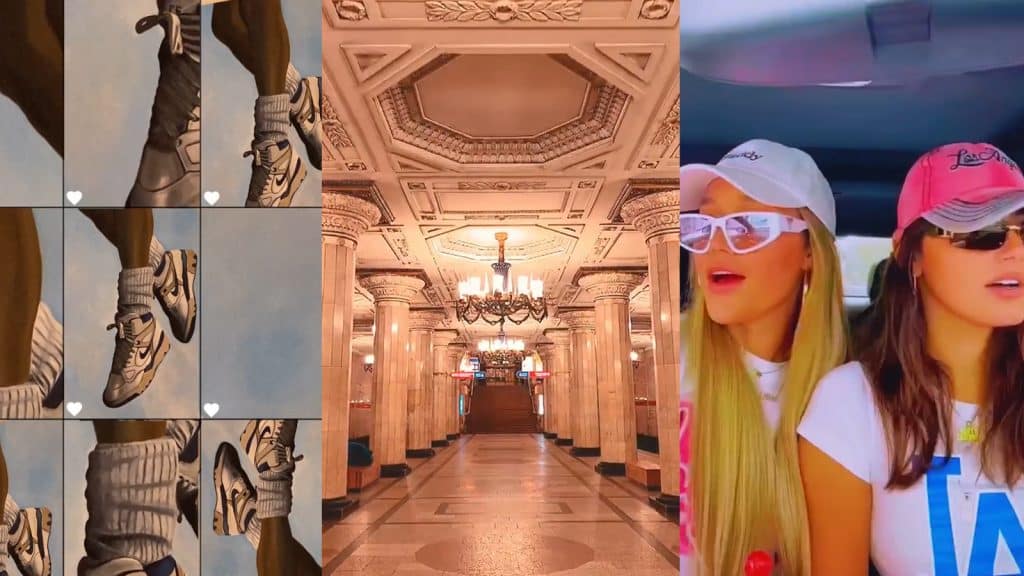 Instagram
InstagramSo, where do you find them?
How to use effects on Instagram
In order to use the effects included in the Instagram app, you will need to use them via the stories feature. If you want to upload the video elsewhere, or you just want to keep it for yourself and not upload it publicly at all, there is an option to save the video to your camera roll.
To find effects, simply follow these instructions:
- Open Instagram.
- In the top left corner, click on ‘My story.’
- Select ‘Camera.’
- At the bottom of the screen, to the right of the record button, you can scroll through the icons to pick from a range of effects that will be featured. If you decide you don’t want to use any of those ones, then scroll to the end of the list, and tap ‘Browse effects.’
- Here, you can scroll through the effects on the front page, or use the search function in the top-right if you’re looking for something in particular.
- Tap the filter you want to use, and in the bottom left click ‘Try it’ to use it.
After you’ve finished filming, you can save your video to your camera roll by clicking the three dots on the top right and then selecting ‘Save.’
If you want to learn more about how to use Instagram you can check out our guides here:
How to link your Instagram account to TikTok | How to see your first-liked Instagram post | How to switch Instagram feed to chronological order | How to re-share a post to your Story on Instagram | How to make money on Instagram | How to hide likes on Instagram



