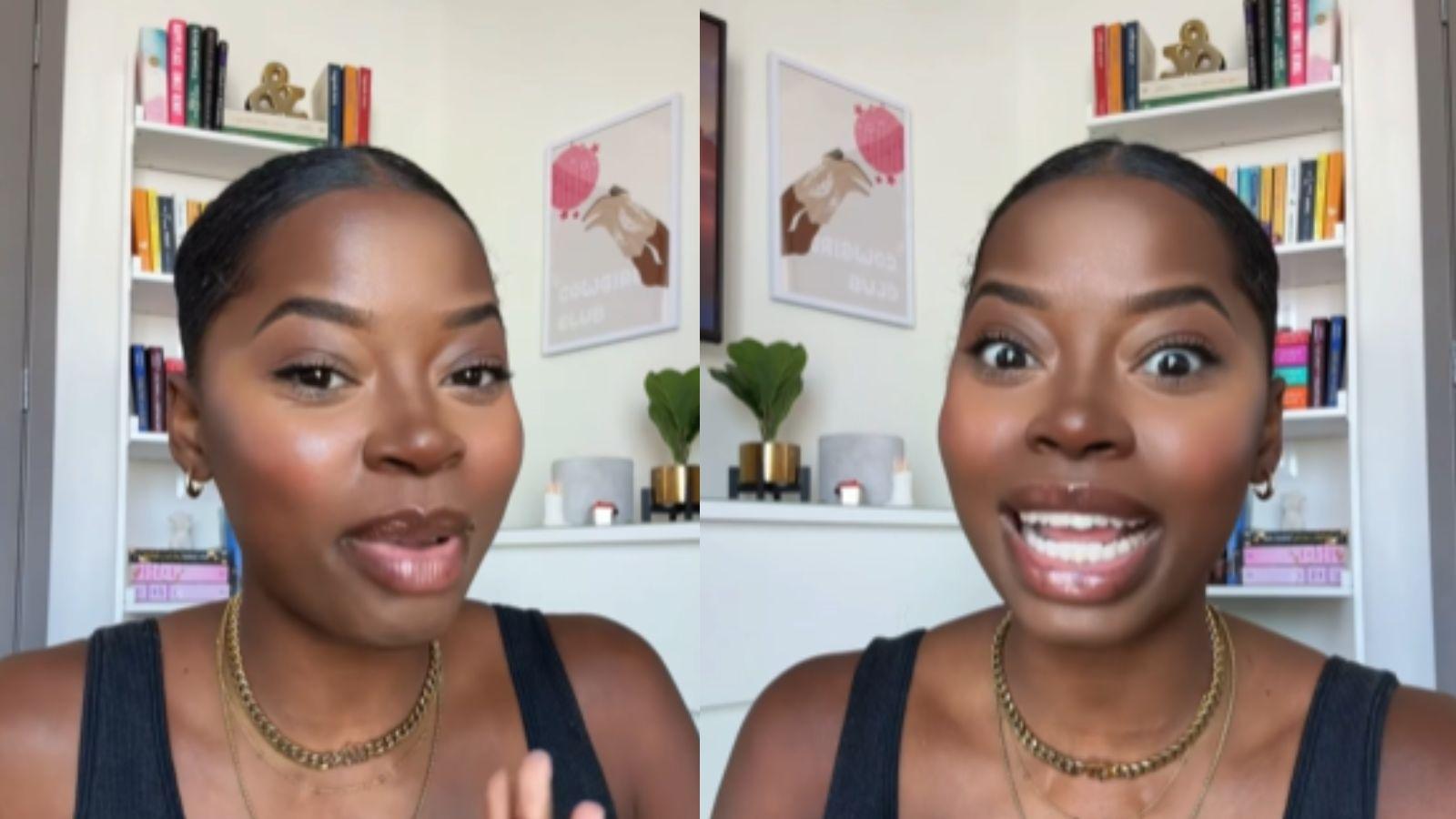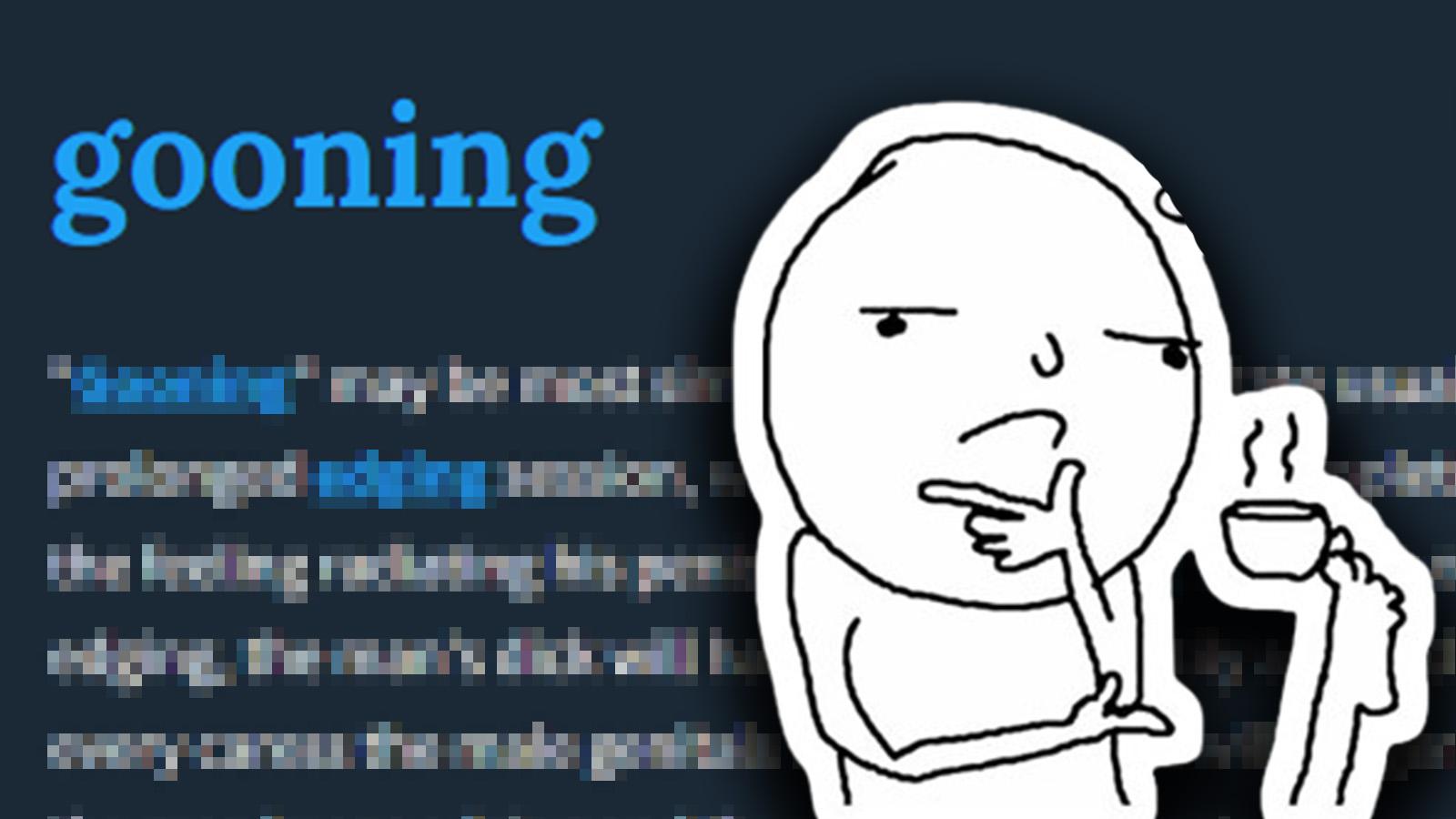How to change your password on Instagram
 Unsplash: Alexander Shatov
Unsplash: Alexander Shatov.
If you have forgotten or realized your password on Instagram is weak, it can be a good idea to change the password. Here’s how you change your password on Instagram.
In the time of technology and social media, it can be difficult to keep track of all of your different passwords.
Instagram is one of the staple social media apps among other favorites like Twitter and TikTok, and checking the app is part of many people’s daily routines. Because of the app’s popularity, it is important to keep a strong password to your account to prevent your account from being hacked.
One way to combat this is to change your password, which is an easy process on Instagram.
How to change Instagram password on the app
If you want to change your password on Instagram, you can easily do so from within the app. Assuming you already have the app installed, do the following to change your password on Instagram:
- Open the Instagram app.
- Tap the profile tab in the bottom right corner to navigate to your profile page.
- Click the three lines at the top right of the screen, then enter ‘Settings.’
- Tap ‘Security.’
- On the Security page, select ‘Password.‘
- Enter your current password, and then the password you want to change to.
- Press ‘Save’ or the checkmark.
How to change Instagram password on desktop
The process of changing your password on Instagram is equally as simple from a web browser as it is from the app. Here’s how you do it.
- Go to the Instagram website and make sure you’re logged in.
- Click your profile picture in the top right corner.
- From the drop-down menu, select ‘Profile.’
- Tap the gear icon next to the ‘Edit Profile’ button.
- Select ‘Change password.’
- Type your current password, and then the password you want to change it to.
- Click ‘Change password’ to confirm.
The simple process of changing your password makes it a great deal easier to protect your account in the long run.
If you want to know more about how to use Instagram, you can check out our other guides here:
How to link your Instagram account to TikTok | How to see your first-liked Instagram post| How to switch Instagram feed to chronological order | How to re-share a post to your Story on Instagram | How to make money on Instagram | How to hide likes on Instagram