Apple Music Replay: How to find your top songs and artists of 2023
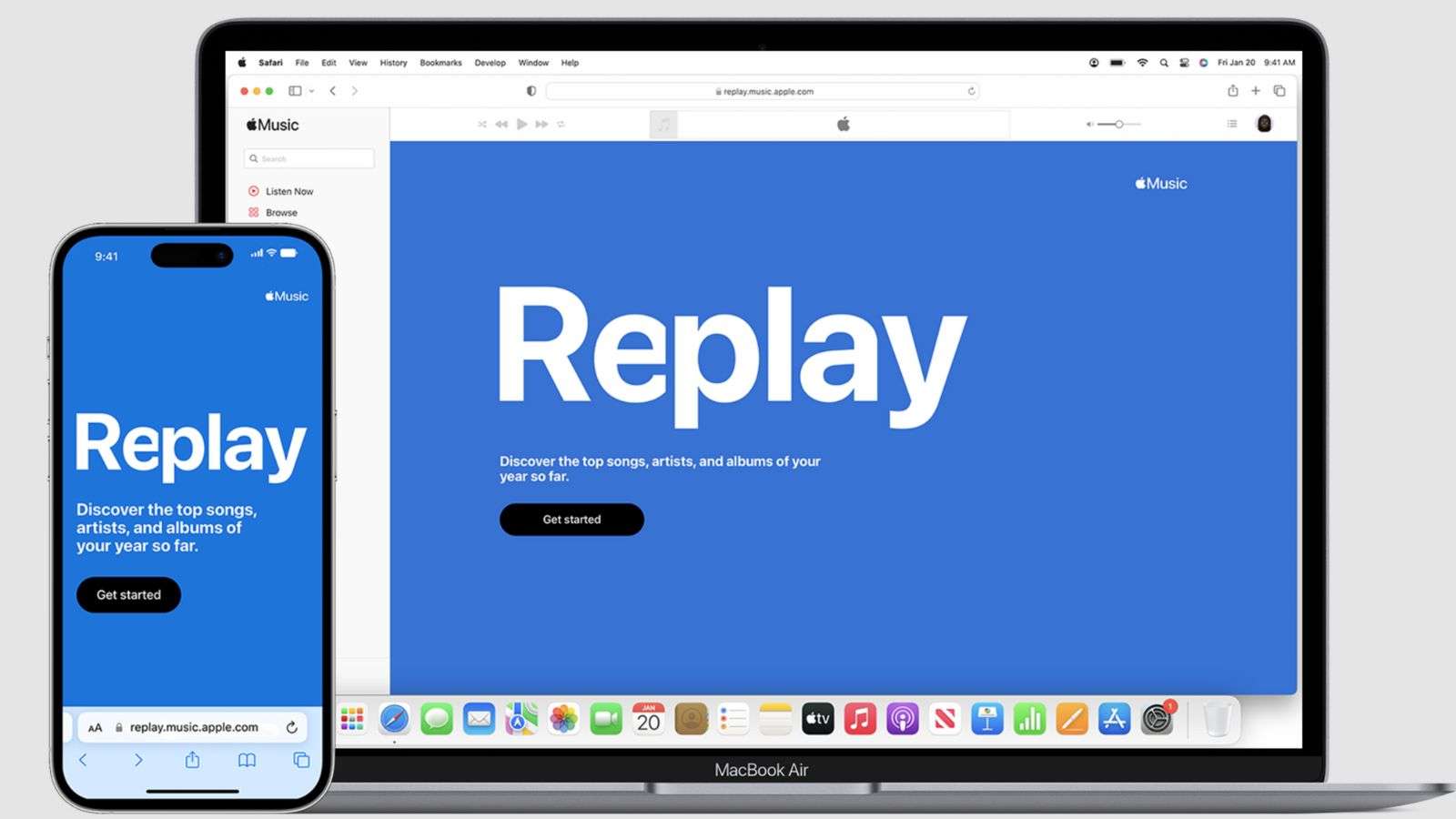 Apple
AppleJust like many other platforms, Apple Music offers its users a way to look back on their habits on the app. Here’s everything you need to know about Apple Music Replay.
After Spotify Wrapped began showcasing users’ unique listening habits in 2016, circulating such results quickly became an annual tradition — and in recent years, platforms from BeReal to Twitch to YouTube have hopped on the bandwagon.
Apple Music Replay is Apple’s take on Spotify Wrapped, which allows users to look back at their most played songs and artists of the year. However, what makes Apple Music Replay different from Spotify Wrapped is that users always have access to look at their listening stats, but also receive a year-end replay at the end of December each year.
Apple Music Replay compiles the biggest songs into a personalized playlist, basing their findings on a user’s Apple Music listening history, the number of plays for a song, artist, album, playlist, genre and station, and the amount of time spent listening in those categories.
Here’s how you can see your Replay listening stats.
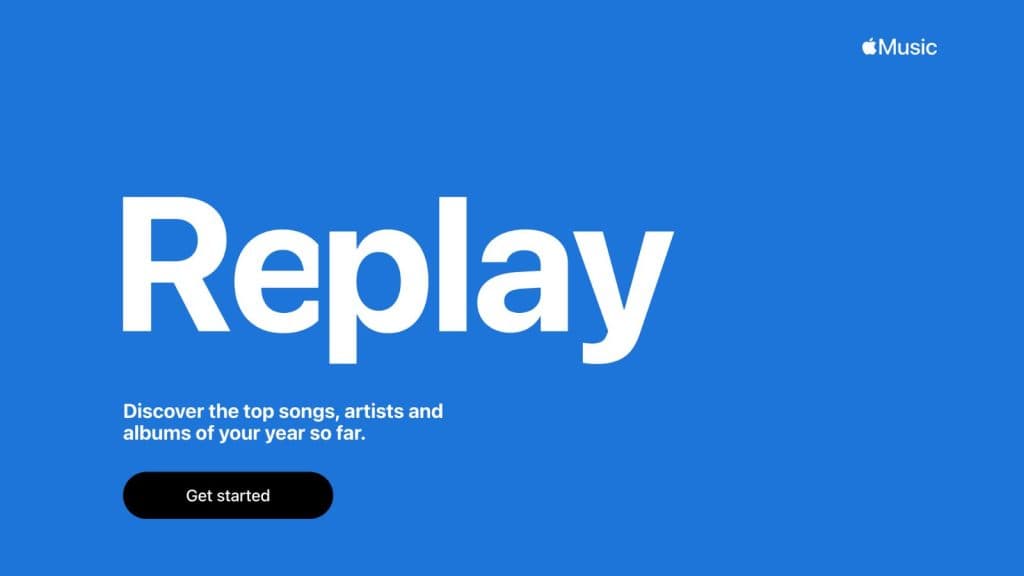 Apple
AppleHow to see your Apple Music Replay listening stats
Apple Music Reply can be easily found on the mobile app or on their website. Just follow these simple steps:
- Open your Apple Music app or go to replay.music.apple.com.
- Sign in with the same Apple ID that you use with your Apple Music subscription.
- Tap or click Get Started. From here, you can:
- Get insights throughout the year: once you’re eligible, you can see the songs, artists, and albums you’ve listened to so far this year, along with play counts and the time you’ve spent listening to them.
- See your year-end Replay: at the end of the calendar year, you can see your top songs, artists, albums, genres, playlists, and stations, along with play counts, totals, and the time you’ve spent listening to them.
- Play your year-end highlight reel: celebrate your year in music with an audio and visual recap of the music you listened to the most.
- Share insights: tap the Share button to share your personalized listening insights in a message and on social media.
What to do if you can’t find your listening stats
If you can’t find your listening stats, you may just need to play more music. Look for a progress bar on the Replay site to see how much music you need to listen to. As soon as you’ve played enough music, you’ll receive a notification that your Replay is ready.
If you still can’t see Replay, make sure Use Listening History is turned on for all of your devices:
- On your iPhone or iPad: go to Settings > Music and turn on Use Listening History.
- On your Mac: in the Apple Music app, choose Music > Settings, click the General tab, then select Use Listening History.
- On your Android: at the top of the Apple Music app, tap the More button, tap Settings, then turn on Use Listening History.
And there you have it – that’s all you need to know about Apple Music Replay.
In the meantime, keep updated with the latest music and entertainment news here.