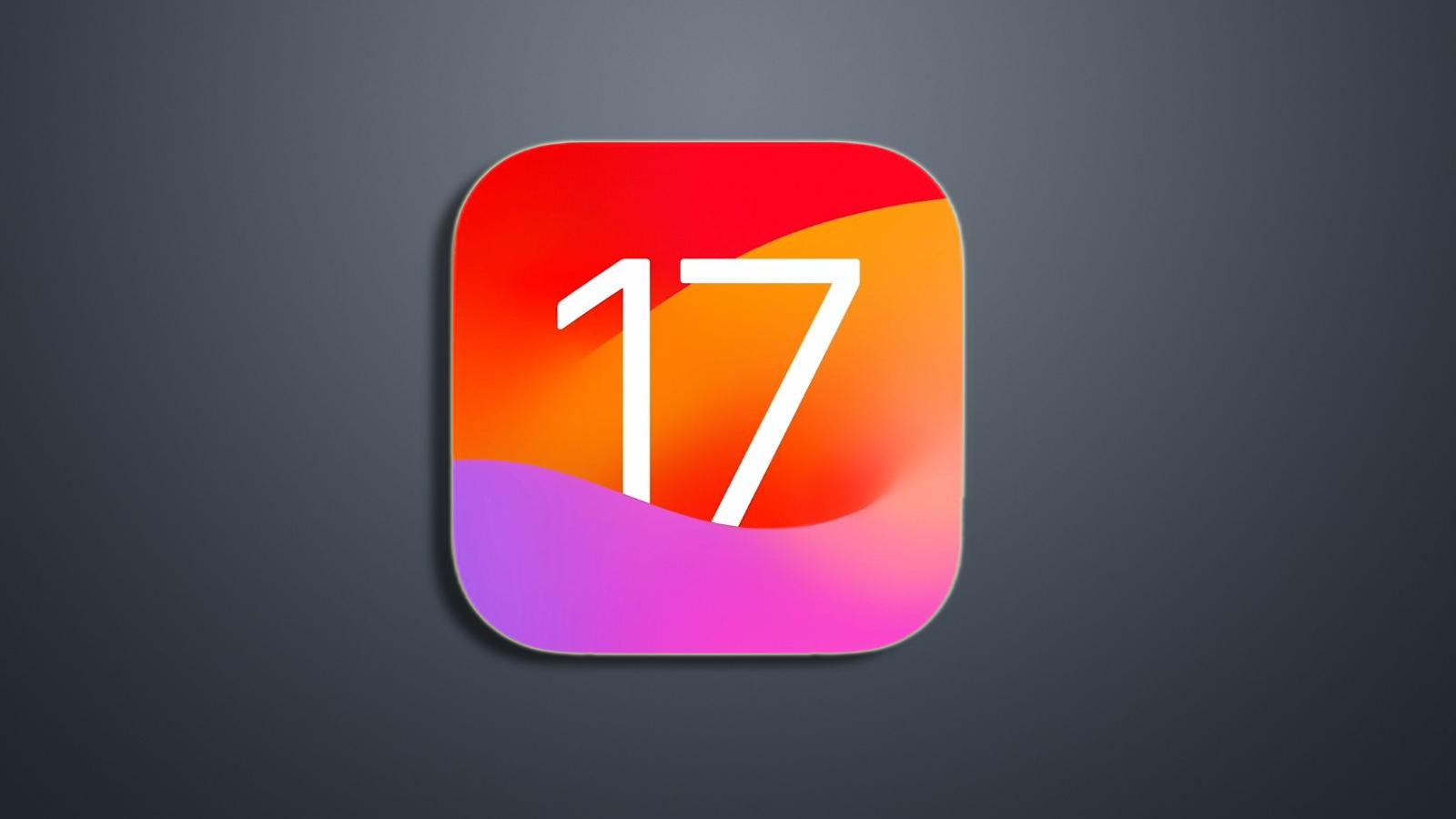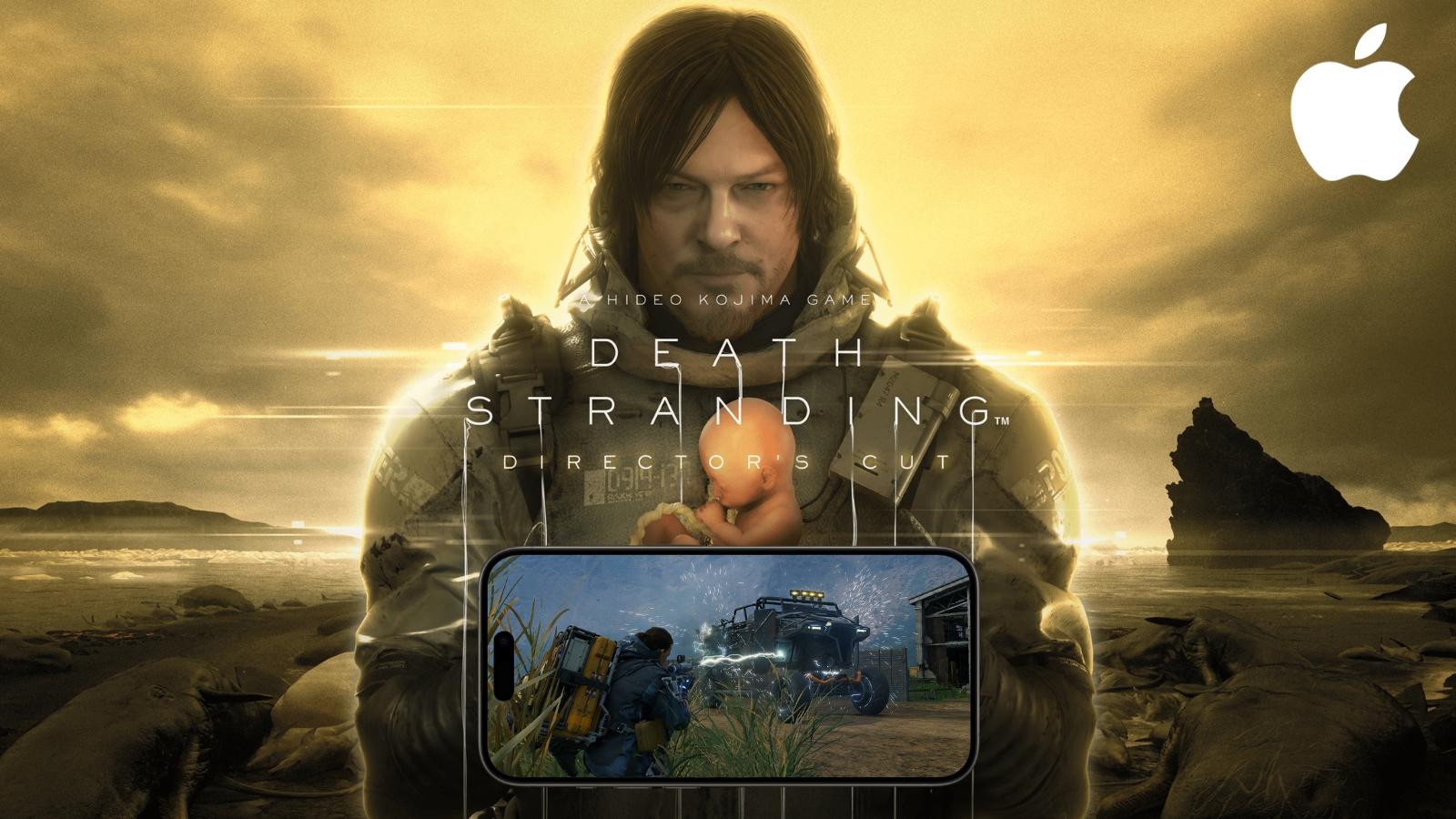The best hidden iOS 17 features you don’t know about
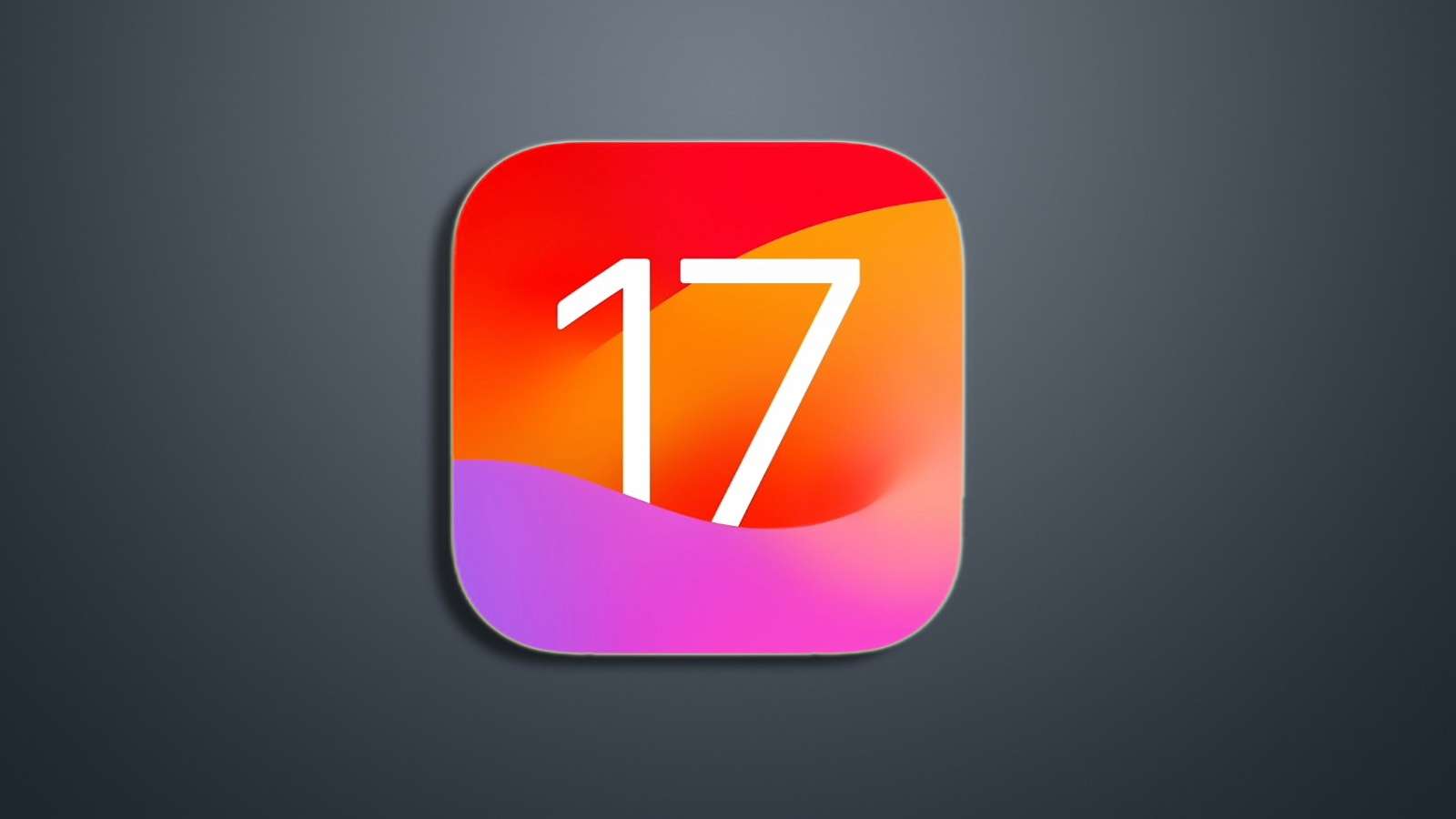 Apple
AppleiOS 17
Want to know what are the best hidden iOS 17 features that you must try? We’ve listed some of these hidden gems you might not have known.
Apple is all set to release the new iPhones, iPad, and the shiny new iOS 17 at the upcoming launch event. While the iOS 17 Beta version has been available for some time, the company will announce the availability of a needed stable version of iOS 17 on September 12.
Apple has already revealed many features of iOS 17 that aim to improve the overall user experience and how you interact with your smartphone; however, not all of them were announced on stage.
This is why we’ve collated this list of the best iOS 17 features you probably weren’t aware of and are worth trying.
Offline Apple Maps
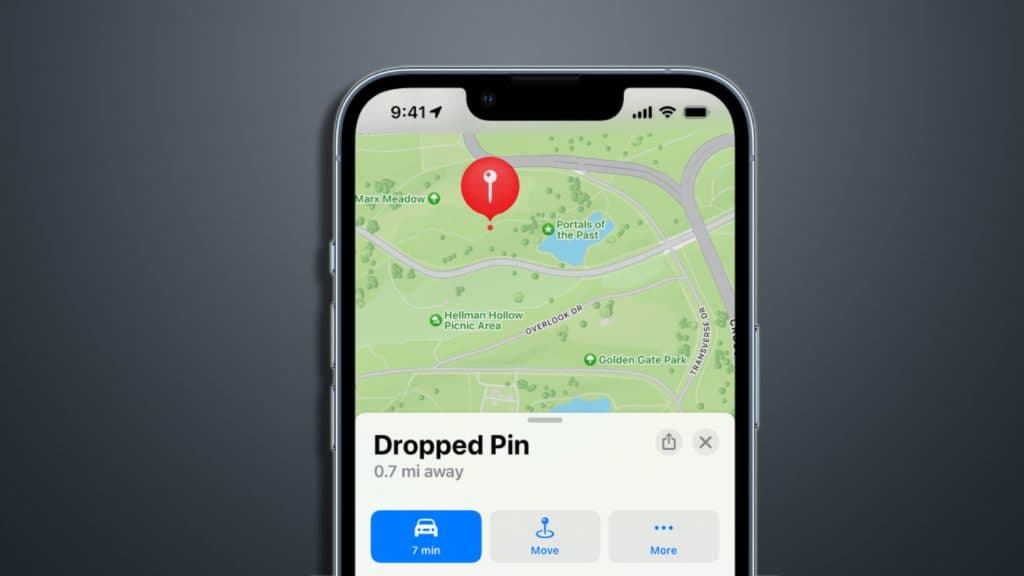 Apple
AppleApple Maps have improved a lot ever since they were first introduced. Yet many essential features have been available in Google Maps but have yet to be added to its Apple counterpart. One such handy feature is downloading and using the Apple Maps offline.
With iOS 17, you can finally download the map of the city you live in or the area you drive in the most. Once done, you can navigate on the go without being connected to the mobile internet.
To download Apple Maps offline, you need to follow the below steps:
- Open the Maps application on your phone
- Tap on your profile icon
- Go to Offline maps
- Manually select the area you want to download or type the name of the city
- Tap Download
Remember, you’ll need access to the internet to download the map offline; however, once done, you can navigate the area using the phone even when you’re offline.
Actionable Widgets
 Apple
AppleWith the new iOS, these widgets on your phone’s home screen are no more showpieces. While widgets were introduced to the iPhone with iOS 16, with iOS 17, Apple is making them interactive too.
While only a few interactive widgets are available now, trust Apple to add more to this list. You can interact with the application from the home page with interactive or actionable widgets.
The current interactive widgets include Podcast, Home, Note, and Music. Though the app choice depends on your usage, you can easily control the music if you regularly listen to music. With the Home App widget, you can quickly turn on the smart lights or set the temperature on the thermostat so that your home can be warm and cozy while you drive back from the office.
Declutter your inboxes automatically
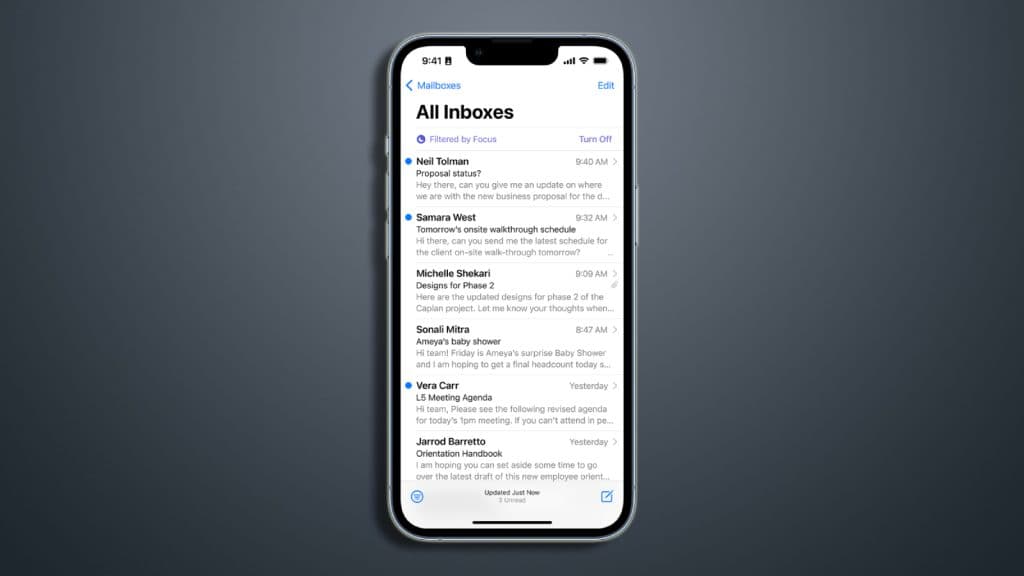 Apple
AppleWe all agree that one-time passwords (OTP) are the simplest and the most economical solution for identification or verification. However, like any other tool, OTPs are either being misused or have become a nuisance, as almost every application sends you more than a few daily.
These throwaway passcodes are received on email or your SMS inbox; however, 100s of these messages can be irritating, especially if you’re looking for something important.
While Apple does make your life easier by showing the OTP on top of your keyboard whenever you receive it, deleting them once read has always been a pain.
With iOS 17, Apple will allow you to delete these messages automatically rather than forcing you to select and delete them one at a time manually. To set the auto-deletion of messages, you need to follow the below process:
- Go to Settings
- Navigate to Passwords > Passwords Options
- Turn on “Clean up Automatically”
Improved search in messages
Apart from automatically deleting unwanted messages, Apple is improving the search function in the messages app. You can pinpoint a specific chat without needing to scroll through the entire conversation.
Here is how it works: Open Messages and type a contact’s name. You’ll see “Messages from [contact]” pop up. Tap that, and you can filter only to show links, photos, locations, or other keywords shared with that person.
So, if you need to dig up that one hilarious meme your friend sent last month, search their name, select “photos only,” and boom – no more scrolling through a sea of texts. This granular search makes finding precise conversations a cinch.
No more wasted time or frustration rummaging through tons of irrelevant messages. With iOS 17’s message search upgrades, you can focus on the texts, links, pics, or locations you need. Just type a name, specify media types, and watch that chat get filtered down instantly.
You can quickly uncover any lost gem or critical detail in your messaging history. iOS 17 transforms Apple Messages into a robust conversation search engine.
Lock Safari private browsing with FaceID
 Pixabay
PixabayiPhones are considered the safer option compared to Android-powered phones, and with iOS 17, Apple is looking to enhance the security of Safari. Going ahead, you can lock the private browsing mode on Safari, and to access private browsing, users will need to unlock it using FaceID.
This is to help stop the misuse of the private browsing feature if someone gets hold of your unlocked phone. By mandating re-authentication using FaceID, Apple wants to ensure that the user is aware every time Safari browser’s private browsing feature is used.
However, this will only work with the Safari browser, and if you have Chrome or any other browser installed on your phone, private browsing can be used without additional verification.