How to turn off your Snapchat location
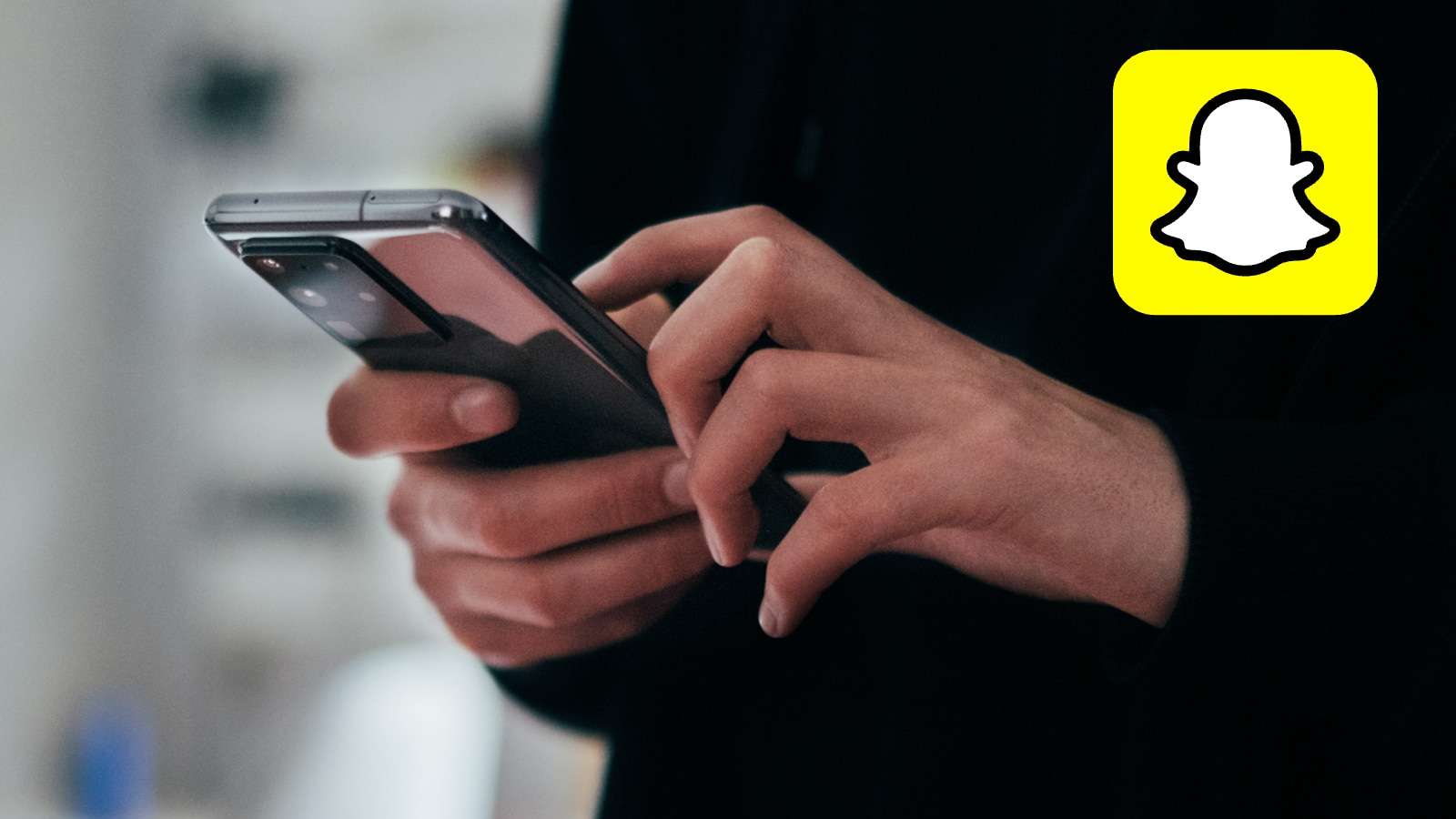 Unsplash: Jonas Leupe
Unsplash: Jonas LeupeHave you ever been out somewhere and not wanted your Snapchat contacts to know? There’s a simple way to turn off your location on Snapchat and prevent your friends from knowing where you are – here’s how to do it.
Social media app Snapchat has millions of active users who go on to the platform every day to share images, messages, and stories with their friends, and to view the range of content available.
The app also has a feature called Snap Maps, which as the name suggests, allows users to see where their friends are located using their icons on a map.
While this can be a useful feature for some, understandably you may not want all, or any, of your contacts to have access to your location.
If you want to turn off your location on Snapchat, here’s how.
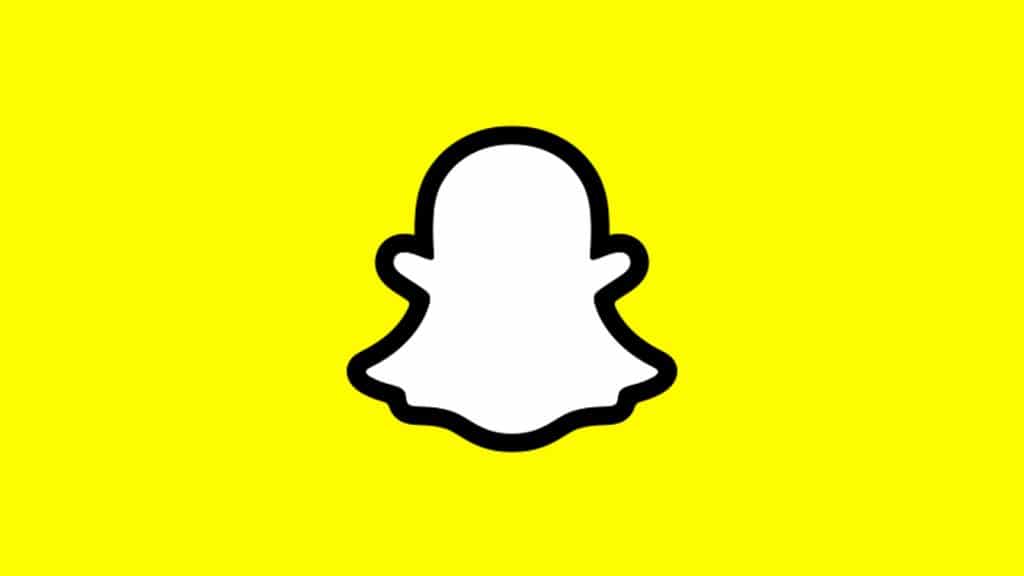 Snapchat
SnapchatTurn off your location on Snapchat
Turning your location off on Snapchat is an easy task, and you are able to decide whether you turn it off for all users or keep it turned on for a select few.
Simply do as follows:
- Open Snapchat.
- Click on your profile in the top left, then the gear icon to go to your settings.
- Scroll down to ‘Privacy Controls,’ and click on ‘See My Location.’
- Tap the slider next to ‘Ghost Mode’ to switch it on. When this is enabled, your contacts won’t be able to see your location, and your Ghost Trail will be cleared.
- If you want some people to still be able to see your location, click on ‘Only These Friends,’ and select the people you want to include.
If you want to learn more about how to use Snapchat, you can check out some of our other guides here:
How to remove someone from your Snapchat best friends list | How to allow camera access on Snapchat | How to make a public profile on Snapchat | How to make a private story on Snapchat | How to pin someone on Snapchat | How to do a poll on Snapchat



