How to find the temperature sticker on Snapchat
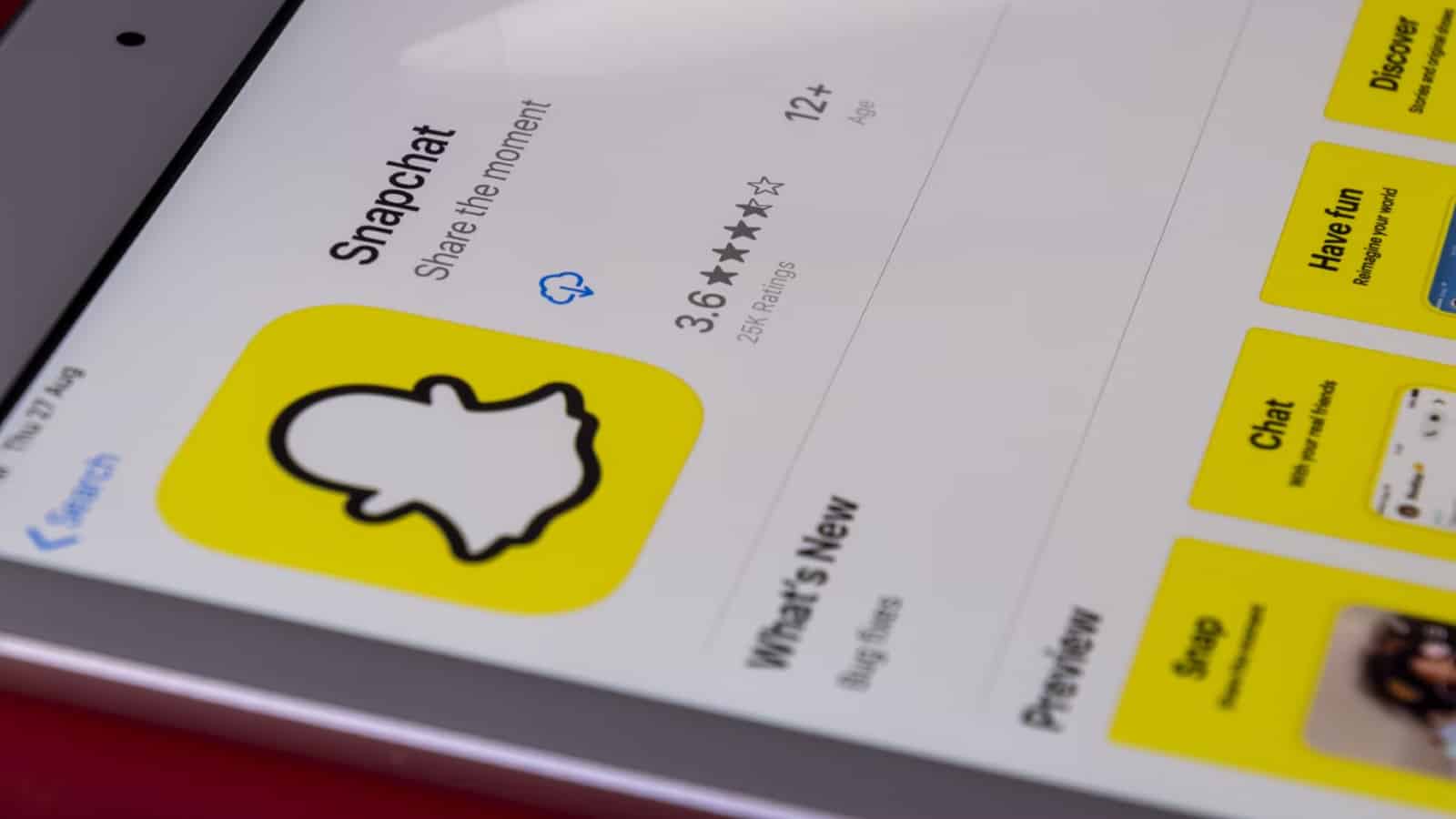 Unplash: Souvik Banerjee
Unplash: Souvik BanerjeeYou can add a location-based temperature sticker in the snaps you send and post on Snapchat — here’s how to find it, and what to do if you can’t see it.
Social media platform Snapchat is known for its array of fun features, such as stickers, which can be added to snaps to make them more engaging and informative.
Among these, the location-based temperature sticker stands out as a unique way to share current weather conditions with friends and followers on the app. It adds a personalized touch to the content, making it more relatable and timely.
However, finding and using the temperature sticker can sometimes be a bit tricky, especially for new users or in cases where it does not appear as expected. If you want to get this sticker on Snapchat, here’s how.
 Unsplash: Thought Catalog
Unsplash: Thought CatalogHow to get the temperature sticker on Snapchat
To find and use the temperature sticker on Snapchat, simply follow these steps:
- Open Snapchat.
- Take a photo or video snap.
- Tap on the sticker icon on the right side of the screen.
- Scroll through the options to find the temperature sticker. It should automatically display the current temperature based on your location.
Why you can’t see Snapchat’s temperature sticker
If the temperature sticker doesn’t appear, the most common reason is disabled location services or restricted app permissions. To resolve this, do as follows:
- Go to your phone’s location settings and check whether location services are enabled. If not, turn them on.
- If location services are already on and the temperature sticker still doesn’t appear on Snapchat, the next step is to check your app permissions.
- Go to your phone’s settings, navigate to the apps section, and find Snapchat.
- In the Snapchat app settings, check whether the app has access to your phone’s location. If not, grant the necessary permissions.
- After granting location access, close and reopen Snapchat. This refresh can often resolve the issue.
If you want to learn more about how to use Snapchat, you can check out some of our other guides here:
How to remove someone from your Snapchat best friends list | How to allow camera access on Snapchat | How to make a public profile on Snapchat | How to make a private story on Snapchat | How to pin someone on Snapchat


