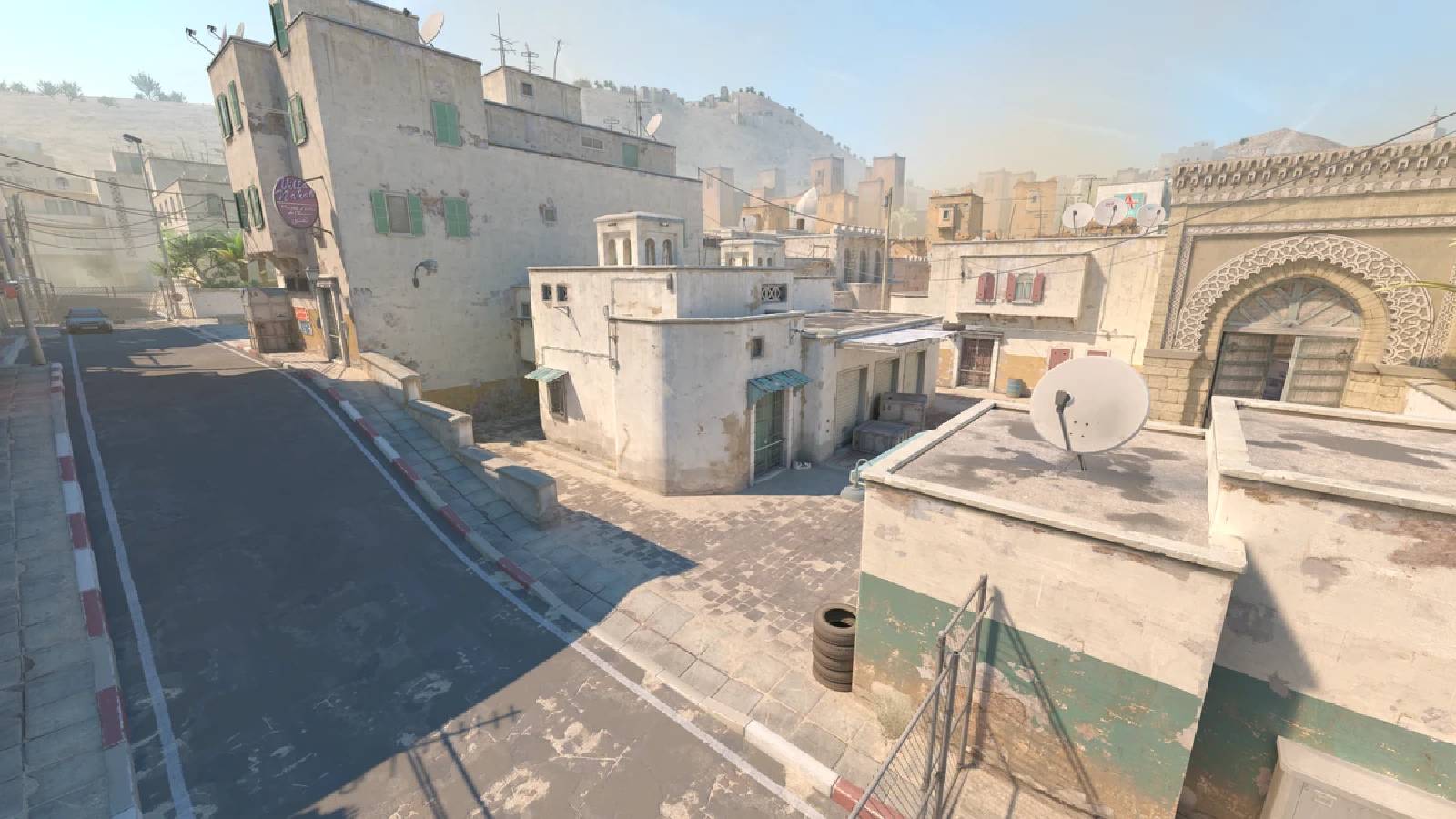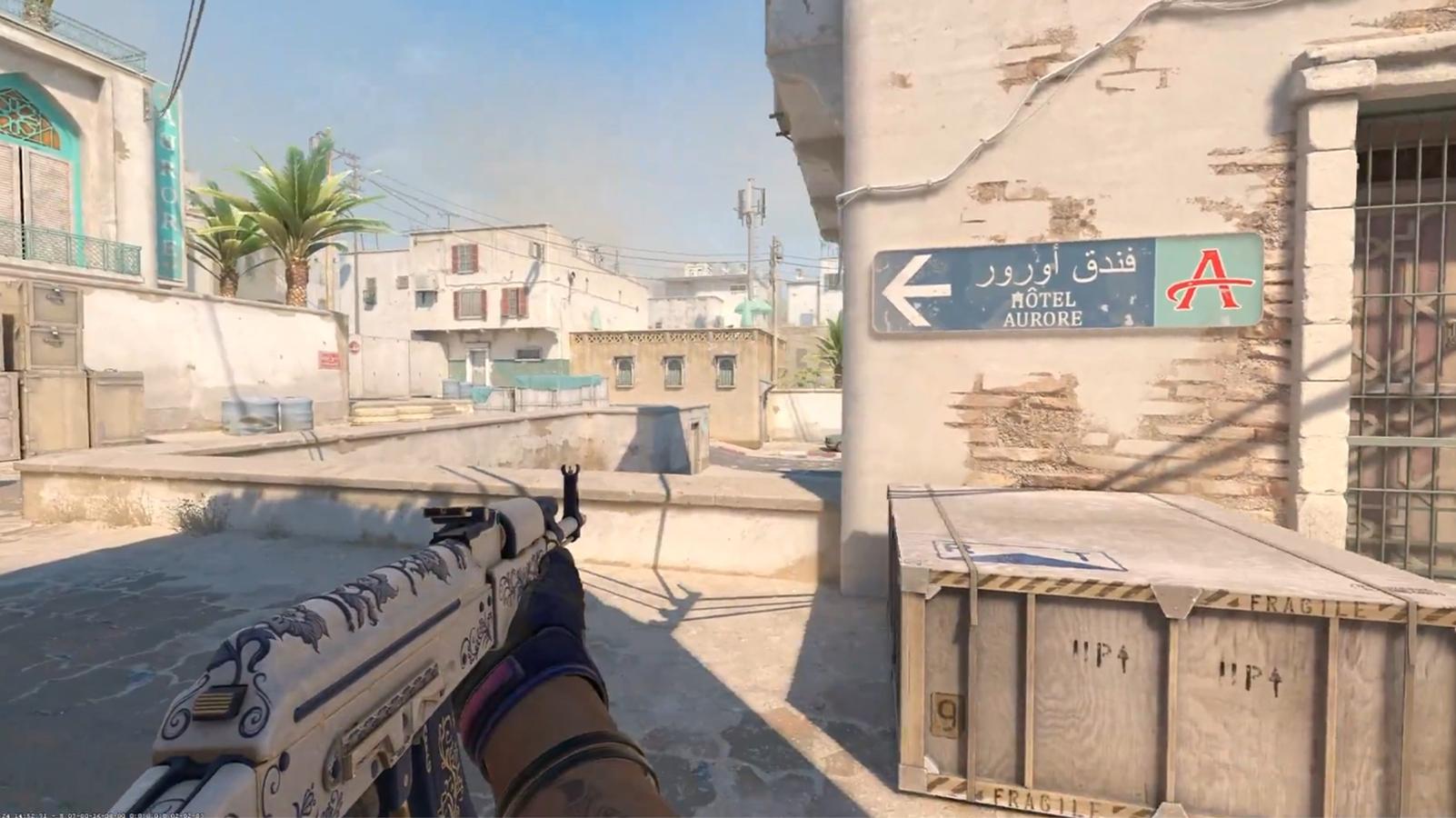Best CS2 binds & how to use the Console in Counter-Strike 2
 Valve/Counter-Strike 2
Valve/Counter-Strike 2Keybinds can be used in Counter-Strike 2 to make for quick and easy in-game actions, everything from dropping the bomb to zooming the radar. These are the best CS2 binds to use.
Counter-Strike 2, like CS:GO before it, allows you to customize your experience heavily. One of the simplest but most effective ways to do this is through the use of unique keybinds.
Using binds can even be crucial to gameplay, such as having a jump throw bind. Others can just be quick and quirky such as an instant bomb drop bind.
Here’s how you can add binds to CS2, and the best keybinds to use.
Contents
How to add keybinds and use console in CS2
The developer console isn’t enabled automatically in CS2, so you’ll first need to enable it in game settings.
- Go to ‘Settings’
- Select ‘Game Settings’
- Go to ‘Enable Developer Console’ and choose ‘Yes.’ (see image below)
- You will now be able to open the console using
To add binds, you’ll need to type: bind [key] “[action]”. See below for examples of the best CS2 binds.
Best CS2 keybinds
In order to maximize your head-popping potential, we’ve listed all of the best CS2 keybinds for you to implement in-game.
Below are our recommended keybinds, the code to activate them, and why they’re useful:
| Keybind | Key | Console Code | Action |
|---|---|---|---|
| Drop Bomb | B | bind b “use weapon_knife; use weapon_c4; drop; slot1” | Instantly drops bomb |
| Grenade Binds | Z – Molotov C – Flash X – Smoke V – Frag | bind z “use weapon_molotov;use weapon_incgrenade”;bind x “use weapon_smokegrenade”;bind c “use weapon_flashbang”;bind V “use weapon_hegrenade” | Binds nades to individual keys for easy access. You can use whatever keys you like, but these should work. |
| Mousewheel Jump | Scrollwheel | bind mwheelup +jump;bind mwheeldown +jump;bind space +jump | Binds jumping to the scroll wheel on your mouse, making bunnyhopping more viable. |
| Nade Lineup Crosshair | 4 | bind 1 “slot1 ; cl_crosshairsize 3”; bind 2 “slot2 ; cl_crosshairsize 3”; bind 3 “slot3 ; cl_crosshairsize 3”; bind 4 “slot8 ; cl_crosshairsize 1000” | Expands your crosshair to fullscreen. “3” in the code must be replaced with your crosshair’s size. |
| Quickswitch | Q | alias +qsw “slot3”;alias -qsw “lastinv”;bind “Q” +qsw | Quickly switches between primary weapon and knife |
| Zoom Radar | O | bind O “incrementvar cl_radar_scale 0 1 0.25” | Toggles full radar view to see the whole map |
| Walking Volume | SHIFT | alias +incvol “incrementvar volume 0 2 0.5;+sprint”;alias -incvol “incrementvar volume 0 2 -0.5;-sprint”;bind SHIFT +incvol | Increases volume when you are walking to hear enemies better |
| Mute all | J | bind j “toggle voice_modenable 1 0” | Mutes teammates |
| noclip | P | bind P “sv_cheats 1; noclip” | In practice server, allows you to fly around the map |
Sadly, some keybinds that were popular in CS:GO are no longer possible in CS2, such as switching which hand your weapon is in, with CS2 locked to right hand view.
If Valve updates this and allows more of the binds from CS:GO, we’ll update this article with how to add them. In The meantime, check out our other CS2 guides:
What is sub-tick in Counter-Strike 2? | Can you play Counter-Strike 2 on Linux or macOS? | Can banned CS:GO players play Counter-Strike 2? | What will happen to my CSGO skins? | Will Counter-Strike 2 come to Steam Deck? | CS2 console commands