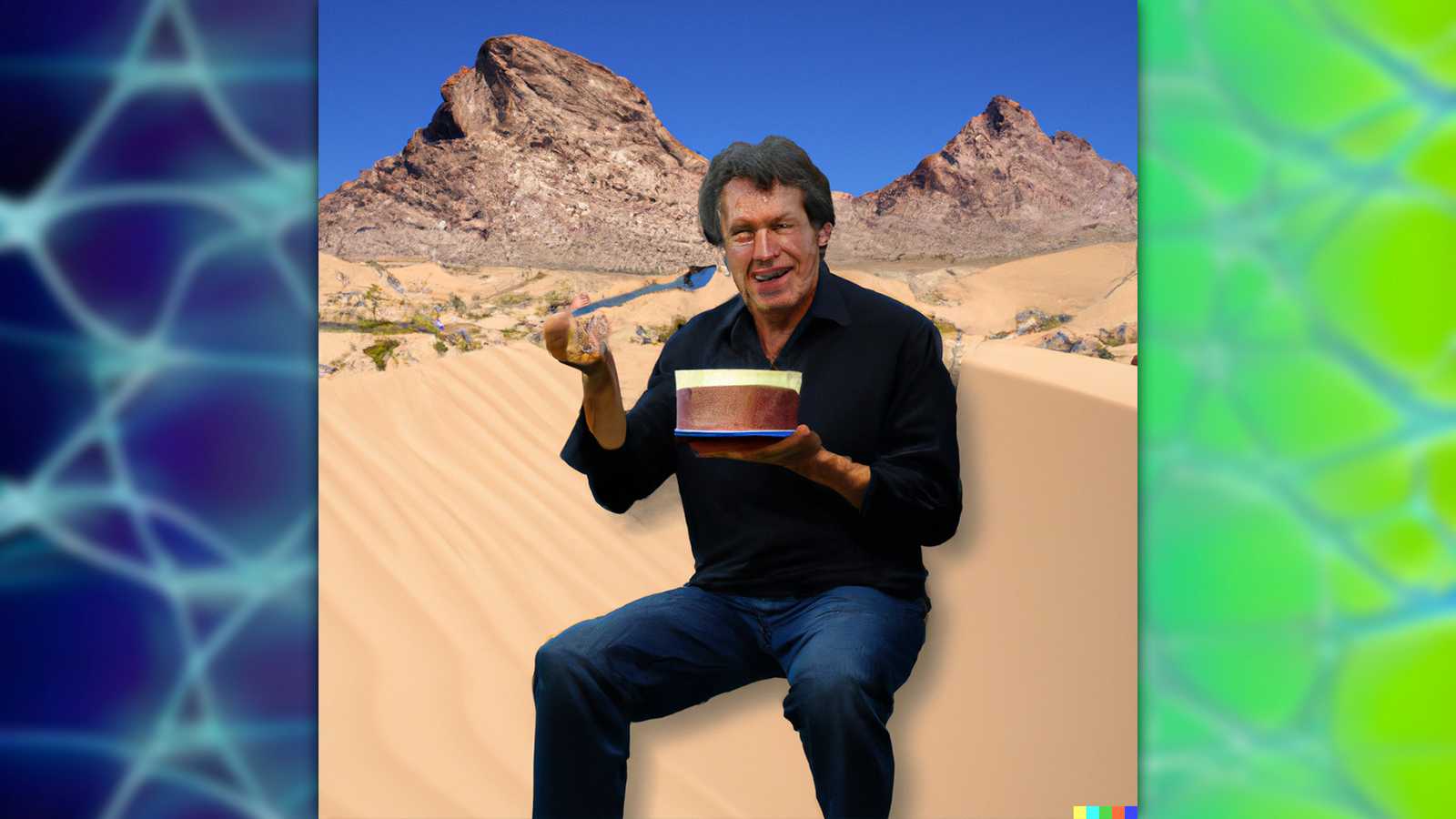How to use DALL-E AI image generator: Create or extend images
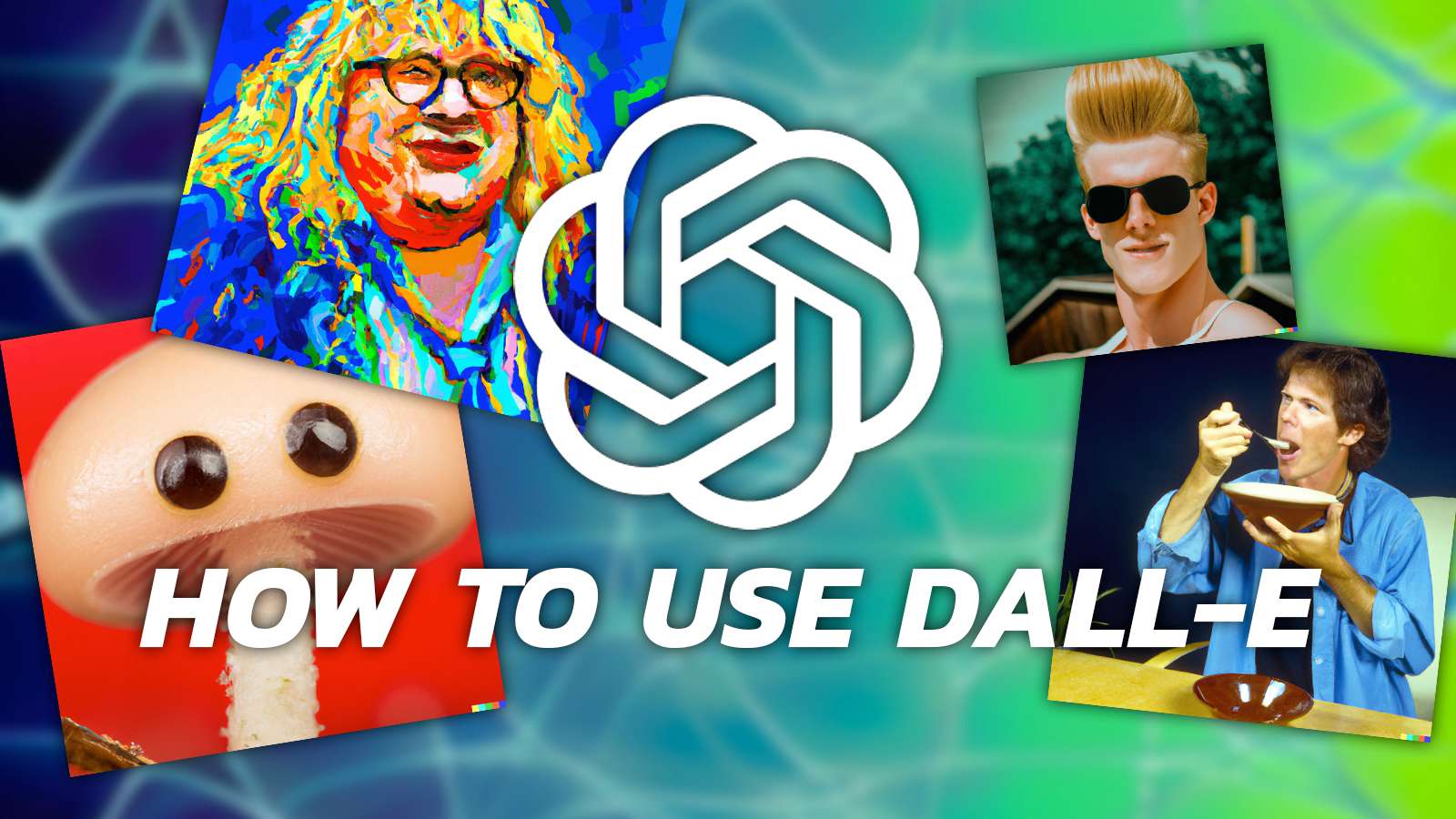 DALL-E
DALL-EThe DALL-E image generator by OpenAI is a fairly simple app to use. Now, it has a few tricks up its sleeves with new updates to create more than just a single image.
Using the DALL-E image generator is ridiculously easy. There’s no installation process, nor even need to download another app. OpenAI has a web-based version to do pretty much everything you need, including the current viral trend of expanding art.
While it’s a divisive topic, with some people evangelizing its new powers, to some who are confused as to why The Beatles‘ famous Abbey Road album cover suddenly turns into an American street.
A lot of the art and memes that have been extended are done through trial and error, as you’ll soon find out. The image generation tech from DALL-E doesn’t actually understand what the image is you’re extending. It doesn’t even know what image it’s generating when you tap in the request.
The data that is fed into the machine is categorized and when you make a request, it will do its best to generate an image based on the millions of images it has on file. This is why you’ll begin seeing anomalies like warped faces, or hands that perfectly conjoin into a dozen fingers.
So when you try to create or extend an image with DALL-E, it might take a few goes. You might find it needs an entirely different prompt to ensure success or a whole other image.
Is DALL-E free?
DALL-E is free for use but does have limits. When you first sign up, you’re given free credits and when you run out of those, you have to wait a month for more. That is unless you pay up for the credits themselves.
You can sort of get around this by using Bing AI’s creative mode. While it does use DALL-E to create its images, it will slow you way down if you overindulge. We’ve also found that the results aren’t up to par. You don’t get access to the full tool set either, just the text-to-image prompt.
How to use DALL-E to make images
Using DALL-E is very easy, all you really need to do is sign up or sign into your account on the website. We found using the same account for all of OpenAI’s apps, like ChatGPT, makes things smoother.
Once you’ve signed in, you’ll be met with a large prompt box. Simply tap in what you want, and as long as your account has credits, it should be able to generate almost anything.
Unlike Stable Diffusion, or any locally run – or “jailbroken” – AI apps, OpenAI has strict safeguards on for certain celebrities or phrases. We’ve managed to get around these in the past, but of course, in the months that AI has exploded in popularity, we’re no longer able to get the same results.
Here are some examples of what we managed to achieve, including pre-guard rails (which we fear, we might have given some concern to the safety team over at OpenAI).
How to extend photos and art with DALL-E
The current viral trend is to extend art with DALL-E or another app, like Adobe’s Firefly. You’ll need a fairly easy image for the AI to comprehend, so we’ll go with this image of Old Snake from Metal Gear Solid 4.
 Konami
KonamiYou’ll be required to crop the image after uploading it, so don’t fret about anything but the focus of your subject. While you might go a little more adventurous, we wanted to see how accurately it could figure out what to do with the information given.
- Head to DALL-E and either signup or sign in
- Choose “Upload an image” underneath the prompt bar
- Let it upload and then crop your chosen area
- At the bottom of the page, you’ll see an icon to add generative frames, press this
- Move the square so it hovers over a small portion of the image
- The more information you give it, the closer it will be to the image
- Use a prompt to get what you desire
- Once done, you can choose from four different images it has created
- Select an image and you can begin adding to it
 Konami/DALL-E
Konami/DALL-EObviously, the higher quality the image, the better the results will be. Also, the more information you give it, the better the results will be. It won’t be able to read the image exactly. It is using a combination of color palettes, data, and whatever text you threw into the prompt to try to get a result.
If you’re expecting miracles from this, it’s best to temper expectations. The new tools are still in the works and are fairly limited right now.